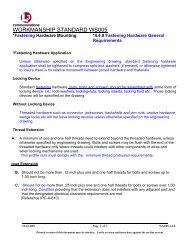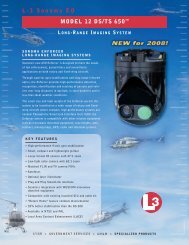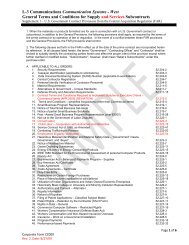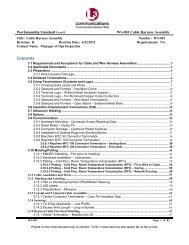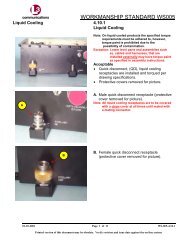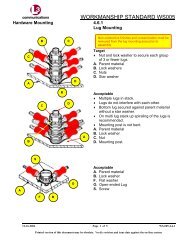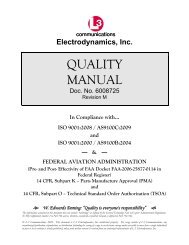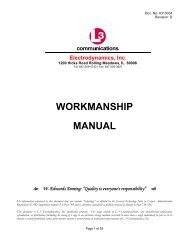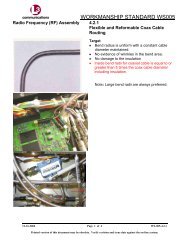OMNI Application Note - L-3 Communications
OMNI Application Note - L-3 Communications
OMNI Application Note - L-3 Communications
Create successful ePaper yourself
Turn your PDF publications into a flip-book with our unique Google optimized e-Paper software.
<strong>OMNI</strong> <strong>Application</strong> <strong>Note</strong><br />
Title: Loading <strong>OMNI</strong> with Key using a Data Transfer Device (DTD)<br />
Date: February 6, 2004<br />
Revision: 1<br />
1. Overview<br />
This note describes how to load an <strong>OMNI</strong> with SDNS key using a DTD. The steps of the<br />
procedure are described in detail, but the user will find it easier if they have some<br />
experience with the equipment.<br />
2. Prerequisites<br />
The equipment needed for loading SDNS key into an <strong>OMNI</strong> using a DTD are:<br />
• AN/CYZ-10 Data Transfer Device (DTD) containing the key(s) to be loaded<br />
• <strong>OMNI</strong><br />
• <strong>OMNI</strong> DTD Adaptor Cable (part number K10048886-1) with 25-pin alternate D<br />
connector on one end and the DTD 6-pin Audio connector on the other (special order)<br />
OR<br />
• DTD-STU-III cable (part number 24384-36021523-1 from Sypris Electronics,<br />
Tampa, FL used for transfer of key from the DTDs to a STU-III) which has a<br />
standard 25-pin male to a 6-pinAudio connector for the DTD used in conjunction<br />
with the <strong>OMNI</strong> kit-supplied cable K10048260-1.<br />
3. Setup and Key Load<br />
At the DTD:<br />
1. Connect the DTD cable to the DTD and the local data port of the <strong>OMNI</strong>.<br />
2. On the DTD Main Menu, set the DTD to RS-232 mode (Main Menu/Setup/Comm<br />
Mode/RS-232).<br />
3. Press the Main Menu key, select the <strong>Application</strong> Mode and load the Fill application<br />
(F4_09) by pressing ENTR.<br />
4. On the Xmit/Rcv menu, set the protocol to LMD (Select Utility/Setup/Protocol/<br />
LMD).<br />
Page 1 of 2
5. Press Main Menu to return to the Xmit Recv Utility menu.<br />
6. Select Xmit and press ENTR.<br />
7. Select Fill and press ENTR.<br />
8. Locate the key to be loaded by pressing the P UP or P DN (Page Up or Page Down)<br />
keys. Use the up/down arrow keys to select the desired field, e.g. short title, for key<br />
identification.<br />
9. When the correct key is located, press ENTR. Notice the XMT in the lower right<br />
corner of the DTD display.<br />
10. Press SEND.<br />
11. At the Send To menu, select Direct, press ENTR.<br />
12. The DTD now displays Connect to Station: with Send highlighted.<br />
13. Pause and prepare the <strong>OMNI</strong>.<br />
On the <strong>OMNI</strong>:<br />
1. Logon as an AU or TA.<br />
2. Enter the Menu and select Key Load from DTD (menu, 6 (Load Keys), enter, 1<br />
(DTD Load), enter). The <strong>OMNI</strong> displays:<br />
LOAD DTD KEY<br />
ENTER=CONFIRM<br />
BACK=ABORT<br />
Start the key transfer:<br />
1. Press enter on the <strong>OMNI</strong> and then ENTR or SEND on the DTD.<br />
2. The DTD displays Attempting to Connect and the <strong>OMNI</strong> displays KEY LOAD IN<br />
PROGRESS.<br />
3. When a connection is made, the DTD indicates key is being loaded by displaying<br />
“Transferring Msg 1”.<br />
4. When the load is finished, first the DTD, then the <strong>OMNI</strong> will indicate the procedure<br />
is complete.<br />
4. Reference<br />
See “Load Keys from a DTD” in the L-3 <strong>OMNI</strong> User Manual.<br />
Page 2 of 2