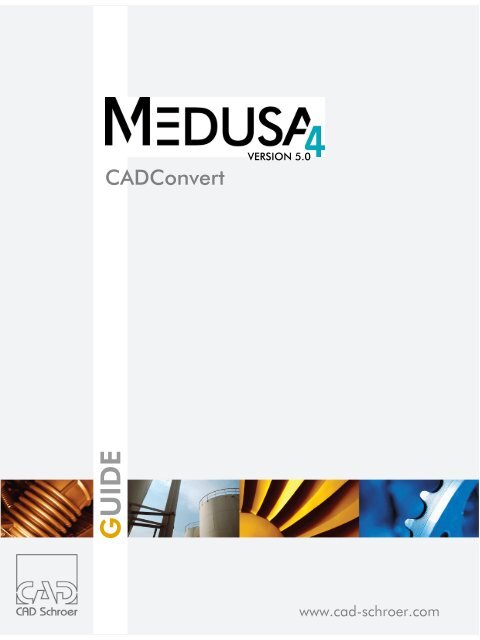Download - CAD Schroer
Download - CAD Schroer
Download - CAD Schroer
Create successful ePaper yourself
Turn your PDF publications into a flip-book with our unique Google optimized e-Paper software.
<strong>CAD</strong>Convert<br />
GUIDE<br />
VERSION 5.0<br />
www.cad-schroer.com
All rights reserved. No part of this documentation may be reproduced in any manner (print, photocopy or other) without the written<br />
permission of <strong>CAD</strong> <strong>Schroer</strong> GmbH.<br />
<strong>CAD</strong> <strong>Schroer</strong> GmbH has made its best effort to ensure that the information in this document is accurate and reliable, but cannot<br />
guarantee the accuracy, timeliness, reliability or completeness of any of the information contained herein. <strong>CAD</strong> <strong>Schroer</strong> GmbH<br />
will not make any warranty nor accept legal responsibility or liability of any kind for consequences resulting from errors or omissions.<br />
Registered Trademarks of <strong>CAD</strong> <strong>Schroer</strong> GmbH:<br />
MEDUSA, STHENO<br />
Trademarks of <strong>CAD</strong> <strong>Schroer</strong> GmbH:<br />
MEDUSA 4 , STHENO/PRO, MEDEA, MPDS<br />
Third-Party Products and Trademarks:<br />
Pro/ENGINEER, Pro/DETAIL and Pro/TOOLKIT are registered trademarks of Parametric Technology Corporation.<br />
All other brand or product names are trademarks or registered trademarks of their respective owners.<br />
July 2010<br />
Copyright © <strong>CAD</strong> <strong>Schroer</strong> GmbH<br />
Fritz-Peters-Str. 26 - 30<br />
D - 47447 Moers<br />
Germany<br />
<strong>CAD</strong> <strong>Schroer</strong> GmbH<br />
Fritz-Peters-Str. 26-30<br />
47447 Moers<br />
Tel. +49 2841 91 84 - 0<br />
Fax +49 2841 91 84 - 44<br />
e-mail: info@cad-schroer.de<br />
www.cad-schroer.de<br />
Switzerland<br />
<strong>CAD</strong> <strong>Schroer</strong> AG<br />
Bettlistr. 35<br />
8600 Dübendorf<br />
Tel. +41 44 802 89 - 80<br />
Fax +41 44 802 89 - 88<br />
e-mail: info@cad-schroer.ch<br />
www.cad-schroer.ch<br />
France<br />
<strong>CAD</strong> <strong>Schroer</strong> France SAS<br />
17, Rue du Docteur Lebel<br />
94300 Vincennes<br />
Tel. +33 1 41 94 51 40<br />
Fax +33 1 43 77 17 68<br />
e-mail: info@cad-schroer.fr<br />
www.cad-schroer.fr<br />
United Kingdom<br />
<strong>CAD</strong> <strong>Schroer</strong> UK Ltd<br />
39 Newnham Road<br />
Cambridge<br />
CB3 9EY<br />
Tel. +44 1223 460 408<br />
Fax +44 1223 460 409<br />
e-mail: info@cad-schroer.co.uk<br />
www.cad-schroer.co.uk<br />
2 © <strong>CAD</strong> <strong>Schroer</strong> GmbH<br />
Italy<br />
<strong>CAD</strong> <strong>Schroer</strong> Italia S.R.L.<br />
Via Piave, 1/E<br />
20030 Senago (MI)<br />
Tel.: +39 02-38303267<br />
Fax: +39 02-33303399<br />
e-mail: info@cad-schroer.it<br />
www.cad-schroer.it<br />
USA<br />
<strong>CAD</strong> <strong>Schroer</strong> US, Inc.<br />
34 Rand Place<br />
Pittsford, NY 14534<br />
Tel: +1 866-SCHROER (866-724-7637)<br />
Fax: +1 866-724-1701<br />
e-mail: info@cad-schroer.com<br />
www.cad-schroer.com
TABLE OF CONTENTS<br />
MEDUSA 4 <strong>CAD</strong>Convert<br />
Preface 5<br />
Introduction and Start 7<br />
Introduction . . . . . . . . . . . . . . . . . . . . . . . . . . . . . . . . . . . . . . . . . . . . . . . . . . . . . . . . . . . . . . 7<br />
Starting <strong>CAD</strong>Convert . . . . . . . . . . . . . . . . . . . . . . . . . . . . . . . . . . . . . . . . . . . . . . . . . . . . . . . 8<br />
Configuration 11<br />
Settings . . . . . . . . . . . . . . . . . . . . . . . . . . . . . . . . . . . . . . . . . . . . . . . . . . . . . . . . . . . . . . . . 12<br />
Settings - Graphical User Interface . . . . . . . . . . . . . . . . . . . . . . . . . . . . . . . . . . . . . . . . . . . 15<br />
True Color . . . . . . . . . . . . . . . . . . . . . . . . . . . . . . . . . . . . . . . . . . . . . . . . . . . . . . . . . . . . . . 18<br />
Font Names - Font Numbers . . . . . . . . . . . . . . . . . . . . . . . . . . . . . . . . . . . . . . . . . . . . . . . . 19<br />
Character Mapping. . . . . . . . . . . . . . . . . . . . . . . . . . . . . . . . . . . . . . . . . . . . . . . . . . . . . . . . 20<br />
Default Mapping DXFMed/DWGMed . . . . . . . . . . . . . . . . . . . . . . . . . . . . . . . . . . . . . . . . . . 21<br />
Default Mapping MedDXF/MedDWG . . . . . . . . . . . . . . . . . . . . . . . . . . . . . . . . . . . . . . . . . . 32<br />
Default Mapping - Graphical User Interface. . . . . . . . . . . . . . . . . . . . . . . . . . . . . . . . . . . . . 40<br />
Medstyle. . . . . . . . . . . . . . . . . . . . . . . . . . . . . . . . . . . . . . . . . . . . . . . . . . . . . . . . . . . . . . . . 44<br />
Changing the Configuration via User Interface . . . . . . . . . . . . . . . . . . . . . . . . . . . . . . . . . . 45<br />
List of Commands 49<br />
Common Commands . . . . . . . . . . . . . . . . . . . . . . . . . . . . . . . . . . . . . . . . . . . . . . . . . . . . . . 50<br />
DXFMed / DWGMed . . . . . . . . . . . . . . . . . . . . . . . . . . . . . . . . . . . . . . . . . . . . . . . . . . . . . . 60<br />
MedDXF / MedDWG . . . . . . . . . . . . . . . . . . . . . . . . . . . . . . . . . . . . . . . . . . . . . . . . . . . . . . 73<br />
Limitations 85<br />
Index 87<br />
© <strong>CAD</strong> <strong>Schroer</strong> GmbH 3
MEDUSA 4 <strong>CAD</strong>Convert<br />
4 © <strong>CAD</strong> <strong>Schroer</strong> GmbH
Book Conventions<br />
PREFACE<br />
MEDUSA 4<br />
The following table illustrates and explains conventions used in writing about MEDUSA applications.<br />
Convention Example Explanation<br />
Menu Choose Zoom from the View menu<br />
Add button<br />
Choose the tool Creates thin solid lines.<br />
Syntax acos 0.345<br />
The ciaddobj command<br />
Return or Control-g<br />
Indicates a command, function or<br />
button that you can choose from a<br />
menu, dialog or tooltray.<br />
User input,<br />
commands, keywords and<br />
keys to press on a keyboard.<br />
SyntaxBold Enter command> plot_config Where system output and user input<br />
are mixed, user input is in bold.<br />
SyntaxItalic tar -cvf /dev/rst0 filename Supply an appropriate substitute for<br />
each variable; for the given example<br />
replace filename with an actual file<br />
name.<br />
Filename&path medusa\med2d\m2d\src\ Shows path and filenames.<br />
UPPERCASE MEDUSA or <strong>CAD</strong>CONVERT Names of products.<br />
italic left mouse button<br />
Drafting User Guide<br />
bold A temporary group is a collection of ... Emphasize text.<br />
Indicates the buttons to press on a<br />
mouse and names of books.<br />
Please note: Illustrations showing menus and forms are taken from a window system.<br />
The display for other platforms can differ slightly.<br />
© <strong>CAD</strong> <strong>Schroer</strong> GmbH 5
MEDUSA 4<br />
Preface<br />
Online User Documentation (HTML)<br />
Online documentation for each book is provided in HTML format. You can view this online<br />
documentation in the MEDUSA installation directoryand directly by calling it up within the<br />
MEDUSA user interface.<br />
Installation Directory<br />
1. Navigate to the directory where MEDUSA is installed.<br />
/meddoc/doc// (Unix)<br />
\meddoc\doc\\ (Windows)<br />
where is either english, german or french.<br />
2. Click on the file mainmenu.htm.<br />
3. Click the book title you want to view.<br />
MEDUSA Interface<br />
1. Click left on the entry Help inside the main menu.<br />
2. Choose MEDUSA Documentation from the pulldown menu.<br />
A browser opens showing the mainmenu.htm listing all available documents.<br />
Printing Version of the Documentation (PDF)<br />
A PDF (Portable Document Format) file is included for each online book. You must have<br />
Acrobat Reader installed to view and print PDF files. If you don‘t have the Acrobat Reader, you<br />
can download it for free from the Adobe homepage:<br />
http://www.adobe.com/products/acrobat/readstep.html<br />
In order to search for a keyword across PDF files you can use Acrobat Reader. Therefor<br />
Acrobat Reader Version 6.0 or higher has to be installed. The Reader provides a multiple<br />
search function, i.e. you can specify complete directories containing several PDF files for<br />
searching.<br />
6 © <strong>CAD</strong> <strong>Schroer</strong> GmbH
Introduction<br />
INTRODUCTION AND START<br />
MEDUSA 4 <strong>CAD</strong>Convert<br />
The <strong>CAD</strong>Convert program builds the base for the MEDUSA-DXF/DWG interface. The converter<br />
enables 2D MEDUSA-drawings to be converted into DXF/DWG-data and vice versa. Therefore<br />
the program can be used in four ways:<br />
• MEDDXF : Translates 2D MEDUSA-sheets to DXF-data<br />
• DXFMED : Translates DXF-data to 2D MEDUSA-Sheets<br />
• MEDDWG : Translates 2D MEDUSA-sheets to DWG-data<br />
• DWGMED : Translates DWG-data to 2D MEDUSA-Sheets<br />
DXF/DWG-data not produced by Auto<strong>CAD</strong> may not meet the DXF/DWG-standard and can<br />
produce unexpected results. The converter has been developed fault tolerant to read in non<br />
DXF/DWG-standard files but it is not able to compensate all deviations.<br />
In some cases MEDUSA and Auto<strong>CAD</strong> work completely different, making it impossible to<br />
regenerate the same data using a loop-translation (e.g. MEDUSA-DXF-MEDUSA or DXF-<br />
MEDUSA-DXF). The converter is designed in a way to cover the properties of the target<br />
system. For loop-translation following has to be considered:<br />
• MEDUSA line and text types are maintained during an export/import cycle.<br />
If lines or texts with free style are exported into Auto<strong>CAD</strong> and then re-imported into<br />
MEDUSA, they will be free styles again having the appropriate line or text type<br />
exported before, unless the type was explicitely mapped onto another MEDUSA style<br />
during import.<br />
• Standard prims of MEDUSA are maintained during an export/import cycle.<br />
Standard prims are exported to Auto<strong>CAD</strong> as blocks and they are re-imported as<br />
MEDUSA prims again (in earlier revisions prims changed into groups with graphic<br />
elements). This is not valid for user defined prims. For mapping of prims see<br />
“Configuration”, “Default Mapping DXFMed/DWGMed”“Symbol Mapping” on page 29.<br />
URL text properties are exported to DXF/DWG and also imported back into MEDUSA.<br />
© <strong>CAD</strong> <strong>Schroer</strong> GmbH 7
MEDUSA 4 <strong>CAD</strong>Convert<br />
Introduction and Start<br />
Starting <strong>CAD</strong>Convert<br />
<strong>CAD</strong>Convert can be started within MEDUTIL, within MEDUSA and offline.<br />
Running <strong>CAD</strong>Convert within MEDUTIL<br />
You can start <strong>CAD</strong>Convert from within MEDUTIL using the commands listed below for the<br />
appropriate interface.<br />
Using <strong>CAD</strong>Convert within MEDUSA<br />
The interfaces mentioned in “Running <strong>CAD</strong>Convert within MEDUTIL” can be called within the<br />
MEDUSA user interface with the functions File -> Open and File -> Save as and then choosing the<br />
extension of the Auto<strong>CAD</strong> file.<br />
Starting Offline inside a Console<br />
Command Called Interface<br />
meddxf MEDUSA to DXF<br />
dxfmed DXF to MEDUSA<br />
meddwg MEDUSA to DWG<br />
dwgmed DWG to MEDUSA<br />
Please note: The following explanations are valid for a Windows system.<br />
It is similar on a UNIX system. You only have to use the usual path conventions<br />
(slash / instead of backslash \) and the executable is cadconvert instead of<br />
cadconvert.exe.<br />
For starting <strong>CAD</strong>Convert offline inside a console (DOS box) do the following steps:<br />
1. Open a console (DOS box).<br />
2. Inside the console start the login.bat from your user project.<br />
3. Then type in the command:<br />
8 © <strong>CAD</strong> <strong>Schroer</strong> GmbH
MEDUSA 4 <strong>CAD</strong>Convert<br />
Starting <strong>CAD</strong>Convert<br />
\<strong>CAD</strong>CONVERT\M2D\RUN\cadconvert.exe @e- macro <br />
where<br />
is the installation directory of MEDUSA.<br />
is a text file with commands which shall be done by <strong>CAD</strong>Convert.<br />
Example for a <strong>CAD</strong>Convert macro converting MEDUSA files into A<strong>CAD</strong> DWG format:<br />
@e- meddxf --------------- direction of conversion<br />
@e- modin med ------------ input format<br />
@e- modout dwg ----------- output format<br />
@e- reset E:\medusa\cadconvert\cfg\cadconvert.cfg<br />
@e- BLOCKNAME Off<br />
...(some more parameter settings)<br />
@e- SHEETSIZE BYGEOMETRY<br />
@e- UNITS MM<br />
@e- in "E:\user_prj\med_to_convert\z_001.she"<br />
@e- out "E:\user_prj\converted_to_dwg\z_001.dwg"<br />
@e- go<br />
...<br />
You also can do the steps for running the login.bat and starting <strong>CAD</strong>Convert in a Batch file,<br />
which then looks like following:<br />
call E:\user_proj\login.bat<br />
E:\medusa\<strong>CAD</strong>CONVERT\M2D\RUN\cadconvert.exe @e-<br />
macro E:\user_proj\med_dwg.mac<br />
List Conversion<br />
You can convert automatically several files, which are compiled in a list, using one command.<br />
1. Create a directory and insert any files, which should be converted. In our example the<br />
directory is called sheet_dir. It contains MEDUSA sheets with file extension she.<br />
2. To create the list automatically open a console (DOS box) and type in the following:<br />
dir /s /b E:\sheet_dir\*.she > E:\sheet_dir\list.txt<br />
The list file, here called list.txt, is inserted into the specifyed directory, E:\sheet_dir. It<br />
contains all files of the E:\sheet_dir directory with extension .she.<br />
In section “Starting Offline inside a Console” on page 8 the example of a macro is given, which<br />
converts a MEDUSA file into DWG format. For the list conversion in our example the macro<br />
convert_meddwg.mac has been created in the directory E:\userproj. It looks like as follows:<br />
@e- meddxf<br />
@e- modin med<br />
© <strong>CAD</strong> <strong>Schroer</strong> GmbH 9
MEDUSA 4 <strong>CAD</strong>Convert<br />
Introduction and Start<br />
@e- modout dwg<br />
@e- reset E:\medusa\cadconvert\cfg\cadconvert.cfg<br />
@e- list E:\sheet_dir\list.txt<br />
@e- go<br />
@e- quit<br />
The batch file, convertjob.bat, used for running the login.bat and starting <strong>CAD</strong>Convert, looks for<br />
the list conversion as follows:<br />
call E:\user_proj\login.bat<br />
E:\medusa\<strong>CAD</strong>CONVERT\M2D\RUN\cadconvert.exe @e-<br />
macro E:\user_proj\convert_meddwg.mac<br />
10 © <strong>CAD</strong> <strong>Schroer</strong> GmbH
CONFIGURATION<br />
MEDUSA 4 <strong>CAD</strong>Convert<br />
This chapter explains all the configuration and mapping files used by <strong>CAD</strong>Convert.<br />
• Settings.................................................................................... 12<br />
• Settings - Graphical User Interface.......................................... 15<br />
• True Color ................................................................................ 18<br />
• Font Names - Font Numbers ................................................... 19<br />
• Character Mapping .................................................................. 20<br />
• Default Mapping DXFMed/DWGMed....................................... 21<br />
• Default Mapping MedDXF/MedDWG....................................... 32<br />
• Default Mapping - Graphical User Interface............................. 40<br />
• Medstyle................................................................................... 44<br />
• Changing the Configuration via User Interface ........................ 45<br />
© <strong>CAD</strong> <strong>Schroer</strong> GmbH 11
MEDUSA 4 <strong>CAD</strong>Convert<br />
Configuration<br />
Settings<br />
By default the settings for <strong>CAD</strong>Convert, which are transferred to the graphic user interface, are<br />
made in one of the following files (depending on the language):<br />
• English: \cadconvert\cfg\cadconvert.cfg<br />
• German: \medchangeger\cadconvert\cfg\cadconvert.cfg<br />
• French: \medchangefra\cadconvert\cfg\cadconvert.cfg<br />
• Japanese: \medchangeja\cadconvert\cfg\cadconvert.cfg<br />
Further more it is possible to use another directory containing the configuration file than the<br />
default directory. This can be done by setting the environment variable<br />
<strong>CAD</strong>CONVERT_CUSTOM=e:\customer\. The value of the variable has to be a valid<br />
directory, which contains the cadconvert.cfg file at minimum. If the directory is invalid or the<br />
cadconvert.cfg file does not exist, the following error message is displayed:<br />
Setting from <strong>CAD</strong>CONVERT_CUSTOM environment variable ignored, because<br />
specified directory or file cadconvert.cfg doesn’t exist!<br />
It follows an example of the cadconvert.cfg file. Keywords are described in the chapter “List of<br />
Commands” on page 49.<br />
Which mapping file is used for the conversion is described in the entries to Linestyle and<br />
Textstyle Mapping. Mapping files are explained in the chapters “Default Mapping DXFMed/<br />
DWGMed” on page 21 and “Default Mapping MedDXF/MedDWG” on page 32.<br />
Configuration file for <strong>CAD</strong>Convert<br />
-- General <strong>CAD</strong>Convert Settings<br />
HELPPATH = ${<strong>CAD</strong>CONVERT}\help\ger<br />
MAPLOG = off<br />
MAPFILE = cadconvert.map<br />
ERRLOG = off<br />
ERRFILE = cadconvert.err<br />
-- MEDUSA Settings<br />
PROJECT = ${MED_PROJ}<br />
CODEPATH = ${MED_PROJ}\m2d\bin\code.bin<br />
DDLPATH = ${MED_PROJ}\med\bin\ddl.bin<br />
PRIMPATH = ${MED_PROJ}\m2d\bin\prims.bin<br />
-- Linestyle Mapping<br />
MEDDXF_LINESTYLE_MAP = ${<strong>CAD</strong>CONVERT}\cfg\med2dxf_lstyle.map<br />
DXFMED_LINESTYLE_MAP = ${<strong>CAD</strong>CONVERT}\cfg\dxf2med_lstyle.map<br />
-- Textstyle Mapping<br />
MEDDXF_TEXTSTYLE_MAP = ${<strong>CAD</strong>CONVERT}\cfg\med2dxf_tstyle.map<br />
12 © <strong>CAD</strong> <strong>Schroer</strong> GmbH
MEDUSA 4 <strong>CAD</strong>Convert<br />
Settings<br />
DXFMED_TEXTSTYLE_MAP = ${<strong>CAD</strong>CONVERT}\cfg\dxf2med_tstyle.map<br />
MEDMED_TEXTSTYLE_MAP = ${<strong>CAD</strong>CONVERT}\cfg\med2med_tstyle.map<br />
-- Symbol(Prim) Mapping<br />
-- SYMBOLMAP = ${<strong>CAD</strong>CONVERT}\cfg\dxf2med_symbol.map<br />
-- DXF Point Mapping<br />
--POINTMAP = ${<strong>CAD</strong>CONVERT}\cfg\dxf2med_point.map<br />
-- Layerstatus Mapping<br />
-- MEDDXF_LAYERSTAT_MAP = ${<strong>CAD</strong>CONVERT}\cfg\med2dxf_layerstatus.map<br />
-- MEDUSA Stylefile<br />
STYLEPATH = ${MED_PROJ}\m2d\bin\styles.xml<br />
COLOURPATH = ${M2D_PROD}\m2d\src\colours.map<br />
BOLDNESSPATH = ${MED_PROJ}\m2d\bin\boldness.map<br />
-- MEDUSA -> DXF Settings<br />
MEDDXF_DIMENSION = DIM<br />
BLOCKS = ON<br />
CLUMPNAME = ON<br />
COLORS = ON<br />
POLYLINE = ON<br />
MEDTEXT = medtext<br />
MEDTEXT_GDT = medtext<br />
DXFPRECISION = 9<br />
MEDCODE = 1<br />
UNSCALE = OFF<br />
SPECTEXT_AS_PIC = OFF<br />
SUPERLINEMODE = LINE<br />
TEXTBOX = OFF<br />
TEXTHEIGHT_ZERO = OFF<br />
LTSCALE = 12<br />
PM5 = ON<br />
A<strong>CAD</strong>VERSION = A<strong>CAD</strong>2000<br />
-- BIGFONT = BIGFONT.SHX<br />
DXFOUT_CHARSET = ANSI_1252<br />
-- DXF -> MEDUSA Settings<br />
DXFMED_DIMENSION = COM<br />
MOVE = on<br />
CLUMPS = on<br />
BLOCKNAME = off<br />
UNITS = MM<br />
SCALE = 1.0<br />
MEDPRECISION = HIGH<br />
SHEETSIZE = BYDXFFILE<br />
FILLGAP = 0.1<br />
© <strong>CAD</strong> <strong>Schroer</strong> GmbH 13
MEDUSA 4 <strong>CAD</strong>Convert<br />
Configuration<br />
CONVSPACE = MODEL<br />
CONVSPACE = ALL_PAPER<br />
HIDDENLAYER = on<br />
LINEWEIGHT_DEFAULT = 0.0<br />
PROXY = BLOCK<br />
SPLINEAPPROX = CONIC<br />
DXFIN_CHARSET = ANSI_1252<br />
FORCE_DXFIN_CS = OFF<br />
XREF = OFF<br />
USETRUECOLOR = OFF<br />
OVERWRITE = ON<br />
14 © <strong>CAD</strong> <strong>Schroer</strong> GmbH
Settings - Graphical User Interface<br />
MEDUSA 4 <strong>CAD</strong>Convert<br />
Settings - Graphical User Interface<br />
Settings for the conversion of MEDUSA to Auto<strong>CAD</strong> and vice versa respectively can also be<br />
made inside the graphical user interface of MEDUSA by using the Options DXF/DWG-Interface<br />
dialog.<br />
Please note: Modifications, which you make in this dialog and confirm them with OK, are only<br />
active during this work session. With a restart the settings are taken from the<br />
cadconvert.cfg file (see “Settings” on page 12). Since the cadconvert.cfg will be not<br />
overwritten automatically, MEDUSA reverts to the last saved settings of the file.<br />
i.e. If you want to change settings permanently, you have to change them in the<br />
cadconvert.cfg.<br />
Choose the entry Options from the main menu and then Interfaces > DXF/DWG.<br />
Figure 1 The Interfaces Pulldown Menu<br />
The dialog Options DXF/DWG-Interface opens. It contains two different tabs.<br />
The first tab provides the settings for the conversion from MEDUSA to DXF/DWG.<br />
© <strong>CAD</strong> <strong>Schroer</strong> GmbH 15
MEDUSA 4 <strong>CAD</strong>Convert<br />
Configuration<br />
OK<br />
Cancel<br />
Reset<br />
Figure 2 Dialog DXF/DWG Interface: Tab MEDUSA -> DXF/DWG<br />
Assumes modified settings for the duration of the work session.<br />
Changes are not assumed. The last specified settings, which have been approved<br />
with OK are active.<br />
Takes the default settings from the cadconvert.cfg file.<br />
The second tab contains the settings for the conversion from DXF/DWG to MEDUSA.<br />
16 © <strong>CAD</strong> <strong>Schroer</strong> GmbH
Figure 3 Dialog DXF/DWG Interface: Tab DXF/DWG -> MEDUSA<br />
MEDUSA 4 <strong>CAD</strong>Convert<br />
Settings - Graphical User Interface<br />
The functions of the buttons comply with the ones described on the previous page.<br />
Keywords inside the dialogs are described in the chapter “List of Commands” on page 49.<br />
© <strong>CAD</strong> <strong>Schroer</strong> GmbH 17
MEDUSA 4 <strong>CAD</strong>Convert<br />
Configuration<br />
True Color<br />
Since Auto<strong>CAD</strong> 2004 it is possible to define True Colors for elements.<br />
Usually Auto<strong>CAD</strong> has 256 base colors, the so called Auto<strong>CAD</strong>-Color-Index (ACI), which are<br />
defined as RGB values. However since Auto<strong>CAD</strong> 2004 an additional True Color can be defined,<br />
which can have any RGB value from the whole color palette of 16,7 million colors. If existent,<br />
the True Color value is leading against the ACI color value.<br />
During conversion for both directions, import and export, the option USETRUECOLOR can be<br />
set in order to transfer these True Color values. For example, if you export a MEDUSA drawing,<br />
after an import of the drawing as a DXF or DWG file the same colors as before will be displayed<br />
in MEDUSA. If the option USETRUECOLOR is off, the ACI color value will be used.<br />
DXF/DWG -> MEDUSA<br />
When importing from Auto<strong>CAD</strong>, the True Color is taken, if it was defined in Auto<strong>CAD</strong>. If there is<br />
no color with appropriate RGB values in MEDUSA, the color will be added to the MEDUSA color<br />
catalog. If there is an appropriate value, the color existing in MEDUSA will be used. MEDUSA<br />
can manage 256 colors. If this amount is exceeded, that color will be taken which matches best.<br />
MEDUSA -> DXF/DWG<br />
When exporting, an Auto<strong>CAD</strong> file with RGB values will be written, if the option<br />
USETRUECOLOR is switched on. This will be not done, if the MEDUSA color comes close to<br />
an ACI color, then this one will be taken.<br />
Mapping<br />
Instead of a color number an RGB value can be defined for a True Color in the column Colour<br />
of the mapping table, if a certain True Color is to be mapped. This is possible for input and<br />
output.<br />
Syntax: RGB 247, 111, 17<br />
True Color values are handled in the same way as usual color values.<br />
Details on the mapping is given in “Default Mapping DXFMed/DWGMed” on page 21 and<br />
“Default Mapping MedDXF/MedDWG” on page 32.<br />
18 © <strong>CAD</strong> <strong>Schroer</strong> GmbH
Font Names - Font Numbers<br />
MEDUSA 4 <strong>CAD</strong>Convert<br />
Font Names - Font Numbers<br />
Inside the graphical user interface MEDUSA uses font names instead of font numbers, which<br />
are used internally only. <strong>CAD</strong>Convert needs font numbers for mapping. The assignment of font<br />
names to font numbers is done in the code.dat file which is located in the directory<br />
med2d\m2d\src.<br />
Font assignment has the following syntax:<br />
FONT <br />
where<br />
<br />
is an integer number<br />
<br />
is the font name<br />
If you want to define a certain font for mapping on the site of MEDUSA look into the directory<br />
med2d\m2d\src either at the code.dat file or the font.map file for the number of a certain font name.<br />
Details on font assignments are given in the MEDUSA Customization Guide, chapter „Decortext<br />
Fonts“, „Numbering Fonts“.<br />
Example for some font assignments in code.dat:<br />
...<br />
-- The FONT vector<br />
-- ===============<br />
--<br />
-- The FONT vector associates the font number attribute of Decortext<br />
-- with a font name<br />
--<br />
Font 1 ARIAL_DEFAULT<br />
Font 2 ARIAL_FILL_DEFAULT<br />
Font 3 EXPRESS<br />
Font 4 GOTHIC<br />
Font 5 HAND<br />
Font 6 LEROY<br />
Font 7 PICA<br />
...<br />
© <strong>CAD</strong> <strong>Schroer</strong> GmbH 19
MEDUSA 4 <strong>CAD</strong>Convert<br />
Configuration<br />
Character Mapping<br />
MEDUSA and DXF/DWG allow the use of special characters that cannot be represented using<br />
the standard font set. The special characters can be mapped using the mapping table<br />
character.map located in the subdirectory cfg.<br />
File Syntax:<br />
-- Text Mapping MEDUSA --> Autodesk DXF<br />
CSGConvType : CSGMed42Dxf<br />
CSGMappingType : CSGTextMapping<br />
: <br />
: <br />
Please note: The first two entries are internal keywords which specify the kind of file.<br />
You may not change these entries.<br />
In the first column of the next line the MEDUSA special character is included and in the second<br />
column the DXF/DWG special character is included. The columns are separated by a colon.<br />
The following is an example the first lines of the attached file.<br />
-- Text Mapping MEDUSA --> Autodesk DXF<br />
CSGConvType : CSGMed42Dxf<br />
CSGMappingType : CSGTextMapping<br />
-- Prims<br />
@pmf1 : %%146<br />
@pmf2 : %%147<br />
@pmf3 : %%148<br />
@pmf4 : %%149<br />
...<br />
The file delivered with the software includes the common MEDUSA special characters and the<br />
corresponding (Auto<strong>CAD</strong>) DXF/DWG special characters defined in the medtext font-file. You<br />
can change and extend the character mapfile. To get the correct result within Auto<strong>CAD</strong>, get the<br />
online parameter MEDTEXT to medtext so that the medtext font-file is used within Auto<strong>CAD</strong>.<br />
Furthermore the files medtxt.shx and medtxt_gdt.shx have to be integrated into the Auto<strong>CAD</strong> font<br />
directory.<br />
Character mapping is leading. If a corresponding entry cannot be found in this table for a<br />
special character, the internal default mapping will be performed.<br />
20 © <strong>CAD</strong> <strong>Schroer</strong> GmbH
Default Mapping DXFMed/DWGMed<br />
General Practice<br />
MEDUSA 4 <strong>CAD</strong>Convert<br />
Default Mapping DXFMed/DWGMed<br />
Basically lines and texts are converted from Auto<strong>CAD</strong> into MEDUSA in that way, that the same<br />
style names are used. If no appropriate MEDUSA style name is found for a Auto<strong>CAD</strong> style<br />
name, conversion is performed according to the definition in the appropriate mapping table (see<br />
“Line Style Mapping” on page 22 and “Text Style Mapping” on page 26).<br />
Layers are numbered in sequence as they appear in the DXF/DWG-file. The numbering starts<br />
using the baselayer that can be set in dxf2med_lstyle.cfg located in subdirectory cfg. The states of<br />
a layer (invis, frozen,...) are not taken into account.<br />
The mapping of dimension elements is possible. The dimension graphics will be treated as<br />
normal graphics with one exception, the text and line types remain as TDM and LDM.<br />
Attributes<br />
DXF/DWG-attributes can be visible, invisible, constant or variable. In MEDUSA all attributes are<br />
translated as text attributes and added to the respective structure. To be consistent with the<br />
MEDUSA naming conventions, the attribute names are stripped to 6 characters. If the<br />
converted name already exists, a figure is appended to the name until a unique name is found.<br />
If for example the attributes NUMBER_A, NUMBER_B and NUMBER_C are used within the<br />
DXF-file, then <strong>CAD</strong>Convert changes NUMBER_A to NUMBER, NUMBER_B to NUMBE1 and<br />
NUMBER_C to NUMBE2.<br />
Hints for Mapping<br />
Properties which are locked in the MEDUSA style are not taken from the mapping.<br />
Mapping does not create new styles.<br />
For color of lines numbers are used on the side of MEDUSA. These numbers represent a<br />
certain coloring. The assignment of numbers to properties can be found in the file:<br />
\med2d\m2d\src\colours.map<br />
© <strong>CAD</strong> <strong>Schroer</strong> GmbH 21
MEDUSA 4 <strong>CAD</strong>Convert<br />
Configuration<br />
Line Style Mapping<br />
Differing from standard and in dependency of name, layer and color, DXF lines can be assigned<br />
to a defined MEDUSA line with a defined layer.<br />
This can be done with the file dxf2med_lstyle.map in the subdirectory cfg.<br />
File Syntax<br />
-- Linestyle Mapping Autodesk DXF --> MEDUSA<br />
CSGCONVTYPE : CSGDXF2MED4<br />
CSGMAPPINGTYPE : CSGLINESTYLEMAPPING<br />
CSGBASELAYER : <br />
-- Auto<strong>CAD</strong> : MEDUSA<br />
-- LineStyle : Layer : Colour : Bold : LineStyle : Layer : Colour : LineType : Bold : Transfer :<br />
-------------+---------+--------+------+------------+----------+--------+----------+------+---------+<br />
: : : : : : : : : 1 / 2 :<br />
Please note: The first two entries are internal keywords which specify the kind of file.<br />
You may not change these entries.<br />
The line style mapping file has the following main definitions:<br />
• CSGCONVTYPE marks the conversion type and is CSGDXF2MED4.<br />
• CSGMAPPINGTYPE marks the mapping type. For line mapping it is<br />
CSGLINESTYLEMAPPING.<br />
• CSGBASELAYER is the number of the basis layer, e.g. 500. This entry is optional.<br />
Below the main definitions you find a table. On the left hand side the columns for Auto<strong>CAD</strong> line<br />
definitions are given, which are mapped to the MEDUSA line styles on the right.<br />
The columns for Auto<strong>CAD</strong> definitions are:<br />
• LineStyle gives lines by names (e.g. contour).<br />
• Layer gives layers by names (e.g. dimension).<br />
• Colour gives colors by the color numbers (e.g. 2) or True Color RGB values (e.g.<br />
RGB 247,111,17).<br />
• Bold gives boldness by thickness values (e.g. 0.18).<br />
You can also define an area for boldness in the column (e.g. 0.18-2.5).<br />
The columns for MEDUSA definitions are:<br />
• LineStyle is the name of a MEDUSA style (e.g. solid_thick).<br />
• Layer gives layers by numbers (e.g. 11)<br />
• Colour gives colors by color numbers (e.g. 1) or True Color RGB values (e.g. RGB<br />
247,111,17).<br />
22 © <strong>CAD</strong> <strong>Schroer</strong> GmbH
MEDUSA 4 <strong>CAD</strong>Convert<br />
Default Mapping DXFMed/DWGMed<br />
• LineType gives lines by its internal names (e.g. L0). LineType is always associated<br />
with the MEDUSA LineStyle and therefore it matters for the Free Line Style only.<br />
• Bold gives boldness by thickness values (e.g. 0.18).<br />
Global setting:<br />
• Transfer can be 1 for transferring elements and 2 for no transfer.<br />
You can insert the following value types into the columns:<br />
= string<br />
= integer<br />
= real<br />
< > = no entry. Any table cell can be empty. If a cell in the input section (DXF/DWG) is<br />
empty, it matches any property of a DXF element. If a cell in the output section<br />
(MEDUSA) is empty, it is filled during the scan, or, if scanning is finished, the default<br />
value is inserted.<br />
The following special values can be set in the MEDUSA section:<br />
@FRE creates a Free Line Style which is characterized in that way that it has no name. This<br />
keyword can be set for LineStyle only.<br />
@SRC states that the input value is used also in the output. If there is no equivalent value in<br />
MEDUSA, the closest value is used. If you use @SRC for LineStyle and if there is no<br />
equivalent value in MEDUSA, the following styles will be generated:<br />
• acad_solid for solid lines,<br />
• acad_center for center lines,<br />
• acad_dashed_short for dashed lines (with comparable stroke/gap sequence to<br />
MEDUSA’s dashed short line style),<br />
• acad_dashed_long for dashed lines (with comparable stroke/gap sequence to<br />
MEDUSA’s dashed long line style), and<br />
• acad_phantom for phantom lines.<br />
@NUM defines that the output uses the same number as the input. For color, this can lead to a<br />
different color in Auto<strong>CAD</strong> and MEDUSA depending on the definitions inside the color<br />
map. @NUM can be set for Layer and Colour only.<br />
@DEF defines that the output uses the default value. The result of scanning is not taken into<br />
account.<br />
Columns are separated by colons. You can comment out a column with two dashes (--).<br />
A mapping table should be structured in that way, that on top of the table the special line types<br />
are defined and in the bottom the common definitions are given. This is because scanning the<br />
table is done from top to bottom (see ”Mapping Procedure” below).<br />
© <strong>CAD</strong> <strong>Schroer</strong> GmbH 23
MEDUSA 4 <strong>CAD</strong>Convert<br />
Configuration<br />
Mapping Procedure<br />
<strong>CAD</strong>Convert determines all qualities of a DXF/DWG element and puts them into an imaginary<br />
table. The table is scanned from top to bottom and from left to right, and each entry is evaluated<br />
for matching with a table entry inside the mapping table (see “Example” on page 24).<br />
A DXF/DWG element table entry matches with a mapping table entry, if the elements quality is<br />
the same or if the mapping table has an empty table cell.<br />
Once a DXF/DWG element table entry matches with a mapping table entry, the appropriate<br />
MEDUSA definitions are used. Characteristics that are not explicitly mapped are set to the<br />
default but they can be overwritten in the following scan, they are not occupied.<br />
Several lines of the mapping table can match the properties of the DXF/DWG input element.<br />
Note that already set MEDUSA definitions are not overwritten. Only those MEDUSA settings<br />
can be overwritten which still have default values meaning that they are not occupied.<br />
If all input DXF/DWG qualities are found in the mapping table or if all entries of the mapping<br />
table were checked, then scanning is finished for the current DXF/DWG element and the next<br />
one is evaluated.<br />
Please note: Mapping does not create new MEDUSA line styles.<br />
Mapping can be done on existing MEDUSA styles only.<br />
Properties are only taken if they are not protected inside the MEDUSA style.<br />
Example<br />
The table below gives the mapping used for this example:<br />
--Auto<strong>CAD</strong> : MEDUSA<br />
--LineStyle: Layer : Colour: Bold :LineStyle : Layer : Colour: LineType : Bold : Transfer :<br />
-----------+---------+-------+------+-----------------+-------+-------+----------+------+----------+<br />
:dimension: : : : 4 : : : : 1<br />
continious : : : :solid_thin : 21 : : L0 : : 1<br />
dashed : : : :dashed_short_thin: : : L3 : : 1<br />
:machine : : : : 256 : @DEF : : : 1<br />
:basement : 6 : : : 64 : @NUM : : : 1<br />
:basement : 7 : 0.18 : : 60 : : : @SRC : 1<br />
:basement : 5 : : : 58 : : : : 1<br />
: : : :@FRE : : : L4 : : 1<br />
24 © <strong>CAD</strong> <strong>Schroer</strong> GmbH
MEDUSA 4 <strong>CAD</strong>Convert<br />
Default Mapping DXFMed/DWGMed<br />
The following table shows some DXF/DWG elements, one per line, on the left hand side. On the<br />
right you see the resulting MEDUSA line styles, which are created according to the mapping<br />
table given above.<br />
Auto<strong>CAD</strong> MEDUSA<br />
LineStyle Layer Color Bold LineStyle Layer Color LineType Bold<br />
dotted dimension 5 0.5 Free Style 4 Default L4 0<br />
phantom dimension 3 0.5 Free Style 4 Default L4 0<br />
continuous dimension (all) 0.5 solid_thin 4 Default L0 Default<br />
continuous (all, not 4) (all) 0.5 solid_thin 21 Default L0 Default<br />
dashed machine (all) 0.2 dashed_short_thin 256 Default L3 Default<br />
dashed basement 5 0.2 dashed_short_thin 58 Default L3 Default<br />
dashed basement 6 0.2 dashed_short_thin 64 6 L3 Default<br />
dashed basement 7 0.18 dashed_short_thin 60 Default L3 0.18<br />
The value Default in the table above stands for the appropriate default value of the MEDUSA<br />
style, which always has defaults for layer, color, line type and boldness. In case of Free Style<br />
boldness is set to zero, meaning minimum thickness.<br />
In detail a DXF element is mapped like following, taking the last DXF/DWG element as<br />
example. The input element is dashed basement 7 0.18.<br />
1. <strong>CAD</strong>Convert starts scanning through the mapping table looking for dashed in the 1st<br />
row.<br />
The first cell is empty, meaning that it matches. The second cell contains dimension<br />
which does not match and <strong>CAD</strong>Convert aborts evaluating this row.<br />
2. <strong>CAD</strong>Convert goes on looking for dashed in the 2nd row.<br />
The first cell contains continuous, meaning no match and <strong>CAD</strong>Convert goes on<br />
scanning the next row.<br />
3. <strong>CAD</strong>Convert looks for dashed in row 3.<br />
In this row dashed is found and now the other two table entries are evaluated. Both<br />
are empty, meaning that also these entries match. Now <strong>CAD</strong>Convert takes the defined<br />
properties of the appropriate line style and writes the entries into the table.<br />
At this time the MEDUSA style settings are:<br />
dashed_short_thin Default Default L3 Default.<br />
4. <strong>CAD</strong>Convert goes on looking for dashed in the 4th row of the mapping table.<br />
The left table entry is empty, meaning that it matches.<br />
<strong>CAD</strong>Convert looks for the 2nd table cell, basement, but it finds machine, meaning no<br />
match. Scanning this row is finished with that.<br />
5. <strong>CAD</strong>Convert goes on looking for dashed inside the next row (5).<br />
Again the left table cell is empty, meaning that it matches.<br />
a. <strong>CAD</strong>Convert looks for basement in the 2nd cell.<br />
Now basement is found and so it matches.<br />
© <strong>CAD</strong> <strong>Schroer</strong> GmbH 25
MEDUSA 4 <strong>CAD</strong>Convert<br />
Configuration<br />
b. The color 7 is looked up in the 3rd cell.<br />
In this row the color is 6. So there is no match and <strong>CAD</strong>Convert goes on scanning<br />
the next row.<br />
6. <strong>CAD</strong>Convert looks for dashed in row 6 of the mapping table.<br />
Again the first cell is empty (match).<br />
a. The 2nd cell is basement (match).<br />
b. The 3rd cell is 7 (match).<br />
c. The 4th cell is 0.18 and so the whole line matches.<br />
As in step 3 <strong>CAD</strong>Convert takes the appropriate line style settings and writes the<br />
entries into the table. This time only the layer number 60 is taken because all other<br />
properties were already allocated in step 3. The MEDUSA settings are now:<br />
dashed_short_thin 60 Default L3 0.18.<br />
Because all input properties are evaluated, scanning for this DXF/DWG element is<br />
finished.<br />
Text Style Mapping<br />
Differing from standard and in dependency of name, layer and color, DXF/DWG texts can be<br />
assigned to defined MEDUSA texts with a defined MEDUSA text style, text type, font, layer,<br />
color and boldness. This can be done with the file dxf2med_tstyle.map located in subdirectory cfg.<br />
File Syntax<br />
-- Textstyle Mapping Auto<strong>CAD</strong> -> MEDUSA<br />
CSGCONVTYPE : CSGDXF2MED4<br />
CSGMAPPINGTYPE : CSGTEXTSTYLEMAPPING<br />
CSGBASELAYER : 500<br />
--Auto<strong>CAD</strong> : MEDUSA<br />
--TextStyle: FontFile: Layer: Color: Bold: TextStyle : Layer: Color: TextType: Font: Bold: Transfer:<br />
-----------+---------+------+------+-----+-----------+------+------+---------+-----+-----+---------+<br />
: : : : 0.18:plain_large: : @DEF : : : 0.5 : 1 :<br />
: : : : :plain_large: : @SRC : : : @SRC: 1 :<br />
: : : :: : : : ::: 1 / 2 :<br />
Please note: The first two entries are internal keywords which specify the kind of file.<br />
You may not change these entries.<br />
The text style mapping file has the following main definitions:<br />
• CSGCONVTYPE marks the conversion type and is CSGDXF2MED4.<br />
• CSGMAPPINGTYPE marks the mapping type. For text mapping it is<br />
CSGTEXTSTYLEMAPPING.<br />
• CSGBASELAYER is the number of the basis layer, e.g. 500. This entry is optional.<br />
26 © <strong>CAD</strong> <strong>Schroer</strong> GmbH
MEDUSA 4 <strong>CAD</strong>Convert<br />
Default Mapping DXFMed/DWGMed<br />
Below the main definitions you find a table. On the left hand side the columns for Auto<strong>CAD</strong> line<br />
definitions are given, which are mapped to the MEDUSA line styles on the right.<br />
The columns for Auto<strong>CAD</strong> definitions are:<br />
• TextStyle gives styles by names (e.g. hints).<br />
• FontFile is a file name (e.g. ARIALBD.TTF). If you do not want to use True Type<br />
fonts, the file medtext.shx is provided which is in the subdirectory font.<br />
• Layer gives layers by names (e.g. dimension).<br />
• Colour gives colors by the color numbers (e.g. 2) or True Color RGB values (e.g.<br />
RGB 247,111,17).<br />
• Bold gives boldness by thickness values (e.g. 0.18).<br />
You can also define an area for boldness in the column (e.g. 0.18-2.5).<br />
The columns for MEDUSA definitions are:<br />
• TextStyle is the name of a MEDUSA style (e.g. plain_large).<br />
• Layer gives layers by numbers (e.g. 11)<br />
• Colour gives colors by color numbers (e.g. 1) or True Color RGB values (e.g. RGB<br />
247,111,17).<br />
• TextType gives texts by its internal names (e.g. T1). TextType is always associated<br />
with the MEDUSA TextStyle and therefore it matters for the Free Text Style only.<br />
• Font gives the number of the font (e.g. 1).<br />
• Bold gives boldness by thickness values (e.g. 0.18).<br />
Global setting:<br />
• Transfer can be 1 for transferring elements and 2 for no transfer.<br />
You can insert the following value types into the columns:<br />
= string<br />
= integer<br />
= real<br />
< > = no entry. Any table cell can be empty. If a cell in the input section is empty, it matches<br />
any property of a DXF element. If a cell in the output section is empty, it is filled during<br />
the scan, or, if scanning is finished, the default value is inserted.<br />
The following special values can be set in the MEDUSA section:<br />
@FRE creates a Free Text Style which is characterized in that way that it has no name. This<br />
keyword can be set for TextStyle only.<br />
@SRC states that the input value is used also in the output. If there is no equivalent value in<br />
MEDUSA, the closest value is used. If you use @SRC for TextStyle and if there is no<br />
equivalent value in MEDUSA, the following styles will be generated:<br />
• acad_ttf_text for all text elements with a True Type font, and<br />
© <strong>CAD</strong> <strong>Schroer</strong> GmbH 27
MEDUSA 4 <strong>CAD</strong>Convert<br />
Configuration<br />
• acad_plain_text for all other text elements.<br />
@NUM defines that the output uses the same number as the input. For color, this can lead to a<br />
different color in Auto<strong>CAD</strong> and MEDUSA depending on the definitions inside the color<br />
map. @NUM can be set for Layer and Colour only.<br />
@DEF defines that the output uses the default value. The result of scanning is not taken into<br />
account.<br />
Columns are separated by colons.You can comment out a column with two dashes (--).<br />
A mapping table should be structured in that way, that on top of the table the special text types<br />
are defined and in the bottom the common definitions are given. This is because scanning the<br />
table is done from top to bottom. For details on the mapping procedure see “Mapping<br />
Procedure” on page 24.<br />
Example<br />
The table below gives the mapping table used for this example:<br />
--Auto<strong>CAD</strong> : MEDUSA<br />
--TextStyle: FontFile: Layer: Color: Bold: TextStyle : Layer: Color: TextType: Font: Bold: Transfer:<br />
-----------+---------+------+------+-----+------------+------+------+---------+-----+-----+---------+<br />
example1: :text : : 0.18:plain_large : : @DEF : : : 0.5 : 1 :<br />
: :com : 7 : 0.2 :plain_large : : @SRC : : : @SRC: 1 :<br />
hints : : : : :plain_large : : : T1 : : : 1 :<br />
: :title : : : : 2 : : : : 1 : 1 :<br />
company : : : : :plain_small : 17 : : T1 : 1 : : 1 :<br />
number : : : 4 : :circle : 11 : : TC1 : : : 1 :<br />
The following table shows some DXF elements, one per line, on the left hand side. On the right<br />
you see the resulting MEDUSA style, which is created according to the mapping table above.<br />
Auto<strong>CAD</strong> MEDUSA<br />
TextStyle Layer Color Bold TextStyle Layer Color TextType Font Bold<br />
example1 text 5 0.18 plain_large Default Default Default Default 0.5<br />
example1 com 7 0.2 plain_large Default 7 Default Default 0.2<br />
hints text 2 0.2 plain_large Default Default T1 Default Default<br />
hints title 4 0.2 plain_large 2 Default T1 Default 1<br />
company title 2 0.2 plain_small 2 Default T1 1 1<br />
company text 2 0.2 plain_small 17 Default T1 1 Default<br />
number text 4 0.2 circle 11 Default TC1 Default Default<br />
number text 5 0.2 Free Style Default Default Default Default 0<br />
As you can see the last DXF element matches with no line of the mapping table and therefore<br />
this element is assigned to the free style in MEDUSA.<br />
28 © <strong>CAD</strong> <strong>Schroer</strong> GmbH
MEDUSA 4 <strong>CAD</strong>Convert<br />
Default Mapping DXFMed/DWGMed<br />
The value Default in the table above stands for the appropriate default value of the MEDUSA<br />
style, which always has defaults for layer, color, line type and boldness. In case of Free Style<br />
boldness is set to zero, meaning minimum thickness.<br />
Special Text<br />
For a clear definition of special texttypes (e.g. underlined text, text in a box, ...) a second<br />
mapping table is recommended. This is the table med2med_tstyle.map located in the subdirectory<br />
cfg.<br />
The file is build up like:<br />
-- Textstyle Autodesk DXF --> Mapping MEDUSA<br />
CSGConvType : CSGMed2Med<br />
CSGMappingType : CSGTextStyleMapping<br />
-- A<strong>CAD</strong> : MEDUSA<br />
--Texttype: underlined : overlined : boxed : circle : sausage<br />
----------:------------:-----------:----------:----------:--------<br />
: : : : : <br />
The following table is delivered as a standard. You can change and extend it.<br />
--Texttype: underlined : overlined : boxed : circle : sausage<br />
----------:------------:-----------:-------:--------:--------<br />
DT1 : DT2 : DT1 : DT3 : DT4 : DT5<br />
T1 : TU1 : T1 : TR1 : TC1 : TS1<br />
T2 : TU2 : T2 : TR2 : TC2 : TS2<br />
T3 : TU3 : T3 : TR3 : TC3 : TS3<br />
ST1 : TU1 : T1 : TR1 : TC1 : TS1<br />
ST2 : TU2 : T2 : TR2 : TC2 : TS2<br />
ST3 : TU3 : T3 : TR3 : TC3 : TS3<br />
Symbol Mapping<br />
In MEDUSA you can have prims consisting of one or more line elements. When converting a<br />
MEDUSA drawing into Auto<strong>CAD</strong>, prims are converted to blocks with a certain nomenclature.<br />
For example, a prim PAP in MEDUSA gets the block name MEDPRIM_LAY6_PAP_ in Auto<strong>CAD</strong>,<br />
if it is on layer 6, or MEDPRIM_LAY90_SUP_EAR_ is a superprim with picture EAR on layer 90.<br />
To re-create prims or superprims from blocks in Auto<strong>CAD</strong> during the translation to MEDUSA,<br />
there exists a mapping file dxfmed_symbol.map, containing the assignment of block names and<br />
prims and superprims respectively. The path to the mapping file has to be set in the<br />
configuration file cadconvert.cfg (see “Settings” on page 12).<br />
© <strong>CAD</strong> <strong>Schroer</strong> GmbH 29
MEDUSA 4 <strong>CAD</strong>Convert<br />
Configuration<br />
Example Table:<br />
-- Symbol Mapping Auto<strong>CAD</strong> -> MEDUSA --<br />
CSGCONVTYPE : CSGDXF2MED4<br />
CSGMAPPINGTYPE : CSGSYMBOLMAPPING<br />
-- DXF-BLOCK : MEDUSA Prim : Superprim<br />
-------------------+---------------------------------<br />
MED*PRIM*PAP? : PAP :<br />
MED*PRIM*EAR_ : EAR : SUP<br />
The block names can contain wildcards. * stands for several signs and ? represents one sign.<br />
Point Mapping<br />
Points in Auto<strong>CAD</strong> are converted into Prims in MEDUSA.<br />
The path to the mapping file has to be set in the configuration file cadconvert.cfg (see “Settings”<br />
on page 12).<br />
Example Table:<br />
-- Point Mapping<br />
--POINTMAP = ${<strong>CAD</strong>CONVERT}\cfg\dxf2med_point.map<br />
CSGCONVTYPE : CSGDXF2MED4<br />
CSGMAPPINGTYPE : CSGPOINTMAPPING<br />
-- DXF-Point No : MEDUSA Prim : Superprim<br />
------------------+--------------+-------------------<br />
2 : PAP :<br />
32 : PAP :<br />
5 : PAP :<br />
62 : PAP :<br />
34 : PAP :<br />
35 : PAP :<br />
3 : DTM :<br />
Raster Images<br />
With the conversion, referenced raster images of a DXF/DWG file are transferred to MEDUSA.<br />
Precondition for the import is, that the referenced image(s) is (are) located in the same directory<br />
as the DXF/DWG file.<br />
30 © <strong>CAD</strong> <strong>Schroer</strong> GmbH
MEDUSA 4 <strong>CAD</strong>Convert<br />
Default Mapping DXFMed/DWGMed<br />
With the conversion of raster images only rectangular clipping of images and rotation by steps<br />
of 90 degrees is possible. Shearing is not transferred (see also chapter “Limitations” on<br />
page 85).<br />
© <strong>CAD</strong> <strong>Schroer</strong> GmbH 31
MEDUSA 4 <strong>CAD</strong>Convert<br />
Configuration<br />
Default Mapping MedDXF/MedDWG<br />
General Practice<br />
Basically lines and texts are converted from MEDUSA to Auto<strong>CAD</strong> in that way, that the same<br />
style names are used. If no appropriate Auto<strong>CAD</strong> style name is found for a MEDUSA style<br />
name, conversion is performed according to the definition in the appropriate mapping table (see<br />
“Line Style Mapping” on page 32 and “Text Mapping” on page 36).<br />
If additional definitions of MEDUSA linestyles (STY >5, so called user-styles) in the MEDUSA<br />
code-file are made, these definitions have also to be done in the file medstyle.cfg located in<br />
subdirectory cfg. The syntax in this file is the same as in the MEDUSA code-file (see \med2d\m2d\src\code.dat).<br />
Text height and text width are taken from the code-file definition. Using the online parameter<br />
MEDTEXT, you can determine which font-file is used for the graphical representation in<br />
Auto<strong>CAD</strong>.<br />
During conversion the states of a layer (invis, frozen,...) are not taken into account. Therefor an<br />
additional Layer Status Mapping can be used (see “Layer Status Mapping” on page 39).<br />
Attributes<br />
MEDUSA attributes are converted to constant hidden text attributes in DXF/DWG. Since there is<br />
no way to attach attributes to single elements in DXF/DWG, only clump-linked MEDUSA<br />
attributes can be converted.<br />
Hints for Mapping<br />
For color of lines numbers are used on the side of MEDUSA. These numbers represent a<br />
certain coloring. The assignment of numbers to properties can be found in the file:<br />
\med2d\m2d\src\colours.map<br />
Line Style Mapping<br />
Differing from standard and in dependency of name and layer MEDUSA lines can be assigned<br />
to defined DXF lines with defined layer, color and linestyle. This can be done with the file<br />
med2dxf_lstyle.map located in subdirectory cfg.<br />
32 © <strong>CAD</strong> <strong>Schroer</strong> GmbH
File Syntax<br />
MEDUSA 4 <strong>CAD</strong>Convert<br />
Default Mapping MedDXF/MedDWG<br />
-- Linestyle Mapping MEDUSA -> Auto<strong>CAD</strong> --<br />
CSGCONVTYPE : CSGMED42DXF<br />
CSGMAPPINGTYPE : CSGLINESTYLEMAPPING<br />
CSGBASELAYER : 500<br />
-- MEDUSA : Auto<strong>CAD</strong><br />
-- LineStyle : Layer : Color : LineType : Bold : LineStyle : Layer : Color : Bold : Transfer :<br />
-------------+-------+-------+----------+------+-----------+-------+-------+------+----------+<br />
: : : : : : : : : 1 / 2 :<br />
Please note: The first two entries are internal keywords which specify the kind of file.<br />
You may not change these entries.<br />
The line style mapping file has the following main definitions:<br />
• CSGCONVTYPE marks the conversion type and is CSGMED42DXF.<br />
• CSGMAPPINGTYPE marks the mapping type. For line mapping it is<br />
CSGLINESTYLEMAPPING.<br />
• CSGBASELAYER is the number of the basis layer, e.g. 500. This entry is optional.<br />
Below the main definitions you find a table. On the left hand side the columns for Auto<strong>CAD</strong> line<br />
definitions are given, which are mapped to the MEDUSA line styles on the right.<br />
The columns for MEDUSA definitions are:<br />
• LineStyle is the name of a MEDUSA style (e.g. solid_thick).<br />
• Layer gives layers by numbers (e.g. 11)<br />
• Colour gives colors by color numbers (e.g. 1) or True Color RGB values (e.g. RGB<br />
247,111,17).<br />
• LineType gives lines by its internal names (e.g. L1). LineType is always associated<br />
with the MEDUSA LineStyle and therefore it matters for the Free Line Style only.<br />
• Bold gives boldness by thickness values (e.g. 0.18).<br />
The columns for Auto<strong>CAD</strong> definitions are:<br />
• LineStyle gives lines by names (e.g. contour).<br />
• Layer gives layers by names (e.g. dimension).<br />
• Colour gives colors by the color numbers (e.g. 2) or True Color RGB values (e.g.<br />
RGB 247,111,17).<br />
• Bold gives boldness by thickness values (e.g. 0.18).<br />
Global setting:<br />
• Transfer can be 1 for transferring elements and 2 for no transfer.<br />
You can insert the following value types into the columns:<br />
© <strong>CAD</strong> <strong>Schroer</strong> GmbH 33
MEDUSA 4 <strong>CAD</strong>Convert<br />
Configuration<br />
= string<br />
= integer<br />
= real<br />
< > = no entry. Any table cell can be empty. If a cell in the input section is empty, it matches<br />
any property of a MEDUSA element. If a cell in the output section is empty, it is filled<br />
during the scan, or, if scanning is finished, the default value is inserted.<br />
The following variables can be set in the MEDUSA section:<br />
@FRE defines the Free Line Style which is characterized in that way that it has no name. This<br />
keyword can be set for LineStyle only.<br />
The following variables can be set in the Auto<strong>CAD</strong> section:<br />
@SRC states that the input value is used also in the output. If there is no equivalent value<br />
available in the output, the closest value is used.<br />
@DEF defines that the output uses the default value. The result of scanning is not taken into<br />
account.<br />
@NUM can be set for Colour only. @NUM defines that the output uses the same color number<br />
as the input. This can lead to a different color in Auto<strong>CAD</strong> and MEDUSA depending on<br />
the definitions inside the color map.<br />
@NAM can be set for Colour only. @NAM instructs the converter to use the MEDUSA layer<br />
label as Auto<strong>CAD</strong> layer name. If no label is defined, the naming convention is<br />
Layer_.<br />
Columns are separated by colons.You can comment out a column with two dashes (--).<br />
A mapping table should be structured in that way, that on top of the table the special line types<br />
are defined and in the bottom the common definitions are given. This is because scanning the<br />
table is done from top to bottom. For details on the mapping procedure see “Mapping<br />
Procedure” on page 24.<br />
Example<br />
The following table is the mapping used for this example.<br />
-- MEDUSA : Auto<strong>CAD</strong><br />
-- LineStyle : Layer : Color : LineType : Bold : LineStyle : Layer : Color : Bold : Transfer :<br />
-------------+-------+-------+----------+------+-----------+--------+-------+------+----------+<br />
dotted thin : 11 : : L1 : :Continuous :boundery: : : 1<br />
: 100 : : L0 : :Continuous :shafts : : : 1<br />
: 110 : : L0 : :Continuous :details : @NUM : @SRC : 1<br />
: 1018 : : : : :hidden : 3 : : 1<br />
: : : L1 : :Continuous : : : : 1<br />
: : : L2 : :centre :centre : 4 : : 1<br />
34 © <strong>CAD</strong> <strong>Schroer</strong> GmbH
MEDUSA 4 <strong>CAD</strong>Convert<br />
Default Mapping MedDXF/MedDWG<br />
The table below gives some MEDUSA input elements on the left and the resulting Auto<strong>CAD</strong><br />
elements after conversion on the right. For the DXF output the closest possible DXF value is<br />
calculated from the MEDUSA input value, given as best match (BM) in the table below.<br />
MEDUSA Auto<strong>CAD</strong><br />
LineStyle Layer Color LineType Bold LineStyle Layer Color Bold<br />
dotted_thin 11 2 L1 0.25 Continuous boundary BM BM<br />
hidden_line 1018 2 L1 0.25 Continuous hidden 3 BM<br />
dotted_thick 100 2 L1 1.0 Continuous 100 BM BM<br />
hidden_line2 1018 2 L4 0.75 hidden_line2 hidden 3 BM<br />
chain_thin 11 2 L2 0.25 Centre centre 4 BM<br />
solid_thin 100 2 L0 0.25 Continuous shafts BM BM<br />
solid_medium 110 2 L0 0.5 Continuous details 2 0.5<br />
solid_medium 110 12 L0 0.75 Continuous details 12 0.75<br />
solid_thick 11 2 L0 1.0 solid_thick 11 BM BM<br />
dashed_short2 1 2 L3 0.75 dashed_short2 1 BM BM<br />
Special Mappings<br />
The line styles of the following special mappings are „imaginary“ line style for <strong>CAD</strong>Convert.<br />
They are used for the graphical translation of the elements Prim, Point function and Superline.<br />
• Linestyle mapping for Prims<br />
MEDUSA DXF<br />
LineStyle Layer Color Bold Layer Color Linestyle<br />
LPRM 241 Surface<br />
• Linestyle mapping for Point functions<br />
MEDUSA DXF<br />
LineStyle Layer Color Bold Layer Color Linestyle<br />
LFUN 0 FUNV<br />
• Linestyle mapping for Superlines<br />
MEDUSA DXF<br />
LineStyle Layer Color Bold Layer Color Linestyle<br />
LSUP 0 Superline<br />
© <strong>CAD</strong> <strong>Schroer</strong> GmbH 35
MEDUSA 4 <strong>CAD</strong>Convert<br />
Configuration<br />
• Linestyle mapping for the graphical part of, for example, boxed or underlined texts<br />
Text Mapping<br />
MEDUSA DXF<br />
LineStyle Layer Color Bold Layer Color Linestyle<br />
LTXT 0 Textline<br />
Differing from standard and in dependency of text, font and layer MEDUSA texts can be<br />
assigned to defined DXF texts with a defined DXF layer, color style and font. This can be done<br />
with the file med2dxf_tstyle.map located in subdirectory cfg.<br />
File Syntax<br />
-- Textstyle Mapping MEDUSA -> Auto<strong>CAD</strong> --<br />
CSGCONVTYPE : CSGMED42DXF<br />
CSGMAPPINGTYPE : CSGTEXTSTYLEMAPPING<br />
CSGBASELAYER : 500<br />
-- MEDUSA : Auto<strong>CAD</strong><br />
-- TextStyle: Layer: Color: TextType: Font: Bold: TextStyle: Font: Layer: Color: Bold: Transfer:<br />
------------+------+------+---------+-----+-----+----------+-----+------+------+-----+---------+<br />
: : : :: : :: : : : 1 / 2<br />
Please note: The first two entries are internal keywords which specify the kind of file.<br />
You may not change these entries.<br />
The text style mapping file has the following main definitions:<br />
• CSGCONVTYPE marks the conversion type and is CSGMED42DXF.<br />
• CSGMAPPINGTYPE marks the mapping type. For text mapping it is<br />
CSGTEXTSTYLEMAPPING.<br />
• CSGBASELAYER is the number of the basis layer, e.g. 500. This entry is optional.<br />
The columns for MEDUSA definitions are:<br />
• TextStyle is the name of a MEDUSA style (e.g. plain_large).<br />
• Layer gives layers by numbers (e.g. 11)<br />
• Colour gives colors by color numbers (e.g. 1) or True Color RGB values (e.g. RGB<br />
247,111,17).<br />
• TextType gives texts by its internal names (e.g. T1). TextType is always associated<br />
with the MEDUSA TextStyle and therefore it matters for the Free Text Style only.<br />
• Font is the number of the font (e.g. 1).<br />
36 © <strong>CAD</strong> <strong>Schroer</strong> GmbH
• Bold gives boldness by thickness values (e.g. 0.18).<br />
MEDUSA 4 <strong>CAD</strong>Convert<br />
Default Mapping MedDXF/MedDWG<br />
The columns for Auto<strong>CAD</strong> definitions are:<br />
• TextStyle gives styles by names (e.g. hints).<br />
• Font is a file name (e.g. ARIALBD.TTF). If you do not want to use True Type fonts,<br />
the file medtext.shx is provided which is in the subdirectory font.<br />
• Layer gives layers by names (e.g. dimension).<br />
• Colour gives colors by the color numbers (e.g. 2) or True Color RGB values (e.g.<br />
RGB 247,111,17).<br />
• Bold gives boldness by thickness values (e.g. 0.18).<br />
Global setting:<br />
• Transfer can be 1 for transferring elements and 2 for no transfer.<br />
You can insert the following value types into the columns:<br />
= string<br />
= integer<br />
= real<br />
< > = no entry. Any table cell can be empty. If a cell in the input section is empty, it matches<br />
any property of a MEDUSA element. If a cell in the output section is empty, it is filled<br />
during the scan, or, if scanning is finished, the default value is inserted.<br />
The following variables can be set in the MEDUSA section:<br />
@FRE creates a Free Line Style which is characterized in that way that it has no name. This<br />
keyword can be set for TextStyle only.<br />
The following variables can be set in the Auto<strong>CAD</strong> section:<br />
@SRC states that the input value is used also in the output. If there is no equivalent value in<br />
Auto<strong>CAD</strong>, the closest value is used.<br />
@DEF defines that the output uses the default value. The result of scanning is not taken into<br />
account.<br />
@NUM can be set for Colour only. @NUM defines that the output uses the same color number<br />
as the input. This can lead to a different color in Auto<strong>CAD</strong> and MEDUSA depending on<br />
the definitions inside the color map.<br />
@NAM can be set for Layer only. @NAM instructs the converter to use the MEDUSA layer label<br />
as Auto<strong>CAD</strong> layer name. If no label is defined, the naming convention is<br />
Layer_.<br />
Columns are separated by colons.You can comment out a column with two dashes (--).<br />
A mapping table should be structured in that way, that on top of the table the special text types<br />
are defined and in the bottom the common definitions are given. This is because scanning the<br />
table is done from top to bottom. For details on the mapping procedure see “Mapping<br />
Procedure” on page 24.<br />
© <strong>CAD</strong> <strong>Schroer</strong> GmbH 37
MEDUSA 4 <strong>CAD</strong>Convert<br />
Configuration<br />
Example<br />
The table below gives the mapping table used for this example:<br />
-- MEDUSA : Auto<strong>CAD</strong><br />
-- TextStyle : Layer: Color: TextType: Font: Bold: TextStyle: Font : Layer : Color: Bold: Transfer :<br />
-------------+------+------+---------+-----+-----+----------+-------+--------+------+-----+---------+<br />
: : : T1 : 1 : : :MEDTEXT: : @NUM : @SRC: 1<br />
: 2 : : : : : :MEDTEXT:titlebox: 3 : : 1<br />
: 11 : : T1 : : : :MEDTEXT:hints : : : 1<br />
: : : TC1 : : : :MEDTEXT:partlist: 4 : : 1<br />
: : : TR1 : 0 : : :MEDTEXT:company : 5 : : 1<br />
The following table gives some MEDUSA input elements on the left and the resulting Auto<strong>CAD</strong><br />
elements after conversion on the right. For the DXF output the closest possible DXF value is<br />
calculated from the MEDUSA input value, given as best match (BM) in the table below. For Font<br />
the default is usually the parameter MEDTEXT (see “Settings” on page 12).<br />
MEDUSA Auto<strong>CAD</strong><br />
TextStyle Layer Color TextType Font Bold TextStyle Font Layer Color Bold<br />
plain_large 11 2 T1 1 0.7 plain_large MEDTEXT hints 2 0.7<br />
plain_medium 2 3 T1 0 0.35 plain_medium MEDTEXT titlebox 3 BM<br />
plain_thin 100 4 T1 1 0.18 plain_thin MEDTEXT 100 4 0.18<br />
part1 11 2 TC1 1 0.18 part1 MEDTEXT partlist 4 BM<br />
part2 2 2 TC1 1 0.18 part2 MEDTEXT titlebox 3 BM<br />
part3 110 2 TC1 1 0.18 part3 MEDTEXT partlist 4 BM<br />
decor1 11 5 TR1 0 0.18 decor1 MEDTEXT company 5 BM<br />
decor2 2 6 TR1 1 0.18 decor2 MEDTEXT titlebox 3 BM<br />
decor3 110 7 TR1 0 0.18 decor3 MEDTEXT company 5 BM<br />
decor4 11 8 TR1 1 0.18 decor4 MEDTEXT 11 BM BM<br />
Note that in the last row of the table the MEDUSA input element does not match any line inside<br />
the mapping table and therefore the Auto<strong>CAD</strong>- TextStyle is used as MEDUSA style name.<br />
Mapping for Decor Text<br />
MEDUSA Auto<strong>CAD</strong><br />
TextStyle Layer Color TextType Font Bold TextStyle Font Layer Color<br />
T1 2 DT1_2 ARIBLK.TTF (*) Decor<br />
(*) For the assigned DXF font the filename has to be used. This can be found under the<br />
following path:<br />
C:\windows\fonts<br />
You can only use Windows true type fonts (*.TTF) or Auto<strong>CAD</strong> fonts (*.SHX), no Windows<br />
bitmap fonts (*.FON)!<br />
38 © <strong>CAD</strong> <strong>Schroer</strong> GmbH
Special Text<br />
MEDUSA 4 <strong>CAD</strong>Convert<br />
Default Mapping MedDXF/MedDWG<br />
For special texttypes such as underlined text and text in a box, the online parameter MEDTEXT<br />
(see “Settings” on page 12) is also significant. Most of these texttypes can be displayed in DXF/<br />
DWG by special characters. When the parameter MEDTEXT is set to medtext, this conversion<br />
is processed automatically, otherwise only underlined text is converted.<br />
For a correct presentation in Auto<strong>CAD</strong>, the text shape file medtext.shx located in the<br />
subdirectory font has to be copied to the Auto<strong>CAD</strong> installation. A complete data exchange<br />
should always include this text shape file.<br />
If the parameter SPECTEXT_AS_PIC is set to ON inside the file cadconvert.cfg (see “Settings” on<br />
page 12), special texts are transferred as blocks. A block contains text and lines respectively<br />
circles.<br />
Layer Status Mapping<br />
In Auto<strong>CAD</strong> layers can have the states frozen, off or locked. To set these states in Auto<strong>CAD</strong> by<br />
the translation from MEDUSA, there exists a mapping file med2dxf_layerstatus.map. In this file<br />
you can make the settings. The path to the mapping file has to be set in the configuration file<br />
cadconvert.cfg (see “Settings” on page 12‘).<br />
Example Table:<br />
-- Layerstatus Mapping MEDUSA -> Auto<strong>CAD</strong> --<br />
CSGCONVTYPE : CSGMED42DXF<br />
CSGMAPPINGTYPE : CSGLAYERSTATUSMAPPING<br />
-- DXF-Layer : Status FROZEN / HIDDEN / LOCKED<br />
---------------+---------------------------------<br />
11 : FROZEN<br />
• Status FROZEN: The layer has the state frozen in Auto<strong>CAD</strong>.<br />
• Status HIDDEN: The layer has the state off in Auto<strong>CAD</strong>.<br />
• Status LOCKED: The layer has the state locked in Auto<strong>CAD</strong>.<br />
Combinations of the states are possible.<br />
© <strong>CAD</strong> <strong>Schroer</strong> GmbH 39
MEDUSA 4 <strong>CAD</strong>Convert<br />
Configuration<br />
Default Mapping - Graphical User Interface<br />
The files which define the mapping between MEDUSA and Auto<strong>CAD</strong> are available as text files,<br />
which can be edited inside the graphical user interface of MEDUSA.<br />
This section gives you the dialogs. Below each dialog you will find a link to the section which<br />
gives detailed explanations on the entries of the appropriate mapping table.<br />
Open the Mapping Tables Dialog<br />
Please note: The Interfaces -> DXF/DWG Mapping Tables function is only available in the Admin mode.<br />
Choose the entry Options from the main menu and then Interfaces -> DXF/DWG Mapping Tables.<br />
Figure 4 Open Mapping Tables<br />
The dialog <strong>CAD</strong>Convert Mapping Tables opens. The first tab you see is DXF -> MED Line (see “Mapping<br />
Lines, DXF to MEDUSA” on page 41).<br />
Buttons of the Mapping Tables Dialog<br />
Save<br />
Cancel<br />
Reset<br />
Figure 5 Dialog Mapping Tables, Buttons<br />
stores the settings into the corresponding mapping files. In the next session of<br />
MEDUSA these settings are used.<br />
closes the dialog without applying the parameters of the mapping tables.<br />
restores the current data to the last saved data in the corresponding mapping file.<br />
40 © <strong>CAD</strong> <strong>Schroer</strong> GmbH
Mapping Lines, DXF to MEDUSA<br />
MEDUSA 4 <strong>CAD</strong>Convert<br />
Default Mapping - Graphical User Interface<br />
For details on the parameters see “Default Mapping DXFMed/DWGMed”, “Line Style Mapping”<br />
on page 22.<br />
Mapping Texts, DXF to MEDUSA<br />
For details on the parameters see “Default Mapping DXFMed/DWGMed”, “Text Style Mapping”<br />
on page 26.<br />
© <strong>CAD</strong> <strong>Schroer</strong> GmbH 41
MEDUSA 4 <strong>CAD</strong>Convert<br />
Configuration<br />
Mapping Special Texts, DXF to MEDUSA<br />
For details on the parameters see “Default Mapping DXFMed/DWGMed”, “Text Style Mapping”,<br />
“Special Text” on page 29.<br />
Mapping Lines, MEDUSA to DXF<br />
For details on the parameters see “Default Mapping MedDXF/MedDWG”, “Line Style Mapping”<br />
on page 32.<br />
42 © <strong>CAD</strong> <strong>Schroer</strong> GmbH
Mapping Text, MEDUSA to DXF<br />
MEDUSA 4 <strong>CAD</strong>Convert<br />
Default Mapping - Graphical User Interface<br />
For details on the parameters see “Default Mapping MedDXF/MedDWG”, “Text Mapping” on<br />
page 36.<br />
© <strong>CAD</strong> <strong>Schroer</strong> GmbH 43
MEDUSA 4 <strong>CAD</strong>Convert<br />
Configuration<br />
Medstyle<br />
The presentation of broken line styles is fundamental different in MEDUSA and Auto<strong>CAD</strong>. In<br />
Auto<strong>CAD</strong> it depends from the zoom factor and resolution but not in MEDUSA.<br />
To make the presentation of these lines in Auto<strong>CAD</strong> equal to MEDUSA, the user has the<br />
possibility to make an entry in the file cadconvert/cfg/medstyle.cfg. Open the file in an editor and<br />
insert a new style description as given in the example below.<br />
Example:<br />
44 © <strong>CAD</strong> <strong>Schroer</strong> GmbH
Changing the Configuration via User Interface<br />
MEDUSA 4 <strong>CAD</strong>Convert<br />
Changing the Configuration via User Interface<br />
It is possible to change the configuration of <strong>CAD</strong>Convert via MEDUSA User Interface. For this,<br />
you need a specific directory structure.<br />
Directory Structure<br />
It is searched for all subdirectories of all cc_custom folders in all directories in the product list.<br />
This folders must contain a cadconvert.cfg file. It is used for the configuration and mapping of<br />
<strong>CAD</strong>Convert.<br />
Figure 6 Directory Structure<br />
Creating Directory Structure<br />
product<br />
cc_custom<br />
A B C<br />
cadconvert.cfg<br />
mapping tables<br />
cadconvert.cfg<br />
mapping tables<br />
cadconvert.cfg<br />
mapping tables<br />
1. Create a folder named cc_custom within a product.<br />
2. Create subdirectories within the cc_custom directory as many as desired<br />
(example: A, B, C).<br />
3. Copy the cadconvert.cfg file and the mapping files from the cfg directory of the english<br />
original product (\cadconvert\cfg) into your subdirectory (e.g. cc_custom\A).<br />
4. Change the mapping tables as required and modify the cadconvert.cfg file by giving the<br />
path to the modified mapping files<br />
© <strong>CAD</strong> <strong>Schroer</strong> GmbH 45
MEDUSA 4 <strong>CAD</strong>Convert<br />
Configuration<br />
User Interface<br />
Figure 7 Example of the modified path in the cadconvert.cfg file<br />
In order to switch between different configurations:<br />
1. Choose Options > Interfaces > DXF/DWG Config Path.<br />
Figure 8 The DXF/DWG Config Path Option<br />
The <strong>CAD</strong>Convert Configuration Path dialog is displayed.<br />
Abb. 9 Configuration Path Dialog<br />
46 © <strong>CAD</strong> <strong>Schroer</strong> GmbH
MEDUSA 4 <strong>CAD</strong>Convert<br />
Changing the Configuration via User Interface<br />
By default the input field of the dialog displays the path to the cadconvert.cfg file of the<br />
MEDUSA installation directory, respectively, if the environment variable<br />
<strong>CAD</strong>CONVERT_CUSTOM is set, it is the path to the directory defined by that variable<br />
which is displayed.<br />
Using the arrow, you can display a list of all existing folders of your products, which are<br />
located within the cc_custom directory and contain a cadconvert.cfg file.<br />
2. Choose the path to the desired cadconvert.cfg file, by selecting the accordant directory.<br />
3. Click on Apply to use the file for the conversion. A click on OK additionally closes the<br />
dialog.<br />
Now, when you open the Options DXF/DWG Interface dialog via Options > Interface >DXF/DWG, the path<br />
to the desired cadconvert.cfg file is displayed on both index cards.<br />
Figure 10 Options Dialog with Path to the used cfg File<br />
When you open the mapping tables via Options > Interfaces > DXF/DWG Mapping Tables, the path<br />
defined in the chosen cadconvert.cfg file is displayed at the top of the tabs.<br />
Figure 11 Example of a Mapping Table with Path to a User defined cadconvert.cfg File<br />
© <strong>CAD</strong> <strong>Schroer</strong> GmbH 47
MEDUSA 4 <strong>CAD</strong>Convert<br />
Configuration<br />
48 © <strong>CAD</strong> <strong>Schroer</strong> GmbH
LIST OF COMMANDS<br />
MEDUSA 4 <strong>CAD</strong>Convert<br />
This chapter lists all commands available for DXFMed / DWGMed and MedDXF / MedDWG.<br />
• Common Commands ............................................................... 50<br />
• DXFMed / DWGMed ................................................................ 60<br />
• MedDXF / MedDWG ................................................................ 73<br />
© <strong>CAD</strong> <strong>Schroer</strong> GmbH 49
MEDUSA 4 <strong>CAD</strong>Convert<br />
List of Commands<br />
Common Commands<br />
The following list contains the common commands valid for both conversion types:<br />
CD Changes the working directory<br />
CODE Specifies a pathname for a MEDUSA CODE file.<br />
DDL Specifies a pathname for a MEDUSA DDL file.<br />
DIR Lists the contents of a directory.<br />
ERRFILE Specifies a pathname for the error file.<br />
ERRLOG Controls whether a ERRLOG-file is written.<br />
GO Starts the translation.<br />
HELP Displays information on the specified command.<br />
HELPPATH Specifies a path to the help files.<br />
IN Specifies the pathname of the input file.<br />
LINESTYLE Specifies the pathname of the linestyle mapping file.<br />
LIST Specifies the pathname of the listing file.<br />
LS Lists the content of an directory.<br />
MAPFILE Specifies the pathname for the mapfile.<br />
MAPLOG Controls whether a MAPLOG-file is written.<br />
MEDCODE Specifies the MEDUSA Code number for the conversion.<br />
MESSPATH Specifies the pathname of the message file.<br />
OVERWRITE Controls whether or not an already existing output-file with the same name<br />
should be over written.<br />
PRIM Specifies the pathname for a MEDUSA PRIM-file.<br />
QUIT Quits the program.<br />
RESET Resets the conversion adjustments to standard or to the definitions of a configuration<br />
file.<br />
SAVE Writes the current settings into the cadconvert.cfg file.<br />
SHOW Shows the conversion adjustments.<br />
TEXTSTYLE Specifies the pathname for the textstyle-mapping-table.<br />
USETRUECOLOR Controls whether True Colors will be fransfered.<br />
! is used to enter commands of the operating system under <strong>CAD</strong>Convert.<br />
50 © <strong>CAD</strong> <strong>Schroer</strong> GmbH
CD<br />
CODE<br />
DDL<br />
MEDUSA 4 <strong>CAD</strong>Convert<br />
Common Commands<br />
SYNTAX cd [Pathname]<br />
DESCRIPTION This command will change the working directory.<br />
If Pathname is a backslash (Windows) or slash (Unix) you change<br />
into the root directory.<br />
OPTIONS Pathname<br />
Full pathname of the directory you want to change to.<br />
EXAMPLE cd /<br />
cd /proj<br />
SYNTAX code [pathname]<br />
DESCRIPTION The command code specifies the pathname for the MEDUSA<br />
CODE file.<br />
OPTIONS pathname<br />
Full pathname of the MEDUSA CODE file.<br />
EXAMPLE DXFMED> code /medusa/proj13b/m2d/bin/code.bin<br />
SYNTAX ddl [pathname]<br />
DESCRIPTION The command ddl specifies the pathname for the MEDUSA DDLfile<br />
to be use during translation.<br />
OPTIONS pathname<br />
Full pathname of the desired MEDUSA DDL-file.<br />
EXAMPLE MEDDXF> ddl /medusa/proj13a/m2d/bin/ddl.bin<br />
© <strong>CAD</strong> <strong>Schroer</strong> GmbH 51
MEDUSA 4 <strong>CAD</strong>Convert<br />
List of Commands<br />
DIR<br />
SYNTAX dir<br />
dir [Pathname]<br />
DESCRIPTION This command lists the content of the working directory, or the content<br />
of the directory pointed to by pathname.<br />
OPTIONS Pathname<br />
Full pathname of the directory, which content will be listed<br />
EXAMPLE dir<br />
dir ddl /medusa/proj13a/m2d/bin<br />
ERRFILE<br />
SYNTAX errfile [pathname]<br />
DESCRIPTION If errlog is on, the systems creates an error message file containing<br />
any error messages generated during translation.<br />
If errors occur, the program informs you about messages in the error<br />
file. If there are no errors, you will not receive an error message.<br />
The error file is an ASCII file you can read using a text editor.<br />
OPTIONS pathname<br />
Full pathname for the error message file to be used.<br />
EXAMPLE errfile /medusa/medtemp/errors.err<br />
ERRLOG<br />
SYNTAX errlog [on/off]<br />
DESCRIPTION on<br />
ERRLOG-file will be written.<br />
off<br />
ERRLOG-file will not be written. Errors are written directly into the<br />
console (DOS box).<br />
52 © <strong>CAD</strong> <strong>Schroer</strong> GmbH
GO<br />
SYNTAX go<br />
DESCRIPTION The command go starts the translation.<br />
EXAMPLE MEDDXF> go<br />
HELP<br />
HELPPATH<br />
MEDUSA 4 <strong>CAD</strong>Convert<br />
Common Commands<br />
SYNTAX help [command]<br />
DESCRIPTION The command help without a parameter shows a list of all available<br />
commands or on the specified command.<br />
OPTIONS (no option)<br />
Displays a list of all available commands.<br />
command<br />
Displays information about the selected command.<br />
EXAMPLE MEDDXF> help in<br />
SYNTAX helppath [pathname]<br />
DESCRIPTION The command helppath specifies a path to the help-files. Help files<br />
have the suffix .hlp.<br />
OPTIONS pathname<br />
Full pathname of the help files.<br />
EXAMPLE DXFMED> helppath /medusa/cadconvert/help/ger<br />
© <strong>CAD</strong> <strong>Schroer</strong> GmbH 53
MEDUSA 4 <strong>CAD</strong>Convert<br />
List of Commands<br />
IN<br />
SYNTAX in [pathname]<br />
DESCRIPTION The command in specifies the pathname of the input file you want<br />
to translate into the output file format.<br />
OPTIONS pathname<br />
Full pathname of the input file to be converted. The length of the<br />
pathname is limited to 256 signs.<br />
EXAMPLE DXFMED> in /data/dxf/D008.dxf<br />
MEDDXF> in /data/sheets/9876543.she<br />
LINESTYLE<br />
SYNTAX linestyle [pathname]<br />
DESCRIPTION The command linestyle specifies the pathname of the linestylemapping-table<br />
for the translation.<br />
OPTIONS pathname<br />
Full pathname of the linestyle-mapping-table.<br />
EXAMPLE DXFMED> linestyle /custom/cfg/dxf2med_lstyle.map<br />
LIST<br />
SYNTAX list [pathname]<br />
DESCRIPTION The command list indicates the pathname of the list-file containing<br />
the files you need to convert. After list you have to start the process<br />
with go.<br />
OPTIONS pathname<br />
Full pathname of the list-file to be processed. The length of the pathname<br />
is limited to 256 signs.<br />
EXAMPLE DXFMED> list /data/dxf/allfiles.list<br />
54 © <strong>CAD</strong> <strong>Schroer</strong> GmbH
LS<br />
MAPFILE<br />
MAPLOG<br />
MEDUSA 4 <strong>CAD</strong>Convert<br />
Common Commands<br />
SYNTAX ls<br />
ls [pathname]<br />
DESCIPTION This command lists the content of the working directory, or the content<br />
of the directory pointed to by pathname.<br />
OPTIONS pathname<br />
Full pathname of the directory, which content will be listed<br />
EXAMPLE ls<br />
ls ddl /medusa/proj13a/m2d/bin<br />
SYNTAX mapfile [pathname]<br />
DESCRIPTION The command mapfile specifies the pathname for the mapfile. If<br />
Maplog is on, the Made-Mapping will be written into this file.<br />
’Made Mappings’ means, that <strong>CAD</strong>Convert analyses the layer, color<br />
and text types of the drawing which has been loaded and makes a<br />
default mapping that depends of the output system.<br />
To make your own mapping, you have to open the mapfile in an editor.<br />
You can change the mapping and than save the file. To use your<br />
own mapping, start <strong>CAD</strong>Convert again.<br />
OPTIONS pathname<br />
Complete pathname of the mapfile.<br />
EXAMPLE DXFMED> mapfile /project/maplogs/defaults.map<br />
SYNTAX maplog [ on / off / append ]<br />
DESCRIPTION on<br />
Writes a MAPLOG-file.<br />
off<br />
No MAPLOG-file will be written.<br />
append<br />
existing MAPLOG-file will be extended.<br />
© <strong>CAD</strong> <strong>Schroer</strong> GmbH 55
MEDUSA 4 <strong>CAD</strong>Convert<br />
List of Commands<br />
MEDCODE<br />
SYNTAX medcode [ codenummer ]<br />
DESCRIPTION The command medcode sets the MEDUSA codenumber for the conversion.<br />
OPTIONS 1-10<br />
The Default is code 1<br />
EXAMPLE medcode 5<br />
MESSPATH<br />
SYNTAX messpath [pathname]<br />
DESCRIPTION The command messpath specifies the pathname of the message<br />
files.<br />
OPTIONS pathname<br />
Full pathname of the DXFMED message files.<br />
EXAMPLE DXFMED> messpath /medusa/cadconvert/mess/gb<br />
OVERWRITE<br />
SYNTAX overwrite [ on / off ]<br />
DESCRIPTION With overwrite set to on, existing files with the same name as the<br />
current output filename are over written without warning.<br />
overwrite default is ON.<br />
OPTIONS on<br />
If a file by the same name exists, it is over written without warning.<br />
off<br />
A warning is displayed prior to over writing any existing files.<br />
56 © <strong>CAD</strong> <strong>Schroer</strong> GmbH
PRIM<br />
QUIT<br />
MEDUSA 4 <strong>CAD</strong>Convert<br />
Common Commands<br />
EXAMPLE In the following example overwrite is set to off. The output-file<br />
exists.<br />
conversion of drawings MEDDXF> in D008<br />
MEDDXF> out D008-940314.dxf<br />
MEDDXF> go<br />
File exists, overwrite? ( Y / N )<br />
MEDDXF<br />
conversion of lists this question is asked:<br />
File exists, overwrite?<br />
SYNTAX prim [pathname]<br />
DESCRIPTION The command prim specifies the pathname of a MEDUSA PRIMS<br />
file for the translation.<br />
OPTIONS pathname<br />
Full pathname of the PRIM file.<br />
EXAMPLE DXFMED> prim /medusa/proj13b/bin/prims.bin<br />
SYNTAX quit<br />
DESCRIPTION Use quit to exit from the utility.<br />
If you are running the utility from within MEDUTIL, for example, you<br />
will return to the MEDUTIL prompt.<br />
© <strong>CAD</strong> <strong>Schroer</strong> GmbH 57
MEDUSA 4 <strong>CAD</strong>Convert<br />
List of Commands<br />
RESET<br />
SYNTAX reset<br />
reset [filenam ]<br />
DESCRIPTION The command reset without filename resets the conversion relevant<br />
settings to the values of the default file cadconvert.cfg. This file<br />
is in the product path below the directory cfg.<br />
This command with filename sets the settings to the values of the<br />
named file.<br />
EXAMPLE DXFMED> reset projects/userproj/cadconvert_usr.cfg<br />
SAVE<br />
SYNTAX save [filename]<br />
DESCRIPTION Saves the current settings of <strong>CAD</strong>Convert in a named file.<br />
EXAMPLE save cadconvert_usr.cfg<br />
SHOW<br />
SYNTAX show<br />
DESCRIPTION The command show displays relevant settings of the program.<br />
TEXTSTYLE<br />
SYNTAX textstyle [pathname]<br />
DESCRIPTION The command textstyle specifies the pathname for the textstyle<br />
mapping table.<br />
OPTIONS pathname<br />
Full pathname for the textstyle mapping table.<br />
EXAMPLE DXFMED> textstyle /custom/cfg/dxf2med_tstyle.map<br />
MEDDXF> textstyle /custom/cfg/med2dxf_tstyle.map<br />
58 © <strong>CAD</strong> <strong>Schroer</strong> GmbH
USETRUECOLOR<br />
!<br />
MEDUSA 4 <strong>CAD</strong>Convert<br />
Common Commands<br />
SYNTAX usetruecolor [ on / off ]<br />
DESCRIPTION With usetruecolor set to on, True Color RGB values will be transferred,<br />
if defined.<br />
usetruecolor default is off.<br />
Note that True Color RGB values can be defined in Auto<strong>CAD</strong> since<br />
version 2004.<br />
SYNTAX ! [command]<br />
DESCRIPTION To enter a command of the operating system under <strong>CAD</strong>Convert,<br />
you have to write ! in front of the command.<br />
OPTIONS command<br />
command of the operating system<br />
EXAMPLE ! chmod ...<br />
© <strong>CAD</strong> <strong>Schroer</strong> GmbH 59
MEDUSA 4 <strong>CAD</strong>Convert<br />
List of Commands<br />
DXFMed / DWGMed<br />
Commands for the conversion from DXF/DWG to MEDUSA:<br />
BLOCKNAME Controls whether the name of the individual block should be appended to<br />
the corresponding clump (group).<br />
CLUMPS Controls whether the entire block depth should be undertaken during the<br />
translation.<br />
CONVSPACE Defines how paper / model spaces from Auto<strong>CAD</strong> are translated<br />
DXFIN_CHARSET Specifies the code of the text transfer, if no CODEPAGE is set within the<br />
DXF/DWG file.<br />
DXFMED_DIMENSION Specifies the handling of dimensions during the translation.<br />
FORCE_DXFIN_CS Controls whether the dxfin_charset entry shall be used as code definition<br />
with the text transfer, even if a CODEPAGE definition exists within<br />
the DXF/DWG file.<br />
FILLGAP Influences the distance of the cross-hatching for special imported elements<br />
HIDDENLAYER Handles the translation of layers with status off or frozen.<br />
LIMIT_MAXSIZE Limit the maximum size to four times of the size of the sheet.<br />
LINEWEIGHT_DEFAULT Defines the line weight for default lines.<br />
MEDDIM_STANDARD Controls the way of creating dimensions.<br />
MEDPRECISION Specifies the precision of the MEDUSA-drawing.<br />
MOVE Controls whether the variable EXTMIN should be used as (0,0).<br />
OUT Specifies the pathname of the MEDUSA output-file.<br />
PAPSPACE Defines the paper space of the DXF/DWG<br />
PROJECT Specifies the pathname for a MEDUSA PROJECT-file.<br />
PROXY Controls whether Proxy-elements, which contain graphical elements,<br />
should be transferred to MEDUSA and should be associated to a clump.<br />
READ_PAPSPACE Lists all paper spaces of a DXF/DWG input file.<br />
SCALE Specifies a scale multiplier.<br />
SHEETSIZE The size of the sheet is either determined by entries of the DW/DWG file<br />
or of the geometry size.<br />
SPATIALFILTER Specifies to display only a certain area of a block cut in Auto<strong>CAD</strong> or the<br />
complete block.<br />
SPECTSTYLE Specifies the pathname for the spectstyle-mapping-table.<br />
SPLINEAPPROX Controls the way of approximation of splines in MEDUSA<br />
60 © <strong>CAD</strong> <strong>Schroer</strong> GmbH
MEDUSA 4 <strong>CAD</strong>Convert<br />
DXFMed / DWGMed<br />
SUBCLUMP_TYPE Defines the group type used for a nested structure<br />
UNITS Sets the sheet-units to mm or inch.<br />
XREF Controls whether external refences are processed during conversion or<br />
not.<br />
The following list contains the common commands valid for both conversion types:<br />
CD Changes the working directory<br />
CODE Specifies a pathname for a MEDUSA CODE file.<br />
DDL Specifies a pathname for a MEDUSA DDL file.<br />
DIR Lists the contents of a directory.<br />
ERRFILE Specifies a pathname for the error file.<br />
ERRLOG Controls whether a ERRLOG-file is written.<br />
GO Starts the translation.<br />
HELP Displays information on the specified command.<br />
HELPPATH Specifies a path to the help files.<br />
IN Specifies the pathname of the input file.<br />
LINESTYLE Specifies the pathname of the linestyle mapping file.<br />
LIST Specifies the pathname of the listing file.<br />
LS Lists the content of an directory.<br />
MAPFILE Specifies the pathname for the mapfile.<br />
MAPLOG Controls whether a MAPLOG-file is written.<br />
MEDCODE Specifies the MEDUSA Code number for the conversion.<br />
MESSPATH Specifies the pathname of the message file.<br />
OVERWRITE Controls whether or not an already existing output-file with the same name<br />
should be over written.<br />
PRIM Specifies the pathname for a MEDUSA PRIM-file.<br />
QUIT Quits the program.<br />
RESET Resets the conversion adjustments to standard or to the definitions of a configuration<br />
file.<br />
SAVE Writes the current settings into the cadconvert.cfg file.<br />
SHOW Shows the conversion adjustments.<br />
TEXTSTYLE Specifies the pathname for the textstyle-mapping-table.<br />
USETRUECOLOR Controls whether True Colors will be fransfered.<br />
! is used to enter commands of the operating system under <strong>CAD</strong>Convert.<br />
© <strong>CAD</strong> <strong>Schroer</strong> GmbH 61
MEDUSA 4 <strong>CAD</strong>Convert<br />
List of Commands<br />
BLOCKNAME<br />
SYNTAX blockname [ on / off ]<br />
DESCRIPTION With the command blockname, you can decide if the individual<br />
block should be appended to the corresponding clump.<br />
OPTIONS on<br />
The clumps made during the translation are appended to the names<br />
of the corresponding blocks as an attribute.<br />
off<br />
The clumps made during the translation are not appended the<br />
names of the corresponding blocks as an attribute.<br />
CLUMPS<br />
SYNTAX clumps [ on / off ]<br />
DESCRIPTION With Auto<strong>CAD</strong> you can organize the clumps very accurate.<br />
The command clumps sets how the entire block depth should be<br />
used the translation.<br />
OPTIONS on<br />
The entire depth of block structure is used for translation to<br />
MEDUSA file format.<br />
off<br />
The block structure is lost completely.<br />
62 © <strong>CAD</strong> <strong>Schroer</strong> GmbH
CONVSPACE<br />
MEDUSA 4 <strong>CAD</strong>Convert<br />
DXFMed / DWGMed<br />
SYNTAX convspace [ paper / all_paper / model ]<br />
DESCRIPTION Different paper and model spaces of Auto<strong>CAD</strong> can be written to single<br />
MEDUSA files.<br />
With this function you can switch between the different types of translation.<br />
OPTIONS paper<br />
MEDUSA checks whether several paper spaces are available. If more than one<br />
layout is found, a dialog appears which lists all paper spaces and you can<br />
choose the required one.<br />
In MEDUTIL the available paper spaces are listed by the read_papspace<br />
command. The required one can be defined using the<br />
papspace [number]command (see page 69).<br />
If only one paper space exists, it is directly transferred from AUTO<strong>CAD</strong> to<br />
MEDUSA.<br />
If the switch is set to convspace paper only DXF/DWG files with a paper<br />
space are imported.<br />
If no paper space exists, no MEDUSA drawing is created!<br />
convspace paper is available in the MEDUSA UI, in MEDUTIL and offline,<br />
but not with the list conversion.<br />
all_paper<br />
All paper spaces of a DXF/DWG file are converted into MEDUSA at once. During<br />
the process single MEDUSA files are created from each paper space of the<br />
DXF/DWG file as part of a working set (.wsd file). Then, all files belonging to<br />
that working set can be opened at once.<br />
The files are automatically stored in the directory of the DXF/DWG file using the<br />
following naming convention:<br />
IN: /.dxf<br />
OUT: /_.she<br />
/.wsd<br />
It is also possible to define another path and filename. The naming of the .wsd<br />
file is created accordingly.<br />
Example:<br />
OUT: E:\abc<br />
E:\abc.wsd<br />
convspace all_paper is only available at MEDUTIL command line<br />
prompt, not in the UI.<br />
model<br />
Only the model space of Auto<strong>CAD</strong> will be converted to a MEDUSA sheet.<br />
© <strong>CAD</strong> <strong>Schroer</strong> GmbH 63
MEDUSA 4 <strong>CAD</strong>Convert<br />
List of Commands<br />
DXFIN_CHARSET<br />
SYNTAX dxfin_charset [ Code ]<br />
DESCRIPTION Usually a DXF/DWG file contains a text code entry.<br />
By default the entry within the DXF/DWG file is DXFIN_CHARSET ANSI_1252.<br />
Via dxfin_charset you can specify different codes.<br />
If CODEPAGE is not set within the DXF/DWG file, the dxfin_charset-entry is<br />
used.<br />
EXAMPLE ANSI_932 (Code of Japanese Shift-JIS)<br />
Please note: The following codes are possible:<br />
ANSI 932 - japanese Microsoft Shift-JIS<br />
ANSI 936 - GBK simplified chinese<br />
ANSI 950 - BIG5 traditional chinese<br />
ANSI 1250 - east european latin<br />
ANSI 1251 - cyrillic<br />
ANSI 1252 - west european latin<br />
ANSI 1253 - greek<br />
ANSI 1255 - hebrew<br />
EUC-JP - UNIX japanese encoding<br />
64 © <strong>CAD</strong> <strong>Schroer</strong> GmbH
DXFMED_DIMENSION<br />
FORCE_DXFIN_CS<br />
MEDUSA 4 <strong>CAD</strong>Convert<br />
DXFMed / DWGMed<br />
SYNTAX dxfmed_dimension [ geo / dim / com ]<br />
DESCRIPTION Using the command dimension, you can convert the dimension geometrically<br />
(geo), as genuine dimensioning (dim) or in a combined<br />
manner (com).<br />
With the geometrical conversion (geo), the geometrical copy of<br />
dimensioning is received. However, all functionality is lost.<br />
With a genuine dimensioning conversion (dim), functionality survives.<br />
However, because Auto<strong>CAD</strong> and MEDUSA take different<br />
approaches to dimensioning, there may be some differences.<br />
With the combined conversion (com), the genuine dimensioning is<br />
also maintained, however, a geometrical copy is first deposited.<br />
Case differences exist between the converted dimensioning and the<br />
geometrical representation of the original dimensioning. These<br />
become visible at the next UNDIM / REDIM.<br />
OPTIONS geo<br />
During the conversion, dimensioning as a geometrical copy is created<br />
according to MEDUSA. The functionality is lost.<br />
dim<br />
The conversion translates the genuine dimensioning according to<br />
MEDUSA and functionality is kept.<br />
com<br />
The conversion transmits the genuine dimensioning, however, it first<br />
creates a geometrical copy. The functionality is preserved. Differences<br />
occur only after the first UNDIM / REDIM.<br />
SYNTAX force_dxfin_cs [ on/off ]<br />
DESCRIPTION The switch is directly associated with the dxfin_charset entry<br />
(see above).<br />
It controls whether the dxfin_charset entry is used, even if a<br />
CODEPAGE is given within the DXF/DWG file.<br />
OPTIONS on<br />
In any case the dxfin_charset entry is used, even if a CODEPAGE<br />
entry exists within the DXF/DWG file.<br />
off<br />
The code entry of the DXF/DWG file is used.<br />
off is default setting.<br />
© <strong>CAD</strong> <strong>Schroer</strong> GmbH 65
MEDUSA 4 <strong>CAD</strong>Convert<br />
List of Commands<br />
FILLGAP<br />
SYNTAX fillgap [ value ]<br />
DESCRIPTION AutoCad creates (for example) arrows with an element, which is<br />
unknown in MEDUSA.<br />
This element will be imitated by creating a contour which will be<br />
cross hatched. If the drawing is very large, the range of the hatching<br />
may become very small, this causes a big number of line-elements.<br />
By using fillgap the range can be controlled and there are less<br />
elements in MEDUSA<br />
OPTIONS value<br />
Value of range of cross hatching.<br />
EXAMPLE DXFMED> fillgap 0.002<br />
HIDDENLAYER<br />
SYNTAX hiddenlayer [ on / off ]<br />
DESCRIPTION This switch defines wether layers with the status frozen or off are<br />
translated to MEDUSA or not.<br />
If the switch is not set, on is default.<br />
OPTIONS on<br />
Layers with the status frozen or off are translated<br />
off<br />
Layers with the status frozen or off are not translated<br />
LIMIT_MAXSIZE<br />
SYNTAX limit_maxsize [ on / off ]<br />
DESCRIPTION Very large arcs can be the reason for a very large maximum size of a<br />
MEDUSA sheet. This might cause problems for MEDUSA to handle<br />
the sheet. With this command you can limit the maximum size to four<br />
times of the size of the sheet.<br />
If limitation is on it can happen that some warnings are given when<br />
loading the sheet into MEDUSA.<br />
EXAMPLE limit_maxsize on<br />
66 © <strong>CAD</strong> <strong>Schroer</strong> GmbH
LINEWEIGHT_DEFAULT<br />
MEDDIM_STANDARD<br />
MEDPRECISION<br />
MEDUSA 4 <strong>CAD</strong>Convert<br />
DXFMed / DWGMed<br />
SYNTAX lineweight_default [ value ]<br />
DESCRIPTION In Auto<strong>CAD</strong> there is the possibility to control the line weight not only<br />
directly but also by defining a default value. The value for the default<br />
is defined in the Auto<strong>CAD</strong> installation file and is not part of the DXF<br />
format. With lineweight_default you can assign a value to the<br />
default line weight as it will be used in MEDUSA.<br />
Default value is 0.0.<br />
EXAMPLE lineweight_default 0.5<br />
SYNTAX meddim_standard = [ on / off ]<br />
DESCRIPTION The command meddim_standard controls the way of dimension<br />
creation from Auto<strong>CAD</strong> to MEDUSA.<br />
Please note: This switch can be set in the configuration file cadconvert.cfg<br />
only.<br />
OPTIONS on<br />
Standard MEDUSA dimensions with default thicknesses and colors<br />
will be created. Also the size of the arrows will conform with the standard.<br />
This is the default setting.<br />
off<br />
Thickness, color and size of arrows will be determined by the given<br />
Auto<strong>CAD</strong> values and the mapping facility.<br />
SYNTAX medprecision [ low / medium / high ]<br />
DESCRIPTION The command medprecision specifies the amount of precision for<br />
the MEDUSA-drawing.<br />
OPTIONS low<br />
MEDUSA-sheet with low precision is generated (6 digits).<br />
medium<br />
MEDUSA-sheet with medium precision is generated (9 digits).<br />
high<br />
MEDUSA-sheet with high precision is generated (12 digits)<br />
© <strong>CAD</strong> <strong>Schroer</strong> GmbH 67
MEDUSA 4 <strong>CAD</strong>Convert<br />
List of Commands<br />
MOVE<br />
SYNTAX move [ on / off ]<br />
DESCRIPTION With the command move you set the variable EXTMIN be used or<br />
not be used as ( 0,0 ).<br />
OPTIONS on<br />
EXTMIN will be used as ( 0,0 ).<br />
off<br />
EXTMIN will not be used as ( 0,0 ).<br />
OUT<br />
SYNTAX out [ pathname ]<br />
DESCRIPTION The command out specifies the pathname for the output MEDUSA<br />
sheet.<br />
If you do not specify an output pathname, the output sheet is created<br />
in the current directory.<br />
OPTIONS pathname<br />
Full pathname of the output sheet file. The length of the pathname<br />
must not exceed 256 characters.<br />
EXAMPLE DXFMED> out /data/sheets/9876543.she<br />
PROJECT<br />
SYNTAX project [ pathname ]<br />
DESCRIPTION Specifies the pathname of a MEDUSA project. This must be a valid<br />
MEDUSA project.<br />
OPTIONS pathname<br />
Full pathname of the project file.<br />
EXAMPLE DXFMED> project /projects/proj_jeb14<br />
68 © <strong>CAD</strong> <strong>Schroer</strong> GmbH
PROXY<br />
READ_PAPSPACE / PAPSPACE<br />
SCALE<br />
MEDUSA 4 <strong>CAD</strong>Convert<br />
DXFMed / DWGMed<br />
SYNTAX proxy [ block / entity / off ]<br />
DESCRIPTION Controls whether Proxy-elements, which contain graphical elements,<br />
should be transferred to MEDUSA and should be combined to a<br />
clump.<br />
OPTIONS block<br />
is the default setting. Proxy-elements are combined to clumps<br />
entity<br />
Graphical elements are transferred as simple elements<br />
off<br />
Proxy-elements are ignored, i.e., they are not transferred to<br />
MEDUSA.<br />
SYNTAX read_papspace/papspace [number]<br />
DESCRIPTION The command relates to the convspace command (see page 63).<br />
read_papspace causes the listing of all available paper spaces of<br />
the DXF/DWG input file.<br />
The following papspace [nummer]command defines the paper<br />
space, which shall be converted into MEDUSA.<br />
SYNTAX scale [ factor / auto ]<br />
DESCRIPTION The MEDUSA scale factor is different from the Auto<strong>CAD</strong> scale factor.<br />
The command scale indicates which scale factor is written into the<br />
MEDUSA file during the conversion.<br />
OPTIONS factor<br />
Value for the sheet scale ( > 0.0 ).<br />
auto<br />
The DXF-File usually contains a value for DIMSCALE. If it does contain<br />
a value, it is taken for the sheet scale, if not 1.0 is set.<br />
© <strong>CAD</strong> <strong>Schroer</strong> GmbH 69
MEDUSA 4 <strong>CAD</strong>Convert<br />
List of Commands<br />
SHEETSIZE<br />
SYNTAX sheetsize [ byDXFfile / byGeometry ]<br />
DESCRIPTION The size of a MEDUSA sheet may either be determined by a size<br />
entry in the DXW/DWG file (extmin, extmax), or it is calculated<br />
according to min., max. of the geometry.<br />
Reading the value out of the file can resolve problems, because not<br />
every system writes this entry correctly.<br />
OPTIONS byDXFfile<br />
Sheet size is selected out of the DXF/DWG file.<br />
byGeometry<br />
Sheet size is calculated from geometry.<br />
SPATIALFILTER<br />
SYNTAX spatialfilter [on / off]<br />
DESCRIPTION The command spatialfilter specifies to display only a certain<br />
area of a block cut in Auto<strong>CAD</strong> or the complete block.<br />
OPTIONS on<br />
Only the part of the cut block which is visible in Auto<strong>CAD</strong> will be displayed<br />
in MEDUSA.<br />
off<br />
The complete block will be displayed in MEDUSA.<br />
off is default setting.<br />
EXAMPLE DXFMED> spatialfilter ON<br />
SPECTSTYLE<br />
SYNTAX spectstyle [ pathname ]<br />
DESCRIPTION The command spectstyle specifies the pathname of the spectstyle<br />
mapping table.<br />
OPTIONS pathname<br />
Full pathname of the spectstyle mapping table.<br />
EXAMPLE DXFMED> spectstyle /custom/cfg/med2med_tstyle.map<br />
70 © <strong>CAD</strong> <strong>Schroer</strong> GmbH
SPLINEAPPROX<br />
SYNTAX splineapprox [linear / conic]<br />
DESCRIPTION Controls the way how splines are approximated at curves.<br />
OPTIONS linear<br />
Approximation of curves is carried out by line segments.<br />
conic<br />
Approximation of curves is carried out by conic arcs.<br />
SUBCLUMP_TYPE<br />
UNITS<br />
MEDUSA 4 <strong>CAD</strong>Convert<br />
DXFMed / DWGMed<br />
SYNTAX subclump_type [ type ]<br />
DESCRIPTION Usually <strong>CAD</strong>CONVERT creates a nested group structure using the<br />
element type named group (with the old type SET it would look like<br />
this: SET > SET > SET...). In some cases it might be useful to define<br />
a different sub-group, in order to create structures like SET > UCL ><br />
SET > UCL..., for example.<br />
OPTIONS type<br />
Valid group type, e.g. UCL.<br />
SYNTAX units [ mm / inch ]<br />
DESCRIPTION MEDUSA works unlike Auto<strong>CAD</strong> with units. The command sets the<br />
sheet-units to mm or inch.<br />
OPTIONS mm<br />
The unit mm will be used during translation.<br />
inch<br />
The unit inch will be used during translation.<br />
© <strong>CAD</strong> <strong>Schroer</strong> GmbH 71
MEDUSA 4 <strong>CAD</strong>Convert<br />
List of Commands<br />
XREF<br />
SYNTAX xref [ on / off ]<br />
DESCRIPTION The switch controls whether external references, which are content<br />
of a DWG sheet, are processed and transferred to MEDUSA or not.<br />
OPTIONS on<br />
References within the DWG file are processed during conversion<br />
and appear as SET (Clump) in the MEDUSA sheet.<br />
off<br />
References within the DWG file are not processed during conversion,<br />
i.e. they do not appear within the MEDUSA sheet.<br />
off is default setting.<br />
72 © <strong>CAD</strong> <strong>Schroer</strong> GmbH
MedDXF / MedDWG<br />
Commands for the conversion from MEDUSA to DXF/DWG:<br />
MEDUSA 4 <strong>CAD</strong>Convert<br />
MedDXF / MedDWG<br />
A<strong>CAD</strong>VERSION Specifies the A<strong>CAD</strong> version to which you want to convert the MEDUSA<br />
sheet.<br />
BIGFONT Supports text fonts with more than 255 characters.<br />
BLOCKS Controls whether or not MEDDXF should take over the complete clumpstructure.<br />
CLUMPNAME Controls whether the group name should be taken over as block name or<br />
not.<br />
COLORS Controls whether or not MEDDXF should take over the attachment between<br />
colors and pens.<br />
CONTEXTCHECK A MEDUSA sheet is opened either considering or regardless of code and<br />
DDL.<br />
DXFOUT_CHARSET Specifies the text code within the DXF/DWG file.<br />
DXFPRECISION Specifies the number of digits in the DXF-file.<br />
FORCE_DXFOUT_CS Controls whether the dxfout_charset entry shall be used as code definition<br />
with the text transfer.<br />
LTSCALE Defines the proportion of drawing units to line definition units for broken<br />
lines.<br />
MEDDXF_DIMENSION Specifies the handling of dimensions during the translation.<br />
MEDTEXT Specifies the pathname of the text definition-file.<br />
MEDTEXT_GDT Optimizes the representation of bordered text.<br />
PM5 Controls wether PM5 elements are transferred to A<strong>CAD</strong> or not<br />
OUT Specifies the pathname of the DXF output-file.<br />
POLYLINE Controls whether or not a complex, drawn by polylines, should be saved to<br />
the DXF-file as a polyline or a complex of lines.<br />
PROJECT Specifies the pathname for a MEDUSA PROJECT-file.<br />
SPECTEXT_AS_PIC Special text types are transferred as a block, including text and graphic. elements.<br />
SUPERLINEMODE Supports the translation of Superlines as graphic.<br />
TEXTBOX Optimizes the text representation in DXF/DWG.<br />
TEXTHEIGHT_ZERO Determines whether text with height zero is transferred or not.<br />
UNSCALE Sets the sheet scale and the drawing to 1:1<br />
© <strong>CAD</strong> <strong>Schroer</strong> GmbH 73
MEDUSA 4 <strong>CAD</strong>Convert<br />
List of Commands<br />
The following list contains the common commands valid for both conversion types:<br />
CD Changes the working directory<br />
CODE Specifies a pathname for a MEDUSA CODE file.<br />
DDL Specifies a pathname for a MEDUSA DDL file.<br />
DIR Lists the contents of a directory.<br />
ERRFILE Specifies a pathname for the error file.<br />
ERRLOG Controls whether a ERRLOG-file is written.<br />
GO Starts the translation.<br />
HELP Displays information on the specified command.<br />
HELPPATH Specifies a path to the help files.<br />
IN Specifies the pathname of the input file.<br />
LINESTYLE Specifies the pathname of the linestyle mapping file.<br />
LIST Specifies the pathname of the listing file.<br />
LS Lists the content of an directory.<br />
MAPFILE Specifies the pathname for the mapfile.<br />
MAPLOG Controls whether a MAPLOG-file is written.<br />
MEDCODE Specifies the MEDUSA Code number for the conversion.<br />
MESSPATH Specifies the pathname of the message file.<br />
OVERWRITE Controls whether or not an already existing output-file with the same name<br />
should be over written.<br />
PRIM Specifies the pathname for a MEDUSA PRIM-file.<br />
QUIT Quits the program.<br />
RESET Resets the conversion adjustments to standard or to the definitions of a configuration<br />
file.<br />
SAVE Writes the current settings into the cadconvert.cfg file.<br />
SHOW Shows the conversion adjustments.<br />
TEXTSTYLE Specifies the pathname for the textstyle-mapping-table.<br />
USETRUECOLOR Controls whether True Colors will be fransfered.<br />
! is used to enter commands of the operating system under <strong>CAD</strong>Convert.<br />
74 © <strong>CAD</strong> <strong>Schroer</strong> GmbH
A<strong>CAD</strong>VERSION<br />
BIGFONT<br />
BLOCKS<br />
MEDUSA 4 <strong>CAD</strong>Convert<br />
MedDXF / MedDWG<br />
SYNTAX acadver [ version ]<br />
DESCRIPTION This switch is used to specify the A<strong>CAD</strong> version to which you want to<br />
convert the MEDUSA sheet.<br />
OPTIONS version<br />
is one of A<strong>CAD</strong>12, A<strong>CAD</strong>13, A<strong>CAD</strong>14, A<strong>CAD</strong>2000, A<strong>CAD</strong>2004,<br />
A<strong>CAD</strong>2005, A<strong>CAD</strong>2006, A<strong>CAD</strong>2007, A<strong>CAD</strong>2008, A<strong>CAD</strong>2009,<br />
A<strong>CAD</strong>2010.<br />
EXAMPLE acadver acad2006<br />
SYNTAX bigfont [ filename ]<br />
DESCRIPTION This switch is used for text fonts with more than 255 characters. (e.g.<br />
Japanese text)<br />
OPTIONS filename<br />
If the switch is set text fonts with more than 255 characters can be<br />
used.<br />
EXAMPLE bigfont bigfont.shx<br />
SYNTAX blocks [ on / off ]<br />
DESCRIPTION In MEDUSA you can organize the clumps very complex.<br />
The command blocks controls how the translator builds the clumpstructure.<br />
OPTIONS on<br />
The whole clump-structure is build.<br />
off<br />
The clump-structure is lost.<br />
© <strong>CAD</strong> <strong>Schroer</strong> GmbH 75
MEDUSA 4 <strong>CAD</strong>Convert<br />
List of Commands<br />
CLUMPNAME<br />
SYNTAX clumpname [ on / off ]<br />
DESCRIPTION Controls whether the group name should be taken over as block<br />
name or not. Off is default setting.<br />
OPTIONS on<br />
Groupnames from MEDUSA are transferred as blocknames to DXF.<br />
Equal groupnames in MEDUSA receive automatically a sequential<br />
number added to the blockname in DXF.<br />
(blockname = grouplabel_sheet_no)<br />
off<br />
Groupnames from MEDUSA are not transferred as blocknames to<br />
DXF. A standardname is used,<br />
MEDUSA_SET__<br />
COLORS<br />
SYNTAX colors [ on / off ]<br />
DESCRIPTION MEDUSA cannot handle colored lines but it can attach colors to<br />
pens. This attachment is saved in the file CODE.BIN.<br />
The command colors controls whether or not MEDDXF uses this<br />
attachment for the translation.<br />
OPTIONS on<br />
The attachment colors to pens is used.<br />
off<br />
The attachment colors to pens is not used.<br />
76 © <strong>CAD</strong> <strong>Schroer</strong> GmbH
CONTEXTCHECK<br />
DXFOUT_CHARSET<br />
Please note: The following codes are possible:<br />
ANSI 932 - japanese Microsoft Shift-JIS<br />
ANSI 936 - GBK simplified chinese<br />
ANSI 950 - BIG5 traditional chinese<br />
ANSI 1250 - east european latin<br />
ANSI 1251 - cyrillic<br />
ANSI 1252 - west european latin<br />
ANSI 1253 - greek<br />
ANSI 1255 - hebrew<br />
EUC-JP - UNIX japanese encoding<br />
MEDUSA 4 <strong>CAD</strong>Convert<br />
MedDXF / MedDWG<br />
SYNTAX contextcheck [ on / off ]<br />
DESCRIPTION This switch controls, if a drawing without fitting code and DDL can be<br />
opened. If it is opened all line and text elements, which do not fit to<br />
standard, may be displayed wrong.<br />
If the switch is unset, the default is on.<br />
OPTIONS on<br />
MEDUSA sheets without code and DDL are not opened and a warning<br />
is displayed.<br />
off<br />
The drawing is opened without code and DDL. All line and text elements,<br />
not according to standard may be displayed wrong,<br />
SYNTAX dxfout_charset [ code ]<br />
DESCRIBPTION Specifies the text code during the conversion from MEDUSA to DXF/<br />
DWG.<br />
The code is entered as text string into the DXF/DWG file.<br />
EXAMPLE DXFOUT_CHARSET ANSI_1250<br />
(Code of Windows East European Latin)<br />
© <strong>CAD</strong> <strong>Schroer</strong> GmbH 77
MEDUSA 4 <strong>CAD</strong>Convert<br />
List of Commands<br />
DXFPRECISION<br />
SYNTAX dxfprecision [decimal points]<br />
DESCRIPTION The command dxfprecision specifies the number of digits in the<br />
DXF-file.<br />
EXAMPLE MEDDXF> dxfprecision 6<br />
FORCE_DXFOUT_CS<br />
SYNTAX force_dxfout_cs [ on/off ]<br />
DESCRIPTION The switch is directly associated with the dxfout_charset entry<br />
(see above). It controls whether the dxf_charset entry is used.<br />
OPTIONS on<br />
In any case the dxfout_charset entry is used.<br />
off<br />
The dxfout_charset entry is not used. off is default setting.<br />
LTSCALE<br />
SYNTAX ltscale [ factor ]<br />
DESCRIPTION This command describes the size factor (the proportion of drawing<br />
units to line type definition units) for broken lines.<br />
OPTIONS factor<br />
Number bigger than 0.<br />
EXAMPLE ltscale 1<br />
78 © <strong>CAD</strong> <strong>Schroer</strong> GmbH
MEDDXF_DIMENSION<br />
MEDTEXT<br />
MEDTEXT_GDT<br />
MEDUSA 4 <strong>CAD</strong>Convert<br />
MedDXF / MedDWG<br />
SYNTAX meddxf_dimension [ dim / geo ]<br />
DESCRIPTION Using the command meddxf_dimension, you can convert dimensioning<br />
as genuine dimensioning (dim) or as a geometrical copy<br />
(geo).<br />
With genuine dimensioning conversion, functionality survives. However,<br />
because Auto<strong>CAD</strong> and MEDUSA take different approaches to<br />
dimensioning, there may be some differences.<br />
If you convert dimensioning as a geometrical copy, the functionality<br />
is lost. Dimensioning only exists geometrically.<br />
OPTIONS dim<br />
Dimensioning of the drawing is converted as a genuine dimensioning.<br />
The functionality of dimensioning is preserved.<br />
geo<br />
Dimensioning of the drawing is converted geometrically. The functionality<br />
of dimensioning is lost.<br />
SYNTAX medtext [ filename ]<br />
DESCRIPTION The command specifies the font filename.<br />
OPTIONS filename<br />
Contains the filename of the text font in DXF.<br />
EXAMPLE medtext medtext.shx<br />
SYNTAX medtext_gdt [ filename ]<br />
DESCRIPTION The command specifies the font filename.<br />
The translation to DXF is optimized, so the representation is similar<br />
to MEDUSA representation (for TR texts).<br />
OPTIONS filename<br />
Contains the filename of the text font in DXF.<br />
EXAMPLE medtext_gdt medtext_gdt.shx<br />
© <strong>CAD</strong> <strong>Schroer</strong> GmbH 79
MEDUSA 4 <strong>CAD</strong>Convert<br />
List of Commands<br />
PM5<br />
SYNTAX PM5 [on/off]<br />
DESCRIPTION The command specifies, if PM5 elements are transferred from<br />
MEDUSA to A<strong>CAD</strong> or not.<br />
OPTIONS on:<br />
PM5 elements are transferred from MEDUSA to A<strong>CAD</strong><br />
off:<br />
PM5 elements are not transferred from MEDUSA to A<strong>CAD</strong>.<br />
off is default setting<br />
OUT<br />
SYNTAX out [ pathname ]<br />
DESCRIPTION The command out specifies the pathname of the output Auto<strong>CAD</strong><br />
DXF file.<br />
If you do not specify an output pathname, the output DXF file is created<br />
in the current directory with a default filename of inputsheetname.DXF.<br />
If you specify an output filename that does not end in .DXF a .DXF<br />
suffix is added.<br />
OPTIONS pathname<br />
Full pathname of the output DXF file. The length of the pathname<br />
cannot exceed 256 characters.<br />
EXAMPLE MEDDXF> out /usr/sandy/dxf/elec.dxf<br />
80 © <strong>CAD</strong> <strong>Schroer</strong> GmbH
POLYLINE<br />
PROJECT<br />
SPECTEXT_AS_PIC<br />
MEDUSA 4 <strong>CAD</strong>Convert<br />
MedDXF / MedDWG<br />
SYNTAX polyline [ on / off ]<br />
DESCRIPTION MEDUSA stores objects drawn from lines fundamentally as<br />
polylines. Auto<strong>CAD</strong> stores these objects as single lines.<br />
With the command polyline you can determine if objects drawn<br />
from lines are stored as polylines or a complex from single lines.<br />
OPTIONS on<br />
Objects drawn from lines are stored in the DXF file as a polyline.<br />
off<br />
Objects drawn from lines are stored in the DXF file as a complex of<br />
single lines<br />
SYNTAX project [ pathname ]<br />
DESCRIPTION Specifies the pathname of a MEDUSA project. This must be a valid<br />
MEDUSA project.<br />
The translator uses DDL.BIN, CODE.BIN and PRIMS.BIN files<br />
located in the project. This allows the interface to detect any customizing<br />
you have done to the project and includes the modified or new<br />
elements in the translation process.<br />
OPTIONS pathname<br />
Full pathname of the project file.<br />
EXAMPLE MEDDXF> project /projects/proj_jeb14<br />
SYNTAX spectext_as_pic [ on / off ]<br />
DESCRIPTION Special text types (e.g. texts in boxes) are transferred in a block<br />
including text and graphic elements.<br />
OPTIONS on<br />
Transfer as block with text and graphic elements.<br />
off<br />
Default. Transfer as text element.<br />
© <strong>CAD</strong> <strong>Schroer</strong> GmbH 81
MEDUSA 4 <strong>CAD</strong>Convert<br />
List of Commands<br />
SUPERLINEMODE<br />
SYNTAX superlinemode [ line / graphic / both ]<br />
DESCRIPTION With the help of this switch superlines can be translated as graphic<br />
into a DXF Block.<br />
OPTIONS line<br />
Transfer of the Superline as line.<br />
graphic<br />
Transfer of the Superline as a simple vector graphic into a DXF<br />
Block.<br />
both<br />
Transfer of the Superline as graphic and line.<br />
TEXTBOX<br />
SYNTAX textbox [ on/off ]<br />
DESCRIPTION You can optimize the text representation in DXF/DWG.<br />
In the DXF/DWG format, you can fit a text between two points.<br />
These two points are calculated inside MEDUSA.<br />
The original justification is lost, so if you convert this DXF/DWG file<br />
back to MEDUSA all texts will have the justification 22 (= baseline<br />
left bottom).<br />
OPTIONS on<br />
Optimizes by fitting.<br />
off<br />
Keeps the justification if possible.The text representation will be optimized<br />
with the texthight.<br />
TEXTHEIGHT_ZERO<br />
SYNTAX textheight_zero [ on/off ]<br />
DESCRIPTION Determines whether texts with height zero are transferred or not.<br />
OPTIONS on<br />
Texts will be transferred.<br />
off<br />
Texts will be not transferred. This is the default.<br />
82 © <strong>CAD</strong> <strong>Schroer</strong> GmbH
UNSCALE<br />
MEDUSA 4 <strong>CAD</strong>Convert<br />
MedDXF / MedDWG<br />
SYNTAX unscale [ on / off ]<br />
DESCRIPTION The command unscale sets the sheet scale and the drawing to 1:1<br />
OPTIONS on<br />
Converts the drawing by using the original sheet scale.<br />
off<br />
sets the sheet scale and the drawing to 1:1.<br />
© <strong>CAD</strong> <strong>Schroer</strong> GmbH 83
MEDUSA 4 <strong>CAD</strong>Convert<br />
List of Commands<br />
84 © <strong>CAD</strong> <strong>Schroer</strong> GmbH
LIMITATIONS<br />
MEDUSA 4 <strong>CAD</strong>Convert<br />
Since MEDUSA and DXF are in different <strong>CAD</strong> formats, some information may not be translated<br />
between them. MEDUSA is designed to save as much information as possible from each of the<br />
two formats, but there are some restrictions. The most important restrictions are described<br />
below.<br />
Raster Transfer<br />
Raster transfer is restricted to projects with the MEDCOLRASTER product.<br />
With the conversion of raster images only rectangular clipping of images and rotation by steps<br />
of 90 degrees is possible. Shearing is not transferred.<br />
DXF/DWG -> MEDUSA<br />
In the current <strong>CAD</strong>Convert version the Auto<strong>CAD</strong> Revision 2000 DXF element multiline is not<br />
processed. Shapes are not processed.<br />
Pattern hatchings are not exactly transferred into MEDUSA, they will be defined as standard<br />
hatchings.<br />
3D Elements are processed with X and Y values only. 3D volume elements and views are not<br />
processed.<br />
Width of start and end segments of poly lines are not evaluated.<br />
convspace[paper] is not available for list conversion.<br />
convspace[all_paper]is only available in MEDUTIL, but not in the MEDUSA UI.<br />
MEDUSA -> DXF/DWG<br />
Parallel dimension-chains and coordinate dimensions are converted to geometry.<br />
© <strong>CAD</strong> <strong>Schroer</strong> GmbH 85
MEDUSA 4 <strong>CAD</strong>Convert<br />
Limitations<br />
In Auto<strong>CAD</strong> version R12 boldness is still unknown, nevertheless it appears in the settings of<br />
line-style mapping. However this column is not analyzed. It is reseverd for future use.<br />
Elements from Auto<strong>CAD</strong> Inventor<br />
It is not possible to convert elements from Auto<strong>CAD</strong> Inventor to MEDUSA. This data can only<br />
be displayed with an Auto<strong>CAD</strong> internal add-on.<br />
86 © <strong>CAD</strong> <strong>Schroer</strong> GmbH
A B C D E F G H I J K L M N O P Q R S T U V W X Y Z<br />
Symbols<br />
!59<br />
A<br />
acadver 75<br />
ACI 18<br />
convspace 85<br />
Auto<strong>CAD</strong> Inventor 86<br />
Auto<strong>CAD</strong>-Color-Index 18<br />
B<br />
bigfont 75<br />
blockname 62<br />
blocks 75<br />
C<br />
cadconvert.cfg 12<br />
cd 51<br />
Clumpname 76<br />
clumps 62<br />
code 51<br />
colors 76<br />
comment 23<br />
Configuration 11<br />
Contextcheck 77<br />
convspace 60, 63<br />
D<br />
ddl 51<br />
dir 52<br />
DWGMED 7<br />
dxf2med_lstyle.map 22<br />
dxf2med_tstyle.map 26<br />
DXFMED 7<br />
dxfmed_dimension 65<br />
dxfmed_symbol.map 29<br />
dxfout_charset 77<br />
dxfprecision 78<br />
E<br />
errfil 52<br />
INDEX<br />
errlog 52<br />
Example<br />
dxf2med_lstyle.map 24<br />
dxf2med_tstyle.map 28<br />
med2dxf_lstyle.map 34<br />
med2dxf_tstyle.map 38<br />
F<br />
fillgap 66<br />
Font assignment name to number 19<br />
force_dxfout_cs 78<br />
FROZEN 39<br />
G<br />
go 53<br />
Grouplabel 76<br />
H<br />
help 53<br />
helppath 53<br />
HIDDEN 39<br />
hiddenlayer 66<br />
I<br />
in 54<br />
introduction 7<br />
L<br />
Layer Status Mapping 39<br />
limit_maxsize 66<br />
limitations 85<br />
linestyle 54<br />
Linestylemapping 22, 32<br />
lineweight_default 67<br />
list 54<br />
List Conversion 9<br />
LOCKED 39<br />
loop-translation 7<br />
ls 55<br />
LTScale 78<br />
ltscale 78<br />
MEDUSA 4 <strong>CAD</strong>Convert<br />
© <strong>CAD</strong> <strong>Schroer</strong> GmbH 87
MEDUSA 4 <strong>CAD</strong>Convert<br />
A B C D E F G H I J K L M N O P Q R S T U V W X Y Z<br />
M<br />
mapfile 55<br />
maplog 55<br />
Mapping - Grafical User Interface 40<br />
Mapping Procedure 24<br />
med2dxf_lstyle.map 32<br />
med2dxf_tstyle.map 36<br />
med2med_tstyle.map 29<br />
medcode 56<br />
meddim_standard 67<br />
MEDDWG 7<br />
MEDDXF 7<br />
meddxf_dimension 79<br />
medprecision 67<br />
Medstyle 44<br />
medtext 79<br />
medtext_gdt 79<br />
messpath 56<br />
move 68<br />
multiline 85<br />
O<br />
out 68, 80<br />
overwrite 56<br />
P<br />
convspace 85<br />
papspace 69<br />
PM5 80<br />
polyline 81<br />
prim 57<br />
Printing documentation from Portable Document Format<br />
(PDF) files 6<br />
project 68, 81<br />
Proxy 69<br />
proxy 69<br />
Q<br />
quit 57<br />
R<br />
Raster Images 30<br />
raster images 85<br />
Read_papspace 69<br />
reset 58<br />
Running <strong>CAD</strong>Convert within MEDUTIL 8<br />
S<br />
save 58<br />
scale 69<br />
Settings 12<br />
sheetsize 70<br />
show 58<br />
spatialfilter 70<br />
Special Mappings 35<br />
specialtext 29, 39<br />
spectstyle 70<br />
spline 85<br />
splineapprox 71<br />
Starting Offline inside a Console 8<br />
superlinemode 82<br />
Symbol Mapping 29<br />
T<br />
textbox 82<br />
textheight_zero 82<br />
textstyle 58<br />
textstylemapping 26<br />
Transfer 23, 27, 33, 37<br />
True Color 18<br />
U<br />
units 71<br />
unscale 83<br />
URL text properties 7<br />
USETRUECOLOR 18<br />
usetruecolor 59<br />
Using <strong>CAD</strong>Convert within MEDUSA 8<br />
88 © <strong>CAD</strong> <strong>Schroer</strong> GmbH