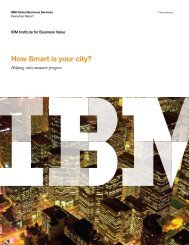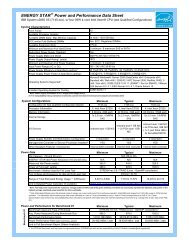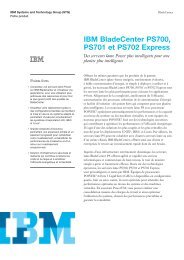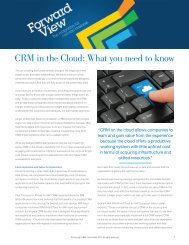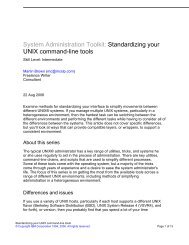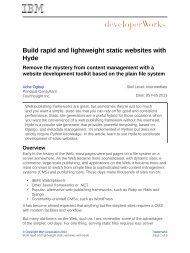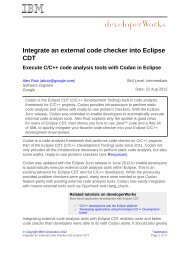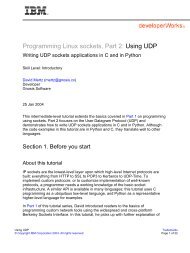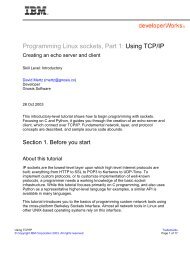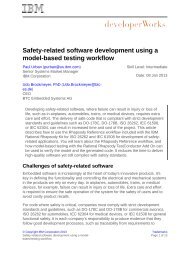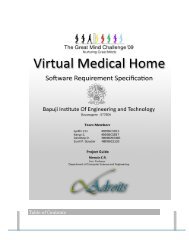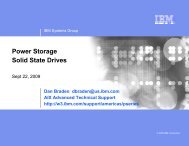TEC Workbook - IBM
TEC Workbook - IBM
TEC Workbook - IBM
Create successful ePaper yourself
Turn your PDF publications into a flip-book with our unique Google optimized e-Paper software.
<strong>IBM</strong> Software<br />
You’re now ready to start exploring the WebSphere DataPower WebGUI. Sign into the WebGUI and<br />
change your password using the following steps:<br />
__1. Navigate your browser to the following secure URL: https://datapower:9090<br />
__2. Put your user name and password in the appropriate fields.<br />
__3. Select your domain from the dropdown list of domains, and then click Login.<br />
Since this is the first time you are logging in, you’ll be requested to change your password.<br />
__4. In the Old Password field, type your original password: password<br />
__5. In the remaining two fields, type a new password that you will use for the remainder of this Proof<br />
of Technology.<br />
__6. Click the Change User Password button.<br />
__7. In the confirmation dialog box, click the Confirm button.<br />
__8. In the success dialog box, click the Close button.<br />
__9. Log back into the appliance with your user name, new password and domain. Don’t forget to<br />
select your student domain from the dropdown domain list.<br />
Lab 1 – Introduction WebSphere DataPower SOA Appliances Page 9