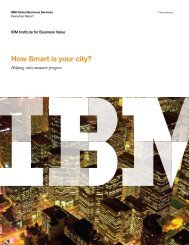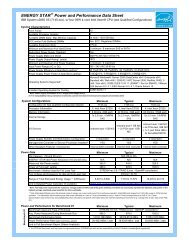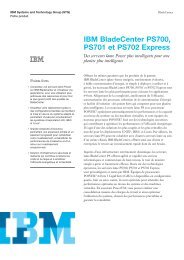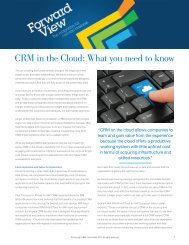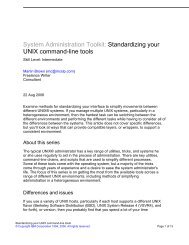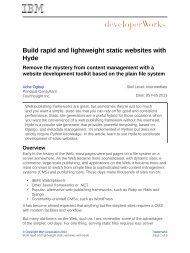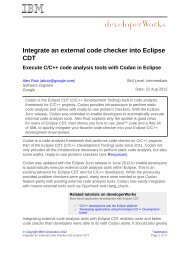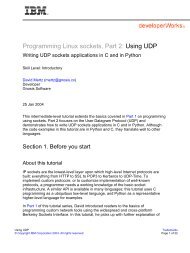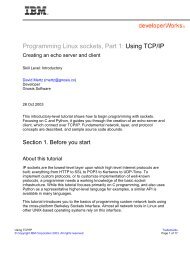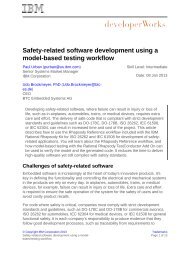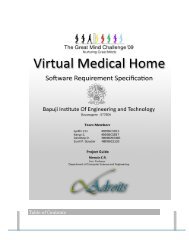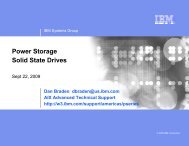TEC Workbook - IBM
TEC Workbook - IBM
TEC Workbook - IBM
Create successful ePaper yourself
Turn your PDF publications into a flip-book with our unique Google optimized e-Paper software.
__11. Click the Done button in the Configure Encrypt Action window.<br />
__12. Click the Apply Policy button in the policy editor.<br />
__13. Click the Close Window link to close the policy editor.<br />
__14. In soapUI, click the green submit button to POST the request to the ProductServiceProxy<br />
gateway.<br />
<strong>IBM</strong> Software<br />
Since soapUI is configured to decrypt the message, you won’t have much proof that DataPower only<br />
encrypted the element. You can verify this in two ways:<br />
__a. Look at the transaction probe, in the response rule, look at the contents of the OUTPUT<br />
context (the last magnifying glass) to see what is being returned to soapUI. There you will<br />
see that the element has been encrypted but the other elements are not.<br />
__b. Modify soapUI’s authentication settings by changing the incoming WSS security to either<br />
“verify” or blank. This will prevent soapUI from decrypting the response.<br />
__15. Click the Apply button in the main Multi-Protocol Gateway configuration form.<br />
Applying changes disables the probe.<br />
In order to preserve system resources, the probe is<br />
automatically disabled after pressing the Apply button in the<br />
main Multi-Protocol Gateway configuration window.<br />
__16. If your configuration is working properly, click the Save Config link to persist your configuration to<br />
the flash memory.<br />
Lab 3 - Securing XML Message Content using WS-Security Page 67