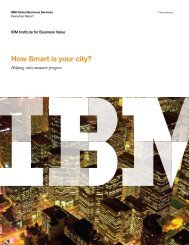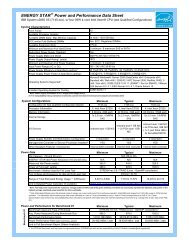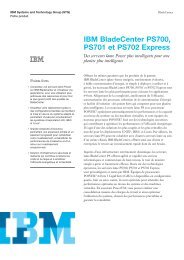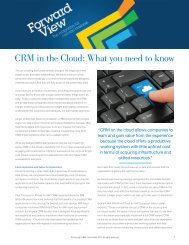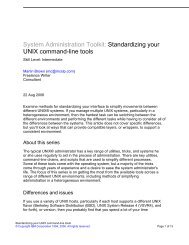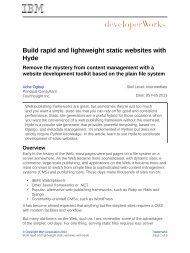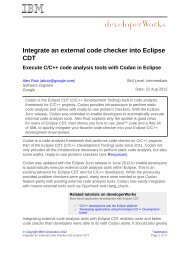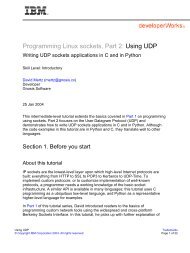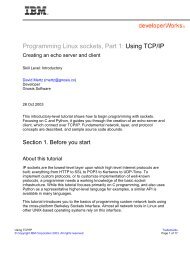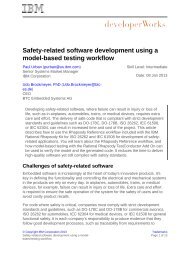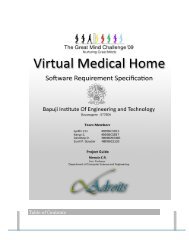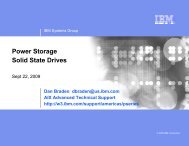TEC Workbook - IBM
TEC Workbook - IBM
TEC Workbook - IBM
You also want an ePaper? Increase the reach of your titles
YUMPU automatically turns print PDFs into web optimized ePapers that Google loves.
<strong>IBM</strong> Software<br />
__6. In the list of configured rules at the bottom of the policy editor, click on the Server to Client rule<br />
to make it the active rule in the editor.<br />
__7. Drag an Encrypt action to the right of the sign action.<br />
__8. Double click the encrypt action to complete its configuration.<br />
__9. In the Configure Encrypt Action form, locate the Recipient Certificate field, then select<br />
SoapUICryptoCert.<br />
__10. Click the Done button.<br />
__11. Click the Apply Policy button in the policy editor.<br />
__12. Click the Close Window link in the upper right of the policy editor.<br />
__13. In soapUI, click the green submit button to test your service gateway.<br />
If you inspect the response closely, you’ll notice that the contents of the SOAP Body are completely<br />
encrypted.<br />
You just verified that DataPower is signing and encrypting the response. Now configure soapUI to<br />
sign+encrypt the request, and decrypt+verify the response.<br />
__14. In soapUI, click on the Request tab to make it the active tab.<br />
__15. Click the Aut button to show the authorization security settings. If the soapUI log is still visible,<br />
you may want to hide that too.<br />
__16. For Outgoing WSS, select: SignAndEncrypt<br />
Lab 3 - Securing XML Message Content using WS-Security Page 65