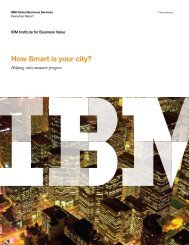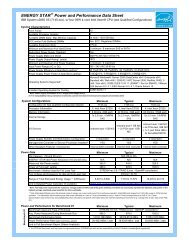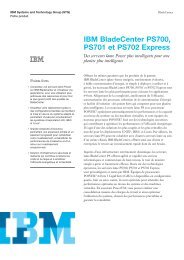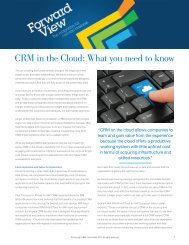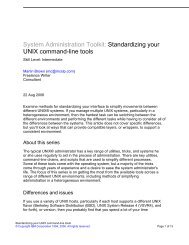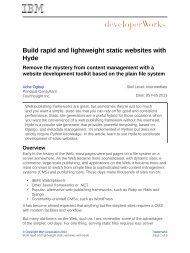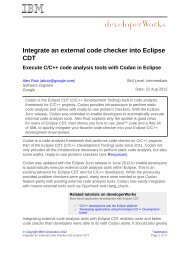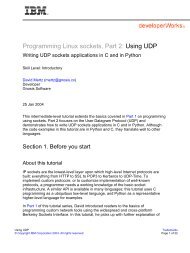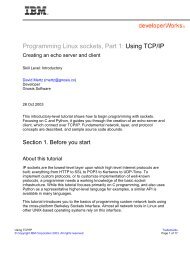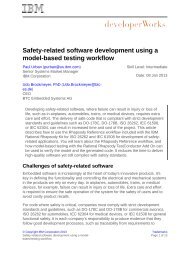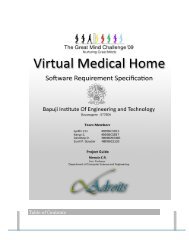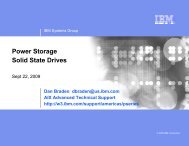TEC Workbook - IBM
TEC Workbook - IBM
TEC Workbook - IBM
You also want an ePaper? Increase the reach of your titles
YUMPU automatically turns print PDFs into web optimized ePapers that Google loves.
__8. Click the Close Window link to close the policy editor.<br />
3.2.10 The Transaction Probe<br />
<strong>IBM</strong> Software<br />
The transaction probe is a troubleshooting tool that provides insight into the state of a transaction as it<br />
moves through the processing rule. It allows you to see what the input context is to each of the actions<br />
as well as the values of system variables, protocol headers, etc. It is the single most important tool to use<br />
when troubleshooting a service’s policy.<br />
__1. In the Configure Multi-Protocol Gateway form, towards the upper right corner, click on the<br />
Show Probe link.<br />
__2. In the probe window, click on the Enable Probe button.<br />
__3. Click the Close button in the completion dialog.<br />
__4. Leave the Transaction List window open so you can easily access it in future steps. If you close<br />
the window by accident, you can always re-open it by clicking on the Show Probe link.<br />
When you run transactions through the ProductServiceProxy gateway, the probe will capture all the<br />
details about the message.<br />
Now you’ll tell soapUI to add a digital signature over the body of the request.<br />
__5. In soapUI, use the same request you did in the previous chapter. Expand the ProductService<br />
project until SOAP request is visible (see below), then double click it to open it.<br />
__6. Reload the request contents from file c:\labs\requests\soapMsg.xml.<br />
Lab 3 - Securing XML Message Content using WS-Security Page 59