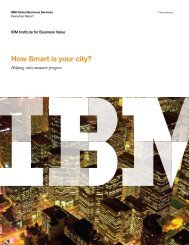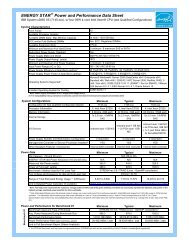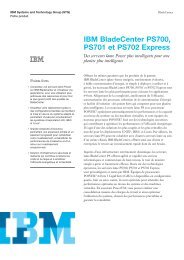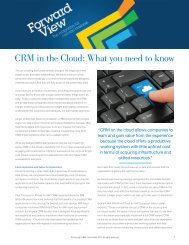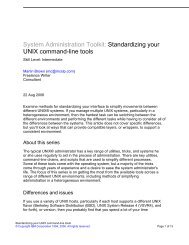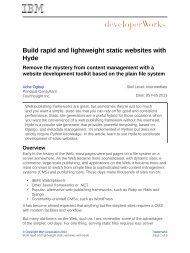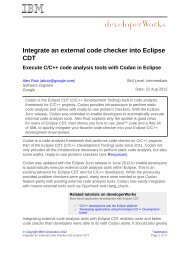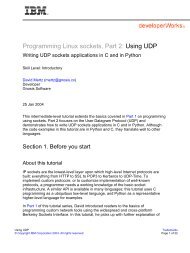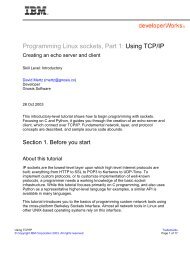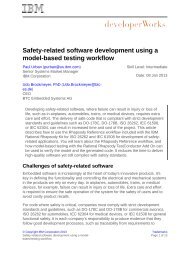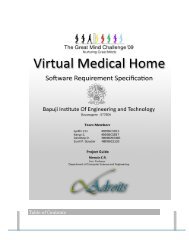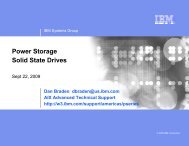TEC Workbook - IBM
TEC Workbook - IBM
TEC Workbook - IBM
You also want an ePaper? Increase the reach of your titles
YUMPU automatically turns print PDFs into web optimized ePapers that Google loves.
<strong>IBM</strong> Software<br />
In the following steps, you’ll create a rule that will process client requests.<br />
__3. In the Rule section, click on the New Rule button.<br />
__4. In the Rule Direction dropdown, select: Client to Server<br />
After you click the new rule button, a blank rule will be created that contains a match action.<br />
For this lab, you’ll create a match rule that will match on any inbound URI.<br />
__5. Double click the match action to reveal its configuration form.<br />
__6. In the Configure a Match Action form, click on the plus (+) button to create a new matching rule.<br />
__7. In the Configure Matching Rule form, in the Name field, type: MatchAnyURI<br />
__8. At the top of the form, click on the Matching Rule tab.<br />
__9. At the bottom of the list of matching rules, click the Add button to create a new expression.<br />
__10. Leave the Matching Type field as URL.<br />
__11. In the URL Match field, type: * (The asterisk is a wildcard character that will match anything).<br />
__12. Click the Apply buton.<br />
__13. In the Configure Matching Rule window, click the Apply button.<br />
__14. In the Configure a Match Action window, click the Done button.<br />
In the following steps, you’ll create a rule that will process server responses.<br />
__15. In the Rule section, click on the New Rule button.<br />
__16. In the Rule Direction dropdown, select: Server to Client<br />
__17. Double click the match action to open its configuration form.<br />
Page 36 WebSphere Lab Jam