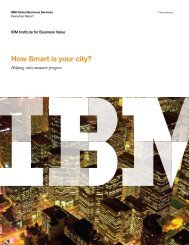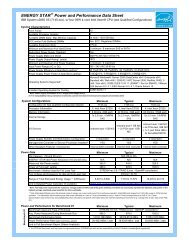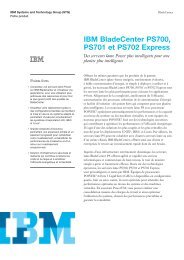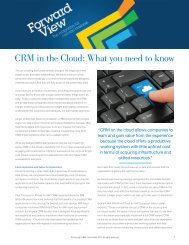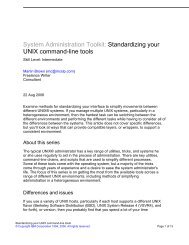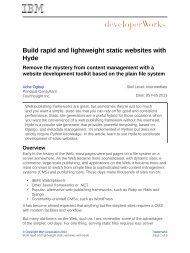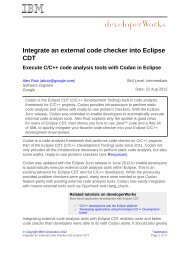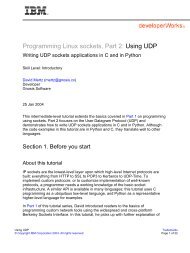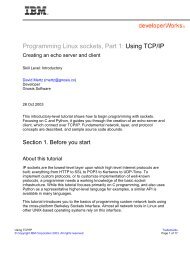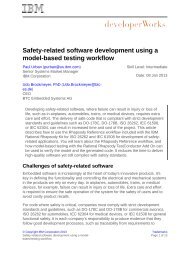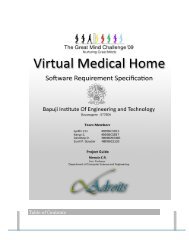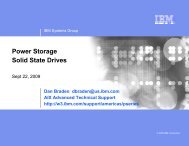TEC Workbook - IBM
TEC Workbook - IBM
TEC Workbook - IBM
Create successful ePaper yourself
Turn your PDF publications into a flip-book with our unique Google optimized e-Paper software.
<strong>IBM</strong> Software<br />
The following steps will guide you through the process of creating and testing your service proxy. If you<br />
logged out from the WebGUI, log back in with your assigned user id and password. Make sure to select<br />
the matching domain for your user id.<br />
__1. If the control panel is not visible, click on the Control Panel link at the top of the left navigation<br />
pane.<br />
__2. Click on the Multi-Protocol Gateway icon.<br />
__3. Click the Add button to create a new Multi-Protocol Gateway service. The Configure<br />
Multi-Protocol Gateway form will be displayed.<br />
__4. In the Multi-Protocol Gateway Name field, type: ProductServiceProxy<br />
__5. In Backend URL, type: http://demoserver:9080/ProductService/ProductService<br />
Important!<br />
2.2.1 Creating the Front Side Handler (FSH)<br />
The URI portion of the URL is case sensitive. Make sure<br />
that you type the URL exactly as shown.<br />
The Multi-Protocol Gateway service employs one or more Front Side Handlers to manage all inbound<br />
traffic. In a simple configuration, there might be a single HTTP front side handler that listens for requests<br />
on a specific IP address and port.<br />
In the scenario shown in the following illustration, requests arrive over HTTP and are received by the<br />
HTTP front side handler. The HTTP FSH will then pass the request to the Multi-Protocol Gateway<br />
(MPGW) for processing<br />
HTTP FSH<br />
Multi-Protocol Gateway<br />
System p5 System p5<br />
Page 32 WebSphere Lab Jam