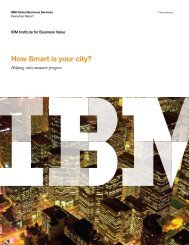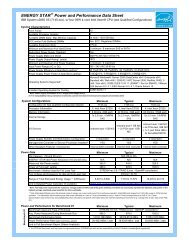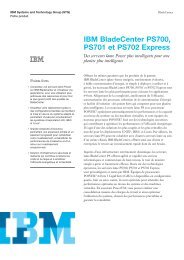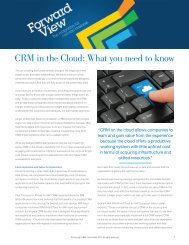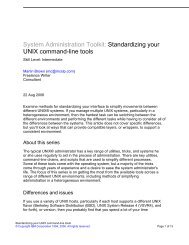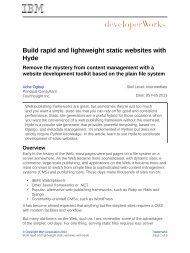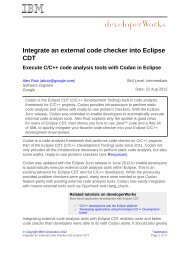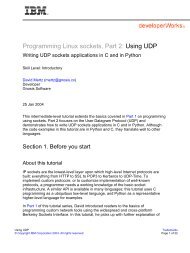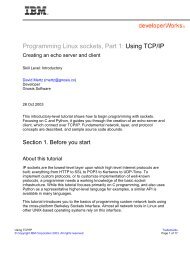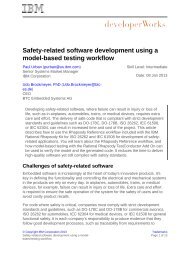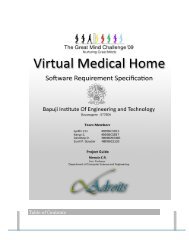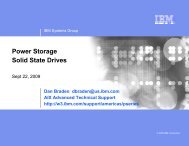TEC Workbook - IBM
TEC Workbook - IBM
TEC Workbook - IBM
Create successful ePaper yourself
Turn your PDF publications into a flip-book with our unique Google optimized e-Paper software.
1.13 Logging<br />
<strong>IBM</strong> Software<br />
WebSphere DataPower appliances have a built-in publish-subscribe logging mechanism that is robust<br />
and flexible. As transactions flow through the appliance, many events occur. Some of these events occur<br />
as a result of normal processing, while others occur as a result of an exception such as a transaction<br />
being rejected due to an authentication or authorization failure.<br />
1.13.1 Setting the Logging Level to Debug<br />
By default, the logging level is set so that only messages with a maximum priority of “Error” are written to<br />
the system log. In this section, you’ll change the default log level to “debug”, resulting in a much more<br />
granular level of logging. This not only is helpful is seeing what steps are executing, but helps in<br />
troubleshooting when things aren’t going as expected.<br />
__1. In the Logging section, change the Log Level dropdown to: debug<br />
__2. Click the Set Log Level button to activate the change.<br />
__3. In the Confirmation window, click the Confirm button.<br />
__4. Click the Close button to dismiss the window.<br />
Throughout the various configuration forms, there are links that enable you to view the logs. For<br />
example, right above the Log Level is a magnifying glass icon that, when clicked, will open a window<br />
showing the system log. You can also view the log from the main control panel.<br />
__5. Click on the Control Panel link in the upper left corner of the browser window.<br />
__6. In the Monitoring and Troubleshooting section, click on the View Logs.<br />
Clicking on the View Logs icon will take you to the system log page, which by default shows the last 50<br />
entries in the default log. The interface enables you to filter the entries by category and/or priority, in<br />
order to limit the number of lines.<br />
Lab 1 – Introduction WebSphere DataPower SOA Appliances Page 21