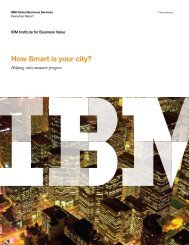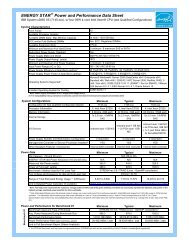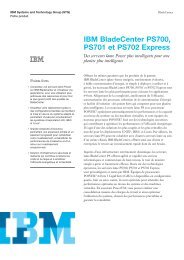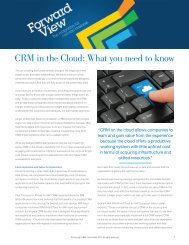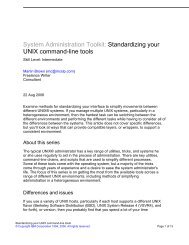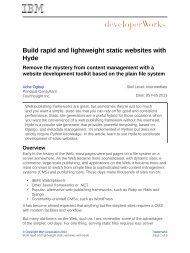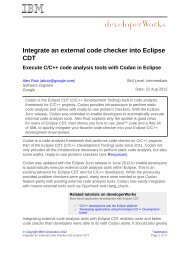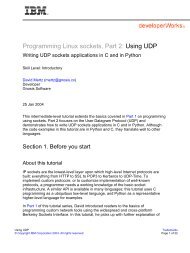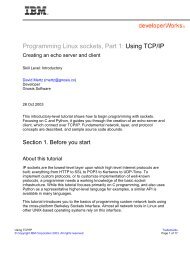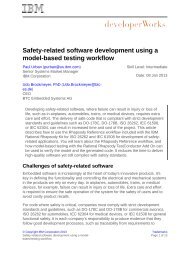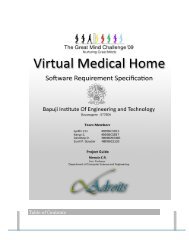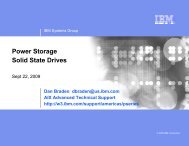TEC Workbook - IBM
TEC Workbook - IBM
TEC Workbook - IBM
You also want an ePaper? Increase the reach of your titles
YUMPU automatically turns print PDFs into web optimized ePapers that Google loves.
There are several areas in the WebGUI worth noting:<br />
● The top banner section contains some basic status information, such as the current user<br />
and domain.<br />
<strong>IBM</strong> Software<br />
� The Save Config link is used to save all of your changes into the device’s flash<br />
memory. When you make changes to a configuration, the changes are immediately<br />
active, but they are not saved to the flash memory until you click this link.<br />
� The Logout link will end the current session. Any changes you made will remain<br />
active.<br />
● The left side of the browser window is occupied by the navigation tree. At the top is a link<br />
(labeled “Control Panel”) for quick access to the control panel. The navigation tree is<br />
divided into several sections. Clicking on the section name will expose additional actions<br />
within that section.<br />
� Status: provides menu options to view the overall status of the device, network<br />
connections, configurations, and many other objects within the system.<br />
� Services: provides options for configuring and managing all of the services<br />
available on the appliance.<br />
� Network: provides menu options that help you work with network configuration and<br />
settings.<br />
� Administration: provides options that help you administer the device, such as<br />
creating domains, users, exporting and importing configurations, etc.<br />
� Objects: contains menu options to create and manage every type of object<br />
supported by WebSphere DataPower.<br />
The navigation tree also includes a search box that helps you quickly navigate to a<br />
specific function or object.<br />
● The body of the page shows the Control Panel. It’s divided into three sections, each<br />
containing icons for performing frequently used tasks.<br />
� Services - provides access to wizards that step you through the creation of a variety<br />
of service objects such as a Web Service Proxy or a Multi-protocol Gateway.<br />
� Monitoring and Troubleshooting - provides easy access to system logs,<br />
troubleshooting tools, Web service monitors and device status pages.<br />
� File and Administration - provides easy access to the onboard flash-based file<br />
system, a system control panel, import and export tools, and a key and certificates<br />
management tool.<br />
Lab 1 – Introduction WebSphere DataPower SOA Appliances Page 11