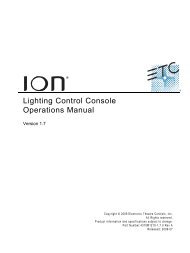Expression Personality Editor Quick Guide v1.0 - ETC
Expression Personality Editor Quick Guide v1.0 - ETC
Expression Personality Editor Quick Guide v1.0 - ETC
You also want an ePaper? Increase the reach of your titles
YUMPU automatically turns print PDFs into web optimized ePapers that Google loves.
Definition of terms<br />
• Independent The channel will not be affected by Grandmaster, Blackout, Solo or<br />
Flash.<br />
• LTP Sets channel to respond to last action rather than normal (highest<br />
level) control.<br />
• 16-bit Sets channel for 16-bit data. Two, consecutive channels are created<br />
by this selection.<br />
• Flipped Sets channel output reversed with respect to its input.<br />
• Percent Displays the percentage of the maximum level. (Not yet fully<br />
implemented.)<br />
• Raw Displays the value of the level in base 10 (standard) notation. (Not<br />
yet fully implemented.)<br />
• Hex Displays the value of the level in base 16 notation. (Not yet implemented.)<br />
• Text (Not yet implemented.)<br />
<strong>Personality</strong> editing<br />
Double-click on the <strong>Personality</strong> <strong>Editor</strong> icon to run the program. Either start work on a new<br />
personality or open an existing personality first. Save your work regularly to avoid loss.<br />
Creating a new personality<br />
1. Click in the Label field and enter a label of your choice for the personality. Note: The personality<br />
must have a non-blank label to be accepted by the console.<br />
2. Click on Remote Dimmer if appropriate.<br />
3. Add channels to the personality in accordance with the instructions under Channel editing in<br />
a following section.<br />
4. Save the new personality.<br />
Modifying an existing personality<br />
1. Select Open from the File menu in the <strong>Personality</strong> Edit window.<br />
2. In the Open window, select the file you want to open. If the file is not in the default Shows<br />
directory, navigate to where the file is stored and select it there.<br />
3. Click on OK.<br />
4. Modify and save the personality by following steps 1-4 of Create a new personality above.<br />
<strong>Expression</strong> <strong>Personality</strong> <strong>Editor</strong> <strong>Quick</strong><strong>Guide</strong> 8