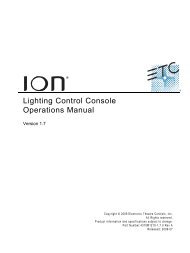Expression Personality Editor Quick Guide v1.0 - ETC
Expression Personality Editor Quick Guide v1.0 - ETC
Expression Personality Editor Quick Guide v1.0 - ETC
Create successful ePaper yourself
Turn your PDF publications into a flip-book with our unique Google optimized e-Paper software.
Creating an icon<br />
A convenient way to run a program in Windows is from a desktop icon. Use one of the two<br />
procedures below to create a <strong>Personality</strong> <strong>Editor</strong> icon for your operating system.<br />
Windows 3.1x<br />
1. Go to the Program Manager.<br />
2. Create or Open the program group in which you want to place the <strong>Expression</strong> <strong>Personality</strong><br />
<strong>Editor</strong> icon. We recommend you chose the same program group as <strong>Expression</strong> Off-Line if<br />
you already have that program in your computer or create one called "<strong>Expression</strong>" if you<br />
don't.<br />
3. Select New from the File menu.<br />
4. Click on New Program Item, then on OK.<br />
5. In the Program Item Properties window, enter "<strong>Expression</strong> PE" or a name of your choice in<br />
the Description box.<br />
6. Click on Browse. Navigate in the file selection window to C:\<strong>ETC</strong>\EOL.<br />
7. Double-click on Persedit.exe. You will return to the program group of your choice with a new<br />
icon in it labeled <strong>Expression</strong> PE (or whatever name you chose in step 5 above).<br />
Windows 95<br />
1. Right click on the desktop.<br />
2. Cursor to New and select Shortcut from the New menu.<br />
3. In the Create Shortcut window, click on Browse.<br />
4. Navigate in the file selection window to C:\<strong>ETC</strong>\EOL.<br />
5. Double-click on Persedit.exe.<br />
6. In the Create Shortcut window, click on Next.<br />
7. In the Select a Title for the Program window, enter "<strong>Expression</strong> PE" or a title of your choice.<br />
8. Click on Finish. You will return to the desktop with a new icon on it labeled <strong>Expression</strong> PE (or<br />
whatever name you chose in step 7 above).<br />
<strong>Expression</strong> <strong>Personality</strong> <strong>Editor</strong> <strong>Quick</strong><strong>Guide</strong> 5