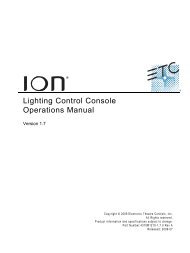Expression Personality Editor Quick Guide v1.0 - ETC
Expression Personality Editor Quick Guide v1.0 - ETC
Expression Personality Editor Quick Guide v1.0 - ETC
Create successful ePaper yourself
Turn your PDF publications into a flip-book with our unique Google optimized e-Paper software.
Installing the Win32s extensions (Win3.1x only)<br />
If you're using Windows 3.1x, you need the Win32s extensions to run the <strong>Expression</strong> <strong>Personality</strong><br />
<strong>Editor</strong>. There is no such requirement for Windows 95.<br />
If you are successfully running <strong>Expression</strong> Off-Line in the computer, you already have the Win32s<br />
extensions and may skip this section. If you are not sure, however, look into your Program<br />
Manager for a Program Group called Win32 Applications. If you don't find it, examine other<br />
program groups for the program Freecell. If you find Freecell and it runs properly, you have the<br />
Win32s extensions and can proceed immediately to install the <strong>Personality</strong> <strong>Editor</strong>.<br />
If you do not have the Win32s extensions or are not sure they are working properly, download<br />
them without charge from the <strong>ETC</strong> internet website. Go to the Free Software section at<br />
www.etcconnect.com, click on Win32s and follow the download and installation instructions.<br />
Installing the <strong>Personality</strong> <strong>Editor</strong><br />
You need two files in addition to this <strong>Quick</strong><strong>Guide</strong> to run the <strong>Personality</strong> <strong>Editor</strong>: Persedit.exe and<br />
Persedit.hlp. (The editor will run without its online help file, Persedit.hlp, but may be less convenient<br />
to use.) Store the two program files in accordance with the instructions below. Also, for<br />
your convenience, we provide a procedure for you to use to create a <strong>Personality</strong> <strong>Editor</strong> icon for<br />
your computer.<br />
Storing the <strong>Personality</strong> <strong>Editor</strong><br />
Use one of the two procedures below to store the <strong>Personality</strong> <strong>Editor</strong> files before using. We<br />
recommend this procedure so that the <strong>Personality</strong> <strong>Editor</strong> and <strong>Expression</strong> Off-Line, a console<br />
emulator, run from the same directory and share the same folder for personalities.<br />
• If you already have <strong>Expression</strong> Off-Line in the computer, move the two <strong>Personality</strong> <strong>Editor</strong><br />
files to C:\<strong>ETC</strong>\EOL. (or wherever Off-Line is stored if not in the default directory).<br />
• If <strong>Expression</strong> Off-Line has not been installed in the computer, create the following path:<br />
C:\<strong>ETC</strong>\EOL\SHOWS. Move the two <strong>Personality</strong> <strong>Editor</strong> files to C:\<strong>ETC</strong>\EOL.<br />
Consult your Windows User Manual if you have questions about working with Windows files or<br />
directories.<br />
<strong>Personality</strong> file storage<br />
When you open and save files with the <strong>Personality</strong> <strong>Editor</strong>, the program defaults to a datafile<br />
directory called Shows. This Shows directory is attached to the directory in which the <strong>Personality</strong><br />
<strong>Editor</strong> is located and is specified by the path: C:\<strong>ETC</strong>\EOL\SHOWS. Use this Shows directory as<br />
the storage location for all personality file transfers between the hard drive and diskette.<br />
<strong>Expression</strong> <strong>Personality</strong> <strong>Editor</strong> <strong>Quick</strong><strong>Guide</strong> 4