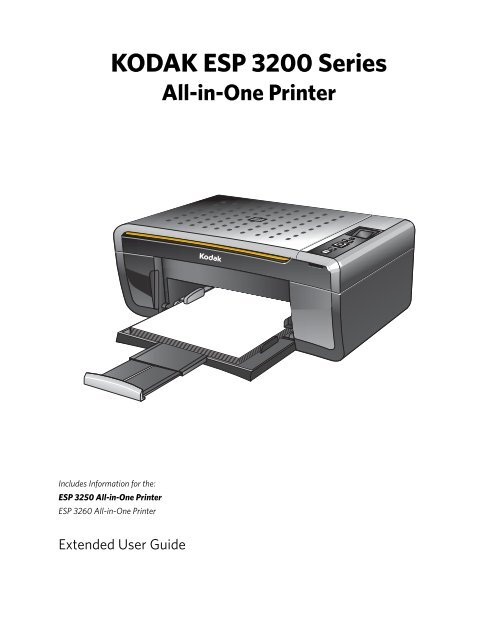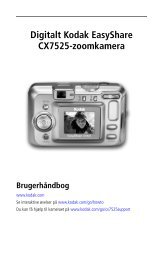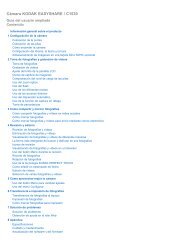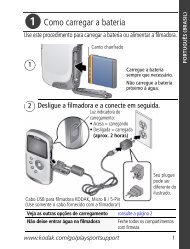KODAK ESP 3200 Series All-in-One Printer
KODAK ESP 3200 Series All-in-One Printer
KODAK ESP 3200 Series All-in-One Printer
You also want an ePaper? Increase the reach of your titles
YUMPU automatically turns print PDFs into web optimized ePapers that Google loves.
<strong>KODAK</strong> <strong>ESP</strong> <strong>3200</strong> <strong>Series</strong><br />
<strong>All</strong>-<strong>in</strong>-<strong>One</strong> Pr<strong>in</strong>ter<br />
Includes Information for the:<br />
<strong>ESP</strong> 3250 <strong>All</strong>-<strong>in</strong>-<strong>One</strong> Pr<strong>in</strong>ter<br />
<strong>ESP</strong> 3260 <strong>All</strong>-<strong>in</strong>-<strong>One</strong> Pr<strong>in</strong>ter<br />
Extended User Guide<br />
MS SD/HC MMC<br />
Back Home
Eastman Kodak Company<br />
Rochester, NY 14650<br />
© Eastman Kodak Company, 2009<br />
Kodak, EasyShare, and Perfect Touch are trademarks of Eastman Kodak Company.<br />
Specifications subject to change without notice.<br />
P/N 1K5832<br />
September 2009
Table of contents<br />
1 Pr<strong>in</strong>ter Overview<br />
Components.......................................................................................................................................................................1<br />
Control panel.....................................................................................................................................................................2<br />
Home Center Software ..................................................................................................................................................3<br />
Home Center Software for WINDOWS OS-based computers .....................................................................3<br />
Home Center Software for MACINTOSH Computers ....................................................................................3<br />
2 Configur<strong>in</strong>g Your Pr<strong>in</strong>ter<br />
Configur<strong>in</strong>g pr<strong>in</strong>ter sett<strong>in</strong>gs ..........................................................................................................................................4<br />
Configur<strong>in</strong>g basic pr<strong>in</strong>ter sett<strong>in</strong>gs .........................................................................................................................4<br />
Sett<strong>in</strong>g your pr<strong>in</strong>ter as the default pr<strong>in</strong>ter...........................................................................................................5<br />
Connect<strong>in</strong>g to another <strong>KODAK</strong> <strong>All</strong>-<strong>in</strong>-<strong>One</strong> Pr<strong>in</strong>ter.................................................................................................5<br />
3 Handl<strong>in</strong>g Paper<br />
Paper types........................................................................................................................................................................7<br />
Paper sizes.........................................................................................................................................................................7<br />
Envelope sizes...................................................................................................................................................................8<br />
Load<strong>in</strong>g paper ...................................................................................................................................................................8<br />
Load<strong>in</strong>g pla<strong>in</strong> paper...................................................................................................................................................8<br />
Load<strong>in</strong>g photo paper ................................................................................................................................................9<br />
Load<strong>in</strong>g envelopes...................................................................................................................................................10<br />
4 Pr<strong>in</strong>t<strong>in</strong>g Pictures<br />
Chang<strong>in</strong>g Pr<strong>in</strong>t Photos Options / Defaults .............................................................................................................. 11<br />
Pr<strong>in</strong>t<strong>in</strong>g pictures from a memory card ..................................................................................................................... 12<br />
Types of memory cards ......................................................................................................................................... 12<br />
Pr<strong>in</strong>t<strong>in</strong>g a picture us<strong>in</strong>g the default sett<strong>in</strong>gs..................................................................................................... 12<br />
Pr<strong>in</strong>t<strong>in</strong>g pictures us<strong>in</strong>g non-default photo options ......................................................................................... 13<br />
Pr<strong>in</strong>t<strong>in</strong>g tagged pictures......................................................................................................................................... 14<br />
Pr<strong>in</strong>t<strong>in</strong>g panoramic pictures.................................................................................................................................. 15<br />
Transferr<strong>in</strong>g pictures to a computer......................................................................................................................... 15<br />
Transferr<strong>in</strong>g pictures to a WINDOWS OS-based computer ....................................................................... 15<br />
Transferr<strong>in</strong>g pictures to a MACINTOSH Computer ...................................................................................... 15<br />
5 Copy<strong>in</strong>g<br />
Mak<strong>in</strong>g a copy................................................................................................................................................................. 16<br />
Chang<strong>in</strong>g copy options................................................................................................................................................. 16<br />
Chang<strong>in</strong>g copy document options ...................................................................................................................... 16<br />
Chang<strong>in</strong>g copy photo options .............................................................................................................................. 18<br />
Adjust<strong>in</strong>g copy sett<strong>in</strong>gs................................................................................................................................................ 19<br />
Enlarg<strong>in</strong>g or reduc<strong>in</strong>g a document ...................................................................................................................... 19<br />
Enlarg<strong>in</strong>g or reduc<strong>in</strong>g a photo .............................................................................................................................. 19<br />
Darken<strong>in</strong>g or lighten<strong>in</strong>g copies ........................................................................................................................... 20<br />
www.kodak.com/go/aiosupport iii
Table of contents<br />
6 Scann<strong>in</strong>g<br />
Before you beg<strong>in</strong> scann<strong>in</strong>g ...........................................................................................................................................21<br />
Simple scann<strong>in</strong>g ..............................................................................................................................................................21<br />
Scann<strong>in</strong>g multiple pictures simultaneously ............................................................................................................22<br />
Scann<strong>in</strong>g multiple pictures with a WINDOWS OS-based computer ........................................................22<br />
Scann<strong>in</strong>g multiple pictures with a MACINTOSH Computer .......................................................................22<br />
7 Ma<strong>in</strong>ta<strong>in</strong><strong>in</strong>g Your Pr<strong>in</strong>ter<br />
General care and clean<strong>in</strong>g...........................................................................................................................................23<br />
Clean<strong>in</strong>g the scanner glass .................................................................................................................................. 24<br />
Clean<strong>in</strong>g <strong>in</strong>side the scanner lid ............................................................................................................................25<br />
Replac<strong>in</strong>g <strong>in</strong>k cartridges...............................................................................................................................................26<br />
Replac<strong>in</strong>g the pr<strong>in</strong>thead ...............................................................................................................................................29<br />
Upgrad<strong>in</strong>g the pr<strong>in</strong>ter software and firmware .......................................................................................................33<br />
Upgrad<strong>in</strong>g software and firmware on a WINDOWS OS-based computer ..............................................33<br />
Upgrad<strong>in</strong>g software and firmware on a MACINTOSH Computer .............................................................33<br />
Monitor<strong>in</strong>g and adjust<strong>in</strong>g pr<strong>in</strong>ter performance .................................................................................................... 34<br />
Check<strong>in</strong>g <strong>in</strong>k levels................................................................................................................................................. 34<br />
Resett<strong>in</strong>g factory defaults .................................................................................................................................... 34<br />
8 Troubleshoot<strong>in</strong>g<br />
Basic troubleshoot<strong>in</strong>g ...................................................................................................................................................35<br />
Status light.......................................................................................................................................................................36<br />
Power status light....................................................................................................................................................36<br />
9 Product and Safety Specifications<br />
Specifications and features.........................................................................................................................................37<br />
Pr<strong>in</strong>t performance ...................................................................................................................................................37<br />
Photo pr<strong>in</strong>t<strong>in</strong>g features ..........................................................................................................................................37<br />
Copy document features.......................................................................................................................................38<br />
Copy photo features ...............................................................................................................................................38<br />
Scann<strong>in</strong>g features....................................................................................................................................................38<br />
Paper tray features..................................................................................................................................................39<br />
Ink cartridges............................................................................................................................................................39<br />
Connectivity..............................................................................................................................................................39<br />
Software support .....................................................................................................................................................39<br />
Physical specifications .......................................................................................................................................... 40<br />
Warranty .................................................................................................................................................................. 40<br />
System requirements ............................................................................................................................................ 40<br />
iv www.kodak.com/go/aiosupport
<strong>KODAK</strong> <strong>ESP</strong> <strong>3200</strong> <strong>Series</strong> <strong>All</strong>-<strong>in</strong>-<strong>One</strong> Pr<strong>in</strong>ter<br />
Safety <strong>in</strong>formation ........................................................................................................................................................ 42<br />
Regulatory compliance................................................................................................................................................44<br />
FCC statement ........................................................................................................................................................44<br />
Canadian statements.............................................................................................................................................44<br />
German compliance statement .......................................................................................................................... 45<br />
REACH Article 33 declarations........................................................................................................................... 45<br />
Waste electrical and electronic equipment label<strong>in</strong>g..................................................................................... 45<br />
ENERGY STAR® Qualified .......................................................................................................................................... 45<br />
Warranty Information.................................................................................................................................................. 46<br />
Declaration of Conformity.......................................................................................................................................... 47<br />
Index<br />
www.kodak.com/go/aiosupport v
1 Pr<strong>in</strong>ter Overview<br />
Components<br />
14<br />
13<br />
12<br />
11 10<br />
This pr<strong>in</strong>ter lets you pr<strong>in</strong>t, copy, and scan pictures and documents.<br />
1 2 3<br />
4 5 6<br />
9<br />
MS SD/HC MMC<br />
MS SD/HC MMC<br />
Back Home<br />
Back Home<br />
1 Memory card slot 8 Pr<strong>in</strong>thead with <strong>in</strong>k cartridges <strong>in</strong>stalled<br />
2 Control panel 9 Right paper-edge guide<br />
3 LCD 10 Paper tray<br />
4 USB port 11 Paper tray extender / paper stop<br />
5 Power cord connection port 12 Left paper-edge guide<br />
6 Rear-access cleanout area 13 Scanner glass<br />
7 Pr<strong>in</strong>ter access door 14 Scanner lid<br />
www.kodak.com/go/aiosupport 1<br />
8<br />
MS SD/HC MMC<br />
7
Pr<strong>in</strong>ter Overview<br />
Control panel<br />
Feature Description<br />
1 LCD Displays pictures, messages, and menus<br />
2 On/Off button Turns the pr<strong>in</strong>ter on or off<br />
3 Home button Displays the ma<strong>in</strong> menu, and toggles between screens<br />
4 Navigation buttons Used to navigate menus, scroll through pictures<br />
5 Start button Beg<strong>in</strong>s copy<strong>in</strong>g, scann<strong>in</strong>g, pr<strong>in</strong>t<strong>in</strong>g, ma<strong>in</strong>tenance task, and file transfer<br />
6 Cancel button Stops the current operation and returns to the menu; returns to previous item when<br />
navigat<strong>in</strong>g menus<br />
7 OK button Selects a menu item, accepts a zoom sett<strong>in</strong>g, and lets you cont<strong>in</strong>ue with the current<br />
operation<br />
8 Back button Displays the previous screen<br />
2 www.kodak.com/go/aiosupport<br />
MS SD/HC MMC<br />
Back Home<br />
8<br />
7<br />
6<br />
5<br />
<strong>ESP</strong> 3250<br />
<strong>All</strong>-<strong>in</strong>-<strong>One</strong>-Pr<strong>in</strong>ter<br />
Back Home<br />
OK<br />
Cancel<br />
Start<br />
1<br />
2<br />
3<br />
4
Home Center Software<br />
Home Center<br />
Software for<br />
WINDOWS<br />
OS-based<br />
computers<br />
Home Center<br />
Software for<br />
MACINTOSH<br />
Computers<br />
<strong>KODAK</strong> <strong>ESP</strong> <strong>3200</strong> <strong>Series</strong> <strong>All</strong>-<strong>in</strong>-<strong>One</strong> Pr<strong>in</strong>ter<br />
<strong>KODAK</strong> Home Center Software is <strong>in</strong>stalled as part of the software <strong>in</strong>stallation on<br />
your computer. The Home Center icon will appear on your desktop. Use this icon to<br />
start Home Center Software.<br />
On a WINDOWS OS-based computer, you can use Home Center Software to<br />
browse and edit pictures, pr<strong>in</strong>t, copy, scan, order supplies, access the Extended User<br />
Guide, and configure your all-<strong>in</strong>-one pr<strong>in</strong>ter from your computer. You can also<br />
access the <strong>KODAK</strong> Tips and Projects Center Web site or upgrade your pr<strong>in</strong>ter with a<br />
newer version of software and/or firmware.<br />
Click<strong>in</strong>g one of the three icons located <strong>in</strong> the upper-right corner of Home Center<br />
Software does the follow<strong>in</strong>g:<br />
Home - takes you to the ma<strong>in</strong> Home Center Software w<strong>in</strong>dow from other functions<br />
with<strong>in</strong> Home Center Software<br />
Tools - displays menu options, <strong>in</strong>clud<strong>in</strong>g l<strong>in</strong>ks to Kodak sites, troubleshoot<strong>in</strong>g, and<br />
ma<strong>in</strong>tenance functions<br />
Help - displays a Help panel for Home Center Software<br />
On a MACINTOSH Computer, Home Center Software has three panes: Select, Tools,<br />
and Ma<strong>in</strong>tenance. These panes let you do the follow<strong>in</strong>g:<br />
Select pane — select your pr<strong>in</strong>ter from a list of connected pr<strong>in</strong>ters and check the<br />
pr<strong>in</strong>ter <strong>in</strong>k levels.<br />
Tools pane — start a scan, select scann<strong>in</strong>g sett<strong>in</strong>gs, change Home Center Software<br />
sett<strong>in</strong>gs, and restore all factory default sett<strong>in</strong>gs.<br />
Ma<strong>in</strong>tenance pane — pr<strong>in</strong>t a test page, align and clean the pr<strong>in</strong>thead, and <strong>in</strong>itiate an<br />
upload of diagnostic data for service personnel.<br />
From any pane, you can order supplies from the <strong>KODAK</strong> Web site and view the<br />
status of your pr<strong>in</strong>ter.<br />
From the File menu of Home Center Software, you can check for software updates.<br />
www.kodak.com/go/aiosupport 3
2 Configur<strong>in</strong>g Your Pr<strong>in</strong>ter<br />
Configur<strong>in</strong>g pr<strong>in</strong>ter sett<strong>in</strong>gs<br />
Configur<strong>in</strong>g basic<br />
pr<strong>in</strong>ter sett<strong>in</strong>gs<br />
This chapter presumes that you have set up your pr<strong>in</strong>ter and that you may or may<br />
not have <strong>in</strong>stalled the pr<strong>in</strong>ter software.<br />
NOTE: When you first power on the pr<strong>in</strong>ter, the pr<strong>in</strong>ter automatically steps you<br />
through the process of select<strong>in</strong>g the Language.<br />
To set or change basic pr<strong>in</strong>ter sett<strong>in</strong>gs:<br />
1. Press Home.<br />
2. Press to select Pr<strong>in</strong>ter Sett<strong>in</strong>gs, then press OK.<br />
3. Press to select one of the follow<strong>in</strong>g sett<strong>in</strong>gs:<br />
• Date and Time*<br />
– Press OK, then press to select Year, Month, Day, Hour, or M<strong>in</strong>ute.<br />
Press or to change the values; press OK when you are done.<br />
• Time to Low Power<br />
– Press to change the time to energy-sav<strong>in</strong>g low power (select from 1 to 4<br />
hours <strong>in</strong> 0.5 hour <strong>in</strong>crements). After the Time to Low Power, the pr<strong>in</strong>ter<br />
goes <strong>in</strong>to a low-power mode.<br />
• Tagged Images Pr<strong>in</strong>t<strong>in</strong>g (see Pr<strong>in</strong>t<strong>in</strong>g tagged pictures, page 14)<br />
– Press to select On or Off.<br />
If you select On, when you are pr<strong>in</strong>t<strong>in</strong>g pictures, the pr<strong>in</strong>ter LCD prompts<br />
you to verify that you want to pr<strong>in</strong>t pictures that were tagged (or marked)<br />
us<strong>in</strong>g your camera. Different cameras use different term<strong>in</strong>ology; <strong>KODAK</strong><br />
Digital Cameras use “marked” images; others use either tagged images or<br />
DPOF.<br />
• Language<br />
– Press OK, press to select a language, then press OK.<br />
• Reset <strong>All</strong> Sett<strong>in</strong>gs (see Resett<strong>in</strong>g factory defaults, page 34)<br />
NOTE: Resett<strong>in</strong>g factory defaults does not change the date and time, language, or<br />
country/region.<br />
4. Press Back.<br />
* You can also synchronize the pr<strong>in</strong>ter's date and time to your computer from Home<br />
Center Sett<strong>in</strong>gs under Tools <strong>in</strong> Home Center Software.<br />
4 www.kodak.com/go/aiosupport
Sett<strong>in</strong>g your<br />
pr<strong>in</strong>ter as the<br />
default pr<strong>in</strong>ter<br />
<strong>KODAK</strong> <strong>ESP</strong> <strong>3200</strong> <strong>Series</strong> <strong>All</strong>-<strong>in</strong>-<strong>One</strong> Pr<strong>in</strong>ter<br />
If you have more than one pr<strong>in</strong>ter, and after <strong>in</strong>stallation your all-<strong>in</strong>-one pr<strong>in</strong>ter was<br />
not the default pr<strong>in</strong>ter, you can make your all-<strong>in</strong>-one pr<strong>in</strong>ter your default pr<strong>in</strong>ter.<br />
For all computers and operat<strong>in</strong>g systems: If you haven’t yet <strong>in</strong>stalled the pr<strong>in</strong>ter<br />
software, <strong>in</strong>sert the software CD that came with your pr<strong>in</strong>ter and follow the<br />
on-screen <strong>in</strong>structions to <strong>in</strong>stall the software.<br />
For WINDOWS XP OS-based computers<br />
1. Select Start > Control Panel > Pr<strong>in</strong>ters and Faxes.<br />
2. Right-click your pr<strong>in</strong>ter, and select Set as Default Pr<strong>in</strong>ter.<br />
For WINDOWS VISTA OS-based computers<br />
1. Select Start > Control Panel > Hardware and Sound > Pr<strong>in</strong>ters.<br />
2. Right-click your pr<strong>in</strong>ter, and select Set as Default Pr<strong>in</strong>ter.<br />
For WINDOWS 7 OS-based computers<br />
1. Select Start > Control Panel > Hardware and Sound > Devices and Pr<strong>in</strong>ters.<br />
2. Right-click your pr<strong>in</strong>ter, and select Set as Default Pr<strong>in</strong>ter.<br />
For MACINTOSH Computers<br />
When a new pr<strong>in</strong>ter is <strong>in</strong>stalled, it becomes the default pr<strong>in</strong>ter. If your all-<strong>in</strong>-one<br />
pr<strong>in</strong>ter is not the default pr<strong>in</strong>ter:<br />
1. From the dock, open System Preferences.<br />
2. In the Hardware section, click Pr<strong>in</strong>t & Fax.<br />
3. Select your pr<strong>in</strong>ter from the drop-down list next to Default Pr<strong>in</strong>ter.<br />
Connect<strong>in</strong>g to another <strong>KODAK</strong> <strong>All</strong>-<strong>in</strong>-<strong>One</strong> Pr<strong>in</strong>ter<br />
If you are connect<strong>in</strong>g to a newer model pr<strong>in</strong>ter (for example, you already have an<br />
<strong>ESP</strong> 7 pr<strong>in</strong>ter and now you add<strong>in</strong>g an <strong>ESP</strong> 3250 pr<strong>in</strong>ter), you must <strong>in</strong>stall the<br />
software for the newer model.<br />
If you are connect<strong>in</strong>g to another <strong>ESP</strong> 3250 pr<strong>in</strong>ter or to an older model:<br />
• On a WINDOWS OS-based computer:<br />
a. Select Start > <strong>All</strong> Programs > Kodak > Kodak Pr<strong>in</strong>ter Network Setup Utility.<br />
b. If your all-<strong>in</strong>-one pr<strong>in</strong>ter is not listed:<br />
• Select No, my pr<strong>in</strong>ter is not listed, then click Next.<br />
• From the drop-down list, select your pr<strong>in</strong>ter.<br />
• Select USB Cable - connect your cable now.<br />
• Connect the USB cable to the computer and pr<strong>in</strong>ter.<br />
• Click Next.<br />
When your pr<strong>in</strong>ter is detected, driver <strong>in</strong>stallation beg<strong>in</strong>s<br />
www.kodak.com/go/aiosupport 5
Configur<strong>in</strong>g Your Pr<strong>in</strong>ter<br />
c. If your all-<strong>in</strong>-one pr<strong>in</strong>ter is listed:<br />
• Highlight the all-<strong>in</strong>-one pr<strong>in</strong>ter that is connected to your network.<br />
• Select Yes, my pr<strong>in</strong>ter is listed, then click Next.<br />
When your pr<strong>in</strong>ter is detected, driver <strong>in</strong>stallation beg<strong>in</strong>s.<br />
d. When driver <strong>in</strong>stallation is complete, click Done.<br />
• On a MACINTOSH Computer:<br />
a. From the dock, open System Preferences.<br />
b. Click Pr<strong>in</strong>t & Fax.<br />
c. Click the + sign to add the pr<strong>in</strong>ter.<br />
d. Select the pr<strong>in</strong>ter from the list of available pr<strong>in</strong>ters, then click Add.<br />
6 www.kodak.com/go/aiosupport
3 Handl<strong>in</strong>g Paper<br />
Paper types<br />
Paper sizes<br />
For the best photo pr<strong>in</strong>t<strong>in</strong>g results, use <strong>KODAK</strong> Photo Papers, which are optimized to<br />
work with <strong>KODAK</strong> <strong>All</strong>-<strong>in</strong>-<strong>One</strong> Pr<strong>in</strong>ters.<br />
For the best document pr<strong>in</strong>t<strong>in</strong>g results, use <strong>KODAK</strong> Document Papers or a paper<br />
with the COLORLOK Technology logo on the package. Use only paper that is<br />
designed for <strong>in</strong>kjet pr<strong>in</strong>ters.<br />
When handl<strong>in</strong>g paper:<br />
• Hold the paper by the edges; avoid plac<strong>in</strong>g your f<strong>in</strong>gerpr<strong>in</strong>ts on it.<br />
• Do not touch the glossy side of photo paper.<br />
• Store paper flat, away from direct sunlight and heat.<br />
You can use:<br />
• Pla<strong>in</strong> paper — 20 to 24 lb / 75 to 90 gsm<br />
• Photo paper — up to 12 mil (290 gsm)<br />
• Card stock — 110 lb / 200 gsm, max<br />
• Envelopes — most standard types<br />
• Transparencies — <strong>in</strong>kjet variety with white stripe<br />
• Labels — all <strong>in</strong>kjet varieties on 8.5 x 11-<strong>in</strong>. or A4 sheets<br />
• Iron-on transfers — all <strong>in</strong>kjet varieties on 8.5 x 11-<strong>in</strong>. or A4 sheets<br />
The pr<strong>in</strong>ter accepts the follow<strong>in</strong>g paper sizes:<br />
• 4 x 6 <strong>in</strong>. / 101 x 152 mm<br />
• 4 x 7 <strong>in</strong>. / 101 x 178 mm<br />
• 4 x 12 <strong>in</strong>. / 101 x 305 mm<br />
• 5 x 7 <strong>in</strong>. / 127 x 178 mm<br />
• 8 x 10 <strong>in</strong>. / 203 x 254 mm<br />
• 8.5 x 11 <strong>in</strong>. / 216 x 279 mm<br />
• 8.5 x 14 <strong>in</strong>. / 216 x 356 mm<br />
• A4 (8.27 x 11.69 <strong>in</strong>. / 210 x 297 mm)<br />
• A5 (5.83 x 8.27 <strong>in</strong>. / 148 x 210 mm)<br />
• A6 (4.13 x 5.83 <strong>in</strong>. / 105 x 148 mm)<br />
• B5 (6.93 x 9.48 <strong>in</strong>. / 176 x 250 mm)<br />
NOTE: Do not load paper smaller than 4 x 6 <strong>in</strong>. / 101 x 152 mm or A6.<br />
www.kodak.com/go/aiosupport 7
Handl<strong>in</strong>g Paper<br />
Envelope sizes<br />
Load<strong>in</strong>g paper<br />
Load<strong>in</strong>g pla<strong>in</strong><br />
paper<br />
The pr<strong>in</strong>ter accepts the follow<strong>in</strong>g envelope sizes:<br />
• C5 (6.38 x 9 <strong>in</strong>. / 162 x 229 mm)<br />
• C6 (4.5 x 6.38 <strong>in</strong>. / 114 x 162 mm)<br />
• DL (4.31 x 8.69 <strong>in</strong>. / 110 x 220 mm)<br />
• US #7¾ (3.88 x 7.5 <strong>in</strong>. / 98 x 190 mm)<br />
• US #9 (3.88 x 8.88 <strong>in</strong>. / 98 x 225 mm)<br />
• US #10 (4.13 x 9.5 <strong>in</strong>. / 105 x 241 mm)<br />
IMPORTANT: Do not load envelopes with cutouts or with cellophane w<strong>in</strong>dows.<br />
The paper tray capacity is 100 sheets of pla<strong>in</strong> paper.<br />
To load pla<strong>in</strong> paper:<br />
1. Open the paper tray.<br />
2. Pull out the paper tray extender until it is fully extended.<br />
3. Lift the paper stop.<br />
4. Make sure the left paper-edge guide is to the far left.<br />
paper stop<br />
8 www.kodak.com/go/aiosupport<br />
MS SD/HC MMC<br />
Back Home<br />
left paper-edge guide<br />
MS SD/HC MMC<br />
Back Home<br />
paper tray extender
Load<strong>in</strong>g photo<br />
paper<br />
5. Carefully fan and stack the paper, then <strong>in</strong>sert it <strong>in</strong>to the tray.<br />
6. Move the paper forward until it stops.<br />
7. Move the left paper-edge guide until it touches the paper.<br />
<strong>KODAK</strong> <strong>ESP</strong> <strong>3200</strong> <strong>Series</strong> <strong>All</strong>-<strong>in</strong>-<strong>One</strong> Pr<strong>in</strong>ter<br />
left paper-edge guide<br />
The paper tray capacity is 20 sheets of photo paper.<br />
To load photo paper:<br />
1. Remove any paper from the tray.<br />
2. Carefully fan and stack the photo paper, then <strong>in</strong>sert the paper (short side first)<br />
<strong>in</strong>to the tray with the logo side fac<strong>in</strong>g up.<br />
3. Move the paper forward until it stops.<br />
4. Move the left paper-edge guide until it touches the paper.<br />
www.kodak.com/go/aiosupport 9<br />
MS SD/HC MMC<br />
left paper-edge guide<br />
MS SD/HC MMC<br />
Back Home<br />
Back Home
Handl<strong>in</strong>g Paper<br />
Load<strong>in</strong>g<br />
envelopes<br />
The paper tray capacity is 20 envelopes.<br />
To load envelopes:<br />
1. Remove any paper from the tray.<br />
2. Insert the envelope(s) <strong>in</strong>to the tray with the flap up and aga<strong>in</strong>st the right side of<br />
the tray.<br />
3. Move the left paper-edge guide until it touches the envelope(s).<br />
left paper-edge guide<br />
10 www.kodak.com/go/aiosupport
4 Pr<strong>in</strong>t<strong>in</strong>g Pictures<br />
The quickest way to pr<strong>in</strong>t pictures is from a memory card <strong>in</strong>serted <strong>in</strong>to the pr<strong>in</strong>ter.<br />
Another way to pr<strong>in</strong>t pictures is to use Home Center Software on your computer<br />
runn<strong>in</strong>g the WINDOWS Operat<strong>in</strong>g System. Home Center Software lets you edit and<br />
enhance your pictures on your computer before pr<strong>in</strong>t<strong>in</strong>g. Open Home Center<br />
Software, select Pr<strong>in</strong>t Pictures, then follow the on-screen <strong>in</strong>structions.<br />
If you have a MACINTOSH Computer, pr<strong>in</strong>t your pictures us<strong>in</strong>g <strong>KODAK</strong><br />
EASYSHARE Software, iPhoto, or another picture-edit<strong>in</strong>g program.<br />
Chang<strong>in</strong>g Pr<strong>in</strong>t Photos Options / Defaults<br />
You can change the pr<strong>in</strong>t photos options for an <strong>in</strong>dividual picture or group of<br />
pictures, or you can change the sett<strong>in</strong>gs and save them as the default.<br />
To change pr<strong>in</strong>t photos options:<br />
1. Press Home.<br />
2. If necessary, press to select View and Pr<strong>in</strong>t Photos, then press OK.<br />
3. Press or as needed to change the sett<strong>in</strong>gs below.<br />
Pr<strong>in</strong>t Photos Option Sett<strong>in</strong>gs Description<br />
View Photos -- Scroll through the pictures on the<br />
memory card.<br />
Transfer <strong>All</strong> to PC -- To transfer all the pictures on the<br />
memory card to your computer, press<br />
OK then Start. (Your pr<strong>in</strong>ter and<br />
computer must be connected with a USB<br />
cable.)<br />
Quantity 1 (default) to 99 The number of copies that pr<strong>in</strong>t.<br />
Pr<strong>in</strong>t Size 2 x 3<br />
If the selected copy size is smaller than<br />
3.5 x 5<br />
4 x 6 (default)<br />
4 x 7<br />
5 x 7<br />
4 x 12<br />
8 x 10<br />
8.5 x 11 or A4<br />
the paper <strong>in</strong> the paper tray, the pr<strong>in</strong>ter<br />
automatically arranges the pictures to<br />
best fit the paper size.<br />
Pla<strong>in</strong> Paper Quality Normal (default) Good quality output; pr<strong>in</strong>ts faster than<br />
Best.<br />
Best The highest quality.<br />
Draft The fastest pr<strong>in</strong>t speed.<br />
Photo Paper Quality Automatic<br />
(default)<br />
The pr<strong>in</strong>ter detects when you load photo<br />
paper and sets Best quality<br />
automatically.<br />
www.kodak.com/go/aiosupport 11
Pr<strong>in</strong>t<strong>in</strong>g Pictures<br />
Pr<strong>in</strong>t<strong>in</strong>g pictures from a memory card<br />
Types of memory<br />
cards<br />
Pr<strong>in</strong>t<strong>in</strong>g a picture<br />
us<strong>in</strong>g the default<br />
sett<strong>in</strong>gs<br />
Pr<strong>in</strong>t Photos Option Sett<strong>in</strong>gs Description<br />
Color Color (default) Pr<strong>in</strong>ts full color.<br />
Black & White Pr<strong>in</strong>ts black and white (gray scale).<br />
Scene Balance On (default)<br />
Adjusts the image brightness to correct<br />
Off<br />
for underexposure and reduces the<br />
variation <strong>in</strong> contrast <strong>in</strong> different areas of<br />
the picture.<br />
Add Date to Pr<strong>in</strong>ts No (default)<br />
Pr<strong>in</strong>ts the date of the picture(s) (the date<br />
Yes<br />
the picture was taken or last edited) <strong>in</strong> a<br />
corner of the pr<strong>in</strong>t.<br />
Save as Defaults No (default)<br />
To save sett<strong>in</strong>gs as the new default, press<br />
Yes<br />
OK, select Yes, then press OK.<br />
Your pr<strong>in</strong>ter accepts the follow<strong>in</strong>g memory cards:<br />
• SD Card<br />
• SDHC Card<br />
• MMC Card<br />
• Memory Stick<br />
• Variations of the memory cards listed above that require an adapter (for<br />
example, MEMORY STICK Duo, m<strong>in</strong>iSD, and microSD)<br />
IMPORTANT: If you use a memory card with an adapter, make sure you <strong>in</strong>sert and remove<br />
the adapter and the memory card as a unit; do not remove the memory card<br />
while leav<strong>in</strong>g the adapter <strong>in</strong> the pr<strong>in</strong>ter.<br />
If you use the default sett<strong>in</strong>gs, one 4 x 6 <strong>in</strong>. /101 x 152 mm picture is pr<strong>in</strong>ted.<br />
To pr<strong>in</strong>t a picture:<br />
1. Load photo paper with the logo side fac<strong>in</strong>g up (see Load<strong>in</strong>g photo paper,<br />
page 9), and move the left paper-edge guide until it touches the paper.<br />
12 www.kodak.com/go/aiosupport
Pr<strong>in</strong>t<strong>in</strong>g pictures<br />
us<strong>in</strong>g non-default<br />
photo options<br />
2. Insert the memory card <strong>in</strong>to the memory card slot.<br />
left paper-edge guide<br />
<strong>KODAK</strong> <strong>ESP</strong> <strong>3200</strong> <strong>Series</strong> <strong>All</strong>-<strong>in</strong>-<strong>One</strong> Pr<strong>in</strong>ter<br />
3. Press or to display the picture you want to pr<strong>in</strong>t.<br />
4. Press Start to beg<strong>in</strong> pr<strong>in</strong>t<strong>in</strong>g.<br />
IMPORTANT: To prevent loss of data from your memory card, do not remove it from the<br />
pr<strong>in</strong>ter while pr<strong>in</strong>t<strong>in</strong>g.<br />
To pr<strong>in</strong>t pictures with options other than the default sett<strong>in</strong>gs (such as a different<br />
pr<strong>in</strong>t size, black-and-white <strong>in</strong>stead of color, or a date on the pr<strong>in</strong>t):<br />
1. Load photo paper with the logo side fac<strong>in</strong>g up (see Load<strong>in</strong>g photo paper,<br />
page 9), and move the left paper-edge guide until it touches the paper.<br />
left paper-edge guide<br />
2. Press Back.<br />
3. If necessary, use the navigation buttons to select View and Pr<strong>in</strong>t Photos.<br />
4. Press OK.<br />
MS SD/HC MMC<br />
MS SD/HC MMC<br />
www.kodak.com/go/aiosupport 13<br />
Back Home<br />
Back Home<br />
memory card slot<br />
memory card slot
Pr<strong>in</strong>t<strong>in</strong>g Pictures<br />
Pr<strong>in</strong>t<strong>in</strong>g tagged<br />
pictures<br />
5. Press to select the option you want to change (for example, Quantity, Pr<strong>in</strong>t<br />
Size, Color, Scene Balance, or Add Date to Pr<strong>in</strong>t).<br />
6. Press to change the selection.<br />
7. Repeat steps 5 and 6 for each option you want to change.<br />
8. When you are done chang<strong>in</strong>g options, press<br />
press OK.<br />
to select View Photos, then<br />
9. Insert the memory card <strong>in</strong>to the memory card slot.<br />
10. Press or to select the picture you want to pr<strong>in</strong>t, then press OK. A check<br />
mark on the LCD <strong>in</strong>dicates the picture is selected.<br />
NOTE: To deselect the picture, press OK aga<strong>in</strong>.<br />
11. To select additional pictures, press<br />
press OK.<br />
or until the picture is displayed, then<br />
12. When you are done select<strong>in</strong>g pictures, press Start to beg<strong>in</strong> pr<strong>in</strong>t<strong>in</strong>g.<br />
IMPORTANT: To prevent loss of data from your memory card, do not remove it from the<br />
pr<strong>in</strong>ter while pr<strong>in</strong>t<strong>in</strong>g.<br />
Some digital cameras let you tag (or “mark”) pictures on the memory card for<br />
pr<strong>in</strong>t<strong>in</strong>g. This creates a tag that is recognized by the pr<strong>in</strong>ter. If you choose to pr<strong>in</strong>t<br />
tagged pictures, they will be pr<strong>in</strong>ted accord<strong>in</strong>g to the default sett<strong>in</strong>gs on your pr<strong>in</strong>ter<br />
(unless otherwise specified by the tag from the camera).<br />
NOTE: Refer to your camera user guide to determ<strong>in</strong>e whether your camera supports<br />
tagged (also “marked” or “DPOF”) functionality.<br />
To pr<strong>in</strong>t tagged pictures:<br />
1. Load photo paper with the logo side fac<strong>in</strong>g up (see Load<strong>in</strong>g photo paper,<br />
page 9), and move the left paper-edge guide until it touches the paper.<br />
14 www.kodak.com/go/aiosupport
Pr<strong>in</strong>t<strong>in</strong>g<br />
panoramic<br />
pictures<br />
2. Insert the memory card <strong>in</strong>to the memory card slot.<br />
<strong>KODAK</strong> <strong>ESP</strong> <strong>3200</strong> <strong>Series</strong> <strong>All</strong>-<strong>in</strong>-<strong>One</strong> Pr<strong>in</strong>ter<br />
3. When the “Pr<strong>in</strong>t tagged images?” message appears, press Start.<br />
To pr<strong>in</strong>t a panoramic picture, load 4 x 12 <strong>in</strong>. / 101 x 305 mm paper, or US letter or A4<br />
paper.<br />
Transferr<strong>in</strong>g pictures to a computer<br />
Transferr<strong>in</strong>g<br />
pictures to a<br />
WINDOWS<br />
OS-based<br />
computer<br />
Transferr<strong>in</strong>g<br />
pictures to a<br />
MACINTOSH<br />
Computer<br />
left paper-edge guide<br />
You can transfer .jpg, .mov, and .wav files from a memory card <strong>in</strong> the pr<strong>in</strong>ter to your<br />
computer. To transfer these files, the pr<strong>in</strong>ter must be connected to your computer<br />
with a USB cable.<br />
NOTE: If you have large video files or a large number of pictures (400 or more), we<br />
recommend that you use a memory card reader attached directly to your<br />
computer to transfer them.<br />
1. Insert the memory card <strong>in</strong>to the memory card slot on the pr<strong>in</strong>ter.<br />
2. Press Back.<br />
3. If necessary, use the navigation buttons to select View and Pr<strong>in</strong>t Photos.<br />
4. Press OK.<br />
5. Press to select Transfer <strong>All</strong> to PC, then press OK.<br />
6. Press Start.<br />
7. Follow the on-screen <strong>in</strong>structions on your computer.<br />
1. Insert the memory card <strong>in</strong>to the memory card slot on the pr<strong>in</strong>ter.<br />
2. Press Back.<br />
3. If necessary, use the navigation buttons to select View and Pr<strong>in</strong>t Photos.<br />
4. Press OK.<br />
5. Press to select Transfer <strong>All</strong> to PC, then press OK.<br />
6. Press Start.<br />
7. Use iPhoto or Image Capture on your computer to complete the transfer.<br />
MS SD/HC MMC<br />
www.kodak.com/go/aiosupport 15<br />
Back Home<br />
memory card slot
5 Copy<strong>in</strong>g<br />
Mak<strong>in</strong>g a copy<br />
Chang<strong>in</strong>g copy options<br />
Chang<strong>in</strong>g copy<br />
document options<br />
You can copy documents and pictures with your all-<strong>in</strong>-one pr<strong>in</strong>ter. The pr<strong>in</strong>ter<br />
produces high–quality color or black-and-white copies on a variety of paper types<br />
(see Paper types, page 7).<br />
To copy a document or a picture us<strong>in</strong>g the default sett<strong>in</strong>gs:<br />
1. Lift the scanner lid, and place the document or picture face down on the glass.<br />
2. Close the lid.<br />
NOTE: S<strong>in</strong>gle-button document copy is a feature that lets you put paper on the<br />
scanner and immediately press Start, without follow<strong>in</strong>g the rema<strong>in</strong><strong>in</strong>g steps<br />
below. You can use this feature when the pr<strong>in</strong>ter has been idle or when it is<br />
turned on; the pr<strong>in</strong>ter automatically goes to Copy Document mode.<br />
3. Press Home.<br />
4. If needed, press or to select Copy Document or Copy Photo.<br />
5. Press Start to beg<strong>in</strong> copy<strong>in</strong>g.<br />
You can change the copy options for an <strong>in</strong>dividual copy, or you can change the<br />
sett<strong>in</strong>gs for copy<strong>in</strong>g documents or copy<strong>in</strong>g photos, and save them as the defaults.<br />
To change the copy document options:<br />
1. Press Home.<br />
2. If necessary, press to select Copy Document.<br />
3. Press OK.<br />
16 www.kodak.com/go/aiosupport<br />
MS SD/HC MMC<br />
Back Home
<strong>KODAK</strong> <strong>ESP</strong> <strong>3200</strong> <strong>Series</strong> <strong>All</strong>-<strong>in</strong>-<strong>One</strong> Pr<strong>in</strong>ter<br />
4. Press to go through the options, and press or as needed to change the<br />
sett<strong>in</strong>gs below:<br />
Copy Document Option Sett<strong>in</strong>gs Description<br />
Quantity 1 (default) to 99 The number of copies that pr<strong>in</strong>t.<br />
Copy Size Same Size<br />
(default)<br />
Pla<strong>in</strong> Paper Quality Normal<br />
(default)<br />
Photo Paper Quality Automatic<br />
(default)<br />
The copy is the same size as the<br />
orig<strong>in</strong>al.<br />
Fit to Page The pr<strong>in</strong>ter detects the size of the<br />
orig<strong>in</strong>al on the scanner glass and the<br />
size of the paper <strong>in</strong> the paper tray, and<br />
automatically reduces or enlarges the<br />
orig<strong>in</strong>al so that the copy fits on the<br />
paper.<br />
20% to 500% Reduces up to 20% or enlarges up to<br />
500% of the orig<strong>in</strong>al size.<br />
Good quality output; pr<strong>in</strong>ts faster than<br />
Best.<br />
Best The highest quality, but the slowest<br />
pr<strong>in</strong>t speed; elim<strong>in</strong>ates the band<strong>in</strong>g<br />
effect that sometimes occurs when<br />
pr<strong>in</strong>t<strong>in</strong>g Draft or Normal.<br />
Draft The fastest pr<strong>in</strong>t speed, but the lowest<br />
quality.<br />
The pr<strong>in</strong>ter detects when you load<br />
photo paper and sets Best quality<br />
automatically.<br />
Color Color<br />
(default)<br />
Pr<strong>in</strong>ts full color.<br />
Black & White Pr<strong>in</strong>ts black and white (gray scale).<br />
Brightness -3 to +3<br />
(0 is default)<br />
Lightens or darkens the copy.<br />
0 (Normal) is no change from the<br />
orig<strong>in</strong>al; -3 is the darkest; +3 is the<br />
lightest.<br />
Save as Defaults No / Yes To save sett<strong>in</strong>gs as the new default:<br />
press OK, select Yes, then press OK.<br />
www.kodak.com/go/aiosupport 17
Copy<strong>in</strong>g<br />
Chang<strong>in</strong>g copy<br />
photo options<br />
To change the copy photo options:<br />
1. Press Home.<br />
2. If necessary, press<br />
3. Press OK.<br />
to select Copy Photo.<br />
4. Press<br />
below:<br />
to view the options, and press or as needed to change the sett<strong>in</strong>gs<br />
Copy Photo Option Sett<strong>in</strong>gs Description<br />
Quantity 1 (default) to 99 The number of copies that pr<strong>in</strong>t.<br />
Copy Size 2 x 3<br />
If the selected copy size is smaller<br />
3.5 x 5<br />
than the paper <strong>in</strong> the paper tray, the<br />
4 x 6 (default)<br />
4 x 7<br />
5 x 7<br />
4 x 12<br />
8 x 10<br />
8.5 x 11 or A4<br />
pr<strong>in</strong>ter automatically arranges the<br />
pictures to best fit the paper size.<br />
Pla<strong>in</strong> Paper Quality Normal<br />
(default)<br />
18 www.kodak.com/go/aiosupport<br />
Good quality output; pr<strong>in</strong>ts faster<br />
than Best.<br />
Best The highest quality.<br />
Draft The fastest pr<strong>in</strong>t speed.<br />
Photo Paper Quality Automatic<br />
The pr<strong>in</strong>ter detects when you load<br />
(default)<br />
photo paper and sets Best quality<br />
automatically.<br />
Color Color<br />
(default)<br />
Pr<strong>in</strong>ts full color.<br />
Black & White Pr<strong>in</strong>ts black and white (gray scale).<br />
Brightness -3 to +3<br />
Lightens or darkens the copy.<br />
(0 is default) 0 (Normal) is no change from the<br />
orig<strong>in</strong>al; -3 is the darkest; +3 is the<br />
lightest.<br />
Save as Defaults No / Yes To save sett<strong>in</strong>gs as the new default:<br />
press OK, select Yes, then press<br />
OK.
Adjust<strong>in</strong>g copy sett<strong>in</strong>gs<br />
Enlarg<strong>in</strong>g or<br />
reduc<strong>in</strong>g a<br />
document<br />
Enlarg<strong>in</strong>g or<br />
reduc<strong>in</strong>g a photo<br />
<strong>KODAK</strong> <strong>ESP</strong> <strong>3200</strong> <strong>Series</strong> <strong>All</strong>-<strong>in</strong>-<strong>One</strong> Pr<strong>in</strong>ter<br />
You can change the copy sett<strong>in</strong>gs for <strong>in</strong>dividual copy tasks. A few of the common<br />
tasks are described below.<br />
To enlarge or reduce the size of your copy:<br />
1. Lift the scanner lid, and place the document face down on the glass.<br />
Note the orientation of the paper on the glass and make sure the paper is flush<br />
to the edges.<br />
MS SD/HC MMC<br />
Back Home<br />
2. Close the lid.<br />
3. Press Home.<br />
4. If needed, press<br />
5. Press OK.<br />
or to select Copy Document.<br />
6. Press to select Copy Size.<br />
7. Press or to select the enlargement or reduction you want.<br />
NOTE: If you select Fit to Page, the pr<strong>in</strong>ter detects the size of the orig<strong>in</strong>al on the<br />
scanner glass and the size of the paper <strong>in</strong> the paper tray, and automatically<br />
reduces or enlarges the orig<strong>in</strong>al so that the copy fits on the paper<br />
8. Press Start to beg<strong>in</strong> copy<strong>in</strong>g.<br />
To enlarge or reduce the size of your copy:<br />
1. Lift the scanner lid, and place the photo face down on the glass.<br />
2. Close the lid.<br />
3. Press Home.<br />
4. If needed, press<br />
5. Press OK.<br />
or to select Copy Photo.<br />
6. Press to select Copy Size.<br />
7. Press or to select the photo size you want.<br />
8. Press Start to beg<strong>in</strong> copy<strong>in</strong>g.<br />
www.kodak.com/go/aiosupport 19
Copy<strong>in</strong>g<br />
Darken<strong>in</strong>g or<br />
lighten<strong>in</strong>g copies<br />
If the orig<strong>in</strong>al document or picture is too light or too dark, you can make the copy<br />
darker or lighter.<br />
To darken or lighten the copy:<br />
1. Lift the scanner lid, and place the document face down on the glass.<br />
2. Close the lid.<br />
3. Press Home.<br />
4. If needed, press or to select Copy Document or Copy Photo.<br />
5. Press OK.<br />
6. Press to select Brightness.<br />
7. Press to select a number below zero for a darker copy, or press to select a<br />
number above zero for a lighter copy.<br />
8. Press Start to beg<strong>in</strong> copy<strong>in</strong>g.<br />
20 www.kodak.com/go/aiosupport<br />
MS SD/HC MMC<br />
Back Home
6 Scann<strong>in</strong>g<br />
Before you beg<strong>in</strong> scann<strong>in</strong>g<br />
Simple scann<strong>in</strong>g<br />
Scann<strong>in</strong>g converts the text and images from the documents and pictures that you<br />
place on the scanner glass <strong>in</strong>to electronic data, and then sends the data to your<br />
computer. To scan with your all-<strong>in</strong>-one pr<strong>in</strong>ter, it must be connected to a computer<br />
with a USB cable.<br />
You save the scanned file(s) to your computer; you cannot save to a memory card <strong>in</strong><br />
the pr<strong>in</strong>ter.<br />
Change the default scan sett<strong>in</strong>gs <strong>in</strong> the Home Center Software. (Click the Tool icon,<br />
then select Pr<strong>in</strong>ter Scan Sett<strong>in</strong>gs.)You can adjust the follow<strong>in</strong>g sett<strong>in</strong>gs for scanned<br />
pictures and documents:<br />
• Color / black-and-white / gray scale<br />
• Resolution (dpi)<br />
• File format (.pdf, .rtf, .tif, .jpg for documents; .jpg, .bmp, .tif for pictures)<br />
• Base name (by default, scanned files are named “scan1”, “scan2”, etc)<br />
• Location (folder) where the scanned files will be saved<br />
Before sav<strong>in</strong>g a scanned file, you can preview it <strong>in</strong> Home Center Software, and crop<br />
the output as desired. See the Home Center Software Help (? icon) for <strong>in</strong>structions.<br />
To scan a s<strong>in</strong>gle document or picture:<br />
1. Lift the scanner lid, and place the document or picture face down on the glass.<br />
MS SD/HC MMC<br />
Back Home<br />
2. Close the lid.<br />
3. Open Home Center Software, then:<br />
• On a WINDOWS OS-based computer, select Scan Pictures and Documents,<br />
then follow the on-screen <strong>in</strong>structions.<br />
• On a MACINTOSH Computer, select Tools > Scan Application, then follow<br />
the on-screen <strong>in</strong>structions.<br />
www.kodak.com/go/aiosupport 21
Scann<strong>in</strong>g<br />
Scann<strong>in</strong>g multiple pictures simultaneously<br />
Scann<strong>in</strong>g multiple<br />
pictures with a<br />
WINDOWS<br />
OS-based<br />
computer<br />
Scann<strong>in</strong>g multiple<br />
pictures with a<br />
MACINTOSH<br />
Computer<br />
Us<strong>in</strong>g Home Center Software, you can scan multiple pictures simultaneously and<br />
save them as separate files.<br />
NOTE: For Home Center Software to <strong>in</strong>terpret two or more pictures, the scan option<br />
must be set to Picture.<br />
When scann<strong>in</strong>g multiple pictures, leave space between the pictures so that the<br />
pr<strong>in</strong>ter can detect the separate pictures. Any pictures that overlap are <strong>in</strong>terpreted as<br />
a s<strong>in</strong>gle picture.<br />
To scan multiple pictures simultaneously and save them as separate files:<br />
1. Lift the scanner lid, and place the pictures face down on the glass leav<strong>in</strong>g space<br />
between the pictures.<br />
2. Close the lid.<br />
3. Open Home Center Software, then select Scan Pictures and Documents.<br />
4. Open the Tools panel, if it is not open, by click<strong>in</strong>g the Tools icon.<br />
5. Click Pr<strong>in</strong>ter Scan Sett<strong>in</strong>gs.<br />
6. Select the Picture tab.<br />
7. Select Automatically Detect Pictures, if it is not selected, then click OK.<br />
8. Make sure Picture is selected, then follow the on-screen <strong>in</strong>structions.<br />
NOTE: Click the Help icon for additional <strong>in</strong>structions.<br />
To scan multiple pictures simultaneously and save them as separate files:<br />
1. Lift the scanner lid, and place the pictures face down on the glass leav<strong>in</strong>g space<br />
between the pictures.<br />
2. Close the lid.<br />
3. Open Home Center Software, then select the Tools tab.<br />
4. Select Color Picture or Black and White Picture.<br />
5. Click the Scan Application button.<br />
6. Select Automatically detect multiple pictures, if it is not selected.<br />
7. Click Preview or Scan <strong>All</strong>, and follow the on-screen <strong>in</strong>structions.<br />
NOTE: Click the Help icon for additional <strong>in</strong>structions.<br />
22 www.kodak.com/go/aiosupport
7 Ma<strong>in</strong>ta<strong>in</strong><strong>in</strong>g Your Pr<strong>in</strong>ter<br />
General care and clean<strong>in</strong>g<br />
Your pr<strong>in</strong>ter requires little ma<strong>in</strong>tenance. However, Kodak recommends clean<strong>in</strong>g the<br />
scanner glass and lid regularly to remove dust and f<strong>in</strong>gerpr<strong>in</strong>ts, which affect the<br />
quality and accuracy of scann<strong>in</strong>g.<br />
Except for clean<strong>in</strong>g the pr<strong>in</strong>ter, keep the pr<strong>in</strong>ter plugged <strong>in</strong> with AC power turned on.<br />
If you use a power strip, don't turn off the power strip.<br />
Keep the pr<strong>in</strong>thead and <strong>in</strong>k cartridges <strong>in</strong> the pr<strong>in</strong>ter at all times. This helps prevent<br />
damage to the pr<strong>in</strong>thead.<br />
Service agreements are available <strong>in</strong> some countries. Contact dealers of <strong>KODAK</strong><br />
Products for more <strong>in</strong>formation.<br />
For recycl<strong>in</strong>g and/or disposal <strong>in</strong>formation, contact your local authorities. In the US,<br />
go to the Electronics Industry <strong>All</strong>iance at www.eia.org or go to<br />
www.kodak.com/go/recycle.<br />
CAUTION:<br />
Always disconnect the power to the pr<strong>in</strong>ter before clean<strong>in</strong>g it. Do not use<br />
harsh or abrasive cleaners or organic solvents on the pr<strong>in</strong>ter or any of its<br />
parts.<br />
• To clean the pr<strong>in</strong>ter, wipe the outside with a clean, dry cloth.<br />
• Keep the surround<strong>in</strong>g area vacuumed and litter-free.<br />
• Protect the pr<strong>in</strong>ter from tobacco smoke, dust, sand, other small particles (such<br />
as crumbs), and liquid spills.<br />
• Do not place objects on the pr<strong>in</strong>ter.<br />
• Keep the pr<strong>in</strong>ter supplies away from direct sunlight and out of high-temperature<br />
environments.<br />
• Do not allow chemicals, such as suntan lotion, to come <strong>in</strong>to contact with the<br />
pa<strong>in</strong>ted surface of the pr<strong>in</strong>ter.<br />
• If the pr<strong>in</strong>ter has been exposed to bad weather or has water <strong>in</strong>side it, turn it off<br />
and let it dry completely. If this does not solve the problem, contact Kodak<br />
Service & Support.<br />
www.kodak.com/go/aiosupport 23
Ma<strong>in</strong>ta<strong>in</strong><strong>in</strong>g Your Pr<strong>in</strong>ter<br />
Clean<strong>in</strong>g the<br />
scanner glass<br />
For good quality copies and scans, ensure the pr<strong>in</strong>ter's scanner glass and lid back<strong>in</strong>g<br />
are clean; dust the exterior as needed.<br />
CAUTION:<br />
Do not use abrasives, acetone, benzene, or carbon tetrachloride on the glass,<br />
as these chemicals may damage it. Do not pour or spray liquid directly on the<br />
glass; the liquid might seep under the glass and damage the pr<strong>in</strong>ter.<br />
To clean the scanner glass:<br />
1. Unplug the pr<strong>in</strong>ter and raise the scanner lid.<br />
2. Wipe the glass with a soft cloth or sponge, slightly moistened with a<br />
nonabrasive glass cleaner.<br />
3. Dry the glass with a l<strong>in</strong>t-free cloth.<br />
4. When f<strong>in</strong>ished clean<strong>in</strong>g, plug <strong>in</strong> the pr<strong>in</strong>ter.<br />
24 www.kodak.com/go/aiosupport<br />
MS SD/HC MMC<br />
Back Home
Clean<strong>in</strong>g <strong>in</strong>side<br />
the scanner lid<br />
<strong>KODAK</strong> <strong>ESP</strong> <strong>3200</strong> <strong>Series</strong> <strong>All</strong>-<strong>in</strong>-<strong>One</strong> Pr<strong>in</strong>ter<br />
M<strong>in</strong>or debris can accumulate on the white document back<strong>in</strong>g located under the<br />
scanner lid.<br />
CAUTION:<br />
Do not use paper-based wipes, as they can scratch the underside of the<br />
scanner lid. Do not use harsh or abrasive cleaners or organic solvents on the<br />
pr<strong>in</strong>ter or any of its parts.<br />
To clean the white document back<strong>in</strong>g under the scanner lid:<br />
1. Unplug the pr<strong>in</strong>ter and raise the scanner lid.<br />
MS SD/HC MMC<br />
Back Home<br />
2. Gently clean the underside of the lid with a soft cloth or sponge, slightly<br />
moistened with a mild soap and warm water.<br />
3. Dry the underside with a chamois or soft cloth.<br />
4. If the white document back<strong>in</strong>g needs further clean<strong>in</strong>g, use isopropyl (rubb<strong>in</strong>g)<br />
alcohol on a soft cloth, then wipe thoroughly with a cloth damped with water to<br />
remove any residual alcohol.<br />
5. When f<strong>in</strong>ished clean<strong>in</strong>g, plug <strong>in</strong> the pr<strong>in</strong>ter.<br />
www.kodak.com/go/aiosupport 25<br />
MS SD/HC MMC
Ma<strong>in</strong>ta<strong>in</strong><strong>in</strong>g Your Pr<strong>in</strong>ter<br />
Replac<strong>in</strong>g <strong>in</strong>k cartridges<br />
Your pr<strong>in</strong>ter uses both black and color <strong>in</strong>k cartridges. You can check the approximate<br />
<strong>in</strong>k levels on the LCD (see Check<strong>in</strong>g <strong>in</strong>k levels, page 34) or <strong>in</strong> Home Center Software.<br />
When an <strong>in</strong>k cartridge is out of <strong>in</strong>k, the pr<strong>in</strong>ter LCD displays a message stat<strong>in</strong>g that<br />
the black or color <strong>in</strong>k cartridge needs replac<strong>in</strong>g.<br />
IMPORTANT: Do not use non-Kodak brand or refilled <strong>in</strong>k cartridges.<br />
To replace an <strong>in</strong>k cartridge:<br />
1. Make sure your pr<strong>in</strong>ter is on.<br />
2. Lift the pr<strong>in</strong>ter access door, and wait for the carriage to move to the access<br />
position.<br />
The black and color <strong>in</strong>k cartridges are located <strong>in</strong> the pr<strong>in</strong>thead.<br />
pr<strong>in</strong>thead<br />
26 www.kodak.com/go/aiosupport<br />
black <strong>in</strong>k cartridge<br />
color <strong>in</strong>k cartridge
<strong>KODAK</strong> <strong>ESP</strong> <strong>3200</strong> <strong>Series</strong> <strong>All</strong>-<strong>in</strong>-<strong>One</strong> Pr<strong>in</strong>ter<br />
3. P<strong>in</strong>ch the latch on the <strong>in</strong>k cartridge and lift it out of the pr<strong>in</strong>thead.<br />
4. Remove the <strong>in</strong>k cartridge from its bag.<br />
IMPORTANT: Insert the <strong>in</strong>k cartridge <strong>in</strong>to the pr<strong>in</strong>thead immediately to prevent the<br />
pr<strong>in</strong>thead from dry<strong>in</strong>g out.<br />
5. Remove the protective cap from the cartridge.<br />
10<br />
www.kodak.com/go/aiosupport 27
Ma<strong>in</strong>ta<strong>in</strong><strong>in</strong>g Your Pr<strong>in</strong>ter<br />
6. Insert the <strong>in</strong>k cartridge <strong>in</strong>to the pr<strong>in</strong>thead.<br />
7. Press down on the tab until you hear a click.<br />
8. Close the pr<strong>in</strong>ter access door.<br />
28 www.kodak.com/go/aiosupport
Replac<strong>in</strong>g the pr<strong>in</strong>thead<br />
<strong>KODAK</strong> <strong>ESP</strong> <strong>3200</strong> <strong>Series</strong> <strong>All</strong>-<strong>in</strong>-<strong>One</strong> Pr<strong>in</strong>ter<br />
IMPORTANT: Replac<strong>in</strong>g the pr<strong>in</strong>thead is not a regular ma<strong>in</strong>tenance procedure. Replace<br />
the pr<strong>in</strong>thead only if you receive a new pr<strong>in</strong>thead from Kodak.<br />
To replace the pr<strong>in</strong>thead:<br />
1. Make sure your pr<strong>in</strong>ter is on.<br />
2. Lift the pr<strong>in</strong>ter access door, and wait for the carriage to move to the access<br />
position.<br />
3. Remove any paper that may be loaded <strong>in</strong> the pr<strong>in</strong>ter.<br />
4. Remove both <strong>in</strong>k cartridges and set them aside.<br />
www.kodak.com/go/aiosupport 29
Ma<strong>in</strong>ta<strong>in</strong><strong>in</strong>g Your Pr<strong>in</strong>ter<br />
5. Unlatch the used pr<strong>in</strong>thead by lift<strong>in</strong>g the button <strong>in</strong> the center of the carriage.<br />
6. Lift the used pr<strong>in</strong>thead out of the carriage.<br />
7. Remove the new pr<strong>in</strong>thead from its bag.<br />
CAUTION:<br />
Do not touch the copper contacts on the pr<strong>in</strong>thead, as this may damage it.<br />
30 www.kodak.com/go/aiosupport
8. Remove the two plastic protective shields.<br />
<strong>KODAK</strong> <strong>ESP</strong> <strong>3200</strong> <strong>Series</strong> <strong>All</strong>-<strong>in</strong>-<strong>One</strong> Pr<strong>in</strong>ter<br />
9. Place the new pr<strong>in</strong>thead <strong>in</strong>to the carriage. Insert it at the angle shown.<br />
www.kodak.com/go/aiosupport 31
Ma<strong>in</strong>ta<strong>in</strong><strong>in</strong>g Your Pr<strong>in</strong>ter<br />
10. Push firmly aga<strong>in</strong>st the target label of the pr<strong>in</strong>thead until you hear a loud snap.<br />
11. Insert the black <strong>in</strong>k cartridge <strong>in</strong>to the pr<strong>in</strong>thead.<br />
12. Press down on the <strong>in</strong>k cartridge until you hear it click <strong>in</strong>to position.<br />
Cartouche d'encre noire<br />
13. Repeats steps 11 - 12 for the color <strong>in</strong>k cartridge.<br />
14. Close the pr<strong>in</strong>ter access door.<br />
The pr<strong>in</strong>ter detects the new pr<strong>in</strong>thead. Follow the <strong>in</strong>structions on the LCD to<br />
calibrate your pr<strong>in</strong>ter.<br />
32 www.kodak.com/go/aiosupport<br />
10<br />
10
Upgrad<strong>in</strong>g the pr<strong>in</strong>ter software and firmware<br />
Upgrad<strong>in</strong>g<br />
software and<br />
firmware on a<br />
WINDOWS<br />
OS-based<br />
computer<br />
Upgrad<strong>in</strong>g<br />
software and<br />
firmware on a<br />
MACINTOSH<br />
Computer<br />
<strong>KODAK</strong> <strong>ESP</strong> <strong>3200</strong> <strong>Series</strong> <strong>All</strong>-<strong>in</strong>-<strong>One</strong> Pr<strong>in</strong>ter<br />
Us<strong>in</strong>g the latest software and firmware helps ensure optimal performance of your<br />
pr<strong>in</strong>ter.<br />
When you upgrade to the latest version of Home Center Software, it comes with the<br />
latest drivers, which are programmed l<strong>in</strong>ks between the computer and pr<strong>in</strong>ter. The<br />
drivers allow communication between the pr<strong>in</strong>ter, scanner, and computer.<br />
Firmware is data or programs that are written to the memory and control<br />
functionality of your pr<strong>in</strong>ter.<br />
When you open Home Center Software, the software automatically checks for<br />
software and firmware updates (firmware updates on WINDOWS OS-based<br />
computers only). Use these procedure when you want to upgrade manually.<br />
NOTE: Your pr<strong>in</strong>ter must be connected to the computer with a USB cable to<br />
upgrade firmware.<br />
To upgrade the software and firmware:<br />
1. Make sure that your computer is connected to the Internet.<br />
2. Connect the pr<strong>in</strong>ter to the computer with a USB cable (if not currently<br />
connected).<br />
3. Open Home Center Software.<br />
4. Click the Tools icon to open the side navigation pane.<br />
5. Under Web L<strong>in</strong>ks, click Software Updates to check whether software updates<br />
are available.<br />
6. If there are updates, click Next and follow the on-screen <strong>in</strong>structions.<br />
7. Under Web L<strong>in</strong>ks, click Firmware Updates to check whether firmware updates<br />
are available.<br />
8. If there are updates, click Next and follow the on-screen <strong>in</strong>structions.<br />
To upgrade the software:<br />
1. Make sure that your computer is connected to the Internet.<br />
2. Open Home Center Software.<br />
3. On the File menu, select Check for Updates.<br />
4. If there are software updates, follow the on-screen <strong>in</strong>structions for upgrad<strong>in</strong>g<br />
your software.<br />
To upgrade the firmware:<br />
1. Go to www.kodak.com/go/esp3250downloads.<br />
2. Connect the pr<strong>in</strong>ter to the computer with a USB cable (if not currently<br />
connected).<br />
3. Select your operat<strong>in</strong>g system from the drop-down list.<br />
4. Click Select <strong>in</strong> the Firmware box.<br />
5. Read the <strong>in</strong>structions, click Download, then follow the on-screen <strong>in</strong>structions.<br />
www.kodak.com/go/aiosupport 33
Ma<strong>in</strong>ta<strong>in</strong><strong>in</strong>g Your Pr<strong>in</strong>ter<br />
Monitor<strong>in</strong>g and adjust<strong>in</strong>g pr<strong>in</strong>ter performance<br />
Check<strong>in</strong>g <strong>in</strong>k<br />
levels<br />
Resett<strong>in</strong>g factory<br />
defaults<br />
From the control panel, you can perform many tasks to help you keep the pr<strong>in</strong>ter<br />
function<strong>in</strong>g well.<br />
To check the <strong>in</strong>k levels:<br />
1. Press Home.<br />
2. Press to select Ma<strong>in</strong>tenance.<br />
3. With Check Ink Levels selected, press OK.<br />
The LCD shows approximate levels of <strong>in</strong>k <strong>in</strong> the cartridges so you know when it’s<br />
time to order replacement cartridges.<br />
To reset all defaults to the factory default sett<strong>in</strong>gs:<br />
1. Press Home.<br />
2. Press to select Pr<strong>in</strong>ter Sett<strong>in</strong>gs.<br />
3. Press to select Reset <strong>All</strong> Sett<strong>in</strong>gs, then press OK.<br />
4. When you see the message, “This will reset pr<strong>in</strong>ter sett<strong>in</strong>gs to factory defaults,”<br />
press OK.<br />
34 www.kodak.com/go/aiosupport
8 Troubleshoot<strong>in</strong>g<br />
Basic troubleshoot<strong>in</strong>g<br />
Some problems can be resolved quickly by power cycl<strong>in</strong>g the pr<strong>in</strong>ter: Turn off your<br />
pr<strong>in</strong>ter. Wait five seconds. Turn on the pr<strong>in</strong>ter.<br />
Use the follow<strong>in</strong>g <strong>in</strong>formation to help troubleshoot problems with your pr<strong>in</strong>ter.<br />
For more troubleshoot<strong>in</strong>g <strong>in</strong>formation, go to:<br />
• www.kodak.com/go/itg to use our Step-by-Step Solutions and Repair tool for<br />
help with problems such as paper jams and image quality.<br />
• www.kodak.com/go/esp3250support for FAQs and l<strong>in</strong>ks to other support for<br />
your pr<strong>in</strong>ter.<br />
• www.kodak.com/go/esp3250downloads to download the latest software and<br />
firmware files.<br />
• www.kodak.com/go/esp3250specs for the recommended system requirements.<br />
Problem Possible Solutions<br />
Pr<strong>in</strong>ter does not power on • Make sure you are us<strong>in</strong>g the power cord that came with your pr<strong>in</strong>ter.<br />
• Make sure the power cord is connected to the AC adapter and is plugged<br />
<strong>in</strong>to an outlet or power strip.<br />
• If the USB 2.0 cable was disconnected from the pr<strong>in</strong>ter, then reconnected, or<br />
if power to the pr<strong>in</strong>ter was <strong>in</strong>terrupted, restart the computer.<br />
Pr<strong>in</strong>ter not detected • Make sure your pr<strong>in</strong>ter is plugged <strong>in</strong> and turned on.<br />
• Make sure:<br />
– you have a USB 2.0 cable.<br />
– that the USB cable is connected to both your pr<strong>in</strong>ter and your computer.<br />
Pr<strong>in</strong>thead carriage jam • Open the pr<strong>in</strong>ter access door and clear any obstructions.<br />
• Check that the pr<strong>in</strong>thead and <strong>in</strong>k cartridges are <strong>in</strong>stalled correctly.<br />
(The pr<strong>in</strong>thead and <strong>in</strong>k cartridges are <strong>in</strong>stalled correctly when you hear<br />
them click <strong>in</strong>to place.)<br />
Image quality problems • For best results, use <strong>KODAK</strong> Paper or a paper with the COLORLOK<br />
Technology logo on the package.<br />
• Make sure the paper is loaded correctly. See Load<strong>in</strong>g paper, page 8<br />
5. For more help, go to www.kodak.com/go/itg, select <strong>All</strong>-<strong>in</strong>-one pr<strong>in</strong>ter,<br />
then Pr<strong>in</strong>t Quality (miss<strong>in</strong>g colors, blank pr<strong>in</strong>ts, etc).<br />
Ink cartridge problems • Check that <strong>KODAK</strong> Ink Cartridge(s) are <strong>in</strong>stalled. Do not use non-Kodak<br />
brand or refilled <strong>in</strong>k cartridges.<br />
• Remove, then <strong>in</strong>stall the cartridges aga<strong>in</strong>. Make sure the cartridges click <strong>in</strong>to<br />
place.<br />
www.kodak.com/go/aiosupport 35
Troubleshoot<strong>in</strong>g<br />
Paper jam • Check for paper <strong>in</strong> the rear-access cleanout area.<br />
• Open the pr<strong>in</strong>ter access door and gently remove any paper from <strong>in</strong>side the<br />
pr<strong>in</strong>ter.<br />
• Make sure the paper <strong>in</strong> the tray is free of tears or creases.<br />
• Make sure you do not overload the paper tray.<br />
For more <strong>in</strong>formation, see www.kodak.com/go/itg. Select <strong>All</strong>-<strong>in</strong>-one pr<strong>in</strong>ter,<br />
then Paper jam.<br />
Error messages or other<br />
problems you cannot<br />
resolve<br />
Status light<br />
Power status light<br />
Problem Possible Solutions<br />
For more troubleshoot<strong>in</strong>g <strong>in</strong>formation, go to www.kodak.com/go/esp3250support.<br />
The status light <strong>in</strong>dicates the condition of the pr<strong>in</strong>ter.<br />
36 www.kodak.com/go/aiosupport<br />
If you need to contact Kodak (see www.kodak.com/go/contact), have the<br />
follow<strong>in</strong>g <strong>in</strong>formation available:<br />
• Kodak Service Number (located <strong>in</strong>side or on the outside of the pr<strong>in</strong>ter)<br />
• Pr<strong>in</strong>ter mode number (located on the back of the pr<strong>in</strong>ter)<br />
• Computer model, operat<strong>in</strong>g system, and version of Home Center Software<br />
• Exact word<strong>in</strong>g of any error message(s)<br />
Power light What it means<br />
Off • The pr<strong>in</strong>ter is turned off.<br />
– Press the on/off button to turn on power.<br />
• The pr<strong>in</strong>ter does not have power.<br />
– Make sure that the power cord is plugged <strong>in</strong>to the back of the pr<strong>in</strong>ter and<br />
<strong>in</strong>to an electrical outlet, and that the electrical outlet has power.<br />
Bl<strong>in</strong>k<strong>in</strong>g • The pr<strong>in</strong>ter is busy.<br />
– Wait for the pr<strong>in</strong>ter to f<strong>in</strong>ish the task.<br />
On • The pr<strong>in</strong>ter is ready
9 Product and Safety Specifications<br />
Specifications and features<br />
Pr<strong>in</strong>t performance<br />
Photo pr<strong>in</strong>t<strong>in</strong>g features<br />
Specifications for this <strong>KODAK</strong> <strong>ESP</strong> <strong>3200</strong> <strong>Series</strong> <strong>All</strong>-<strong>in</strong>-<strong>One</strong> Pr<strong>in</strong>ter are described <strong>in</strong><br />
the tables below.<br />
Black Pr<strong>in</strong>t Speed<br />
Pr<strong>in</strong>t Performance<br />
Up to 30 pages per m<strong>in</strong>ute on pla<strong>in</strong> paper<br />
Color Pr<strong>in</strong>t Speed Up to 29 pages per m<strong>in</strong>ute on pla<strong>in</strong> paper<br />
Pr<strong>in</strong>t Technology Cont<strong>in</strong>uous-tone, thermal <strong>in</strong>kjet<br />
Pr<strong>in</strong>t Quality Modes Draft, Normal, and Best on pla<strong>in</strong> paper<br />
Photo quality mode on photo paper<br />
Photo Pr<strong>in</strong>t<strong>in</strong>g Features<br />
Quantity Up to 99<br />
(may vary for different models of the <strong>3200</strong> series pr<strong>in</strong>ters)<br />
Pr<strong>in</strong>t Sizes 2 x 3 <strong>in</strong>. (5 x 7.6 cm)<br />
3.5 x 5 <strong>in</strong>. (9 x 12.7 cm)<br />
4 x 6 <strong>in</strong>. (10 x 15 cm)<br />
4 x 7 <strong>in</strong>. (10 x 18 cm)<br />
(Panoramic) 4 x 12 <strong>in</strong>. (10 x 30 cm)<br />
5 x 7 <strong>in</strong>. (13 x 18 cm)<br />
8 x 10 <strong>in</strong>. (20 x 25 cm)<br />
US Letter - 8.5 x 11 <strong>in</strong>. (22 x 28 cm)<br />
A4 (21 x 30 cm)<br />
Quality Best, Normal, Draft<br />
Auto-detect Media Auto-detect pla<strong>in</strong> paper, photo paper, and transparency<br />
Optimize image quality for <strong>KODAK</strong> Photo Papers with barcode<br />
Image Enhancement <strong>KODAK</strong> PERFECT TOUCH Technology with<br />
Home Center Software<br />
Add Dates to Pr<strong>in</strong>ts Yes, No<br />
Color Color, Black-and-white<br />
Scene Balance On, Off<br />
www.kodak.com/go/aiosupport 37
Product and Safety Specifications<br />
Copy document features<br />
Copy photo features<br />
Scann<strong>in</strong>g features<br />
Color<br />
Copy Document Features<br />
Black-and-white or color<br />
Quantity 1 to 99 copies<br />
(may vary for different models of the <strong>3200</strong> series pr<strong>in</strong>ters)<br />
Copy Sizes Same Size, Fit-to-Page, 20% to 500%<br />
(may vary for different models of the <strong>3200</strong> series pr<strong>in</strong>ters)<br />
Pla<strong>in</strong> Paper Quality Best, Normal, Draft<br />
Brightness – 3 to + 3<br />
Copy Photo Features<br />
Color Black-and-white or color<br />
Quantity 1 to 99 copies<br />
(may vary for different models of the <strong>3200</strong> series pr<strong>in</strong>ters)<br />
Copy Sizes 2 x 3 <strong>in</strong>. (5 x 7.6 cm)<br />
3.5 x 5 <strong>in</strong>. (9 x 12.7 cm)<br />
4 x 6 <strong>in</strong>. (10 x 15 cm)<br />
4 x 7 <strong>in</strong>. (10 x 18 cm)<br />
(Panoramic) 4 x 12 <strong>in</strong>. (10 x 30 cm)<br />
5 x 7 <strong>in</strong>. (13 x 18 cm)<br />
8 x 10 <strong>in</strong>. (20 x 25 cm)<br />
US Letter - 8.5 x 11 <strong>in</strong>. (22 x 28 cm)<br />
A4 (21 x 30 cm)<br />
Quality Automatic<br />
Brightness – 3 to + 3<br />
Scann<strong>in</strong>g Features<br />
Scanner Type Contact Image Sensor (CIS)<br />
Maximum Scan Size 8.5 x 11.7 <strong>in</strong>. (21.6 x 29.7 cm)<br />
Functions Segmentation scann<strong>in</strong>g<br />
Auto-dest<strong>in</strong>ation<br />
OCR<br />
38 www.kodak.com/go/aiosupport
Paper tray features<br />
Ink cartridges<br />
Connectivity<br />
Software support<br />
<strong>KODAK</strong> <strong>ESP</strong> <strong>3200</strong> <strong>Series</strong> <strong>All</strong>-<strong>in</strong>-<strong>One</strong> Pr<strong>in</strong>ter<br />
Paper Tray Features<br />
Paper Capacity 100 sheets of 20 lb pla<strong>in</strong> paper<br />
20 sheets of photo paper, up to 12 mil (290 gsm)<br />
20 envelopes<br />
Tray Size 4 x 6 <strong>in</strong>. to 8.5 x 14 <strong>in</strong>. (10 x 15 cm to 21.6 x 36 cm)<br />
Ink Handl<strong>in</strong>g<br />
Ink Cartridges<br />
2-cartridge, 6-<strong>in</strong>k system<br />
Ink Life 1-year warranty from date of purchase<br />
Protocols Supported<br />
Connectivity<br />
USB 2.0, DPOF, MIPC<br />
Devices Supported WINDOWS OS-based and MACINTOSH Computers, memory<br />
cards (SD, MS/Duo, MMC, SDHC)<br />
Image Formats Supported Image pr<strong>in</strong>t<strong>in</strong>g supports JPEG (EXIF v2.2); does not support<br />
progressive JPEG format<br />
Number of USB Ports <strong>One</strong> rear device port (high speed)<br />
Protocols Supported USB 2.0, DPOF (Tagged image pr<strong>in</strong>t<strong>in</strong>g), MIPC<br />
Software Support<br />
Application Support <strong>KODAK</strong> EASYSHARE Software for photos or third-party image<br />
management applications; optical character reader (OCR)<br />
support for documents<br />
Media Support Pla<strong>in</strong> paper, photo paper, envelopes, greet<strong>in</strong>g cards,<br />
transparencies with white stripe, labels<br />
Scanner Support TWAIN and WIA, WIA2 (VISTA OS) import, <strong>in</strong>clud<strong>in</strong>g<br />
EASYSHARE Software, segmentation scann<strong>in</strong>g<br />
Update Support Software and firmware updates available through Web support<br />
www.kodak.com/go/aiosupport 39
Product and Safety Specifications<br />
Physical specifications<br />
Warranty<br />
System requirements<br />
WINDOWS OS-based computer<br />
Physical Specifications<br />
Power US: 110–120 V AC, 50–60 Hz at 2 A<br />
WW: 110-240 V AC, 50-60 Hz at 2 A<br />
Output: 36 V DC at 1.6 A<br />
Dimensions 422 x 98 x 181 mm [L × H x D]<br />
(16.6. x 11.7. x 7.1 <strong>in</strong>.)<br />
Weight 5.6 kg (12.3 lb)<br />
Operat<strong>in</strong>g Range 5°C (41°F) to 35°C (95°F), 15 to 85% RH<br />
(non-condens<strong>in</strong>g and atmospheric pressure to approximately<br />
10,000 ft ASL)<br />
Full image Quality<br />
15°C (59°F) to 30°C (86°F), and 20 to 80% RH.<br />
Environmental Range ENERGY STAR® Qualified<br />
Product<br />
Warranty<br />
<strong>One</strong> year from purchase (with proof of purchase)<br />
Pr<strong>in</strong>thead <strong>One</strong> year from purchase (with proof of purchase)<br />
The follow<strong>in</strong>g specifications are subject to change without notice.<br />
WINDOWS OS-Based<br />
Computer<br />
Operat<strong>in</strong>g System MICROSOFT WINDOWS<br />
XP SP2 OS<br />
40 www.kodak.com/go/aiosupport<br />
M<strong>in</strong>imum Recommended<br />
MICROSOFT WINDOWS<br />
VISTA OS<br />
CPU Celeron 32- or 64-bit processor<br />
Clock Speed 1.2 GHz 2 GHz<br />
Memory 512 MB RAM 1024 MB RAM<br />
Available Disk Space 500 MB available 500 MB available<br />
Interface USB 2.0 USB 2.0<br />
Removable Drive CD-ROM CD-ROM<br />
Other Internet access capability Internet access capability
MACINTOSH Computers<br />
Paper types supported<br />
<strong>KODAK</strong> <strong>ESP</strong> <strong>3200</strong> <strong>Series</strong> <strong>All</strong>-<strong>in</strong>-<strong>One</strong> Pr<strong>in</strong>ter<br />
MACINTOSH<br />
Computers<br />
M<strong>in</strong>imum Recommended<br />
Operat<strong>in</strong>g System MACINTOSH OS X 10.4.8 OS X 10.4.8 or later<br />
CPU PowerPC G4, G5, or Intel Based<br />
Mac<br />
Intel Based Mac<br />
Clock Speed 1.2 GHz 2 GHz<br />
Memory 512 MB RAM 1024 MB RAM<br />
Available Disk Space 200 MB available 200 MB available<br />
Interface USB 2.0 Full Speed USB 2.0 High Speed<br />
Removable Drive CD-ROM CD-ROM<br />
Other Internet access capability Internet access capability<br />
Pla<strong>in</strong> Paper<br />
Paper Types Supported<br />
20 to 24 lb (60 to 90 gsm)<br />
Photo Paper Up to 12 mil (290 gsm)<br />
Card Stock 110 lb <strong>in</strong>dex max (200 gsm)<br />
Envelopes 20 to 24 lb (75 to 90 gsm)<br />
Transparencies <strong>All</strong> commercially available <strong>in</strong>kjet varieties (with a white stripe)<br />
Labels <strong>All</strong> commercially available <strong>in</strong>kjet varieties on 8.5 x 11 <strong>in</strong>. and A4<br />
size sheets<br />
Iron-on Transfers <strong>All</strong> commercially available <strong>in</strong>kjet varieties on 8.5 x 11 <strong>in</strong>. and A4<br />
size sheets<br />
www.kodak.com/go/aiosupport 41
Product and Safety Specifications<br />
Paper sizes supported<br />
Safety <strong>in</strong>formation<br />
Paper Sizes Supported<br />
Usage Size<br />
Document Page Sizes A4 (210 x 297 mm)<br />
Labels<br />
A5 (148 x 210 mm)<br />
A6 (105 x 148 mm)<br />
B5 (176 x 250 mm)<br />
US Executive (7.25 x 10.5 <strong>in</strong>.) (184 x 266 mm)<br />
US Letter (8.5 x 11 <strong>in</strong>.) (216 x 280 mm)<br />
US Legal (8.5 x 14 <strong>in</strong>.) (216 x 356 mm)<br />
Custom sizes from 4–8.5 <strong>in</strong>. wide and 6–14 <strong>in</strong>. long<br />
Index Card Stock 4 x 6 <strong>in</strong>. <strong>in</strong>dex cards (101 x 152 mm)<br />
5 x 7 <strong>in</strong>. <strong>in</strong>dex cards (127 x 178 mm)<br />
Transparency<br />
A4 (210 x 297 mm)<br />
Iron-on Transfer<br />
US Letter (8.5 x 11 <strong>in</strong>.) (216 x 280 mm)<br />
Label Sizes C5 (6.38 x 9 <strong>in</strong>.) (162 x 299 mm)<br />
C6 (4.49 x 6.38 <strong>in</strong>.) (114 x 162 mm)<br />
A2 (4.37 x 5.75 <strong>in</strong>.) (111 x 146 mm)<br />
DL (designated long) (4.33 x 8.66 <strong>in</strong>.) (110 x 220 mm)<br />
US #10 (4.12 x 9.5 <strong>in</strong>) (105 x 241 mm)<br />
Photo 4 x 6 <strong>in</strong>. (102 x 152 mm)<br />
4 x 7 <strong>in</strong>. (102 x 178 mm)<br />
4 x 12 <strong>in</strong>. (102 x 305 mm)<br />
5 x 7 <strong>in</strong>. (127 x 178 mm)<br />
8 x 10 <strong>in</strong>. (203 x 254 mm)<br />
US Letter (8.5 x 11 <strong>in</strong>.) (216 x 280 mm)<br />
A4 (210 x 297 mm)<br />
Greet<strong>in</strong>g card 4 x 5.5 <strong>in</strong>. (101 x 140 mm)<br />
4 x 8 <strong>in</strong>. (101 x 203 mm)<br />
• Always follow all warn<strong>in</strong>gs and <strong>in</strong>structions marked on the product.<br />
• Use only the power source <strong>in</strong>dicated on the product regulatory label.<br />
• Use only the power cord that comes with the product. Us<strong>in</strong>g another power cord<br />
may cause fire and/or shock. Do not use the <strong>in</strong>cluded power cord with any other<br />
equipment.<br />
42 www.kodak.com/go/aiosupport
LCD screen safety<br />
Ink cartridge safety<br />
<strong>KODAK</strong> <strong>ESP</strong> <strong>3200</strong> <strong>Series</strong> <strong>All</strong>-<strong>in</strong>-<strong>One</strong> Pr<strong>in</strong>ter<br />
• If you do not use this product for a long period of time, unplug it from the<br />
electrical outlet.<br />
• Always turn this product off by us<strong>in</strong>g the On/Off button. Wait until the On/Off<br />
button stops flash<strong>in</strong>g before remov<strong>in</strong>g the power plug from the outlet.<br />
• Do not allow the power cord to become damaged or frayed.<br />
• If you need to use an extension cord with this product, make sure that the<br />
ampere rat<strong>in</strong>g of the product does not exceed the ampere rat<strong>in</strong>g of the extension<br />
cord.<br />
• Place the product on a flat, stable surface that extends beyond the product’s<br />
base <strong>in</strong> all directions. This product will not operate properly if tilted or at an<br />
angle.<br />
• When stor<strong>in</strong>g or transport<strong>in</strong>g this product, do not tilt or stand it on its side.<br />
Never turn this product upside down (<strong>in</strong>k can leak out of the product).<br />
• Avoid plac<strong>in</strong>g this product <strong>in</strong> an environment that is subject to rapid changes <strong>in</strong><br />
temperature or humidity, mechanical shocks, vibration, or dust. Do not place<br />
near radiators, heat<strong>in</strong>g vents, or <strong>in</strong> direct sunlight.<br />
• Leave enough room around this product for sufficient ventilation.<br />
• Do not block this product’s covers or open<strong>in</strong>gs, or <strong>in</strong>sert any objects through<br />
slots.<br />
• Do not use aerosol products <strong>in</strong>side or around this product.<br />
• Do not spill any liquid on this product.<br />
• Do not attempt to repair or service this product.<br />
• If the power cord or plug is damaged, if any liquid has been spilled onto the<br />
product, if the product has been dropped or the case damaged, if the product<br />
does not operate normally or exhibits a major change <strong>in</strong> performance level,<br />
unplug this product and contact Kodak at www.kodak.com/go/contact.<br />
• Use only a dry, soft cloth to clean the LCD screen. Do not use any liquid or<br />
chemical cleaners.<br />
• If the LCD screen is damaged, contact Kodak immediately. If any of the solution<br />
from the display gets on your hands, wash then thoroughly with soap and water.<br />
If the liquid crystal solution gets <strong>in</strong>to your eyes, flush your eyes immediately<br />
with water. If any discomfort or change <strong>in</strong> vision persists after wash<strong>in</strong>g, seek<br />
medical attention immediately.<br />
• Keep all <strong>in</strong>k cartridges out of the reach of children.<br />
• If <strong>in</strong>k gets on your sk<strong>in</strong>, wash with soap and water. If <strong>in</strong>k gets <strong>in</strong>to your eyes, flush<br />
immediately with water. If any discomfort or change <strong>in</strong> vision persists after<br />
wash<strong>in</strong>g, seek medical attention immediately.<br />
• For MSDS <strong>in</strong>formation on <strong>in</strong>ks, go to www.kodak.com/go/MSDS.<br />
www.kodak.com/go/aiosupport 43
Product and Safety Specifications<br />
Regulatory compliance<br />
FCC statement The United states Federal Communications Commission (<strong>in</strong> CFR 47 Part 15.105) has<br />
specified that the follow<strong>in</strong>g notice be brought to the attention of the users of this<br />
product:<br />
Note: This equipment has been tested and found to comply with the limits for a<br />
Class B digital device, pursuant to part 15 of the FCC Rules. These limits are designed<br />
to provide reasonable protection aga<strong>in</strong>st harmful <strong>in</strong>terference <strong>in</strong> a residential<br />
<strong>in</strong>stallation. This equipment generates, uses, and can radiate radio frequency energy<br />
and, if not <strong>in</strong>stalled and used <strong>in</strong> accordance with the <strong>in</strong>structions, may cause harmful<br />
<strong>in</strong>terference to radio communications. However, there is no guarantee that<br />
<strong>in</strong>terference will not occur <strong>in</strong> a particular <strong>in</strong>stallation. If this equipment does cause<br />
harmful <strong>in</strong>terference to radio or television reception, which can be determ<strong>in</strong>ed by<br />
turn<strong>in</strong>g the equipment off and on, the user is encouraged to try to correct the<br />
<strong>in</strong>terference by one or more of the follow<strong>in</strong>g measures:<br />
• Reorient or relocate the receiv<strong>in</strong>g antenna.<br />
• Increase the separation between the equipment and receiver<br />
• Connect the product <strong>in</strong>to an outlet on a circuit different from that to which the<br />
receiver is connected.<br />
• Consult the dealer or an experienced radio/TV technician for help.<br />
Canadian<br />
statements<br />
CAUTION:<br />
Pursuant to Part 15.21 of the FCC Rules, any changes or modifications to this<br />
product not expressly approved by Eastman Kodak Company might cause<br />
harmful <strong>in</strong>terference and void the FCC authorization to operate this product.<br />
The radiated energy from this product is well below the FCC radio frequency<br />
exposure limits. Nevertheless, the product shall be used <strong>in</strong> such a manner<br />
that the potential for human contact dur<strong>in</strong>g normal operation is m<strong>in</strong>imized.<br />
This product and any attached external antenna, if supported, shall be placed<br />
<strong>in</strong> such a manner to m<strong>in</strong>imize the potential for human contact dur<strong>in</strong>g normal<br />
operation. In order to avoid the possibility of exceed<strong>in</strong>g the FCC exposure<br />
limits, human proximity shall not be less than 20 cm (8 <strong>in</strong>ches) dur<strong>in</strong>g normal<br />
operation.<br />
This product meets the applicable Industry Canada technical specifications.<br />
Operation is subject to the follow<strong>in</strong>g two conditions: (1) this device may not cause<br />
<strong>in</strong>terference, and (2) this device must accept any <strong>in</strong>terference, <strong>in</strong>clud<strong>in</strong>g <strong>in</strong>terference<br />
that may cause undesired operation of the device.<br />
This Class B digital apparatus complies with Canadian ICES-003.<br />
44 www.kodak.com/go/aiosupport
German compliance statement<br />
REACH Article 33 declarations<br />
Industry Canada (IC) Radiation Exposure Statement<br />
<strong>KODAK</strong> <strong>ESP</strong> <strong>3200</strong> <strong>Series</strong> <strong>All</strong>-<strong>in</strong>-<strong>One</strong> Pr<strong>in</strong>ter<br />
This equipment complies with IC radiation exposure limits set forth for an<br />
uncontrolled environment. This equipment should be <strong>in</strong>stalled and operated with a<br />
m<strong>in</strong>imum distance of 20 cm between the radiator and your person.<br />
Noise emissions for this equipment do not exceed 70 dBa.<br />
This equipment is not <strong>in</strong>tended for use <strong>in</strong> the work place <strong>in</strong> accordance with<br />
BildscharbV regulations.<br />
“Das Gerät ist nicht für die Benutzung am Bildschirmarbeitsplatz gemäß<br />
BildscharbV vorgesehen.”<br />
Go to www.kodak.com/go/REACH for <strong>in</strong>formation about the presence of<br />
substances <strong>in</strong>cluded on the candidate list accord<strong>in</strong>g to article 59(1) of Regulation<br />
(EC) No. 1907/2006 (REACH).<br />
Waste electrical and electronic equipment label<strong>in</strong>g<br />
ENERGY STAR® Qualified<br />
In the European Union, do not discard this product as unsorted municipal waste.<br />
Contact your local authorities or go to www.kodak.com/go/recycle for recycl<strong>in</strong>g<br />
program <strong>in</strong>formation.<br />
ENERGY STAR and the ENERGY STAR mark are registered U.S. service marks. As an<br />
ENERGY STAR partner, <strong>KODAK</strong> has determ<strong>in</strong>ed that this product meets ENERGY<br />
STAR Guidel<strong>in</strong>es for energy efficiency. For more <strong>in</strong>formation on the ENERGY STAR<br />
program, see www.energystar.gov.<br />
www.kodak.com/go/aiosupport 45
Product and Safety Specifications<br />
Warranty Information<br />
Limited Warranty<br />
Kodak warrants Kodak consumer electronic products and accessories (“Products”), exclud<strong>in</strong>g batteries, to be free from<br />
malfunctions and defects <strong>in</strong> both materials and workmanship for one year from the date of purchase. Reta<strong>in</strong> the orig<strong>in</strong>al dated<br />
sales receipt. Proof of the date of purchase will be required with any request for warranty repair.<br />
Limited Warranty Coverage<br />
Warranty service is only available from with<strong>in</strong> the country where the Products were orig<strong>in</strong>ally purchased. You may be required<br />
to send Products, at your expense, to the authorized service facility for the country where the Products were purchased. Kodak<br />
will repair or replace Products if they fail to function properly dur<strong>in</strong>g the warranty period, subject to any conditions and/or<br />
limitations stated here<strong>in</strong>. Warranty service will <strong>in</strong>clude all labor as well as any necessary adjustments and/or replacement<br />
parts. If Kodak is unable to repair or replace a Product, Kodak will, at its option, refund the purchase price paid for the Product<br />
provided the Product has been returned to Kodak together with proof of the purchase price paid. Repair, replacement, or refund<br />
of the purchase price are the sole remedies under this warranty. If replacement parts are used <strong>in</strong> mak<strong>in</strong>g repairs, those parts<br />
may be remanufactured or may conta<strong>in</strong> remanufactured materials. If it is necessary to replace the entire Product, it may be<br />
replaced with a remanufactured Product. Remanufactured Products, parts and materials are warranted for the rema<strong>in</strong><strong>in</strong>g<br />
warranty term of the orig<strong>in</strong>al Product, or 90 days after the date of repair or replacement, whichever is longer.<br />
Limitations<br />
This warranty does not cover circumstances beyond Kodak’s control. This warranty does not apply when failure is due to<br />
shipp<strong>in</strong>g damage, accident, alteration, modification, unauthorized service, misuse, abuse, use with <strong>in</strong>compatible accessories or<br />
attachments (such as third party <strong>in</strong>k or <strong>in</strong>k tanks), failure to follow Kodak’s operation, ma<strong>in</strong>tenance or repack<strong>in</strong>g <strong>in</strong>structions,<br />
failure to use items supplied by Kodak (such as adapters and cables), or claims made after the duration of this warranty.<br />
<strong>KODAK</strong> MAKES NO OTHER EXPRESS OR IMPLIED WARRANTY FOR THIS PRODUCT, AND DISCLAIMS THE IMPLIED<br />
WARRANTIES AND CONDITIONS OF MERCHANTABILITY AND FITNESS FOR A PARTICULAR PURPOSE. In the event that<br />
the exclusion of any implied warranty is <strong>in</strong>effective under the law, the duration of the implied warranty will be one year from the<br />
purchase date or such longer period as required by law. The option of repair, replacement, or refund is Kodak’s only obligation.<br />
Kodak will not be responsible for any special, consequential or <strong>in</strong>cidental damages result<strong>in</strong>g from the sale, purchase, or use of<br />
this product regardless of the cause. Liability for any special consequential or <strong>in</strong>cidental damages (<strong>in</strong>clud<strong>in</strong>g but not limited to<br />
loss of revenue or profit, downtime costs, loss of the use of the equipment, cost of substitute equipment, facilities or services or<br />
claims of your customers for such damages result<strong>in</strong>g from the purchase, use or failure of the Product), regardless of cause, or<br />
for breach of any written or implied warranty is expressly disclaimed.<br />
Your Rights<br />
Some states or jurisdictions do not allow exclusion or limitation of <strong>in</strong>cidental or consequential damages, so the above limitation<br />
or exclusion may not apply to you. Some states or jurisdictions do not allow limitations on how long an implied warranty lasts,<br />
so the above limitation may not apply to you. This warranty gives you specific rights, and you may have other rights which vary<br />
from state to state or by jurisdiction. Your statutory rights are not affected.<br />
Outside the United States and Canada<br />
In countries other than the United States and Canada, the terms and conditions of this warranty may be different. Unless a<br />
specific Kodak warranty is communicated to the purchaser <strong>in</strong> writ<strong>in</strong>g by a Kodak company, no warranty or liability exists<br />
beyond any m<strong>in</strong>imum requirements imposed by law, even though defect, damage, or loss may be by negligence or other act.<br />
46 www.kodak.com/go/aiosupport
Declaration of Conformity<br />
Manufacturer's Name: Eastman Kodak Company<br />
Manufacturer's Address: 16275 Technology Drive<br />
San Diego, CA 92127, USA<br />
Declares our sole responsibility that the product<br />
Product Name: <strong>KODAK</strong> <strong>ESP</strong> 3250 <strong>All</strong>-<strong>in</strong>-<strong>One</strong> Pr<strong>in</strong>ter<br />
Power adapters: HP-A0601R3, VP-09500084-000<br />
Radio Module Number: US101<br />
conforms to the follow<strong>in</strong>g Product Specifications:<br />
Safety: IEC 60950-1:2001<br />
EN 60950-1:2001 + A11:2004<br />
UL 60950-1:2003 R7.06<br />
CAN/CSA-C22.2 No. 60950-1-03<br />
EMC: EN 55022:2006+A1:2007, Class B<br />
CISPR 22:1997 Class B<br />
EN 61000-3-2:2006, Class A<br />
EN 61000-3-3:1995+A1:2001 +A2:2005<br />
AS/NZS CISPR 22:2006, Class B<br />
EN 61000-4-2:1995 + A1:1998 + A2:2001<br />
EN 61000-4-3:2006 + A1:2008<br />
EN 61000-4-4:2004<br />
EN 61000-4-11:2004<br />
EN 61000-4-8:2001 ED 1.1<br />
CFR 47, FCC Part 15, Subpart B, Class B<br />
EN 61000-4-5:2006<br />
EN 61000-4-6:2007<br />
ICES–003:2004 Class B<br />
ANSI C63.4-2003<br />
Radio: EN 301 489-1 V1.8.1 (2008-04)<br />
EN 301 489-17 V1.3.2 (2008-04)<br />
AS/NZS 4268:2003 + A1:2005 + A2:2006<br />
<strong>KODAK</strong> <strong>ESP</strong> <strong>3200</strong> <strong>Series</strong> <strong>All</strong>-<strong>in</strong>-<strong>One</strong> Pr<strong>in</strong>ter<br />
The product herewith complies with the requirements of the Low Voltage Directive 2006/95/EC, the EMC<br />
Directive 2004/108/EC and carries the CE mark<strong>in</strong>g. In addition, it complies with the WEEE Directive 2002/96/EC and RoHS<br />
Directive 2002/95/EC.<br />
The product was tested <strong>in</strong> a typical configuration.<br />
www.kodak.com/go/aiosupport 47
Index<br />
B<br />
Back button, 2<br />
Black pr<strong>in</strong>t speed, 38<br />
C<br />
Cancel button, 2<br />
Chang<strong>in</strong>g <strong>in</strong>k cartridges. See Replac<strong>in</strong>g <strong>in</strong>k<br />
cartridges<br />
Clean<strong>in</strong>g the pr<strong>in</strong>ter, 24<br />
Components, pr<strong>in</strong>ter, 1<br />
Configur<strong>in</strong>g your pr<strong>in</strong>ter, 4<br />
basic pr<strong>in</strong>ter sett<strong>in</strong>gs, 4<br />
sett<strong>in</strong>g pr<strong>in</strong>ter as the default pr<strong>in</strong>ter, 5<br />
Control panel, 1, 2<br />
Copies<br />
adjust<strong>in</strong>g sett<strong>in</strong>gs, 20<br />
chang<strong>in</strong>g document options, 17<br />
chang<strong>in</strong>g photo options, 19<br />
darken<strong>in</strong>g or lighten<strong>in</strong>g, 21<br />
enlarg<strong>in</strong>g or reduc<strong>in</strong>g a photo, 20<br />
enlarg<strong>in</strong>g or reduc<strong>in</strong>g documents, 20<br />
mak<strong>in</strong>g, 17<br />
Copy document features, 39<br />
Copy photo features, 39<br />
D<br />
Darken<strong>in</strong>g copies, 21<br />
Date and time<br />
sett<strong>in</strong>g, 4<br />
synchroniz<strong>in</strong>g to your computer, 4<br />
Default pr<strong>in</strong>ter sett<strong>in</strong>gs, resett<strong>in</strong>g, 4<br />
Document paper sizes, 43<br />
Download<strong>in</strong>g latest software and firmware, 36<br />
DPOF. See Tagged images pr<strong>in</strong>t<strong>in</strong>g<br />
E<br />
Energy Star qualification, 46<br />
Enlarg<strong>in</strong>g or reduc<strong>in</strong>g a copy<br />
document, 20<br />
photo, 20<br />
Envelopes<br />
capacity, 11<br />
load<strong>in</strong>g, 11<br />
sizes, 9<br />
Extender, paper tray, 1<br />
F<br />
FAQs, Web support, 36<br />
Firmware, download<strong>in</strong>g, 36<br />
48 www.kodak.com/go/aiosupport<br />
G<br />
Glass, scanner, 1<br />
Greet<strong>in</strong>g card size paper, 43<br />
Guides<br />
left paper-edge, 1<br />
right paper-edge, 1<br />
H<br />
Home button, 2<br />
Home Center Software, 3<br />
for MACINTOSH Computers, 3<br />
Ma<strong>in</strong>tenance pane, 3<br />
Select pane, 3<br />
Tools pane, 3<br />
for WINDOWS OS-based computers, 3<br />
Help icon, 3<br />
Home icon, 3<br />
Tools icon, 3<br />
I<br />
Image Capture software, 16<br />
Image formats supported, 40<br />
Index card stock sizes, 43<br />
Ink cartridge<br />
replac<strong>in</strong>g, 27<br />
Ink levels, 27<br />
iPhoto software, 16<br />
Iron-on transfers, 43<br />
K<br />
<strong>KODAK</strong> Home Center Software. See Home<br />
Center Software<br />
L<br />
Label sizes, 43<br />
Language, sett<strong>in</strong>g, 4<br />
LCD, 1, 2<br />
Left paper-edge guide, 1<br />
Lid, scanner, 1<br />
Lighten<strong>in</strong>g copies, 21<br />
Lights<br />
power status, 37<br />
Load<strong>in</strong>g paper<br />
envelopes, 11<br />
photo, 10<br />
pla<strong>in</strong>, 9
M<br />
Ma<strong>in</strong>tenance, 24<br />
Marked images, pr<strong>in</strong>t<strong>in</strong>g. See Tagged images<br />
Media supported, 42<br />
Memory card slot, 1<br />
Memory cards<br />
pr<strong>in</strong>t<strong>in</strong>g pictures from, 13<br />
types compatible with pr<strong>in</strong>ter, 13<br />
Monitor<strong>in</strong>g pr<strong>in</strong>ter performance, 35<br />
N<br />
Navigation buttons, 2<br />
O<br />
OK button, 2<br />
On/Off button, 2<br />
Overview of pr<strong>in</strong>ter, 1<br />
P<br />
Panoramic photos, pr<strong>in</strong>t<strong>in</strong>g, 16<br />
Paper, 8<br />
load<strong>in</strong>g<br />
envelopes, 11<br />
photo paper, 10<br />
pla<strong>in</strong> paper, 9<br />
sizes, 8<br />
sizes supported, 43<br />
types, 8<br />
types supported, 42<br />
Paper stop, 1<br />
Paper tray, 1<br />
Paper tray capacity<br />
envelopes, 11<br />
photo paper, 10<br />
pla<strong>in</strong> paper, 9<br />
Paper tray extender, 1<br />
Photo paper<br />
capacity, 10<br />
load<strong>in</strong>g, 10<br />
Photo paper sizes, 43<br />
Photo pr<strong>in</strong>t<strong>in</strong>g features, 38<br />
Pla<strong>in</strong> paper<br />
capacity, 9<br />
load<strong>in</strong>g, 9<br />
Ports<br />
power cord connection, 1<br />
USB, 1<br />
Power status light, 37<br />
Pr<strong>in</strong>t photos options, 12<br />
Pr<strong>in</strong>t sizes, 38<br />
Pr<strong>in</strong>ter access door, 1<br />
Pr<strong>in</strong>ter performance, monitor<strong>in</strong>g and<br />
adjust<strong>in</strong>g, 35<br />
<strong>KODAK</strong> <strong>ESP</strong> <strong>3200</strong> <strong>Series</strong> <strong>All</strong>-<strong>in</strong>-<strong>One</strong> pr<strong>in</strong>ter<br />
Pr<strong>in</strong>ter supplies<br />
ma<strong>in</strong>ta<strong>in</strong><strong>in</strong>g, 24<br />
recycl<strong>in</strong>g, 24<br />
Pr<strong>in</strong>thead<br />
remov<strong>in</strong>g, 31<br />
replac<strong>in</strong>g, 30<br />
Pr<strong>in</strong>thead with <strong>in</strong>k cartridges <strong>in</strong>stalled, 1<br />
Pr<strong>in</strong>t<strong>in</strong>g<br />
panoramic photos, 16<br />
tagged image photos, 15<br />
Protect<strong>in</strong>g the pr<strong>in</strong>ter, 24<br />
R<br />
Rear-access cleanout area, 1<br />
Recycl<strong>in</strong>g pr<strong>in</strong>ter or supplies, 24<br />
Reduc<strong>in</strong>g or enlarg<strong>in</strong>g a copy<br />
document, 20<br />
photo, 20<br />
Remov<strong>in</strong>g the pr<strong>in</strong>thead, 31<br />
Replac<strong>in</strong>g <strong>in</strong>k cartridges, 27<br />
Right paper-edge guide, 1<br />
S<br />
Scanner<br />
glass, 1<br />
lid, 1<br />
Scann<strong>in</strong>g, 22<br />
chang<strong>in</strong>g sett<strong>in</strong>gs <strong>in</strong> Home Center<br />
Software, 22<br />
multiple pictures simultaneously, 23<br />
Service agreements, 24<br />
Sett<strong>in</strong>gs<br />
basic pr<strong>in</strong>ter, 4<br />
Software support, 40<br />
Software, download<strong>in</strong>g, 36<br />
Start button, 2<br />
Step-by-step solutions and repair, 36<br />
Stop, paper, 1<br />
System requirements, 36<br />
T<br />
Tagged images<br />
pr<strong>in</strong>t<strong>in</strong>g, 15<br />
sett<strong>in</strong>g, 4<br />
Time to low power, sett<strong>in</strong>g, 4<br />
Transferr<strong>in</strong>g pictures to a computer, 16<br />
Transparency sizes, 43<br />
Tray capacity<br />
envelopes, 11<br />
photo paper, 10<br />
pla<strong>in</strong> paper, 9<br />
Tray, paper, 1<br />
Troubleshoot<strong>in</strong>g, 36<br />
www.kodak.com/go/aiosupport 49
Index<br />
U<br />
USB port, 1<br />
W<br />
Warranty, 40<br />
Water exposure, troubleshoot<strong>in</strong>g, 24<br />
Web support<br />
www.kodak.com/go/esp3250downloads, 36<br />
www.kodak.com/go/esp3250specs, 36<br />
www.kodak.com/go/esp3250support, 36<br />
www.kodak.com/go/<strong>in</strong>kjetnetwork<strong>in</strong>g, 36<br />
www.kodak.com/go/itg, 36<br />
www.kodak.com/go/recycle, 24<br />
50 www.kodak.com/go/aiosupport