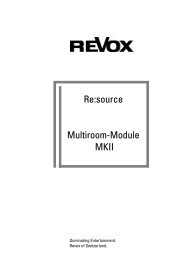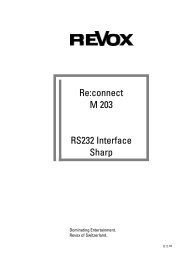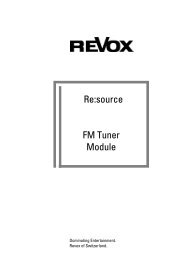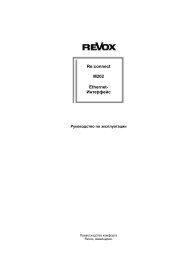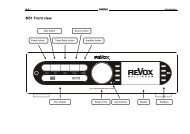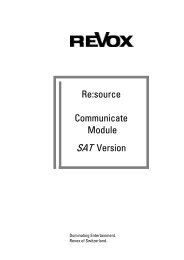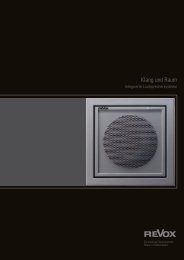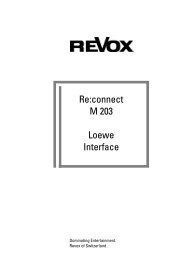Revox M37 Audio Server User Guide - Revox Support ( revox ...
Revox M37 Audio Server User Guide - Revox Support ( revox ...
Revox M37 Audio Server User Guide - Revox Support ( revox ...
Sie wollen auch ein ePaper? Erhöhen Sie die Reichweite Ihrer Titel.
YUMPU macht aus Druck-PDFs automatisch weboptimierte ePaper, die Google liebt.
•<br />
Use the alphanumeric keypad to<br />
enter a name for the new playlist<br />
and press the OOk key.<br />
Your new playlist will now appear in<br />
the list.<br />
adding music to a playlist<br />
You can add music from your <strong>Audio</strong><br />
Library to a playlist from any library<br />
screen, by using the MAdd key on<br />
your <strong>Audio</strong> <strong>Server</strong> remote control.<br />
For example, to add an album to a<br />
playlist:<br />
•<br />
•<br />
•<br />
•<br />
Press the àLibrary key on your<br />
<strong>Audio</strong> <strong>Server</strong> remote control to<br />
display the <strong>Audio</strong> Library.<br />
Press the U or V keys to<br />
highlight Albums and press<br />
the OSelect key to display the<br />
albums list.<br />
Use the U or V keys to highlight<br />
the album you wish to add to a<br />
playlist.<br />
Page 42<br />
Press the MAdd to... key.<br />
The following screen is displayed:<br />
•<br />
Use the U or V keys to select<br />
the playlist to which you would<br />
like to add the selected album.<br />
Alternatively, use the MNew key to<br />
create a new playlist as described in<br />
the previous section.<br />
•<br />
Press the äAdd key to add the<br />
album to the playlist.<br />
USER GUIDE Re:source <strong>M37</strong> audio server<br />
Alternatively:<br />
•<br />
Press the OAdd & Show key to<br />
add the album to the playlist and<br />
display the playlist’s contents.<br />
You can also use the pMark key to<br />
mark multiple items in the Library<br />
and then add them to a playlist using<br />
the above method.<br />
editing playlists<br />
To edit a playlist name<br />
•<br />
•<br />
•<br />
From the Playlists screen, use the<br />
U or V keys to highlight the<br />
playlist you wish to edit.<br />
Press the äOptions key and<br />
choose Edit Playlist Name.<br />
Use the alphanumeric keypad to<br />
edit the playlist name and then<br />
press the OOk key.<br />
To remove an item from a playlist<br />
•<br />
•<br />
Use the U or V keys to highlight<br />
the item you would like to<br />
remove from the playlist.<br />
Press the PDelete key.<br />
To delete multiple items from a<br />
playlist use the pMark key to mark<br />
the items you wish to remove and<br />
then follow the process described<br />
above.<br />
To move an item in a playlist<br />
•<br />
•<br />
•<br />
•<br />
Use the U or V keys to highlight<br />
the item you would like to move<br />
in the playlist.<br />
Press the pMark key twice to<br />
place a îMove symbol next to<br />
the item you wish to move.<br />
Use the U or V keys to move<br />
the selection to a new place in<br />
the playlist.<br />
Press the pMark key again to<br />
remove the îMove symbol.<br />
To delete a playlist<br />
•<br />
From the Playlists screen, use the<br />
U or V keys to highlight the<br />
playlist you wish to delete.