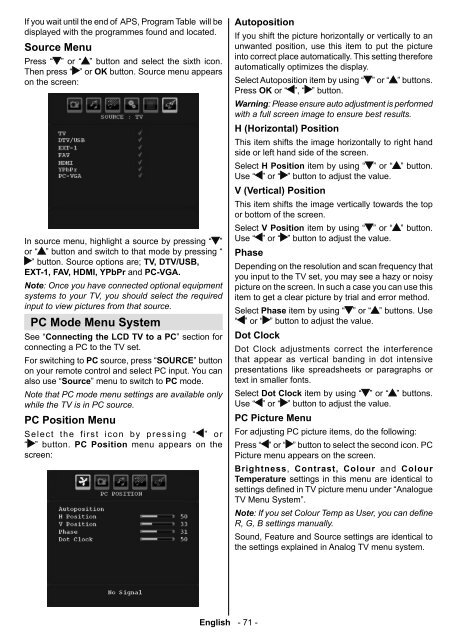Bedienungsanleitung - in der support-zone - HB Europe
Bedienungsanleitung - in der support-zone - HB Europe
Bedienungsanleitung - in der support-zone - HB Europe
Sie wollen auch ein ePaper? Erhöhen Sie die Reichweite Ihrer Titel.
YUMPU macht aus Druck-PDFs automatisch weboptimierte ePaper, die Google liebt.
If you wait until the end of APS, Program Table will bedisplayed with the programmes found and located.Source MenuPress “ ” or “ ” button and select the sixth icon.Then press “ ” or OK button. Source menu appearson the screen:In source menu, highlight a source by press<strong>in</strong>g “ ”or “ ” button and switch to that mode by press<strong>in</strong>g “” button. Source options are; TV, DTV/USB,EXT-1, FAV, HDMI, YPbPr and PC-VGA.Note: Once you have connected optional equipmentsystems to your TV, you should select the required<strong>in</strong>put to view pictures from that source.PC Mode Menu SystemSee “Connect<strong>in</strong>g the LCD TV to a PC” section forconnect<strong>in</strong>g a PC to the TV set.For switch<strong>in</strong>g to PC source, press “SOURCE” buttonon your remote control and select PC <strong>in</strong>put. You canalso use “Source” menu to switch to PC mode.Note that PC mode menu sett<strong>in</strong>gs are available onlywhile the TV is <strong>in</strong> PC source.PC Position MenuSelect the first icon by press<strong>in</strong>g “ ” or“ ” button. PC Position menu appears on thescreen:AutopositionIf you shift the picture horizontally or vertically to anunwanted position, use this item to put the picture<strong>in</strong>to correct place automatically. This sett<strong>in</strong>g thereforeautomatically optimizes the display.Select Autoposition item by us<strong>in</strong>g “ ” or “ ” buttons.Press OK or “ ”, “ ” button.Warn<strong>in</strong>g: Please ensure auto adjustment is performedwith a full screen image to ensure best results.H (Horizontal) PositionThis item shifts the image horizontally to right handside or left hand side of the screen.Select H Position item by us<strong>in</strong>g “ ” or “ ” button.Use “ ” or “ ” button to adjust the value.V (Vertical) PositionThis item shifts the image vertically towards the topor bottom of the screen.Select V Position item by us<strong>in</strong>g “ ” or “ ” button.Use “ ” or “ ” button to adjust the value.PhaseDepend<strong>in</strong>g on the resolution and scan frequency thatyou <strong>in</strong>put to the TV set, you may see a hazy or noisypicture on the screen. In such a case you can use thisitem to get a clear picture by trial and error method.Select Phase item by us<strong>in</strong>g “ ” or “ ” buttons. Use“ ” or “ ” button to adjust the value.Dot ClockDot Clock adjustments correct the <strong>in</strong>terferencethat appear as vertical band<strong>in</strong>g <strong>in</strong> dot <strong>in</strong>tensivepresentations like spreadsheets or paragraphs ortext <strong>in</strong> smaller fonts.Select Dot Clock item by us<strong>in</strong>g “ ” or “ ” buttons.Use “ ” or “ ” button to adjust the value.PC Picture MenuFor adjust<strong>in</strong>g PC picture items, do the follow<strong>in</strong>g:Press “ ” or “ ” button to select the second icon. PCPicture menu appears on the screen.Brightness, Contrast, Colour and ColourTemperature sett<strong>in</strong>gs <strong>in</strong> this menu are identical tosett<strong>in</strong>gs defi ned <strong>in</strong> TV picture menu un<strong>der</strong> “AnalogueTV Menu System”.Note: If you set Colour Temp as User, you can defi neR, G, B sett<strong>in</strong>gs manually.Sound, Feature and Source sett<strong>in</strong>gs are identical tothe sett<strong>in</strong>gs expla<strong>in</strong>ed <strong>in</strong> Analog TV menu system.English - 71 -02_MB37D_[GB]_3920UK_IDTV_TC_22743W_BRONZE15_10070360_50177320.<strong>in</strong>dd 71 15.11.2010 12:34:35