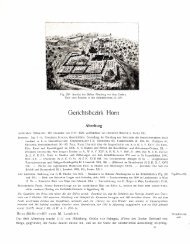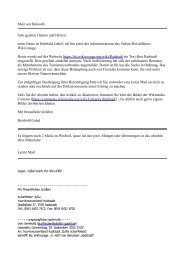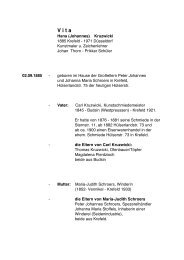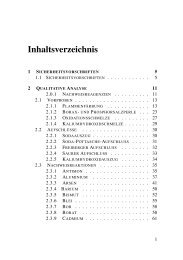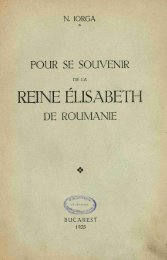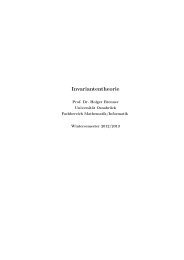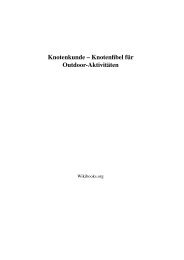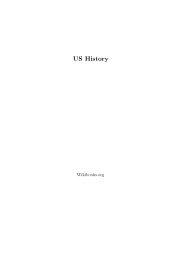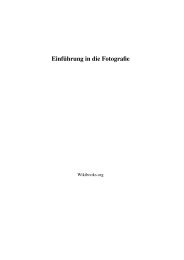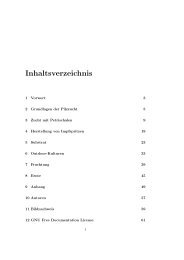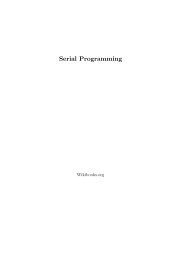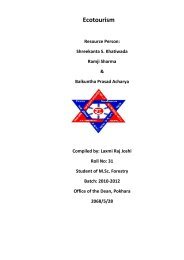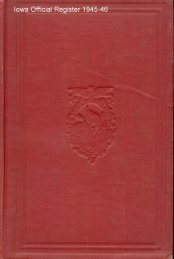Sie wollen auch ein ePaper? Erhöhen Sie die Reichweite Ihrer Titel.
YUMPU macht aus Druck-PDFs automatisch weboptimierte ePaper, die Google liebt.
<strong>VBA</strong> <strong>in</strong> <strong>Excel</strong><br />
Hans W. Herber<br />
Wikibooks.org
21. Juni 2012<br />
On the 28th of April 2012 the contents of the English as well as German Wikibooks<br />
and Wikipedia projects were licensed under Creative Commons Attribution-ShareAlike<br />
3.0 Unported license. An URI to this license is given <strong>in</strong> the list of figures on page 199.<br />
If this document is a derived work from the contents of one of these projects and the<br />
content was still licensed by the project under this license at the time of derivation this<br />
document has to be licensed under the same, a similar or a compatible license, as stated<br />
<strong>in</strong> section 4b of the license. The list of contributors is <strong>in</strong>cluded <strong>in</strong> chapter Contributors on<br />
page 197. The licenses GPL, LGPL and GFDL are <strong>in</strong>cluded <strong>in</strong> chapter Licenses on page<br />
203, s<strong>in</strong>ce this book and/or parts of it may or may not be licensed under one or more of<br />
these licenses, and thus require <strong>in</strong>clusion of these licenses. The licenses of the figures are<br />
given <strong>in</strong> the list of figures on page 199. This PDF was generated by the LATEX typesett<strong>in</strong>g<br />
software. The LATEX source code is <strong>in</strong>cluded as an attachment (source.7z.txt) <strong>in</strong> this<br />
PDF file. To extract the source from the PDF file, we recommend the use of http://<br />
www.pdflabs.com/tools/pdftk-the-pdf-toolkit/ utility or click<strong>in</strong>g the<br />
paper clip attachment symbol on the lower left of your PDF Viewer, select<strong>in</strong>g Save<br />
Attachment. After extract<strong>in</strong>g it from the PDF file you have to rename it to source.7z.<br />
To uncompress the result<strong>in</strong>g archive we recommend the use of http://www.7-zip.<br />
org/. The LATEX source itself was generated by a program written by Dirk Hünniger,<br />
which is freely available under an open source license from http://de.wikibooks.<br />
org/wiki/Benutzer:Dirk_Huenniger/wb2pdf. This distribution also conta<strong>in</strong>s<br />
a configured version of the pdflatex compiler with all necessary packages and fonts<br />
needed to compile the LATEX source <strong>in</strong>cluded <strong>in</strong> this PDF file.
Inhaltsverzeichnis<br />
I. Grundlegende Programmierkonzepte und Werkzeuge 3<br />
1. Namenskonventionen 5<br />
1.1. Wozu Namenskonventionen? . . . . . . . . . . . . . . . . . . . . 5<br />
1.2. Die Bestandteile e<strong>in</strong>es Namens . . . . . . . . . . . . . . . . . . . 5<br />
1.3. Die Variablentypen . . . . . . . . . . . . . . . . . . . . . . . . . 7<br />
1.4. Die MS-Forms-Elemente . . . . . . . . . . . . . . . . . . . . . . 7<br />
1.5. Die Konstanten und benutzerdef<strong>in</strong>ierten Typen . . . . . . . . . . . 7<br />
1.6. Die Sprungmarken . . . . . . . . . . . . . . . . . . . . . . . . . 8<br />
1.7. Prozeduren und Funktionen . . . . . . . . . . . . . . . . . . . . . 8<br />
1.8. Kommentare . . . . . . . . . . . . . . . . . . . . . . . . . . . . . 8<br />
2. Visual-Basic-Editor 11<br />
2.1. Der Editor . . . . . . . . . . . . . . . . . . . . . . . . . . . . . . 11<br />
2.2. Die E<strong>in</strong>stellungen . . . . . . . . . . . . . . . . . . . . . . . . . . 11<br />
2.3. Die Elemente . . . . . . . . . . . . . . . . . . . . . . . . . . . . 12<br />
2.4. Der Objektkatalog . . . . . . . . . . . . . . . . . . . . . . . . . . 12<br />
II. Programmiersyntax und dazugehörige Konzepte 13<br />
3. Prozeduren 15<br />
3.1. Begriffsbestimmung, Deklaration und Parameter . . . . . . . . . . 15<br />
3.2. Benutzerdef<strong>in</strong>ierte Funktionen (UDF) . . . . . . . . . . . . . . . 16<br />
3.3. Unterprogramm (Sub) . . . . . . . . . . . . . . . . . . . . . . . . 16<br />
3.4. Wann s<strong>in</strong>d Funktionen und wann s<strong>in</strong>d Subs e<strong>in</strong>zusetzen? . . . . . 17<br />
4. Funktionen 19<br />
4.1. Arten der Funktionen . . . . . . . . . . . . . . . . . . . . . . . . 19<br />
4.2. E<strong>in</strong>satz von <strong>Excel</strong>-Funktionen . . . . . . . . . . . . . . . . . . . 19<br />
4.3. E<strong>in</strong>satz von <strong>VBA</strong>-Funktionen . . . . . . . . . . . . . . . . . . . . 22<br />
4.4. E<strong>in</strong>satz von benutzerdef<strong>in</strong>ierten Funktionen (UDF) . . . . . . . . 23<br />
III
Inhaltsverzeichnis<br />
5. Prozeduraufrufe 29<br />
5.1. Die Aufruf-Syntax . . . . . . . . . . . . . . . . . . . . . . . . . 29<br />
5.2. Die Programmierbeispiele . . . . . . . . . . . . . . . . . . . . . 30<br />
6. Gültigkeit von Variablen und Konstanten 37<br />
6.1. Die Gültigkeit: . . . . . . . . . . . . . . . . . . . . . . . . . . . 37<br />
6.2. Die Beispiele . . . . . . . . . . . . . . . . . . . . . . . . . . . . 38<br />
7. ByRef und ByVal 47<br />
7.1. Zu ByRef und ByVal . . . . . . . . . . . . . . . . . . . . . . . . 47<br />
7.2. Die Beispiele . . . . . . . . . . . . . . . . . . . . . . . . . . . . 47<br />
8. Selektieren und Aktivieren 53<br />
8.1. Selection, muss das se<strong>in</strong>? . . . . . . . . . . . . . . . . . . . . . . 53<br />
8.2. Worum geht es hier? . . . . . . . . . . . . . . . . . . . . . . . . 53<br />
8.3. Wieso ist das Selektieren so verbreitet? . . . . . . . . . . . . . . . 54<br />
8.4. Selektieren und Referenzieren aufgrund unterschiedlichen Denkens? 55<br />
8.5. Warum soll nicht selektiert werden? . . . . . . . . . . . . . . . . 56<br />
8.6. In welchen Fällen sollte selektiert werden? . . . . . . . . . . . . . 56<br />
8.7. Wie kann ich das Selektieren verh<strong>in</strong>dern? . . . . . . . . . . . . . 56<br />
III. Schleifen und Wenn-Abfragen 59<br />
9. Schleifen 61<br />
9.1. For-Schleifen . . . . . . . . . . . . . . . . . . . . . . . . . . . . 61<br />
9.2. Do-Schleifen . . . . . . . . . . . . . . . . . . . . . . . . . . . . 63<br />
9.3. For-Each-Schleifen . . . . . . . . . . . . . . . . . . . . . . . . . 64<br />
9.4. While-Schleifen . . . . . . . . . . . . . . . . . . . . . . . . . . . 64<br />
10. Wenn-Abfragen 67<br />
10.1. E<strong>in</strong>fache Verzweigung (If . . . Then) . . . . . . . . . . . . . . . . 67<br />
10.2. Wenn/Dann/Sonst-Verzweigung (If . . . Then . . . Else) . . . . . . . 67<br />
10.3. Wenn-Dann-SonstWenn-Verzweigung (If..Then..ElseIf.. ..Else..) . 67<br />
10.4. Select-Case-Verzweigung . . . . . . . . . . . . . . . . . . . . . . 68<br />
10.5. Inl<strong>in</strong>e Verzweigungen mit IIf() . . . . . . . . . . . . . . . . . . . 69<br />
10.6. Inl<strong>in</strong>e Verzweigungen mit Choose() . . . . . . . . . . . . . . . . 70<br />
10.7. Wann sollte welche Verzweigung gewählt werden? . . . . . . . . 70<br />
11. Komb<strong>in</strong>ation von Schleifen und Wenn-Bed<strong>in</strong>gungen 71<br />
11.1. Erste leere Zelle ermitteln . . . . . . . . . . . . . . . . . . . . . . 71<br />
11.2. UserForm-Optionsfeld nach Tageszeit aktivieren . . . . . . . . . 71<br />
IV
Inhaltsverzeichnis<br />
11.3. Aktiviertes UserForm-Optionsfeld ermitteln . . . . . . . . . . . . 72<br />
12. Schleifen und Matrizen 73<br />
12.1. Arrays <strong>in</strong> <strong>VBA</strong> . . . . . . . . . . . . . . . . . . . . . . . . . . . 73<br />
12.2. E<strong>in</strong>dimensionale vordimensionierte Matrix füllen . . . . . . . . . 74<br />
12.3. E<strong>in</strong>dimensionale Matrix mit vorgegebenem Wert dimensionieren<br />
und füllen . . . . . . . . . . . . . . . . . . . . . . . . . . . . . . 75<br />
12.4. Mehrdimensionale Matrix füllen . . . . . . . . . . . . . . . . . . 75<br />
13. Variablen und Arrays 77<br />
13.1. Grundlegendes . . . . . . . . . . . . . . . . . . . . . . . . . . . 77<br />
13.2. Konstanten . . . . . . . . . . . . . . . . . . . . . . . . . . . . . 79<br />
13.3. Variablentypen . . . . . . . . . . . . . . . . . . . . . . . . . . . 79<br />
13.4. Anmerkungen zu den Variablentypen . . . . . . . . . . . . . . . . 80<br />
13.5. Variablendeklaration . . . . . . . . . . . . . . . . . . . . . . . . 83<br />
13.6. E<strong>in</strong>satz von Str<strong>in</strong>g-Variablen . . . . . . . . . . . . . . . . . . . . 83<br />
13.7. E<strong>in</strong>satz von Variant-Variablen . . . . . . . . . . . . . . . . . . . 84<br />
13.8. E<strong>in</strong>satz von Public-Variablen . . . . . . . . . . . . . . . . . . . . 85<br />
13.9. Übergabe von Str<strong>in</strong>g-Variablen . . . . . . . . . . . . . . . . . . . 85<br />
13.10.Variablen <strong>in</strong> Funktionen . . . . . . . . . . . . . . . . . . . . . . . 85<br />
13.11.Hierarchische Anordnung der Objekttyp-Variablen . . . . . . . . 86<br />
13.12.Collections von Objekttyp-Variablen . . . . . . . . . . . . . . . . 87<br />
13.13.Arrays und Feldvariablen . . . . . . . . . . . . . . . . . . . . . . 88<br />
14. Klassenmodule 89<br />
14.1. Die Module . . . . . . . . . . . . . . . . . . . . . . . . . . . . . 89<br />
14.2. Allgeme<strong>in</strong>gültiges Worksheet_Change-Ereignis . . . . . . . . . . 90<br />
14.3. E<strong>in</strong>e Ereignisprozedur für mehrere CommandButtons . . . . . . . 90<br />
14.4. E<strong>in</strong>- und Auslesen e<strong>in</strong>er Kundenliste . . . . . . . . . . . . . . . . 91<br />
14.5. Ereignissteuerung e<strong>in</strong>er Serie von Labels . . . . . . . . . . . . . . 92<br />
IV. Weitergehende Programmierkonzepte 95<br />
15. Code-Optimierung 97<br />
15.1. Konstanten . . . . . . . . . . . . . . . . . . . . . . . . . . . . . 97<br />
15.2. Objekt<strong>in</strong>dex . . . . . . . . . . . . . . . . . . . . . . . . . . . . . 97<br />
15.3. Direkte Objektzuweisungen . . . . . . . . . . . . . . . . . . . . . 97<br />
15.4. Selektieren . . . . . . . . . . . . . . . . . . . . . . . . . . . . . 98<br />
15.5. Ke<strong>in</strong>e eckigen Klammern . . . . . . . . . . . . . . . . . . . . . . 98<br />
15.6. Direkte Referenzierung . . . . . . . . . . . . . . . . . . . . . . . 98<br />
V
Inhaltsverzeichnis<br />
15.7. Dimensionierung . . . . . . . . . . . . . . . . . . . . . . . . . . 99<br />
15.8. With-Rahmen . . . . . . . . . . . . . . . . . . . . . . . . . . . . 99<br />
15.9. <strong>Excel</strong>-Funktionen . . . . . . . . . . . . . . . . . . . . . . . . . . 100<br />
15.10.Array-Formeln . . . . . . . . . . . . . . . . . . . . . . . . . . . 101<br />
V. Programmierbeispiele und Prozedurvorlagen 103<br />
16. Menü- und Symbolleisten 105<br />
16.1. Grundsätzliches . . . . . . . . . . . . . . . . . . . . . . . . . . . 105<br />
16.2. Beispiele für das <strong>VBA</strong>-Handl<strong>in</strong>g von CommandBars . . . . . . . 106<br />
17. Leeren und Löschen von Zellen 117<br />
17.1. Über Dateieigenschaften . . . . . . . . . . . . . . . . . . . . . . 117<br />
17.2. Programmierbeispiele . . . . . . . . . . . . . . . . . . . . . . . . 117<br />
18. Leeren und Löschen von Zellen 121<br />
18.1. Löschen aller leeren Zellen e<strong>in</strong>er Spalte . . . . . . . . . . . . . . 121<br />
18.2. Löschen der Zeile, wenn Zelle <strong>in</strong> Spalte A leer ist . . . . . . . . . 121<br />
18.3. Löschen aller leeren Zeilen . . . . . . . . . . . . . . . . . . . . . 122<br />
18.4. FehlerZellen leeren . . . . . . . . . . . . . . . . . . . . . . . . . 122<br />
18.5. FehlerZellen löschen . . . . . . . . . . . . . . . . . . . . . . . . 122<br />
18.6. Löschen aller Zellen <strong>in</strong> Spalte A mit "hallo"im Text . . . . . . . . 122<br />
18.7. Leeren aller Zellen mit gelbem H<strong>in</strong>tergrund . . . . . . . . . . . . 123<br />
18.8. Alle leeren Zellen löschen . . . . . . . . . . . . . . . . . . . . . 123<br />
19. XL4-Makros <strong>in</strong> <strong>VBA</strong> verwenden 125<br />
19.1. Zum Aufruf von XL4-Makros <strong>in</strong> <strong>VBA</strong> . . . . . . . . . . . . . . . 125<br />
19.2. Programmierbeispiele . . . . . . . . . . . . . . . . . . . . . . . . 125<br />
19.3. Auslesen e<strong>in</strong>es Wertes aus geschlossener Arbeitsmappe . . . . . . 125<br />
19.4. Auslesen des ANZAHL2-Wertes aus geschlossener Arbeitsmappe 126<br />
19.5. Auslesen e<strong>in</strong>er Summe aus geschlossener Arbeitsmappe . . . . . 126<br />
19.6. Auslesen e<strong>in</strong>es SVERWEIS-Wertes aus geschlossener Arbeitsmappe127<br />
19.7. Auslesen e<strong>in</strong>er Tabelle aus geschlossener und E<strong>in</strong>lesen <strong>in</strong> neue<br />
Arbeitsmappe . . . . . . . . . . . . . . . . . . . . . . . . . . . . 127<br />
19.8. SVERWEIS aus XL4 anwenden . . . . . . . . . . . . . . . . . . 128<br />
19.9. Namen über XL4 erstellen und ausblenden . . . . . . . . . . . . . 128<br />
19.10.Benannte Formel über XL4 anlegen und aufrufen . . . . . . . . . 129<br />
19.11.Rout<strong>in</strong>e zum Erstellen, Aufrufen und Löschen der Kalenderwochen-<br />
Formel . . . . . . . . . . . . . . . . . . . . . . . . . . . . . . . . 130<br />
19.12.Druckprogrammierung über XL4-Makros . . . . . . . . . . . . . 130<br />
VI
Inhaltsverzeichnis<br />
19.13.Schließen der Arbeitsmappe verh<strong>in</strong>dern . . . . . . . . . . . . . . 132<br />
19.14.Arbeitsblattmenüleiste zurücksetzen . . . . . . . . . . . . . . . . 132<br />
19.15.Bed<strong>in</strong>gtes Löschen von Zeilen . . . . . . . . . . . . . . . . . . . 133<br />
20. Textimport 135<br />
20.1. Import zur Anzeige <strong>in</strong> MsgBoxes . . . . . . . . . . . . . . . . . . 135<br />
20.2. Import zur Konvertierung <strong>in</strong> e<strong>in</strong>e HTML-Seite . . . . . . . . . . . 136<br />
20.3. Import zur Anzeige <strong>in</strong> e<strong>in</strong>em Arbeitsblatt . . . . . . . . . . . . . 136<br />
20.4. Import zur Übernahme <strong>in</strong> UserForm-Controls . . . . . . . . . . . 137<br />
21. Sortieren 139<br />
21.1. Schnelle <strong>VBA</strong>-Sortierrout<strong>in</strong>e . . . . . . . . . . . . . . . . . . . . 139<br />
21.2. Dialog zur Verzeichnisauswahl . . . . . . . . . . . . . . . . . . . 140<br />
21.3. Auslesen der Date<strong>in</strong>amen <strong>in</strong> e<strong>in</strong>em Verzeichnis . . . . . . . . . . 140<br />
21.4. Sortieren der Dateien e<strong>in</strong>es Verzeichnisses nach Date<strong>in</strong>ame . . . . 141<br />
21.5. Sortieren der Dateien e<strong>in</strong>es Verzeichnisses nach Dateidatum . . . 141<br />
21.6. Sortieren der Arbeitsblätter der aktiven Arbeitsmappe . . . . . . . 142<br />
21.7. Sortieren e<strong>in</strong>er Tabelle nach e<strong>in</strong>er benutzerdef<strong>in</strong>ierten Sortierfolge 142<br />
21.8. Sortieren e<strong>in</strong>er Datums-Tabelle ohne E<strong>in</strong>satz der <strong>Excel</strong>-Sortierung 143<br />
21.9. Sortieren e<strong>in</strong>er Tabelle nach sechs Sortierkriterien . . . . . . . . . 143<br />
21.10.Sortieren mit Ae vor Ä und Sch vor S . . . . . . . . . . . . . . . 143<br />
21.11.Sortieren nach der Häufigkeit des Vorkommens . . . . . . . . . . 144<br />
21.12.Sortieren e<strong>in</strong>schließlich der ausgeblendeten Zeilen . . . . . . . . 144<br />
21.13.Sortieren mehrerer Tabellenblattbereiche . . . . . . . . . . . . . . 144<br />
21.14.Direkter Aufruf des Sortierdialogs . . . . . . . . . . . . . . . . . 144<br />
21.15.Aufruf des Sortierdialogs unter E<strong>in</strong>satz der Sortier-Schaltfläche . . 145<br />
21.16.Sortieren per Matrixfunktion . . . . . . . . . . . . . . . . . . . . 145<br />
21.17.Str<strong>in</strong>gfolge sortieren . . . . . . . . . . . . . . . . . . . . . . . . 146<br />
22. Beispiele für Schleifen 149<br />
22.1. Allgeme<strong>in</strong>es / E<strong>in</strong>leitung . . . . . . . . . . . . . . . . . . . . . . 149<br />
22.2. Schleifentypen-Beispiele . . . . . . . . . . . . . . . . . . . . . . 150<br />
22.3. Objektbezogene Beispiele . . . . . . . . . . . . . . . . . . . . . 155<br />
23. Rechtschreibprüfung 161<br />
23.1. Die CheckSpell<strong>in</strong>g-Methode . . . . . . . . . . . . . . . . . . . . 161<br />
23.2. Wort prüfen . . . . . . . . . . . . . . . . . . . . . . . . . . . . . 162<br />
23.3. Wort auf englisch prüfen . . . . . . . . . . . . . . . . . . . . . . 163<br />
23.4. Steuerelement-TextBox prüfen . . . . . . . . . . . . . . . . . . . 164<br />
23.5. Zeichnen-TextBox global prüfen . . . . . . . . . . . . . . . . . . 165<br />
23.6. Zeichnen-TextBox e<strong>in</strong>zeln prüfen . . . . . . . . . . . . . . . . . 165<br />
VII
Inhaltsverzeichnis<br />
23.7. Zellbereich prüfen . . . . . . . . . . . . . . . . . . . . . . . . . . 166<br />
23.8. Gültigkeitsfestlegungen prüfen . . . . . . . . . . . . . . . . . . . 166<br />
23.9. UserForm-TextBox prüfen . . . . . . . . . . . . . . . . . . . . . 168<br />
23.10.UserForm-TextBox prüfen . . . . . . . . . . . . . . . . . . . . . 169<br />
23.11.Bei E<strong>in</strong>gabe Rechtschreibprüfung aufrufen . . . . . . . . . . . . . 170<br />
23.12.Bei Doppelklick Rechtschreibprüfung aufrufen . . . . . . . . . . 170<br />
23.13.Beim Schließen jeder Arbeitsmappe e<strong>in</strong>e Rechtschreibprüfung<br />
durchführen . . . . . . . . . . . . . . . . . . . . . . . . . . . . . 171<br />
VI. Anhang 173<br />
24. Weitere Beispiele 175<br />
24.1. Belegte Zellen bestimmen . . . . . . . . . . . . . . . . . . . . . 175<br />
24.2. Add-Ins . . . . . . . . . . . . . . . . . . . . . . . . . . . . . . . 175<br />
24.3. Variablentyp bestimmen . . . . . . . . . . . . . . . . . . . . . . 176<br />
24.4. Arbeitsblattexistenz bestimmen . . . . . . . . . . . . . . . . . . . 176<br />
24.5. Tabellenlisten mit Anwenderformular editieren . . . . . . . . . . 177<br />
24.6. Tabellenlistenzeilen scrollen . . . . . . . . . . . . . . . . . . . . 180<br />
24.7. <strong>Excel</strong>daten <strong>in</strong> XML-Dokument exportieren . . . . . . . . . . . . 182<br />
24.8. XML-Daten <strong>in</strong> <strong>Excel</strong>blatt importieren . . . . . . . . . . . . . . . 183<br />
24.9. <strong>Excel</strong>daten <strong>in</strong> Access-Datenbank exportieren . . . . . . . . . . . 185<br />
24.10.Pivottabelle aus Accessdatenbank erstellen . . . . . . . . . . . . . 186<br />
24.11.Formula Array . . . . . . . . . . . . . . . . . . . . . . . . . . . 187<br />
24.12.Bed<strong>in</strong>gte Formatierung . . . . . . . . . . . . . . . . . . . . . . . 188<br />
24.13.Zellengroße Diagramme <strong>in</strong> Arbeitsblatt e<strong>in</strong>fügen . . . . . . . . . 189<br />
24.14.Datensatzkollektion anlegen . . . . . . . . . . . . . . . . . . . . 190<br />
25. <strong>Excel</strong>-L<strong>in</strong>ks 193<br />
25.1. Deutschsprachige L<strong>in</strong>ks . . . . . . . . . . . . . . . . . . . . . . . 193<br />
25.2. Englischsprachige L<strong>in</strong>ks . . . . . . . . . . . . . . . . . . . . . . 194<br />
26. Autoren 197<br />
Abbildungsverzeichnis 199<br />
27. Licenses 203<br />
27.1. GNU GENERAL PUBLIC LICENSE . . . . . . . . . . . . . . . 203<br />
27.2. GNU Free Documentation License . . . . . . . . . . . . . . . . . 204<br />
27.3. GNU Lesser General Public License . . . . . . . . . . . . . . . . 205<br />
1
Teil I.<br />
Grundlegende<br />
Programmierkonzepte und<br />
Werkzeuge<br />
3
1. Namenskonventionen<br />
1.1. Wozu Namenskonventionen?<br />
E<strong>in</strong>e e<strong>in</strong>heitliche Form der Namensgebung für Variablen, Konstanten und anderer<br />
<strong>VBA</strong>-Komponenten erleichtert es zum e<strong>in</strong>en Entwicklern, den Code des anderen<br />
zu verstehen. Zum anderen f<strong>in</strong>det man sich bei e<strong>in</strong>er diszipl<strong>in</strong>ierten Namensvergebung<br />
auch <strong>in</strong> se<strong>in</strong>em eigenen Code besser zurecht. Gänzlich unerlässlich ist die<br />
Vere<strong>in</strong>barung, wenn e<strong>in</strong> <strong>VBA</strong>-Programm im Team erstellt wird.<br />
Microsoft konnte sich bisher nicht entschließen, Namenskonventionen für <strong>Excel</strong>/V-<br />
BA festzulegen. Diese Lücke wurde durch Entwickler im englischen Sprachraum<br />
gefüllt, <strong>in</strong>dem sie unverb<strong>in</strong>dliche Standards vere<strong>in</strong>barten, die sich allerd<strong>in</strong>gs bisher<br />
<strong>in</strong>ternational nicht durchsetzen konnten. Es handelt sich hier um e<strong>in</strong>e Komb<strong>in</strong>ation<br />
aus vere<strong>in</strong>barten Kürzeln und beschreibenden (sprechenden) Namen.<br />
Der Verfasser dieser Zusammenfassung stützt sich im Wesentlichen auf die von<br />
Graham Keene und James Barnard im Jahre 1996 veröffentlichten Standards, die er<br />
an die aktuellen <strong>Excel</strong>-Versionen angepasst hat.<br />
1.2. Die Bestandteile e<strong>in</strong>es Namens<br />
Der Name besteht aus 3 Teilen: Präfix, Art und Bezug. Der e<strong>in</strong>zige nicht optionale<br />
Bestandteil ist die Art. Da sich jedoch <strong>in</strong> der Regel mehrere Elemente e<strong>in</strong>er Art<br />
im Code bef<strong>in</strong>den, wird – um diese unterscheiden zu können – e<strong>in</strong>e Benennung<br />
notwendig:<br />
[präfix]Art[Benennung]<br />
Die eckigen Klammern weisen darauf h<strong>in</strong>, dass es sich bei den Inhalten um optionale<br />
Elemente handelt. Die Klammern selbst s<strong>in</strong>d ke<strong>in</strong> Bestandteil des Namens.<br />
Hier drei Beispiele:<br />
Name Präfix Art Benennung<br />
wksKunden wks Kunden<br />
5
Namenskonventionen<br />
Name Präfix Art Benennung<br />
m<strong>in</strong>tTeileNo m <strong>in</strong>t TeileNo<br />
gstrKundName g str KundName<br />
Präfix und Art werden <strong>in</strong> Kle<strong>in</strong>buchstaben geschrieben, das erste Zeichen der<br />
Benennung als Großbuchstabe. Dies erleichtert die Lesbarkeit des Namens und<br />
lenkt den Blick auf die Benennung. In der Benennung selbst wird im S<strong>in</strong>ne der<br />
besseren Lesbarkeit der erste Buchstabe e<strong>in</strong>es jeden Wortes groß geschrieben. Im<br />
S<strong>in</strong>ne der Internationalisierung des <strong>VBA</strong>-Codes s<strong>in</strong>d generell <strong>in</strong> den Namen ke<strong>in</strong>e<br />
Umlaute oder das ß e<strong>in</strong>zusetzen.<br />
Das Präfix<br />
Das Präfix gibt die Art und Gültigkeit der Variablen oder Konstanten an. Hierfür<br />
gelten folgende Festlegungen:<br />
• In Subs oder Functions deklarierte Variablen erhalten ke<strong>in</strong> Präfix<br />
• Lokal als Static deklarierte Variablen oder Konstanten erhalten das Präfix s, also<br />
beispielsweise s<strong>in</strong>tCounter<br />
• Variablen, die im Deklarationsteil e<strong>in</strong>es Moduls mit e<strong>in</strong>er Dim oder Private-<br />
Anweisung deklariert wurden, erhalten das Präfix m, also beispielsweise mcur-<br />
Summe<br />
• Global außerhalb von Subs oder Funktionen deklarierte Variablen erhalten das<br />
Präfix g, also beispielsweise gdblGesamtSumme<br />
Die Art<br />
Hier wird die Art der Variablen festgelegt.<br />
Die <strong>Excel</strong>-Blätter:<br />
Blatt Art Beispiel<br />
Arbeitsblatt wks wksKunde<br />
Diagramm cht chtVerkaeufe<br />
UserForm (XL97/2000) frm frmRechnungHilfe<br />
6<br />
Dialogblatt (XL5/7)<br />
Standardmodule bas basMa<strong>in</strong><br />
Klassenmodule cls clsMsg<br />
<strong>Excel</strong>-4-Makro-Blatt xl4 xl4Bestellung
1.3. Die Variablentypen<br />
Die Konstanten und benutzerdef<strong>in</strong>ierten Typen<br />
VariablentypArtBeispiel BooleanblnDim blnSchalter as Boolean CurrencycurDim<br />
curBetrag As Currency DatedatDim datStartDatum As Date DoubledblDim<br />
dblPi as Double Integer<strong>in</strong>tDim <strong>in</strong>tCounter as Integer LonglngDim<br />
lngParam as Long ObjectobjDim objGraph as Object S<strong>in</strong>glesngDim sngParam<br />
as S<strong>in</strong>gle Str<strong>in</strong>gstrDim strUserName as Str<strong>in</strong>g Type (benutzerdef<strong>in</strong>iert)typDim<br />
typPartRecord As mtPART_RECORD VariantvarDim varE<strong>in</strong>gabe as Variant<br />
Bei Objektlisten wird der Art e<strong>in</strong> s h<strong>in</strong>zugefügt. Beispiele:<br />
• Workbook = wkb - Workbooks = wkbs<br />
• Chart = cht - Charts = chts<br />
1.4. Die MS-Forms-Elemente<br />
ObjektArtBeispiel LabellbllblHelpMessage<br />
TextBoxtxttxtLog<strong>in</strong>Name ComboBoxcbocboMonate ListBoxlstlstAufstellung<br />
CheckBoxchkchkAnlage<br />
OptionButtonoptoptJa ToggleButtontgltglSchalter CommandButtoncmdcmd-<br />
Weiter TabStriptabtabTexte<br />
MultiPagempgmpgKalender Sp<strong>in</strong>ButtonspnspnZaehler ScrollBarscrscrLeiste<br />
ImageimgimgStart<br />
RefEditrefrefBereich TreeViewtrvtrvVerteilung ListViewlsvlsvOrdner CalendarcalcalAktuell<br />
1.5. Die Konstanten und benutzerdef<strong>in</strong>ierten Typen<br />
Bei den Konstanten weicht man bei <strong>VBA</strong> von der sonst üblichen Form Großbuchstaben/Unterstriche<br />
(Bsp.=NO_WORKSHEET_ERROR) ab. Die Art der Konstanten<br />
wird mit con festgelegt, dem möglicherweise e<strong>in</strong> Präfix (siehe oben) vorangestellt<br />
wird. Für die Benennung gelten die oben getroffenen Festlegungen.<br />
Beispiel: gconFalscherDatenTyp<br />
7
Namenskonventionen<br />
Benutzerdef<strong>in</strong>ierte Typen werden mit e<strong>in</strong>em dem Präfix folgenden t kenntlich<br />
gemacht, dem das Präfix gemäß den weiter oben gemachten Regeln folgt. Die<br />
Benennung erfolgt hier <strong>in</strong> Großbuchstaben, wobei die e<strong>in</strong>zelnen Wörter durch<br />
Unterstriche getrennt werden.<br />
Beispiel: mtPART_RECORD<br />
1.6. Die Sprungmarken<br />
Die festgelegten Regeln für den Namenskonvention von Sprungmarken werden hier<br />
nicht übernommen, da e<strong>in</strong>e moderne <strong>Excel</strong>-Programmierung ohne Sprungmarken<br />
auskommt. Hier gibt es allerd<strong>in</strong>gs e<strong>in</strong>e Ausnahme: Die Fehler-Programmierung bei<br />
auffangbaren Fehlern. Da es die e<strong>in</strong>zige <strong>in</strong> e<strong>in</strong>er Prozedur vorkommende Sprungmarke<br />
ist, bedarf sie ke<strong>in</strong>er besonderen Kennzeichnung. Ihr Name ist im allgeme<strong>in</strong>en<br />
ErrorHandler.<br />
1.7. Prozeduren und Funktionen<br />
Für die Prozedur- und Funktionsnamen gibt es – mit Ausnahme der Ereignisprozeduren<br />
– ke<strong>in</strong>e Regeln. Im Interesse e<strong>in</strong>er guten Lesbarkeit und schnellen Abarbeitung<br />
des Codes sollte die Länge 20 Zeichen nicht überschreiten. Sie sollten beschreibend<br />
und erklärend se<strong>in</strong>. Jedes Wort beg<strong>in</strong>nt mit e<strong>in</strong>em Großbuchstaben. Gebräuchlich<br />
s<strong>in</strong>d die Wortpaare Verb/Gegenstandswort.<br />
Beispiele: AufrufenDialog, SortierenMatrix, WechselnBlatt<br />
Wenn Sie Ereignisse <strong>in</strong> XL97/2000 programmieren, werden die Prozedurnamen<br />
vom VBE festgelegt und sie haben ke<strong>in</strong>en E<strong>in</strong>fluss darauf. Ausnahmen bilden<br />
benutzerdef<strong>in</strong>ierte Ereignisse und Ereignisse zu Elementen, die nicht zu MSForms<br />
gehören. Verwenden Sie hier e<strong>in</strong>en beschreibenden Namen, dem e<strong>in</strong> Unterstrich<br />
und e<strong>in</strong> H<strong>in</strong>weis auf die Art des Ereignisses folgt.<br />
1.8. Kommentare<br />
Die Kommentierung des <strong>VBA</strong>-Codes wird oft vernachlässigt, ist jedoch e<strong>in</strong>e Notwendigkeit.<br />
Sie erfordert e<strong>in</strong>en erheblichen E<strong>in</strong>satz von Zeit und Energie. Zum<br />
e<strong>in</strong>en sollte e<strong>in</strong> Dritter die Möglichkeit haben, das Programm zu verstehen, zum<br />
8
Kommentare<br />
anderen wird man selbst – wenn man nach e<strong>in</strong>em Jahr erneut <strong>in</strong> den Code e<strong>in</strong>steigen<br />
muss – froh über jede Information se<strong>in</strong>.<br />
Wichtige Elemente des Kommentars s<strong>in</strong>d die Angabe des Autors, des Erstellungsund<br />
letzten Änderungsdatums. Im Weiteren ist die Kommentierungstechnik abhängig<br />
von der Art des Code-Aufbaus.<br />
9
2. Visual-Basic-Editor<br />
2.1. Der Editor<br />
Der Visual-Basic-Editor stellt die Entwicklungsumgebung für die <strong>VBA</strong>-<br />
Programmierung dar. Sie gelangen zum Editor mit der Tastenkomb<strong>in</strong>ation Alt+F11.<br />
Im l<strong>in</strong>ken Teil des Fensters sehen Sie den Projekt-Explorer mit den zur Zeit geöffneten<br />
Projekten, also Arbeitsmappen und AddIns.<br />
2.2. Die E<strong>in</strong>stellungen<br />
Über das Menü Extras / Optionen können Sie E<strong>in</strong>stellungen für die Arbeit mit dem<br />
Editor vornehmen. Hier e<strong>in</strong>ige Empfehlungen:<br />
• Register Editor<br />
Aktivieren Sie alle Kontrollkästchen mit Ausnahme des ersten (Automatische<br />
Syntaxüberprüfung, mehr störend als s<strong>in</strong>nvoll). Wichtig ist die Aktivierung von Variablendeklaration<br />
erforderlich. Dies zw<strong>in</strong>gt Sie zu e<strong>in</strong>er zum<strong>in</strong>dest ansatzweise<br />
ordentlichen Variablendeklaration.<br />
• Register Editierformat<br />
Verändern Sie hier nur dann die Vore<strong>in</strong>stellungen, wenn außer Ihnen niemand <strong>in</strong><br />
der Entwicklungsumgebung arbeitet, andernfalls wirken sich die Änderungen für<br />
Dritte störend aus.<br />
• Register Allgeme<strong>in</strong><br />
Im Rahmen Unterbrechen bei Fehlern sollte die Option Bei nicht verarbeiteten<br />
Fehlern aktiviert se<strong>in</strong>. Andernfalls kann es im Rahmen von Fehlerrout<strong>in</strong>en zu<br />
unerwarteten Programmabbrüchen kommen.<br />
• Register Verankern<br />
Es sollten alle Kontrollkästchen mit Ausnahme des letzten (Objektkatalog) aktiviert<br />
se<strong>in</strong>.<br />
11
Visual-Basic-Editor<br />
2.3. Die Elemente<br />
Als Programmierelemente (Conta<strong>in</strong>er für Ihre Programmierungen) stehen Ihnen zur<br />
Verfügung:<br />
• UserForm<br />
E<strong>in</strong> programmierbarer Dialog mit e<strong>in</strong>er Anzahl von e<strong>in</strong>gebauten und anderen,<br />
<strong>in</strong>tegrierbaren Steuerelementen.<br />
• Modul (Standardmodul)<br />
Hier gehören die Prozeduren mit Ausnahme der Ereignisprogrammierung h<strong>in</strong>e<strong>in</strong>.<br />
• Neues Klassenmodul<br />
Es können neue Klassen gebildet werden.<br />
• Klassenmodule der Objekte der Arbeitsmappe; diese Module stellen die Conta<strong>in</strong>er<br />
für die Ereignisprogrammierung dar. Dabei handelt es sich um:<br />
• Diese Arbeitsmappe<br />
• Tabelle1 etc.<br />
• evtl. vorhandene UserForms<br />
2.4. Der Objektkatalog<br />
Über den Objektkatalog (aufzurufen mit F2) erhalten Sie e<strong>in</strong>e schnelle Übersicht<br />
über die Klassen der Bibliotheken und deren Elemente. Wenn Sie e<strong>in</strong>e Klasse oder<br />
e<strong>in</strong> Element markieren, erhalten Sie mit F1 die zugehörige Hilfedatei.<br />
12
Teil II.<br />
Programmiersyntax und<br />
dazugehörige Konzepte<br />
13
3. Prozeduren<br />
3.1. Begriffsbestimmung, Deklaration und Parameter<br />
In <strong>VBA</strong> ist Prozedur der Oberbegriff für Funktionen und Unterprogramme.<br />
Die Deklaration der Prozeduren kann erfolgen als:<br />
• Public<br />
Auf e<strong>in</strong>e solche Prozedur kann von allen anderen Prozeduren <strong>in</strong> allen Modulen<br />
zugegriffen werden. Bei Verwendung <strong>in</strong> e<strong>in</strong>em Modul (mit e<strong>in</strong>er Option Private-<br />
Anweisung) kann auf die Prozedur nur <strong>in</strong>nerhalb des Projekts zugegriffen werden.<br />
• Private<br />
Auf e<strong>in</strong>e solche Prozedur kann nur durch andere Prozeduren aus dem Modul<br />
zugegriffen werden, <strong>in</strong> dem sie deklariert wurde.<br />
• Static<br />
Die lokalen Variablen e<strong>in</strong>er solchen Prozedur bleiben zwischen Aufrufen erhalten.<br />
Das Attribut Static wirkt sich nicht auf Variablen aus, die außerhalb der Prozedur<br />
deklariert wurden, auch wenn sie <strong>in</strong> der Prozedur verwendet werden.<br />
Die Vore<strong>in</strong>stellung ist Public.<br />
Die Festlegung der Parameter kann erfolgen als:<br />
• Optional<br />
Schlüsselwort, das angibt, dass e<strong>in</strong> Argument nicht erforderlich ist. Alle im Anschluss<br />
an Optional <strong>in</strong> der Argumentenliste angegebenen Argumente müssen auch<br />
optional se<strong>in</strong> und mit dem Schlüsselwort Optional deklariert werden. Optional<br />
kann nicht verwendet werden, wenn ParamArray verwendet wird.<br />
• ByVal<br />
Das Argument wird als Wert übergeben.<br />
• ByRef<br />
Das Argument wird als Referenz übergeben.<br />
• ParamArray<br />
Ist nur als letztes Argument <strong>in</strong> ArgListe zulässig und gibt an, dass das letzte<br />
Element e<strong>in</strong> als Optional deklariertes Datenfeld mit Variant-Elementen ist. Das<br />
15
Prozeduren<br />
Schlüsselwort ParamArray erlaubt die Angabe e<strong>in</strong>er variablen Anzahl von Argumenten<br />
und darf nicht <strong>in</strong> Komb<strong>in</strong>ation mit den Schlüsselwörtern ByVal, ByRef<br />
oder Optional verwendet werden.<br />
3.2. Benutzerdef<strong>in</strong>ierte Funktionen (UDF)<br />
Weitere Informationen: <strong>VBA</strong> <strong>in</strong> <strong>Excel</strong>/ Funktionen 1<br />
Funktionen werden mit oder ohne Parameter aufgerufen und geben Werte zurück.<br />
Der Aufruf kann sowohl über andere Funktionen oder Prozeduren als auch über die<br />
E<strong>in</strong>gabe im Arbeitsblatt erfolgen. Sie kann <strong>Excel</strong>- und <strong>VBA</strong>-Funktionen <strong>in</strong>tegrieren.<br />
Beispiel für e<strong>in</strong>e Funktion:<br />
Function Ostern(iYear As Integer)<br />
Dim iDay As Integer<br />
iDay = (((255 - 11 * (iYear Mod 19)) - 21) Mod 30) + 21<br />
Ostern = DateSerial(iYear, 3, 1) + iDay + (iDay > 48) + _<br />
6 - ((iYear + iYear \ 4 + iDay + (iDay > 48) + 1) Mod 7)<br />
End Function<br />
Beispiel für den Aufruf aus e<strong>in</strong>er Prozedur heraus:<br />
Sub WannIstOstern()<br />
MsgBox "Ostersonntag: " & Ostern(2008)<br />
End Sub<br />
Im Arbeitsblatt kann die Funktion durch folgende E<strong>in</strong>gabe verwendet werden<br />
(Jahreszahl <strong>in</strong> Zelle A1):<br />
=ostern(A1)<br />
Wichtig: Wenn e<strong>in</strong>e Funktion aus dem Tabellenblatt heraus aufgerufen wird, kann<br />
sie bestimmte <strong>VBA</strong>-Aktionen, z.B. Blattwechsel, nicht ausführen.<br />
3.3. Unterprogramm (Sub)<br />
E<strong>in</strong> Unterprogramm wird mit oder ohne Parameter aufgerufen und gibt ke<strong>in</strong>e Werte<br />
zurück, kann aber übergebene Variablenwerte verändern. Der Aufruf erfolgt durch<br />
1 Kapitel 4 auf Seite 19<br />
16
Wann s<strong>in</strong>d Funktionen und wann s<strong>in</strong>d Subs e<strong>in</strong>zusetzen?<br />
andere Prozeduren, nicht jedoch über e<strong>in</strong>e E<strong>in</strong>gabe im Arbeitsblatt. Sie können<br />
<strong>Excel</strong>- und <strong>VBA</strong>-Funktionen <strong>in</strong>tegrieren.<br />
Wie <strong>in</strong> anderen BASIC-Dialekten wird e<strong>in</strong> Unterprogramm durch das Schlüsselwort<br />
SUB gekennzeichnet. Es hat sich deshalb auch der Begriff Sub (Mehrzahl: Subs)<br />
e<strong>in</strong>gebürgert.<br />
Beispiel e<strong>in</strong>er Prozedur mit dem Aufruf e<strong>in</strong>es Unterprogramms:<br />
Sub WertE<strong>in</strong>tragen()<br />
Dim datStart As Date, datEnd As Date<br />
Dim iTage As Integer<br />
datStart = DateSerial(Year(Date), 2, 15)<br />
datEnd = DateSerial(Year(Date), 12, 11)<br />
Call WertErmitteln(datStart, datEnd, iTage)<br />
Range("A1").Value = iTage<br />
End Sub<br />
Sub WertErmitteln(ByVal datStart, ByVal datEnde, ByRef iDiff As Integer)<br />
iDiff = datEnde - datStart<br />
End Sub<br />
Informationen über ByRef/ByVal: <strong>VBA</strong> <strong>in</strong> <strong>Excel</strong>/ ByRef und ByVal 2<br />
3.4. Wann s<strong>in</strong>d Funktionen und wann s<strong>in</strong>d Subs<br />
e<strong>in</strong>zusetzen?<br />
Verwenden Sie Funktionen immer dann, wenn Sie e<strong>in</strong> Ergebnis <strong>in</strong> Tabellenblättern<br />
als Formel e<strong>in</strong>setzen möchten oder wenn Sie aus e<strong>in</strong>er Sub heraus Rückgabewerte<br />
anfordern möchten. In allen anderen Fällen sollten Sie sich für Subs entscheiden.<br />
2 Kapitel 7 auf Seite 47<br />
17
4. Funktionen<br />
4.1. Arten der Funktionen<br />
Bestandteil fast jeder – auch e<strong>in</strong>fachsten – Programmierung s<strong>in</strong>d Funktionen. Bei<br />
der <strong>Excel</strong>-/<strong>VBA</strong>-Programmierung hat man es mit 3 Gruppen von Funktionen zu<br />
tun:<br />
• <strong>Excel</strong>-Funktionen<br />
• <strong>VBA</strong>-Funktionen<br />
• Benutzerdef<strong>in</strong>ierte Funktionen<br />
4.2. E<strong>in</strong>satz von <strong>Excel</strong>-Funktionen<br />
Funktionen erwarten <strong>in</strong> der Regel Übergabewerte, auf deren Grundlage sie ihre<br />
Berechnungen durchführen und geben die Berechnungsergebnisse zurück. Sie<br />
können grundsätzlich sowohl <strong>in</strong>nerhalb von <strong>VBA</strong>-Programmen verwendet wie auch<br />
<strong>in</strong> Tabellenblättern e<strong>in</strong>gesetzt werden, wobei beim E<strong>in</strong>satz von benutzerdef<strong>in</strong>ierten<br />
Funktionen <strong>in</strong> Tabellenblättern Beschränkungen zu beachten s<strong>in</strong>d.<br />
E<strong>in</strong>e Reihe von Funktionen gibt es sowohl <strong>in</strong> <strong>Excel</strong> als auch <strong>in</strong> <strong>VBA</strong>. Bei der Wahl<br />
des E<strong>in</strong>satzes der e<strong>in</strong>en oder anderen muss beachtet werden, dass gleichlautende<br />
<strong>Excel</strong>/<strong>VBA</strong>-Funktionen zu durchaus unterschiedlichen Ergebnissen führen können.<br />
Hier sei exemplarisch auf die Trim-Funktion h<strong>in</strong>gewiesen, die <strong>in</strong> <strong>VBA</strong> Leerzeichen<br />
am Anfang und Ende e<strong>in</strong>er Zeichenfolge, bei <strong>Excel</strong> zusätzlich die überzähligen<br />
<strong>in</strong>nerhalb e<strong>in</strong>es Str<strong>in</strong>gs entfernt.<br />
Grundsätzlich gilt für alle Funktionen, ob e<strong>in</strong>gebaute, über <strong>VBA</strong> e<strong>in</strong>zutragende<br />
oder benutzerdef<strong>in</strong>ierte, dass sie ke<strong>in</strong>e Formatierungen transportieren können. Über<br />
Funktionen, die im Tabellenblatt aufgerufen werden, können Sie beispielsweise<br />
ke<strong>in</strong>e H<strong>in</strong>tergrundformate oder Schriftattribute festlegen, dazu benötigen Sie e<strong>in</strong>e<br />
Sub. Jedoch können Funktionen, die über den <strong>VBA</strong> Editor ausgeführt werden,<br />
solche Änderungen vornehmen.<br />
19
Funktionen<br />
4.2.1. Verwendung <strong>in</strong>nerhalb von <strong>VBA</strong>-Prozeduren<br />
<strong>Excel</strong>-Funktionen müssen <strong>in</strong> <strong>VBA</strong> als solche kenntlich gemacht werden, <strong>in</strong>dem<br />
man ihnen entweder e<strong>in</strong> Application oder e<strong>in</strong> Worksheetfunction voranstellt. Soll<br />
die Arbeitsmappe abwärtskompatibel angelegt werden, ist Application zu verwenden,<br />
da die Vorgängerversionen ke<strong>in</strong> Worksheetfunction kennen. Allgeme<strong>in</strong> ist die<br />
Verwendung von Worksheetfunction zu empfehlen, da bei deren E<strong>in</strong>satz zum e<strong>in</strong>en<br />
die Elemente (Funktionen) automatisch aufgelistet werden und zum anderen als<br />
weitere Unterstützung die jeweilige Argumentenliste angezeigt wird.<br />
Von diesem Pr<strong>in</strong>zip sollte abgewichen werden, wenn beim Rückgabewert der Funktion<br />
Fehlerwerte zu erwarten s<strong>in</strong>d. Worksheetfunction liefert statt des Fehlerwertes<br />
den beliebten, zum Programmabbruch führenden Laufzeitfehler 1004.<br />
So funktioniert es nicht:<br />
Function IsExistsA(strTxt As Str<strong>in</strong>g) As Boolean<br />
Dim var As Variant<br />
var = WorksheetFunction.Match(strTxt, Columns(1), 0)<br />
If Not IsError(var) Then IsExistsA = True<br />
End Function<br />
Die Notwendigkeit des Abfangens des Fehlers kann man sich ersparen, <strong>in</strong>dem man<br />
statt Worksheetfunction jetzt Application verwendet:<br />
Function IsExistsB(strTxt As Str<strong>in</strong>g) As Boolean<br />
Dim var As Variant<br />
var = Application.Match(strTxt, Columns(1), 0)<br />
If Not IsError(var) Then IsExistsB = True<br />
End Function<br />
4.2.2. Verwendung im Arbeitsblatt<br />
Sie haben die Möglichkeit, <strong>Excel</strong>-Funktionen oder deren Ergebnisse <strong>in</strong> e<strong>in</strong>em<br />
Arbeitsblatt e<strong>in</strong>tragen zu lassen. S<strong>in</strong>nvollerweise werden die Funktionen (Formeln)<br />
dann e<strong>in</strong>getragen, wenn spätere Wertekorrekturen im zu berechnenden Bereich zu<br />
e<strong>in</strong>er Neuberechnung <strong>in</strong> der Ergebniszelle führen sollen.<br />
Der E<strong>in</strong>trag e<strong>in</strong>es absoluten Wertes (Summe des Wertebereiches <strong>in</strong> Spalte A):<br />
Sub SumValue()<br />
Dim <strong>in</strong>tRow As Integer<br />
<strong>in</strong>tRow = Cells(Rows.Count, 1).End(xlUp).Row<br />
Cells(<strong>in</strong>tRow + 1, 1).Value = WorksheetFunction.Sum(Range("A1:A" & <strong>in</strong>tRow))<br />
End Sub<br />
20
E<strong>in</strong>satz von <strong>Excel</strong>-Funktionen<br />
Der E<strong>in</strong>trag e<strong>in</strong>er Formel (Summe des Wertebereiches <strong>in</strong> Spalte A):<br />
Sub SumFormula()<br />
Dim <strong>in</strong>tRow As Integer<br />
<strong>in</strong>tRow = Cells(Rows.Count, 1).End(xlUp).Row<br />
Cells(<strong>in</strong>tRow + 1, 1).Formula = "=Sum(A1:A" & <strong>in</strong>tRow & ")"<br />
End Sub<br />
Für den Formele<strong>in</strong>trag bieten sich folgende Möglichkeiten:<br />
Formula<br />
Die Formel wird <strong>in</strong> englischer Schreibweise e<strong>in</strong>getragen und umfaßt e<strong>in</strong>en absoluten<br />
Bereich:<br />
Sub AbsoluteFormel()<br />
Range("B1").Formula = "=AVERAGE(A1:A20)"<br />
End Sub<br />
FormulaR1C1<br />
Die Formel wird <strong>in</strong> englischer Schreibweise e<strong>in</strong>getragen und umfaßt e<strong>in</strong>en relativen<br />
Bereich:<br />
Sub RelativeFormelA()<br />
Range("B2").Select<br />
Range("B2").FormulaR1C1 = "=AVERAGE(R[-1]C[-1]:R[18]C[-1])"<br />
End Sub<br />
Sie kann auch e<strong>in</strong>en teils absoluten und teils relativen Bereich umfassen:<br />
Sub RelativeFormelB()<br />
Range("C2").Select<br />
Range("C2").FormulaR1C1 = "=AVERAGE(R1C[-1]:R20C[-1])"<br />
End Sub<br />
FormulaLocal<br />
Die Formel wird <strong>in</strong> deutscher Schreibweise e<strong>in</strong>getragen und umfasst e<strong>in</strong>en absoluten<br />
Bereich:<br />
Sub AbsoluteFormelLocal()<br />
Range("B1").FormulaLocal = "=MITTELWERT(A1:A20)"<br />
End Sub<br />
21
Funktionen<br />
FormulaR1C1Local<br />
Die Formel wird <strong>in</strong> deutscher Schreibweise e<strong>in</strong>getragen und umfaßt e<strong>in</strong>en relativen<br />
Bereich:<br />
Sub RelativeFormelALocal()<br />
Range("B2").Select<br />
Range("B2").FormulaR1C1Local = "=MITTELWERT(Z(-1)S(-1):Z(18)S(-1))"<br />
End Sub<br />
Sie kann auch e<strong>in</strong>en teils absoluten und teils relativen Bereich umfassen:<br />
Sub RelativeFormelBLocal()<br />
Range("C2").Select<br />
Range("C2").FormulaR1C1Local = "=MITTELWERT(Z1S(-1):Z20S(-1))"<br />
End Sub<br />
Beachten Sie neben der deutschen Schreibweise auch die veränderten Begriffe für<br />
Zeilen/Spalten - R(Z) und C(S) - sowie den Austausch der eckigen gegen die runden<br />
Klammern.<br />
Grundsätzlich sollte mit Formula gearbeitet und FormulaLocal gemieden werden.<br />
FormulaArray<br />
Array-Formeln werden ohne die ihnen eigenen geschweiften Klammern e<strong>in</strong>gegeben.<br />
E<strong>in</strong>e FormulaLocal-Entsprechung gibt es hier nicht.<br />
Sub ArrayFormel()<br />
Range("B3").FormulaArray = _<br />
"=SUM((D16:D19=""Hosen"")*(E16:E19=""rot"")*F16:F19)"<br />
End Sub<br />
Dem FormulaArray-Befehl kommt e<strong>in</strong>ige Bedeutung zu, da Array-Berechnungen<br />
<strong>in</strong> <strong>VBA</strong> ihre Zeit benötigen und es sich <strong>in</strong> vielen Fällen empfiehlt, temporäre<br />
ArrayFormeln <strong>in</strong> Zellen e<strong>in</strong>tragen zu lassen, um ihre Werte auszulesen.<br />
4.3. E<strong>in</strong>satz von <strong>VBA</strong>-Funktionen<br />
4.3.1. Verwendung <strong>in</strong>nerhalb von <strong>VBA</strong>-Prozeduren<br />
Beim E<strong>in</strong>satz von <strong>VBA</strong>-Funktionen ist bei geforderter Abwärtskompatibilität Vorsicht<br />
geboten. Während die Anzahl der <strong>Excel</strong>-Formeln seit Jahren im Wesentlichen<br />
22
E<strong>in</strong>satz von benutzerdef<strong>in</strong>ierten Funktionen (UDF)<br />
konstant geblieben ist, trifft dies für <strong>VBA</strong>-Funktionen nicht zu. Im Interesse e<strong>in</strong>es<br />
möglichst weitverbreiteten <strong>VBA</strong>-E<strong>in</strong>satzes wird die Palette der <strong>VBA</strong>-Funktionen<br />
ständig erweitert.<br />
Der Aufruf e<strong>in</strong>er <strong>VBA</strong>-Funktion ist e<strong>in</strong>fachst; hier wird das aktuelle Verzeichnis<br />
geliefert:<br />
Sub PathAct()<br />
MsgBox CurDir<br />
End Sub<br />
Verlangt die Funktion Parameter, erfolgt der Aufruf mit der Parameterübergabe:<br />
Sub TypeAct()<br />
MsgBox TypeName(ActiveSheet)<br />
End Sub<br />
4.3.2. Verwendung im Arbeitsblatt<br />
Ergebnisse von <strong>VBA</strong>-Funktionen können über den Aufruf <strong>in</strong> benutzerdef<strong>in</strong>ierten<br />
Funktionen auch direkt <strong>in</strong>s Tabellenblatt e<strong>in</strong>getragen werden:<br />
Function UmgebungsVariable()<br />
UmgebungsVariable = Environ("Path")<br />
End Function<br />
4.4. E<strong>in</strong>satz von benutzerdef<strong>in</strong>ierten Funktionen (UDF)<br />
4.4.1. Verwendung <strong>in</strong>nerhalb von <strong>VBA</strong>-Prozeduren<br />
Benutzerdef<strong>in</strong>ierte Funktionen werden <strong>in</strong> aller Regel dann e<strong>in</strong>gesetzt, wenn mehrfach<br />
wiederkehrende Berechnungen durchgeführt werden sollen. Wenn es denn<br />
auch nicht verlangt wird, sollten sowohl die Funktionen selbst, deren Parameter<br />
sowie die <strong>in</strong> den Funktionen verwendeten Variablen sauber dimensioniert werden.<br />
Im folgenden Beispiel wird aus e<strong>in</strong>er Prozedur heraus mehrfach e<strong>in</strong>e Funktion zum<br />
Gesperrtschreiben der Ortsnamen aufgerufen:<br />
Sub PLZundOrt()<br />
Dim <strong>in</strong>tRow As Integer<br />
<strong>in</strong>tRow = 1<br />
Do Until IsEmpty(Cells(<strong>in</strong>tRow, 1))<br />
Cells(<strong>in</strong>tRow, 3) = Cells(<strong>in</strong>tRow, 1) & " " & _<br />
Gesperrt(Cells(<strong>in</strong>tRow, 2))<br />
23
Funktionen<br />
<strong>in</strong>tRow = <strong>in</strong>tRow + 1<br />
Loop<br />
End Sub<br />
Function Gesperrt(strOrt As Str<strong>in</strong>g) As Str<strong>in</strong>g<br />
Dim <strong>in</strong>tCounter As Integer<br />
Do Until Len(strOrt) > 10<br />
For <strong>in</strong>tCounter = Len(strOrt) - 1 To 1 Step -1<br />
If Mid(strOrt, <strong>in</strong>tCounter, 1) " " Then<br />
strOrt = Left(strOrt, <strong>in</strong>tCounter) & " " & _<br />
Right(strOrt, Len(strOrt) - <strong>in</strong>tCounter)<br />
End If<br />
Next <strong>in</strong>tCounter<br />
Loop<br />
Gesperrt = strOrt<br />
End Function<br />
Hier wird e<strong>in</strong>e benutzerdef<strong>in</strong>ierte Funktion zur Umrechnung von Uhrzeiten <strong>in</strong><br />
Industriezeiten unter Berücksichtigung e<strong>in</strong>er Pausenzeit e<strong>in</strong>gesetzt:<br />
Sub DateToNumber()<br />
Dim <strong>in</strong>tRow As Integer<br />
<strong>in</strong>tRow = 10<br />
Do Until IsEmpty(Cells(<strong>in</strong>tRow, 1))<br />
Cells(<strong>in</strong>tRow, 2) = IndustrieZeit(Cells(<strong>in</strong>tRow, 1))<br />
<strong>in</strong>tRow = <strong>in</strong>tRow + 1<br />
Loop<br />
End Sub<br />
Function IndustrieZeit(dat As Date) As Double<br />
Dim dblValue As Double<br />
dblValue = dat * 24<br />
IndustrieZeit = dblValue - 0.25<br />
End Function<br />
4.4.2. Verwendung im Arbeitsblatt<br />
Dimensionieren Sie die Funktions-Parameter entsprechend dem übergebenen Wert,<br />
nicht nach dem Range-Objekt, aus dem der Wert übergeben wird. Dies gilt unabhängig<br />
davon, ob die Range-Dimensionierung im aktuellen Fall ebenfalls richtige<br />
Ergebnisse zuläßt. Vorstehendes gilt selbstverständlich nicht für zu übergebende<br />
Matrizen (Arrays). Im Falle e<strong>in</strong>er evtl. notwendigen Abwärtskompatibilität ist zu<br />
beachten, dass die Vorgängerversionen von <strong>Excel</strong> 8.0 (97) das Range-Objekt <strong>in</strong><br />
der Parameter-Dimensionierung nicht akzeptieren; verwenden Sie hier das Object-<br />
Objekt.<br />
Selbstverständlich lässt sich über Funktionen ke<strong>in</strong>e Cursor auf Reisen schicken,<br />
jegliches Selektieren entfällt. In <strong>Excel</strong> 5.0 und 7.0 ist es zudem auch nicht möglich,<br />
24
E<strong>in</strong>satz von benutzerdef<strong>in</strong>ierten Funktionen (UDF)<br />
simulierte Richtungstastenbewegungen e<strong>in</strong>zusetzen. Der nachfolgende Code führt<br />
dort zu e<strong>in</strong>em Fehler:<br />
Function GetLastCellValueA(<strong>in</strong>tCol As Integer) As Double<br />
Dim <strong>in</strong>tRow As Integer<br />
<strong>in</strong>tRow = Cells(Rows.Count, <strong>in</strong>tCol).End(xlUp).Row<br />
GetLastCellValueA = Cells(<strong>in</strong>tRow, <strong>in</strong>tCol).Value<br />
End Function<br />
In diesen Versionen müssen die Zellen abgeprüft werden, wobei man von UsedRange<br />
als Ausgangsposition ausgehen kann:<br />
Function GetLastCellValueB(<strong>in</strong>tCol As Integer) As Double<br />
Dim <strong>in</strong>tRow As Integer, <strong>in</strong>tRowL As Integer<br />
<strong>in</strong>tRowL = ActiveSheet.UsedRange.Rows.Count<br />
For <strong>in</strong>tRow = <strong>in</strong>tRowL To 1 Step -1<br />
If Not IsEmpty(Cells(<strong>in</strong>tRow, <strong>in</strong>tCol)) Then Exit For<br />
Next <strong>in</strong>tRow<br />
GetLastCellValueB = Cells(<strong>in</strong>tRow, <strong>in</strong>tCol).Value<br />
End Function<br />
Der Versuch, e<strong>in</strong>en gesuchten und gefundenen Zellwert an e<strong>in</strong>e Funktion zu übergeben,<br />
führt bei <strong>Excel</strong> 8.0 und höher zu e<strong>in</strong>em falschen Ergebnis (Leerstr<strong>in</strong>g) und bei<br />
den Vorgängerversionen zu e<strong>in</strong>em Fehler:<br />
Function GetF<strong>in</strong>dCellValue(<strong>in</strong>tCol As Integer, strTxt As Str<strong>in</strong>g) As Str<strong>in</strong>g<br />
Dim rngF<strong>in</strong>d As Range<br />
Set rngF<strong>in</strong>d = Columns(<strong>in</strong>tCol).F<strong>in</strong>d(strTxt, lookat:=xlWhole, LookIn:=xlValues)<br />
If Not rngF<strong>in</strong>d Is Noth<strong>in</strong>g Then GetF<strong>in</strong>dCellValue = rngF<strong>in</strong>d.Value<br />
End Function<br />
Beachten Sie bitte, dass das <strong>in</strong> diesem Abschnitt geschriebene sich ausschließlich<br />
auf benutzerdef<strong>in</strong>ierte Funktionen bezieht, die <strong>in</strong> e<strong>in</strong> Tabellenblatt e<strong>in</strong>getragen<br />
werden.<br />
Unter Umständen muss die Adresse der aufrufenden Zelle den Ausgangspunkt für<br />
die <strong>in</strong> der benutzerdef<strong>in</strong>ierten Funktion ablaufenden Berechnungen bilden. Nur beim<br />
E<strong>in</strong>gabezeitpunkt richtige Ergebnisse br<strong>in</strong>gt hier die Festlegung mit ActiveCell,<br />
denn bei irgende<strong>in</strong>er E<strong>in</strong>gabe <strong>in</strong> e<strong>in</strong>e andere Zelle ist dies die aktive Zelle.<br />
Falsche Verankerung:<br />
Function MyValueA(<strong>in</strong>tOffset As Integer) As Variant<br />
Application.Volatile<br />
MyValueA = ActiveCell.Offset(0, <strong>in</strong>tOffset).Value<br />
End Function<br />
Richtige Verankerung:<br />
25
Funktionen<br />
Function MyValueB(<strong>in</strong>tOffset As Integer) As Variant<br />
Application.Volatile<br />
MyValueB = Application.Caller.Offset(0, <strong>in</strong>tOffset).Value<br />
End Function<br />
Die korrekte Zuweisung erfolgt über Application.Caller.<br />
Benutzerdef<strong>in</strong>ierte Funktionen berechnen sich auch bei e<strong>in</strong>geschaltete automatischer<br />
Berechnung nicht von selbst. Wünscht man e<strong>in</strong>e Berechnung bei jeder Zelle<strong>in</strong>gabe,<br />
ist den Funktionen e<strong>in</strong> Application.Volatile voranzustellen. Mit dieser Anweisung<br />
sollte vorsichtig umgegangen werden, denn sie kann Berechnungsabläufe extrem<br />
verzögern. In Arbeitsmappen, mit denen ständig abrufbare Funktionen bereitgestellt<br />
werden - bspw. <strong>in</strong> der Personl.xls - ist sie konsequent zu meiden.<br />
4.4.3. Übergabe von Bereichen<br />
In benutzerdef<strong>in</strong>ierten Funktionen können -neben Werten- auch e<strong>in</strong> oder mehrere<br />
Zellbereiche übergeben werden. So wie man z.B. der e<strong>in</strong>gebauten Funktion<br />
=SUMME(D1:D33) mit D1:D33 e<strong>in</strong>en Bereich übergibt, so kann auch e<strong>in</strong>er Benutzerdef<strong>in</strong>ierten<br />
Funktion e<strong>in</strong> Bereich übergeben werden. Der e<strong>in</strong>zige Unterschied<br />
hier ist, dass e<strong>in</strong> Bereich von zunächst unbekannter Größe ausgewertet werden<br />
muss.<br />
Das folgende Beispiel zeigt e<strong>in</strong>e Funktion, die e<strong>in</strong>en Bereich als Argument entgegen<br />
nimmt und die Beträge des angegebenen Bereichs aufsummiert:<br />
Public Function SummeBetrag(Bereich As <strong>Excel</strong>.Range) As Double<br />
Dim Zelle As <strong>Excel</strong>.Range<br />
For Each Zelle In Bereich.Cells<br />
' Enthält die Zelle e<strong>in</strong>e Zahl?<br />
If IsNumeric(Zelle.Value) Then<br />
' Nur bearbeiten, falls Zahl:<br />
SummeBetrag = SummeBetrag + Abs(Zelle.Value)<br />
End If<br />
Next Zelle<br />
End Function<br />
Die For-Each Schleife geht dabei den markierten Bereich von l<strong>in</strong>ks nach rechts und<br />
dann von oben nach unten durch. Wäre der Bereich A1:B2 markiert worden, würde<br />
die Summe <strong>in</strong> der Reihenfolge A1 + B1 + A2 + B2 berechnet.<br />
Manchmal möchte man e<strong>in</strong>en Bereich spaltenweise durchlaufen. In diesem Beispiel<br />
br<strong>in</strong>gt dies ke<strong>in</strong>en Vorteil, aber man kann dazu die Spalteneigenschaft des Range-<br />
Objekts nutzen:<br />
26
E<strong>in</strong>satz von benutzerdef<strong>in</strong>ierten Funktionen (UDF)<br />
Public Function SummeBetrag(Bereich As <strong>Excel</strong>.Range) As Double<br />
Dim Zelle As <strong>Excel</strong>.Range<br />
Dim Spalte As <strong>Excel</strong>.Range<br />
' Spalten von 1 bis zur letzten Spalte durchlaufen:<br />
For Each Spalte In Bereich.Columns<br />
' Oberste bis zur untersten Zelle durchlaufen:<br />
For Each Zelle In Spalte.Cells<br />
' Enthält die Zelle e<strong>in</strong>e Zahl?<br />
If IsNumeric(Zelle.Value) Then<br />
' Betrag addieren:<br />
SummeBetrag = SummeBetrag + Abs(Zelle.Value)<br />
End If<br />
Next Zelle<br />
Next Spalte<br />
End Function<br />
Die verschachtelten For-Each Schleifen gehen dabei den markierten Bereich von<br />
oben nach unten und dann von rechts nach l<strong>in</strong>ks durch. Wäre der Bereich A1:B2<br />
markiert worden, würde die Summe <strong>in</strong> der Reihenfolge A1 + A2 + B1 + B2<br />
berechnet.<br />
Auch benutzerdef<strong>in</strong>ierte Funktionen sollten fehlerhafte Bereichsauswahlen erkennen<br />
und darauf reagieren. Die drei folgenden Beispiele zeigen, wie man Bereiche<br />
überprüft:<br />
Enthält der Bereich mehr als nur e<strong>in</strong>e Zeile?<br />
Public Function NurE<strong>in</strong>eZeile(Bereich As <strong>Excel</strong>.Range) As Boolean<br />
NurE<strong>in</strong>eZeile = (Bereich.Rows.Count > 1)<br />
If Not NurE<strong>in</strong>eZeile Then<br />
MsgBox "Nur e<strong>in</strong>e Zeile erlaubt"<br />
End If<br />
End Function<br />
Enthält der Bereich mehr als e<strong>in</strong>e Spalte?<br />
Public Function NurE<strong>in</strong>eSpalte(Bereich As <strong>Excel</strong>.Range) As Boolean<br />
NurE<strong>in</strong>eSpalte = (Bereich.Columns.Count > 1)<br />
If Not NurE<strong>in</strong>eSpalte Then<br />
MsgBox "Nur e<strong>in</strong>e Spalte erlaubt"<br />
End If<br />
End Function<br />
Ist der Bereich quadratisch?<br />
Public Function NurQuadratischerBereich(Bereich As <strong>Excel</strong>.Range) As Boolean<br />
NurQuadratischerBereich = (Bereich.Rows.Count = Bereich.Columns.Count)<br />
If Not NurQuadratischerBereich Then<br />
MsgBox "Quadratischer Bereich erwartet"<br />
End If<br />
End Function<br />
27
Funktionen<br />
Wenn e<strong>in</strong>e benutzerdef<strong>in</strong>ierte Funktion zwei Bereiche als Argumente erwartet, kann<br />
es erforderlich se<strong>in</strong>, dass sich diese Bereiche nicht überschneiden. Mit der Funktion<br />
Intersect wird die Schnittmenge aus beiden Bereichen bestimmt. Falls sich die<br />
Bereiche überschneiden, schreibt die Funktion den Fehler #BEZUG <strong>in</strong>s Arbeitsblatt,<br />
sonst die Anzahl der Zellen beider Bereiche:<br />
Public Function GetrennteBereiche(Bereich1 As <strong>Excel</strong>.Range, _<br />
Bereich2 As <strong>Excel</strong>.Range) As Variant<br />
If Intersect(Bereich1, Bereich2) Is Noth<strong>in</strong>g Then<br />
GetrennteBereiche = Bereich1.Cells.Count + Bereich2.Cells.Count<br />
Else<br />
GetrennteBereiche = CVErr(xlErrRef)<br />
End If<br />
End Function<br />
Wenn e<strong>in</strong> Fehler <strong>in</strong> der Zelle ersche<strong>in</strong>en soll, muss der Datentyp für den Rückgabewert<br />
der Funktion Variant se<strong>in</strong>, denn nur Der Datentyp Variant kann auch<br />
Fehlerwerte speichern.<br />
28
5. Prozeduraufrufe<br />
5.1. Die Aufruf-Syntax<br />
Die Syntax der Aufrufe von <strong>VBA</strong>-Programmen und -Unterprogrammen mit oder<br />
ohne Übergabe von Parametern kann sehr unterschiedlich se<strong>in</strong>. Achten Sie bitte<br />
bei Ihren <strong>VBA</strong>-Programmierungen darauf, dass Sie Unterprogramme, die sich <strong>in</strong><br />
der gleichen Arbeitsmappe wie die aufrufende Prozedur bef<strong>in</strong>den, immer mit Call<br />
aufrufen:<br />
Call Unterprogramm<br />
Das vorangestellte Call ist optional, sollte aber im Interesse der Übersichtlichkeit<br />
des Codes dennoch verwendet werden.<br />
Weichen Sie von dieser Regel nur dann ab, wenn Sie aus Ablaufgründen den Namen<br />
der aufzurufenden Unterprozedur variabel halten müssen. Weiter unten folgt hierfür<br />
e<strong>in</strong> Beispiel.<br />
Bef<strong>in</strong>det sich die aufzurufende Prozedur <strong>in</strong> e<strong>in</strong>em Klassenmodul und der Aufruf<br />
erfolgt aus e<strong>in</strong>em anderen Modul, so ist dem Aufruf die Klasse voranzustellen:<br />
Call Tabelle1.Unterprogramm<br />
Als Private deklarierte Funktionen können nicht aufgerufen werden.<br />
Prozeduren <strong>in</strong> anderen Arbeitsmappen oder Anwendungen werden mit Run gestartet,<br />
wobei der Makroname zusammen mit dem Namen des Conta<strong>in</strong>er-Dokuments<br />
als Str<strong>in</strong>g übergeben wird:<br />
Run "'Mappe1'!Me<strong>in</strong>Makro"<br />
Hierbei ist zu beachten:<br />
• Date<strong>in</strong>amen mit Leerzeichen müssen im Run-Aufruf <strong>in</strong> Apostrophs gesetzt werden<br />
• Die mit Run aufgerufene Arbeitsmappe wird - wenn nicht geöffnet - im aktuellen<br />
Verzeichnis (CurDir) gesucht. Nicht machbar ist:<br />
29
Prozeduraufrufe<br />
Run "'c:\mappe1.xls'!Meldung"<br />
5.2. Die Programmierbeispiele<br />
5.2.1. Aufruf e<strong>in</strong>es Makros <strong>in</strong> der aktuellen Arbeitsmappe ohne<br />
Parameterübergabe<br />
Das aufzurufende Unterprogramm bef<strong>in</strong>det sich <strong>in</strong> e<strong>in</strong>em Standardmodul der aufrufenden<br />
Arbeitsmappe.<br />
• Prozedur: CallSimple<br />
• Art: Sub<br />
• Modul: Standardmodul<br />
• Zweck: Unterprogramm aufrufen<br />
• Ablaufbeschreibung:<br />
• Makroaufruf<br />
• Code:<br />
Sub CallSimple()<br />
MsgBox "E<strong>in</strong> normaler Aufruf!"<br />
End Sub<br />
5.2.2. Aufruf e<strong>in</strong>er Funktion <strong>in</strong> der aktuellen Arbeitsmappe mit<br />
Parameterübergabe<br />
• Prozedur: CallFunction<br />
• Art: Sub<br />
• Modul: Standardmodul<br />
• weck: Funktion mit Parameter aufrufen und Funktionsergebnis melden<br />
• Ablaufbeschreibung:<br />
• Meldung e<strong>in</strong>es von e<strong>in</strong>er Funktion ermittelten Wertes<br />
• Code:<br />
Sub CallFunction()<br />
MsgBox "Anzahl der Punkte der Schaltfläche: " & vbLf & _<br />
CStr(GetPixel(ActiveSheet.Buttons(Application.Caller)))<br />
End Sub<br />
30
Die Programmierbeispiele<br />
5.2.3. Aufruf e<strong>in</strong>es Makros <strong>in</strong> e<strong>in</strong>er anderen Arbeitsmappe ohne<br />
Parameterübergabe<br />
• Prozedur: CallWkbA<br />
• Art: Sub<br />
• Modul: Standardmodul<br />
• Zweck: Makro e<strong>in</strong>er anderen Arbeitsmappe ohne Parameter aufrufen<br />
• Ablaufbeschreibung:<br />
• Variablendeklaration<br />
• Arbeitsmappenname an Str<strong>in</strong>g-Variable übergeben<br />
• Fehlerrout<strong>in</strong>e starten<br />
• Arbeitsmappe an Objektvariable übergeben<br />
• Fehlerrout<strong>in</strong>e beenden<br />
• Wenn die Arbeitsmappe nicht geöffnet ist...<br />
• Negativmeldung<br />
• Sonst...<br />
• Makro <strong>in</strong> anderer Arbeitsmappe starten<br />
• Code:<br />
Sub CallWkbA()<br />
Dim sFile As Str<strong>in</strong>g<br />
Dim wkb As Workbook<br />
sFile = "'vb07_test.xls'"<br />
On Error Resume Next<br />
Set wkb = Workbooks(sFile)<br />
On Error GoTo 0<br />
If wkb Is Noth<strong>in</strong>g Then<br />
MsgBox "Die Testarbeitsmappe " & sFile & " wurde nicht gefunden!"<br />
Else<br />
Run sFile & "!Meldung"<br />
End If<br />
End Sub<br />
5.2.4. Aufruf e<strong>in</strong>er Funktion <strong>in</strong> e<strong>in</strong>er anderen Arbeitsmappe mit<br />
Parameterübergabe<br />
• Prozedur: CallWkbB<br />
• Art: Sub<br />
• Modul: Standardmodul<br />
• Zweck: Funktion e<strong>in</strong>er anderen Arbeitsmappe mit Parameter aufrufen<br />
• Ablaufbeschreibung:<br />
• Variablendeklaration<br />
• Arbeitsmappenname an Str<strong>in</strong>g-Variable übergeben<br />
31
Prozeduraufrufe<br />
• Fehlerrout<strong>in</strong>e starten<br />
• Arbeitsmappe an Objektvariable übergeben<br />
• Fehlerrout<strong>in</strong>e beenden<br />
• Wenn die Arbeitsmappe nicht geöffnet ist...<br />
• Negativmeldung<br />
• Sonst...<br />
• Funktion <strong>in</strong> anderer Arbeitsmappe aufrufen und Ergebnis melden<br />
• Code:<br />
Sub CallWkbB()<br />
Dim sFile As Str<strong>in</strong>g<br />
Dim wkb As Workbook<br />
sFile = "'vb07_test.xls'"<br />
On Error Resume Next<br />
Set wkb = Workbooks(sFile)<br />
On Error GoTo 0<br />
If wkb Is Noth<strong>in</strong>g Then<br />
MsgBox "Die Testarbeitsmappe " & sFile & " wurde nicht gefunden!"<br />
Else<br />
MsgBox Run(sFile & "!CallerName", Application.Caller)<br />
End If<br />
End Sub<br />
5.2.5. Aufruf e<strong>in</strong>es Makros <strong>in</strong> e<strong>in</strong>em Klassenmodul e<strong>in</strong>er anderen<br />
Arbeitsmappe<br />
• Prozedur: CallWkbC<br />
• Art: Sub<br />
• Modul: Standardmodul<br />
• Zweck: E<strong>in</strong> Makro im Klassenmodul e<strong>in</strong>er anderen Arbeitsmappe aufrufen<br />
• Ablaufbeschreibung:<br />
• Variablendeklaration<br />
• Arbeitsmappenname an Str<strong>in</strong>g-Variable übergeben<br />
• Fehlerrout<strong>in</strong>e starten<br />
• Arbeitsmappe an Objektvariable übergeben<br />
• Fehlerrout<strong>in</strong>e beenden<br />
• Wenn die Arbeitsmappe nicht geöffnet ist...<br />
• Negativmeldung<br />
• Sonst...<br />
• Makro <strong>in</strong> anderer Arbeitsmappe starten<br />
• Code:<br />
Sub CallWkbC()<br />
Dim sFile As Str<strong>in</strong>g<br />
32
Die Programmierbeispiele<br />
Dim wkb As Workbook<br />
sFile = "'vb07_test.xls'"<br />
On Error Resume Next<br />
Set wkb = Workbooks(sFile)<br />
On Error GoTo 0<br />
If wkb Is Noth<strong>in</strong>g Then<br />
MsgBox "Die Testarbeitsmappe " & sFile & " wurde nicht gefunden!"<br />
Else<br />
Run sFile & "!Tabelle1.CallClassModule"<br />
End If<br />
End Sub<br />
5.2.6. Word-Makro aus <strong>Excel</strong>-Arbeitsmappe aufrufen<br />
• Prozedur: CallWord<br />
• Art: Sub<br />
• Modul: Standardmodul<br />
• Zweck: E<strong>in</strong> Makro <strong>in</strong> e<strong>in</strong>em Word-Dokument aufrufen<br />
• Ablaufbeschreibung:<br />
• Variablendeklaration<br />
• Name des Worddokumentes an Str<strong>in</strong>g-Variable übergeben<br />
• Wenn die Datei nicht existiert...<br />
• Negativmeldung<br />
• Sonst...<br />
• Word-Instanz bilden<br />
• Word-Dokument öffnen<br />
• Word-Makro aufrufen<br />
• Word-Instanz schließen<br />
• Objektvariable zurücksetzen<br />
• Code:<br />
Sub CallWord()<br />
Dim wdApp As Object<br />
Dim sFile As Str<strong>in</strong>g<br />
sFile = ThisWorkbook.Path & "\vb07_WordTest.doc"<br />
If Dir$(sFile) = "" Then<br />
MsgBox "Test-Word-Dokument " & sFile & " wurde nicht gefunden!"<br />
Else<br />
With CreateObject("Word.Application")<br />
.documents.Open sFile<br />
.Run "Project.Modul1.WdMeldung"<br />
.Quit<br />
End With<br />
End If<br />
End Sub<br />
33
Prozeduraufrufe<br />
5.2.7. Access-Makro aus <strong>Excel</strong>-Arbeitsmappe aufrufen<br />
• Prozedur: CallAccess<br />
• Art: Sub<br />
• Modul: Standardmodul<br />
• Zweck: E<strong>in</strong> Makro <strong>in</strong> e<strong>in</strong>er Access-Datenbank aufrufen<br />
• Ablaufbeschreibung:<br />
• Variablendeklaration<br />
• Name der Access-Datenbank an Str<strong>in</strong>g-Variable übergeben<br />
• Wenn die Datei nicht existiert...<br />
• Negativmeldung<br />
• Sonst...<br />
• Acess-Instanz bilden<br />
• Access-Datenbank öffnen<br />
• Access-Makro aufrufen<br />
• Access-Instanz schließen<br />
• Objektvariable zurücksetzen<br />
• Code:<br />
Sub CallAccess()<br />
Dim accApp As Object<br />
Dim sFile As Str<strong>in</strong>g<br />
' Pfad, wenn die Access-MDB im gleichen Verzeichnis wie die XLS-Datei liegt<br />
sFile = ThisWorkbook.Path & "\vb07_AccessTest.mdb"<br />
If Dir(sFile) = "" Then<br />
Beep<br />
MsgBox "Access-Datenbank wurde nicht gefunden!"<br />
Else<br />
With CreateObject("Access.Application")<br />
.OpenCurrentDatabase sFile<br />
.Run "AcMeldung"<br />
.CloseCurrentDatabase<br />
End With<br />
End If<br />
End Sub<br />
5.2.8. Aufruf von Prozeduren <strong>in</strong> der aktuellen Arbeitsmappe mit<br />
variablen Makronamen<br />
• Prozedur: CallMacros<br />
• Art: Sub<br />
• Modul: Standardmodul<br />
• Zweck: Makros mit variablen Makronamen aufrufen<br />
• Ablaufbeschreibung:<br />
34
Die Programmierbeispiele<br />
• Variablendeklaration<br />
• Das letzte 6 Zeichen des Namens der aufrufenden Schaltfläche an e<strong>in</strong>e Str<strong>in</strong>g-<br />
Variable übergeben<br />
• Meldung, dass jetzt zu dem Makro mit dem <strong>in</strong> der Str<strong>in</strong>g-Variablen h<strong>in</strong>terlegten<br />
Namen verzweigt wird<br />
• Makro mit dem <strong>in</strong> der Str<strong>in</strong>g-Variablen h<strong>in</strong>terlegten Namen aufrufen<br />
• Code:<br />
Sub CallMacros()<br />
Dim sMacro As Str<strong>in</strong>g<br />
sMacro = Right(Application.Caller, 6)<br />
MsgBox "Ich verzweige jetzt zu " & sMacro<br />
Run sMacro<br />
End Sub<br />
35
6. Gültigkeit von Variablen und<br />
Konstanten<br />
6.1. Die Gültigkeit:<br />
Variablen s<strong>in</strong>d Platzhalter für Zeichenfolgen, Werte und Objekte. Sie können Werte<br />
oder Objekte enthalten. Abhängig vom Ort und der Art ihrer Deklaration werden<br />
ihre Gültigkeit und die Lebensdauer ihrer Werte festgelegt.<br />
• Deklaration <strong>in</strong>nerhalb e<strong>in</strong>er Prozedur<br />
Die Variable hat ihre Gültigkeit ausschließlich für diese Prozedur und kann aus<br />
anderen Prozeduren nicht angesprochen werden.<br />
• Deklaration im Modulkopf<br />
Die Variable gilt für alle Prozeduren dieses Moduls, e<strong>in</strong>e Weitergabe als Parameter<br />
ist nicht notwendig.<br />
• Deklaration im Modulkopf e<strong>in</strong>es Standardmoduls als Public<br />
Die Variable gilt für alle Prozeduren der Arbeitsmappe, soweit das die Prozedur<br />
enthaltene Modul nicht als Private deklariert ist.<br />
Empfehlenswert ist die grundsätzliche Vermeidung von Public-Variablen und der<br />
Verzicht auf Variablen auf Modulebene. Es ist nicht immer e<strong>in</strong>fach zu beurteilen,<br />
wann diese öffentlichen Variablen ihren Wert verlieren oder wo er geändert wird. Die<br />
sauberste Lösung ist die Deklariation <strong>in</strong>nerhalb der Prozeduren und die Weitergabe<br />
als Parameter.<br />
Wenn Sie mit öffentlichen Variablen arbeiten, sollten Sie Ihre Variablennamen<br />
gemäß den Programmier-Konventionen vergeben und sie so als öffentlich kennzeichnen.<br />
E<strong>in</strong> vorangestelltes g könnte darauf h<strong>in</strong>weisen, dass es sich um e<strong>in</strong>e<br />
Public-Variable, e<strong>in</strong> kle<strong>in</strong>es m, dass es sich um e<strong>in</strong>e Variable auf Modulebene<br />
handelt.<br />
In den nachfolgenden Beispielen wird Deklaration und Verhalten von Variablen<br />
demonstriert.<br />
37
Gültigkeit von Variablen und Konstanten<br />
6.2. Die Beispiele<br />
6.2.1. Deklaration auf Prozedurebene<br />
E<strong>in</strong>e Variable ist <strong>in</strong>nerhalb e<strong>in</strong>er Prozedur deklariert und nur <strong>in</strong> dieser Prozedur<br />
gültig.<br />
• Prozedur: varA<br />
• Art: Sub<br />
• Modul: Standardmodul<br />
• Zweck: Variablendemonstration<br />
• Ablaufbeschreibung:<br />
• Variablendeklaration<br />
• Wert an Integer-Variable übergeben<br />
• Wert melden<br />
• Code:<br />
Sub VarA()<br />
Dim iValue As Integer<br />
iValue = 10 + 5<br />
MsgBox "Variablenwert: " & iValue<br />
End Sub<br />
6.2.2. Deklaration auf Modulebene<br />
E<strong>in</strong>e Variable ist <strong>in</strong>nerhalb e<strong>in</strong>es Moduls <strong>in</strong> jeder Prozedur gültig und wird im<br />
Modulkopf deklariert.<br />
• Prozedur: varB und ProcedureA<br />
• Art: Sub<br />
• Modul: Standardmodul<br />
• Zweck: Variablendemonstration<br />
• Ablaufbeschreibung:<br />
• Variablendeklaration im Modulkopf<br />
• Wert an Double-Variable übergeben<br />
• Unterprogramm ohne Parameter aufrufen<br />
• Variablenwert melden<br />
• Code:<br />
Dim mdModul As Double<br />
Sub VarB()<br />
mdModul = 23 / 14<br />
38
Call ProcedureA<br />
End Sub<br />
Private Sub ProcedureA()<br />
MsgBox "Variablenwert: " & mdModul<br />
End Sub<br />
6.2.3. Statische Variable<br />
Die Beispiele<br />
E<strong>in</strong>e Variable ist <strong>in</strong>nerhalb e<strong>in</strong>er Prozedur als statisch deklariert und behält bei<br />
neuen Prozeduraufrufen ihren Wert.<br />
• Prozedur: varC<br />
• Art: Sub<br />
• Modul: Standardmodul<br />
• Zweck: Variablendemonstration<br />
• Ablaufbeschreibung:<br />
• Variablendeklaration<br />
• Aufrufzähler hochzählen<br />
• Wert melden<br />
• Wert hochzählen<br />
• Code:<br />
Sub VarC()<br />
Static iValue As Integer<br />
Static iCount As Integer<br />
iCount = iCount + 1<br />
MsgBox iCount & ". Aufruf: " & iValue<br />
iValue = iValue + 100<br />
End Sub<br />
6.2.4. Public-Variable<br />
E<strong>in</strong>e Variable ist <strong>in</strong> der Arbeitsmappe <strong>in</strong> jedem Modul gültig und im Modulkopf<br />
e<strong>in</strong>es Moduls als Public deklariert.<br />
• Prozedur: varD und varE für den Folgeaufruf<br />
• Art: Sub<br />
• Modul: Standardmodul<br />
• Zweck: Variablendemonstration<br />
• Ablaufbeschreibung:<br />
• Variablendeklaration im Modulkopf<br />
• Arbeitsblatt an Objektvariable übergeben<br />
39
Gültigkeit von Variablen und Konstanten<br />
• Arbeitsblattnamen melden<br />
• Im zweiten Aufruf:<br />
• Wenn die Objekt-Variable nicht <strong>in</strong>itialisiert ist...<br />
• Warnton<br />
• Negativmeldung<br />
• Sonst...<br />
• Arbeitsblattnamen melden<br />
• Code:<br />
Public gwksMa<strong>in</strong> As Worksheet<br />
Sub VarD()<br />
Set gwksMa<strong>in</strong> = Worksheets("Tabelle1")<br />
MsgBox "Blattname: " & gwksMa<strong>in</strong>.Name<br />
End Sub<br />
Sub varE()<br />
If gwksMa<strong>in</strong> Is Noth<strong>in</strong>g Then<br />
Beep<br />
MsgBox "Bitte zuerst über Beispiel D <strong>in</strong>itialisieren!"<br />
Else<br />
MsgBox "Blattname: " & gwksMa<strong>in</strong>.Name<br />
End If<br />
End Sub<br />
6.2.5. Übergabe von Variablen an e<strong>in</strong>e Funktion<br />
Variablen an e<strong>in</strong>e Funktion übergeben und den Rückgabewert melden.<br />
• Prozedur: varF und Funktion GetCbm<br />
• Art: Sub/Funktion<br />
• Modul: Standardmodul<br />
• Zweck: Variablendemonstration<br />
• Ablaufbeschreibung:<br />
• Variablendeklaration<br />
• Funktions-Rückgabewert <strong>in</strong> e<strong>in</strong>e Double-Variable e<strong>in</strong>lesen<br />
• Ergebnis melden<br />
• Die Funktion:<br />
• Rückgabewert berechnen<br />
• Code:<br />
Sub varF()<br />
Dim dCbm As Double<br />
dCbm = GetCbm(3.12, 2.44, 1.58)<br />
MsgBox "Kubikmeter: " & Format(dCbm, "0.00")<br />
End Sub<br />
40
Private Function GetCbm( _<br />
dLength As Double, _<br />
dWidth As Double, _<br />
dHeight As Double)<br />
GetCbm = dLength * dWidth * dHeight<br />
End Function<br />
6.2.6. ByRef-Verarbeitung <strong>in</strong> e<strong>in</strong>em Unterprogramm<br />
Die Beispiele<br />
Variable ByRef an e<strong>in</strong> Unterprogramm übergeben und den veränderten<br />
Rückgabewert melden.<br />
• Prozedur: varG und Unterprogramm ProcedureB<br />
• Art: Sub<br />
• Modul: Standardmodul<br />
• Zweck: Variablendemonstration<br />
• Ablaufbeschreibung:<br />
• Variablendeklaration<br />
• Variable für Rückgabewert <strong>in</strong>itialisieren<br />
• Unterprogramm mit Parametern aufrufen<br />
• Ergebnis melden<br />
• Das Unterprogramm:<br />
• • Rückgabewert berechnen<br />
• Code:<br />
Sub varG()<br />
Dim dCbm As Double<br />
dCbm = 0<br />
Call ProcedureB(3.12, 2.44, 1.58, dCbm)<br />
MsgBox "Kubikmenter: " & dCbm<br />
End Sub<br />
Private Sub ProcedureB( _<br />
ByVal dLength As Double, _<br />
ByVal dWidth As Double, _<br />
ByVal dHeight As Double, _<br />
ByRef dErgebnis As Double)<br />
dErgebnis = dLength * dWidth * dHeight<br />
End Sub<br />
6.2.7. Übergabe von Variablen an e<strong>in</strong>e andere Arbeitsmappe<br />
Variable an e<strong>in</strong>e Funktion e<strong>in</strong>er anderen Arbeitsmappe übergeben und den<br />
Rückgabewert melden.<br />
41
Gültigkeit von Variablen und Konstanten<br />
• Prozedur: varH und Funktion <strong>in</strong> anderer Arbeitsmappe<br />
• Art: Sub/Funktion<br />
• Modul: Standardmodul<br />
• Zweck: Variablendemonstration<br />
• Ablaufbeschreibung:<br />
• Variablendeklaration<br />
• Pfad und Date<strong>in</strong>amen der Test-Arbeitsmappe an Str<strong>in</strong>g-Variable übergeben<br />
• Wenn die Test-Arbeitsmappe nicht gefunden wurde...<br />
• Negativmeldung<br />
• Sonst...<br />
• Bildschirmaktualisierung ausschalten<br />
• Wert an Long-Variable übergeben<br />
• Test-Arbeitsmappe öffnen<br />
• Funktion <strong>in</strong> der Text-Arbeitsmappe aufrufen und Ergebnis <strong>in</strong> Long-Variable<br />
e<strong>in</strong>lesen<br />
• Test-Arbeitsmappe schließen<br />
• Bildschirmaktualisierung e<strong>in</strong>schalten<br />
• Rückgabewert melden<br />
• Code:<br />
Sub varH()<br />
Dim lValue As Long<br />
Dim sFile As Str<strong>in</strong>g<br />
sFile = ThisWorkbook.Path & "\vb04_test.xls"<br />
If Dir(sFile) = "" Then<br />
MsgBox "Die Testdatei " & sFile & " fehlt!"<br />
Else<br />
Application.ScreenUpdat<strong>in</strong>g = False<br />
lValue = 12345<br />
Workbooks.Open sFile<br />
lValue = Application.Run("vb04_test.xls!Berechnung", lValue)<br />
ActiveWorkbook.Close savechanges:=False<br />
Application.ScreenUpdat<strong>in</strong>g = True<br />
MsgBox "Ergebnis: " & lValue<br />
End If<br />
End Sub<br />
Function Berechnung(lWert As Long)<br />
Berechnung = lWert * 54321<br />
End Function<br />
6.2.8. Variablen füllen und zurücksetzen<br />
Variablenwerte werden belegt und zurückgesetzt.<br />
• Prozedur: varI<br />
42
Die Beispiele<br />
• Art: Sub<br />
• Modul: Standardmodul<br />
• Zweck: Variablendemonstration<br />
• Ablaufbeschreibung:<br />
• Variablendeklaration<br />
• Aktives Arbeitsblatt an e<strong>in</strong>e Objekt-Variable übergeben<br />
• Schleife bilden<br />
• Array mit Werten füllen<br />
• Meldung mit Arbeitsblattnamen, Array-Inhalt und Wert der Zählvariablen<br />
• Meldung, dass die Werte zurückgesetzt werden<br />
• Objektvariable zurücksetzen<br />
• Array zurücksetzen<br />
• Zählvariable zurücksetzen<br />
• Fehlerrout<strong>in</strong>e <strong>in</strong>itialisieren<br />
• Arbeitsblattnamen melden (führt zum Fehler)<br />
• Wert des ersten Datenfeldes melden (leer)<br />
• Wert der Zählvariablen melden (0)<br />
• Prozedur verlassen<br />
• Fehlerrout<strong>in</strong>e<br />
• Wenn es sich um die Fehlernummer 91 handelt...<br />
• Meldung mit Fehlernummer und Fehlertext<br />
• Nächste Programmzeile abarbeiten<br />
• Code:<br />
Sub varI()<br />
Dim wks As Worksheet<br />
Dim arr(1 To 3) As Str<strong>in</strong>g<br />
Dim iCounter As Integer<br />
Set wks = ActiveSheet<br />
For iCounter = 1 To 3<br />
arr(iCounter) = Format(DateSerial(1, iCounter, 1), "mmmm")<br />
Next iCounter<br />
MsgBox "Name des Objeks Arbeitsblatt:" & vbLf & _<br />
" " & wks.Name & vbLf & vbLf & _<br />
"Inhalt des Arrays:" & vbLf & _<br />
" " & arr(1) & vbLf & _<br />
" " & arr(2) & vbLf & _<br />
" " & arr(3) & vbLf & vbLf & _<br />
"Inhalt der Zählvariablen:" & vbLf & _<br />
" " & iCounter<br />
MsgBox "Jetzt werden die Variablen zurückgesetzt!"<br />
Set wks = Noth<strong>in</strong>g<br />
Erase arr<br />
iCounter = 0<br />
On Error GoTo ERRORHANDLER<br />
MsgBox wks.Name<br />
MsgBox "Wert des ersten Datenfeldes: " & arr(1)<br />
MsgBox "Wert der Zählvariablen: " & iCounter<br />
43
Gültigkeit von Variablen und Konstanten<br />
Exit Sub<br />
ERRORHANDLER:<br />
If Err = 91 Then<br />
MsgBox "Fehler Nr. " & Err & ": " & Error<br />
Resume Next<br />
End If<br />
End Sub<br />
6.2.9. Konstanten auf Prozedurebene<br />
Konstante auf Prozedurebene als Endpunkt e<strong>in</strong>er Schleife.<br />
• Prozedur: varJ<br />
• Art: Sub<br />
• Modul: Standardmodul<br />
• Zweck: Variablendemonstration<br />
• Ablaufbeschreibung:<br />
• Konstantendeklaration<br />
• Variablendeklaration<br />
• Schleife bilden<br />
• Schleife beenden<br />
• Zählvariable melden<br />
• Code:<br />
Sub varJ()<br />
Const ciLast As Integer = 100<br />
Dim iCounter As Integer<br />
For iCounter = 1 To ciLast<br />
Next iCounter<br />
MsgBox "Zähler: " & iCounter<br />
End Sub<br />
6.2.10. Public-Konstanten<br />
Public-Konstante für alle Prozeduren der Arbeitsmappe.<br />
• Prozedur: varK<br />
• Art: Sub<br />
• Modul: Standardmodul<br />
• Zweck: Variablendemonstration<br />
• Ablaufbeschreibung:<br />
• Konstantendeklaration im Modulkopf<br />
• Meldung mit der Public-Konstanten<br />
• Code:<br />
44
Public Const gciDecember As Integer = 12<br />
Sub varK()<br />
MsgBox "Monat Dezember hat den Index " & gciDecember<br />
End Sub<br />
6.2.11. Übergabe e<strong>in</strong>es variablen Wertes an e<strong>in</strong>e Konstante<br />
Die Beispiele<br />
Variabler Wert als Konstante. Gegen Versuche, e<strong>in</strong>en variablen Wert an e<strong>in</strong>e Konstante<br />
zu übergeben, wehrt sich <strong>VBA</strong> vehement. Das Beispiel zeigt e<strong>in</strong>e Möglichkeit,<br />
das Problem zu umgehen.<br />
• Prozedur: varL<br />
• Art: Sub<br />
• Modul: Standardmodul<br />
• Zweck: Variablendemonstration<br />
• Ablaufbeschreibung:<br />
• Konstantendeklaration<br />
• Meldung mit der variablen Konstanten<br />
• Code:<br />
Sub varL()<br />
Const cDay As Str<strong>in</strong>g = "Day(Now())"<br />
MsgBox "Tageskonstante: " & Evaluate(cDay)<br />
End Sub<br />
45
7. ByRef und ByVal<br />
7.1. Zu ByRef und ByVal<br />
Variablen können an Funktionen oder Unterprogramme übergeben, dort zu Berechnungen<br />
verwendet und mit geänderten Werten zurückgegeben werden. Entscheidend<br />
hierfür ist das Schlüsselwort der Parameter-Def<strong>in</strong>ition des aufnehmenden Unterprogramms.<br />
<strong>VBA</strong> kennt die Parameterübergaben ByRef und ByVal. Im ersten Fall - das ist<br />
die Standarde<strong>in</strong>stellung, d.h. wenn ke<strong>in</strong>e Vorgabe erfolgt, wird der Parameter als<br />
ByRef behandelt - wird der Wert des Parameters weiterverarbeitet; änderungen<br />
s<strong>in</strong>d auch für das aufrufende Programm wirksam. Im zweiten Fall wird e<strong>in</strong>e Kopie<br />
des Parameters übergeben; die Wirksamkeit beschränkt sich auf das aufgerufene<br />
Unterprogramm und der Parameter im aufrufenden Programm behält se<strong>in</strong>en<br />
ursprünglichen Wert.<br />
Dies gilt nicht für Objekt-Variablen. Diese behalten auch bei der Verwendung des<br />
Schlüsselwortes ByRef <strong>in</strong> der aufrufenden Prozedur ihren ursprünglichen Wert.<br />
7.2. Die Beispiele<br />
7.2.1. Aufruf e<strong>in</strong>er benutzerdef<strong>in</strong>ierten Funktion ohne<br />
ByRef/ByVal-Festlegung<br />
Die Funktion errechnet anhand der übergebenen Parameter den Wert und gibt<br />
diesen an das aufrufende Programm zurück, wobei die übergebenen Parameter nicht<br />
geändert werden.<br />
Sub CallFunction()<br />
Dim dQM As Double<br />
dQM = fncQM( _<br />
Range("A2").Value, _<br />
Range("B2").Value, _<br />
Range("C2").Value)<br />
47
ByRef und ByVal<br />
MsgBox "Quadratmeter Außenfläche: " & _<br />
Format(dQM, "0.000")<br />
End Sub<br />
Private Function fncQM( _<br />
dLong As Double, dWidth As Double, dHeight As Double)<br />
fncQM = 2 * (dLong * dWidth + _<br />
dLong * dHeight + _<br />
dWidth * dHeight)<br />
End Function<br />
7.2.2. Aufruf e<strong>in</strong>es Unterprogramms ohne ByRef/ByVal-Festlegung<br />
Das Unterprogramm wird mit den für die Berechnung notwendigen Parametern<br />
und zusätzlich mit e<strong>in</strong>er 0-Wert-Double-Variablen, die als Conta<strong>in</strong>er für das Berechnungsergebnis<br />
dient, aufgerufen. Alle Parameter gelten als ByRef, da ke<strong>in</strong><br />
Schlüsselwort verwendet wurde.<br />
Sub CallMacro()<br />
Dim dQM As Double<br />
Call GetQm( _<br />
dQM, _<br />
Range("A2").Value, _<br />
Range("B2").Value, _<br />
Range("C2").Value)<br />
MsgBox "Quadratmeter Außenfläche: " & _<br />
Format(dQM, "0.000")<br />
End Sub<br />
Private Sub GetQm( _<br />
dValue As Double, dLong As Double, _<br />
dWidth As Double, dHeight As Double)<br />
dValue = 2 * (dLong * dWidth + _<br />
dLong * dHeight + _<br />
dWidth * dHeight)<br />
End Sub<br />
7.2.3. Aufruf mit e<strong>in</strong>er Integer-Variablen bei Anwendung von ByVal<br />
Das Unterprogramm wird mit e<strong>in</strong>er Variablen aufgerufen. Der Wert dieser Variablen<br />
verändert sich während des Ablaufs des Unterprogramms, ohne dass sich im<br />
aufrufenden Programm der Variablenwert ändert.<br />
Sub AufrufA()<br />
Dim iRow As Integer, iStart As Integer<br />
iRow = 2<br />
iStart = iRow<br />
Call GetRowA(iRow)<br />
MsgBox "Ausgangszeile: " & iStart & _<br />
48
vbLf & "Endzeile: " & iRow<br />
End Sub<br />
Private Sub GetRowA(ByVal iZeile As Integer)<br />
Do Until IsEmpty(Cells(iZeile, 1))<br />
iZeile = iZeile + 1<br />
Loop<br />
End Sub<br />
Die Beispiele<br />
7.2.4. Aufruf mit e<strong>in</strong>er Integer-Variablen bei Anwendung von ByRef<br />
Das Unterprogramm wird mit e<strong>in</strong>er Variablen aufgerufen. Der Wert dieser Variablen<br />
verändert sich während des Ablaufs des Unterprogramms, damit auch der Wert der<br />
Variablen im aufrufenden Programm.<br />
Sub AufrufB()<br />
Dim iRow As Integer, iStart As Integer<br />
iRow = 2<br />
iStart = iRow<br />
Call GetRowB(iRow)<br />
MsgBox "Ausgangszeile: " & iStart & _<br />
vbLf & "Endzeile: " & iRow<br />
End Sub<br />
Private Sub GetRowB(ByRef iZeile As Integer)<br />
Do Until IsEmpty(Cells(iZeile, 1))<br />
iZeile = iZeile + 1<br />
Loop<br />
End Sub<br />
7.2.5. Aufruf mit e<strong>in</strong>er Str<strong>in</strong>g-Variablen bei Anwendung von ByVal<br />
Das Unterprogramm wird mit e<strong>in</strong>er Variablen aufgerufen. Der Wert dieser Variablen<br />
verändert sich während des Ablaufs des Unterprogramms, ohne dass sich im<br />
aufrufenden Programm der Variablenwert ändert.<br />
Sub CallByVal()<br />
Dim sPath As Str<strong>in</strong>g, sStart As Str<strong>in</strong>g<br />
sPath = ThisWorkbook.Path<br />
sStart = sPath<br />
Call GetByVal(sPath)<br />
MsgBox "Vorher: " & sStart & _<br />
vbLf & "Nachher: " & sPath<br />
End Sub<br />
Private Sub GetByVal(ByVal sDir As Str<strong>in</strong>g)<br />
If Right(sDir, 1) <> "\" Then<br />
sDir = sDir & "\"<br />
49
ByRef und ByVal<br />
End If<br />
End Sub<br />
7.2.6. Aufruf mit e<strong>in</strong>er Str<strong>in</strong>g-Variablen bei Anwendung von ByRef<br />
Das Unterprogramm wird mit e<strong>in</strong>er Variablen aufgerufen. Der Wert dieser Variablen<br />
verändert sich während des Ablauf des Unterprogramms, damit auch der Wert der<br />
Variablen im aufrufenden Programm.<br />
Sub CallByRef()<br />
Dim sPath As Str<strong>in</strong>g, sStart As Str<strong>in</strong>g<br />
sPath = ThisWorkbook.Path<br />
sStart = sPath<br />
Call GetByRef(sPath)<br />
MsgBox "Vorher: " & sStart & _<br />
vbLf & "Nachher: " & sPath<br />
End Sub<br />
Private Sub GetByRef(ByRef sDir As Str<strong>in</strong>g)<br />
If Right(sDir, 1) <> "\" Then<br />
sDir = sDir & "\"<br />
End If<br />
End Sub<br />
7.2.7. Aufruf mit e<strong>in</strong>er Objekt-Variablen bei Anwendung von ByVal<br />
Das Unterprogramm wird mit e<strong>in</strong>er Variablen aufgerufen. Der Wert dieser Variablen<br />
verändert sich während des Ablaufs des Unterprogramms, ohne dass sich im<br />
aufrufenden Programm der Variablenwert ändert.<br />
Sub CallObjectA()<br />
Dim rngA As Range, rngB As Range<br />
Set rngA = Range("A1:A10")<br />
Set rngB = rngA<br />
Call GetObjectA(rngA)<br />
MsgBox "Vorher: " & rngB.Address(False, False) & _<br />
vbLf & "Nachher: " & rngA.Address(False, False)<br />
End Sub<br />
Private Sub GetObjectA(ByVal rng As Range)<br />
Set rng = Range("F1:F10")<br />
End Sub<br />
50
Die Beispiele<br />
7.2.8. Aufruf mit e<strong>in</strong>er Objekt-Variablen bei Anwendung von ByRef<br />
Das Unterprogramm wird mit e<strong>in</strong>er Variablen aufgerufen. Der Wert dieser Variablen<br />
verändert sich während des Ablaufs des Unterprogramms, ohne dass sich im<br />
aufrufenden Programm der Variablenwert ändert.<br />
Sub CallObjectB()<br />
Dim rngA As Range, rngB As Range<br />
Set rngA = Range("A1:A10")<br />
Set rngB = rngA<br />
Call GetObjectB(rngA)<br />
MsgBox "Vorher: " & rngB.Address(False, False) & _<br />
vbLf & "Nachher: " & rngA.Address(False, False)<br />
End Sub<br />
Private Sub GetObjectB(ByRef rng As Range)<br />
Set rng = Range("F1:F10")<br />
End Sub<br />
51
8. Selektieren und Aktivieren<br />
8.1. Selection, muss das se<strong>in</strong>?<br />
Die nachfolgende Abhandlung mag manchem <strong>in</strong> der Entschiedenheit übertrieben<br />
ersche<strong>in</strong>en, dennoch hält der Autor e<strong>in</strong>e klare Position <strong>in</strong> diesem Thema für angebracht,<br />
da das Selektieren und Aktivieren von Tra<strong>in</strong>ern und Dozenten auch nach<br />
e<strong>in</strong>igen Jahren <strong>VBA</strong> weiter unterstützt wird und sie <strong>in</strong> der Regel selbst zu eifrigen<br />
Selektierern gehören. E<strong>in</strong> kle<strong>in</strong>er Teil hebt sich wohltuend von der Mehrheit<br />
ab. Auch <strong>in</strong> der Literatur wird aus der Angst heraus, sich Laien gegenüber nicht<br />
verständlich machen zu können, das Thema falsch behandelt.<br />
8.2. Worum geht es hier?<br />
Es gibt <strong>in</strong> MS Office wie auch im wirklichen Office mehrere Möglichkeiten, e<strong>in</strong><br />
Objekt (MS Office) oder e<strong>in</strong>en Mitarbeiter (Office) anzusprechen oder ihm Anweisungen<br />
zu erteilen. Um e<strong>in</strong>em Mitarbeiter <strong>in</strong> e<strong>in</strong>er Abteilung e<strong>in</strong>es anderen Werkes<br />
die freudige Mitteilung e<strong>in</strong>er Gehaltserhöhung - über die sich se<strong>in</strong> danebenstehender<br />
Kollege gelb ärgert - zu übermitteln, kann man ihm das entweder über die Hauspost<br />
mitteilen lassen oder ihn <strong>in</strong> dem anderen Werk besuchen.<br />
In <strong>VBA</strong> wäre die erste Vorgehensweise Referenzieren und die zweite Selektieren.<br />
Als Code sieht die erste Variante so aus:<br />
Sub Referenzieren()<br />
With Workbooks("Factory.xls").Worksheets("Abteilung").Range("A1")<br />
.Value = "Gehaltserhöhung"<br />
.Interior.ColorIndex = 3<br />
.Font.Bold = True<br />
With .Offset(1, 0)<br />
.Interior.ColorIndex = 6<br />
.Font.Bold = False<br />
End With<br />
End With<br />
End Sub<br />
53
Selektieren und Aktivieren<br />
Der Selektierer hat, um zum gleichen Ergebnis zu kommen, schon etwas mehr<br />
Arbeit:<br />
Sub H<strong>in</strong>gehen()<br />
Dim wkb As Workbook<br />
Application.ScreenUpdat<strong>in</strong>g = False<br />
Set wkb = ActiveWorkbook<br />
Workbooks("Factory.xls").Activate<br />
Worksheets("Abteilung").Select<br />
Range("A1").Select<br />
With Selection<br />
.Value = "Gehaltserhöhung"<br />
.Interior.ColorIndex = 3<br />
.Font.Bold = True<br />
End With<br />
Range("A2").Select<br />
With Selection<br />
.Interior.ColorIndex = 6<br />
.Font.Bold = False<br />
End With<br />
wkb.Activate<br />
Application.ScreenUpdat<strong>in</strong>g = True<br />
End Sub<br />
Im Bürobeispiel bekommt er für se<strong>in</strong>e Mehrleistung den Zusatznutzen, die Freude<br />
des Gehaltserhöhten und den Neid dessen Kollegen live mitzuerleben, bei <strong>VBA</strong><br />
bleibt es bei der Mehrarbeit.<br />
8.3. Wieso ist das Selektieren so verbreitet?<br />
Dass man kaum Code ohne Selektiererei sieht - hiervon s<strong>in</strong>d viele Code-Beispiele<br />
aus dem Hause Microsoft nicht ausgeschlossen - ist vor allem <strong>in</strong> folgenden D<strong>in</strong>gen<br />
begründet:<br />
• Fast jeder <strong>in</strong> MS <strong>Excel</strong> mit <strong>VBA</strong> Programmierende hat se<strong>in</strong>e ersten <strong>VBA</strong>-Schritte<br />
mit dem Makrorecorder gemacht. Der Recorder ist der Meister des Selektierens<br />
und des überflüssigen Codes. Es sei ihm gestattet; er hat ke<strong>in</strong>e andere Chance.<br />
• Es erleichtert die Flucht vor abstraktem Denken, <strong>in</strong>dem <strong>in</strong> die Objekte e<strong>in</strong>e<br />
Begrifflichkeit gelegt wird, die nur fiktiv ist.<br />
• Es wird von denen, die <strong>VBA</strong> vermitteln sollen, e<strong>in</strong>gesetzt, um den Lernenden<br />
e<strong>in</strong>en Bezug zu den Objekten zu vermitteln. Dies erleichtert zugegebenermaßen<br />
die ersten Schritte <strong>in</strong> diese Programmiersprache, wirkt sich jedoch später eher als<br />
Fluch aus.<br />
• In wesentlich stärkerem Maße als bei anderen Programmiersprachen kommen<br />
die Programmierenden aus dem Anwenderbereich und/oder dem der autodidak-<br />
54
Selektieren und Referenzieren aufgrund unterschiedlichen Denkens?<br />
tisch Lernenden und besitzen <strong>in</strong> der Regel ke<strong>in</strong>e umfassende Ausbildung <strong>in</strong> den<br />
Grundlagen der Programmierung.<br />
8.4. Selektieren und Referenzieren aufgrund<br />
unterschiedlichen Denkens?<br />
Der typischer Gedankengang e<strong>in</strong>es Selektierers:<br />
Wenn ich jetzt <strong>in</strong> das Arbeitsblatt Tabelle1 der Arbeitsmappe Test1 und dort <strong>in</strong> Zelle<br />
F10 gehe, den dortigen Zell<strong>in</strong>halt kopiere, ihn dann <strong>in</strong> Arbeitsblatt Tabelle2 von<br />
Arbeitsmappe Test2 trage und <strong>in</strong> Zelle B5 ablade, habe ich das Ergebnis, was ich<br />
haben möchte. Jetzt kann ich wieder <strong>in</strong> die Arbeitsmappe zurückgehen, von der aus<br />
ich losgegangen b<strong>in</strong>.<br />
Diese Überlegung schlägt sich bei ihm <strong>in</strong> folgendem Code nieder:<br />
Sub SelektiertKopieren()<br />
Dim wkb As Workbook<br />
Set wkb = ActiveWorkbook<br />
Workbooks("Test1.xls").Activate<br />
Worksheets("Tabelle1").Select<br />
Range("F10").Select<br />
Selection.Copy<br />
Workbooks("Test2.xls").Activate<br />
Worksheets("Tabelle2").Select<br />
ActiveSheet.Range("B5").Select<br />
ActiveSheet.Paste Dest<strong>in</strong>ation:=ActiveCell<br />
wkb.Activate<br />
Application.CutCopyMode = False<br />
End Sub<br />
Wäre er ke<strong>in</strong> Selektierer, würde er sich sagen, ich kopiere aus Arbeitsmappe Test1,<br />
Tabelle1, Zelle F10 nach Arbeitsmappe Test2, Tabelle2, Zelle B5.<br />
So sähe dann se<strong>in</strong> Code auch aus:<br />
Sub ReferenziertKopieren()<br />
Workbooks("Test1").Worksheets("Tabelle1").Range("F10").Copy _<br />
Workbooks("Test2").Worksheets("Tabelle2").Range("B5")<br />
Application.CutCopyMode = False<br />
End Sub<br />
55
Selektieren und Aktivieren<br />
8.5. Warum soll nicht selektiert werden?<br />
Neben der bekannten Tatsache, dass es sich beim Cursor um ke<strong>in</strong>en Auslauf benötigenden<br />
Dackel handelt, eher um e<strong>in</strong>en ausgesprochen faulen Hund, der nichts mehr<br />
als se<strong>in</strong>e Ruhe liebt, spricht noch folgendes gegen das Selektieren:<br />
• Selektieren macht den Code unübersichtlich. Da an jeder Ecke von Selection gesprochen<br />
wird, verliert man leicht den Überblick, was denn nun gerade selektiert<br />
ist. Besonders gravierend fällt dies bei der <strong>VBA</strong>-Bearbeitung von Diagrammen<br />
auf.<br />
• Werden Programme von Dritten weiterbearbeitet, sollte man den nachfolgend<br />
damit Beschäftigten die Herumirrerei im Selection-Dschungel ersparen.<br />
• Es wird erheblich mehr Code benötigt. Jede zusätzliche Codezeile ist e<strong>in</strong>e zusätzliche<br />
potentielle Fehlerquelle und wirkt sich negativ auf die Performance aus. Die<br />
Dateigröße verändert sich nicht entscheidend.<br />
• Der Programmablauf wird unruhig und flackernd. Dies kann nicht <strong>in</strong> jedem Fall<br />
durch Setzen des ScreenUpdat<strong>in</strong>g-Modus auf False verh<strong>in</strong>dert werden.<br />
8.6. In welchen Fällen sollte selektiert werden?<br />
Es gibt e<strong>in</strong>ige Situationen, <strong>in</strong> denen Selectieren entweder notwendig oder s<strong>in</strong>nvoll ist.<br />
Verlangt wird es von <strong>Excel</strong> nur <strong>in</strong> e<strong>in</strong>er verschw<strong>in</strong>dend ger<strong>in</strong>gen Anzahl von Fällen.<br />
Um e<strong>in</strong>en zu nennen: Das Fenster ist nur zu fixieren, wenn die Tabelle, für die die<br />
Fixierung gelten soll, aktiviert ist. S<strong>in</strong>nvoll kann es se<strong>in</strong>, wenn umfangreicher Code<br />
mit Arbeiten an und mit Objekten <strong>in</strong> zwei Arbeitsblättern befasst ist - beispielsweise<br />
e<strong>in</strong>em Quell- und e<strong>in</strong>em Zielblatt, zum Programmstart aber e<strong>in</strong> drittes das Aktive<br />
ist. Um den Code übersichtlich und die Schreibarbeit <strong>in</strong> Grenzen zu halten, kann<br />
man jetzt e<strong>in</strong>es der beiden Blätter aktivieren und das andere <strong>in</strong> e<strong>in</strong>en With-Rahmen<br />
e<strong>in</strong>b<strong>in</strong>den. Man erspart sich dadurch die beidseitige Referenzierung.<br />
8.7. Wie kann ich das Selektieren verh<strong>in</strong>dern?<br />
Die Selektiererei lässt sich verh<strong>in</strong>dern durch e<strong>in</strong>e exakte Variablendeklaration und<br />
-dimensionierung sowie e<strong>in</strong>er darauf aufbauenden genauen Referenzierung der<br />
Objekte.<br />
Im Nachfolgenden e<strong>in</strong>ige Beispiele:<br />
56
Wie kann ich das Selektieren verh<strong>in</strong>dern?<br />
Kopieren e<strong>in</strong>es Zellbereiches von e<strong>in</strong>er zur anderen Arbeitsmappe, aufgerufen aus<br />
e<strong>in</strong>er dritten<br />
Sub Kopieren()<br />
Dim rngSource As Range, rngTarget As Range<br />
Set rngSource = Workbooks("Test1.xls").Worksheets(1).Range("A1:F14")<br />
Set rngTarget = Workbooks("Test2.xls").Worksheets(2).Range("C16")<br />
rngSource.Copy rngTarget<br />
End Sub<br />
E<strong>in</strong>fügen e<strong>in</strong>er Grafik <strong>in</strong> e<strong>in</strong>e zweite Arbeitsmappe<br />
Sub BildE<strong>in</strong>fuegenPositionieren()<br />
Dim wks As Worksheet<br />
Dim pct As Picture<br />
Set wks = Workbooks("Test1.xls").Worksheets(1)<br />
Set pct = wks.Pictures.Insert("c:\excel\zelle.gif")<br />
pct.Left = 120<br />
pct.Top = 150<br />
End Sub<br />
In Arbeitsblättern 3 bis 12 je e<strong>in</strong>er Serie von 8 Diagrammen <strong>in</strong> jedem 2. Diagramm<br />
den ersten drei SeriesCollections Trendl<strong>in</strong>ien h<strong>in</strong>zufügen<br />
Sub Aufruf()<br />
Dim wks As Worksheet<br />
Dim <strong>in</strong>tCounter As Integer<br />
For <strong>in</strong>tCounter = 3 To 12<br />
Call Trendl<strong>in</strong>ie(wks)<br />
Next <strong>in</strong>tCounter<br />
End Sub<br />
Private Sub Trendl<strong>in</strong>ie(wksTarget As Worksheet)<br />
Dim trdL<strong>in</strong>e As Trendl<strong>in</strong>e<br />
Dim <strong>in</strong>tChart As Integer, <strong>in</strong>tCll As Integer<br />
For <strong>in</strong>tChart = 1 To 7 Step 2<br />
With wksTarget.ChartObjects(<strong>in</strong>tChart).Chart<br />
For <strong>in</strong>tCll = 1 To 3<br />
Set trdL<strong>in</strong>e =<br />
.SeriesCollection(<strong>in</strong>tCll).Trendl<strong>in</strong>es.Add(Type:=xlL<strong>in</strong>ear)<br />
With trdL<strong>in</strong>e.Border<br />
Select Case <strong>in</strong>tCll<br />
Case 1<br />
.ColorIndex = 5<br />
.L<strong>in</strong>eStyle = xlDot<br />
.Weight = xlTh<strong>in</strong><br />
Case 2<br />
.ColorIndex = 7<br />
.L<strong>in</strong>eStyle = xlDot<br />
.Weight = xlTh<strong>in</strong><br />
Case 3<br />
.ColorIndex = 6<br />
.L<strong>in</strong>eStyle = xlDot<br />
.Weight = xlTh<strong>in</strong><br />
57
Selektieren und Aktivieren<br />
End Select<br />
End With<br />
Next <strong>in</strong>tCll<br />
End With<br />
Next <strong>in</strong>tChart<br />
End Sub<br />
Bereich im aktiven Blatt filtern und die gefilterten Daten <strong>in</strong> e<strong>in</strong>e neue Arbeitsmappe<br />
kopieren. Am Ende wird die aktive Zelle selektiert, um die Filterauswahl<br />
aufzuheben.<br />
Sub FilternKopieren()<br />
Dim wkb As Workbook<br />
Set wkb = ActiveWorkbook<br />
Application.ScreenUpdat<strong>in</strong>g = False<br />
Range("A1").AutoFilter field:=3, Criteria1:="*2*"<br />
Range("A1").CurrentRegion.SpecialCells(xlCellTypeVisible).Copy<br />
Workbooks.Add<br />
ActiveSheet.Paste Dest<strong>in</strong>ation:=Range("A1")<br />
Columns.AutoFit<br />
wkb.Activate<br />
ActiveSheet.AutoFilterMode = False<br />
Application.CutCopyMode = False<br />
ActiveCell.Select<br />
End Sub<br />
58
Teil III.<br />
Schleifen und Wenn-Abfragen<br />
59
9. Schleifen<br />
Siehe auch: ../_Beispiele für Schleifen 1<br />
9.1. For-Schleifen<br />
9.1.1. E<strong>in</strong>fache For-Schleifen<br />
E<strong>in</strong>fache For-Schleife zum E<strong>in</strong>tragen von Zahlen <strong>in</strong> e<strong>in</strong>e Tabelle<br />
In die erste Spalte des aktiven Arbeitsblattes werden die Ziffern 1 bis 100 e<strong>in</strong>getragen:<br />
Sub E<strong>in</strong>tragenZahlen()<br />
Dim <strong>in</strong>tRow As Integer<br />
For <strong>in</strong>tRow = 1 To 100<br />
Cells(<strong>in</strong>tRow, 1) = <strong>in</strong>tRow<br />
Next <strong>in</strong>tRow<br />
End Sub<br />
E<strong>in</strong>fache For-Schleife zum E<strong>in</strong>tragen von Wochentagen <strong>in</strong> e<strong>in</strong>e Tabelle<br />
Als e<strong>in</strong>zige Veränderung zum obigen wird <strong>in</strong> diesem Beispiel über die Zählvariable<br />
der Wochentag, beg<strong>in</strong>nend beim Sonntag, e<strong>in</strong>getragen.<br />
Sub E<strong>in</strong>tragenWochenTage()<br />
Dim <strong>in</strong>tTag As Integer<br />
For <strong>in</strong>tTag = 2 To 8<br />
Cells(<strong>in</strong>tTag, 1) = Format(<strong>in</strong>tTag, "dddd")<br />
Next <strong>in</strong>tTag<br />
End Sub<br />
1 Kapitel 22 auf Seite 149<br />
61
Schleifen<br />
9.1.2. E<strong>in</strong>fache For-Schleife mit variablem Ende<br />
For-Schleife zum E<strong>in</strong>tragen e<strong>in</strong>er zu ermittelnden Anzahl von Tagen<br />
Start oder Ende e<strong>in</strong>er Schleife liegen nicht immer fest und müssen möglicherweise<br />
bestimmt werden. Hier wird über die DateSerial-Funktion aus <strong>VBA</strong> der letzte Tag<br />
des aktuellen Monats bestimmt, um, beg<strong>in</strong>nend bei Zelle E1, die Datumse<strong>in</strong>tragungen<br />
des aktuellen Monats vorzunehmen.<br />
Sub E<strong>in</strong>tragenMonatTage()<br />
Dim <strong>in</strong>tTag As Integer<br />
For <strong>in</strong>tTag = 1 To Day(DateSerial(Year(Date), Month(Date) + 1, 0))<br />
Cells(<strong>in</strong>tTag, 5) = DateSerial(Year(Date), Month(Date), <strong>in</strong>tTag)<br />
Next <strong>in</strong>tTag<br />
End Sub<br />
9.1.3. Verschachtelte For-Schleife<br />
Verschachtelte For-Schleife zum E<strong>in</strong>tragen des aktuellen Kalenderjahres<br />
Die Variablen für Jahr, Monat und Tag werden dimensioniert. Das aktuelle Jahr wird<br />
an die Jahresvariable übergeben. Die äussere Schleife führt über die 12 Monate,<br />
wobei <strong>in</strong> Zeile 1 der jeweilige Monatsname e<strong>in</strong>getragen wird. Die <strong>in</strong>nere Schleife<br />
führt über die Anzahl der Tage des jeweiligen Monats und trägt das jeweilige Datum<br />
<strong>in</strong> die Zellen e<strong>in</strong>. Zu beachten ist, dass Zeilen- und Schleifenzähler unterschiedliche<br />
Werte haben können. Im Beispiel werden die Tage erst ab Zeile 2 e<strong>in</strong>getragen, also<br />
wird der Zeilen- gegenüber dem Schleifenzähler um 1 hochgesetzt.<br />
Sub E<strong>in</strong>tragenJahr()<br />
Dim <strong>in</strong>tYear As Integer, <strong>in</strong>tMonat As Integer, <strong>in</strong>tTag As Integer<br />
<strong>in</strong>tYear = Year(Date)<br />
For <strong>in</strong>tMonat = 1 To 12<br />
Cells(1, <strong>in</strong>tMonat) = Format(DateSerial(1, <strong>in</strong>tMonat, 1), "mmmm")<br />
For <strong>in</strong>tTag = 1 To Day(DateSerial(<strong>in</strong>tYear, <strong>in</strong>tMonat + 1, 0))<br />
Cells(<strong>in</strong>tTag + 1, <strong>in</strong>tMonat) = DateSerial(Year(Date), <strong>in</strong>tMonat, <strong>in</strong>tTag)<br />
Next <strong>in</strong>tTag<br />
Next <strong>in</strong>tMonat<br />
End Sub<br />
62
9.2. Do-Schleifen<br />
9.2.1. Do-Schleifen<br />
Do-Schleifen<br />
Do-Schleifen, ähnlich wie While-Schleifen, wiederholen sich beliebig oft. Die<br />
Schleife wird erst durch die Anweisung "Exit Do" beendet, die <strong>in</strong>nherhalb der<br />
Do-Schleife z.B.(?) <strong>in</strong> e<strong>in</strong>er If-Abfrage umgesetzt wird.<br />
In dieser Do-Schleife wird e<strong>in</strong>e Zufallszahl ermittelt. Wenn diese dem Index des<br />
aktuellen Monats entspricht, erfolgt e<strong>in</strong>e Ausgabe <strong>in</strong> e<strong>in</strong>er MsgBox.<br />
Sub Zufall()<br />
Dim <strong>in</strong>tCounter As Integer, <strong>in</strong>tMonth As Integer<br />
Randomize<br />
Do<br />
<strong>in</strong>tCounter = <strong>in</strong>tCounter + 1<br />
<strong>in</strong>tMonth = Int((12 * Rnd) + 1)<br />
If <strong>in</strong>tMonth = Month(Date) Then<br />
MsgBox "Der aktuelle Monat " & _<br />
Format(DateSerial(1, <strong>in</strong>tMonth, 1), "mmmm") & _<br />
" wurde im " & <strong>in</strong>tCounter & _<br />
". Versuch gefunden!"<br />
Exit Do<br />
End If<br />
Loop<br />
End Sub<br />
9.2.2. Do-While-Schleifen<br />
In dieser Do-While-Schleife, startend <strong>in</strong> Zelle A1, werden die Zellen abwärts<br />
geprüft, ob e<strong>in</strong> Suchbegriff dar<strong>in</strong> vorkommt. Ist die Fundstelle erreicht, wird die<br />
Schleife verlassen und e<strong>in</strong>e Meldung ausgegeben<br />
Sub SuchenBegriff()<br />
Dim <strong>in</strong>tRow As Integer<br />
<strong>in</strong>tRow = 1<br />
Do While Left(Cells(<strong>in</strong>tRow, 1), 7) "Zeile 7"<br />
<strong>in</strong>tRow = <strong>in</strong>tRow + 1<br />
Loop<br />
MsgBox "Suchbegriff wurde <strong>in</strong> Zelle " & _<br />
Cells(<strong>in</strong>tRow, 1).Address & " gefunden!"<br />
End Sub<br />
63
Schleifen<br />
9.2.3. Do-Until-Schleifen<br />
In dieser Do-Until-Schleife wird e<strong>in</strong>e Zählvariable hochgezählt, bis der aktuelle<br />
Monat erreicht wird. Die Ausgabe erfolgt <strong>in</strong> e<strong>in</strong>er Messagebox.<br />
Sub PruefenWerte()<br />
Dim <strong>in</strong>tCounter As Integer<br />
<strong>in</strong>tCounter = 1<br />
Do Until Month(DateSerial(Year(Date), <strong>in</strong>tCounter, 1)) = _<br />
Month(Date)<br />
<strong>in</strong>tCounter = <strong>in</strong>tCounter + 1<br />
Loop<br />
MsgBox "Der aktuelle Monat ist:" & vbLf & _<br />
Format(DateSerial(Year(Date), <strong>in</strong>tCounter, 1), "mmmm")<br />
End Sub<br />
9.3. For-Each-Schleifen<br />
Es wird e<strong>in</strong>e Objektvariable für e<strong>in</strong> Arbeitsblatt angelegt und alle Arbeitsblätter<br />
e<strong>in</strong>er Arbeitsmappe werden durchgezählt. Das Ergebnis wird <strong>in</strong> e<strong>in</strong>er MsgBox<br />
ausgegeben.<br />
Sub ZaehlenBlaetter()<br />
Dim wks As Worksheet<br />
Dim <strong>in</strong>tCounter As Integer<br />
For Each wks In Worksheets<br />
<strong>in</strong>tCounter = <strong>in</strong>tCounter + 1<br />
Next wks<br />
If <strong>in</strong>tCounter = 1 Then<br />
MsgBox "Die aktive Arbeitsmappe hat 1 Arbeitsblatt!"<br />
Else<br />
MsgBox "Die aktive Arbeitsmappe hat " & _<br />
<strong>in</strong>tCounter & " Arbeitsblätter!"<br />
End If<br />
End Sub<br />
9.4. While-Schleifen<br />
Beispiel ohne "echte" Funktion, dient lediglich zur Veranschaulichung der While-<br />
Schleife. Die Schleife zählt so lange hoch (nach jedem Schritt wird das neue<br />
Ergebnis ausgegeben) bis die While-Bed. erfüllt ist. Im Gegensatz zur Do-While-<br />
64
While-Schleifen<br />
Schleife muss die While-Schleife mit "Wend" (steht für "While-Schleifen Ende")<br />
beendet werden! (Siehe auch Unterschied While-Wend / Do-While-Loop 2 )<br />
Sub WhileBsp()<br />
Dim i As Integer<br />
i = 0<br />
While i 3<br />
MsgBox "While-Schleife: " & i<br />
i = i + 1<br />
Wend<br />
End Sub<br />
2 http://bytes.com/topic/visual-basic-net/answers/<br />
383247-vb-net-101-difference-while-do-while-loop<br />
65
10. Wenn-Abfragen<br />
10.1. E<strong>in</strong>fache Verzweigung (If . . . Then)<br />
Wenn es sich beim aktuellen Tag um e<strong>in</strong>en Sonntag handelt, wird e<strong>in</strong>e entsprechende<br />
Meldung ausgegeben, wenn nicht, erfolgt ke<strong>in</strong>e Aktion.<br />
Sub WennSonntagMsg()<br />
If Weekday(Date) = 1 Then MsgBox "Heute ist Sonntag"<br />
End Sub<br />
10.2. Wenn/Dann/Sonst-Verzweigung (If . . . Then . . .<br />
Else)<br />
In der Regel werden Wenn-/Dann-Abfragen erstellt, um Verzweigungen zu ermöglichen.<br />
In Beispiel 2.2 wird bei WAHR die Sonntagsmeldung, bei FALSCH der<br />
aktuelle Wochentag ausgegeben.<br />
Sub WennSonntagOderMsg()<br />
If Weekday(Date) = 1 Then<br />
MsgBox "Heute ist Sonntag"<br />
Else<br />
MsgBox "Heute ist " & Format(Weekday(Date), "dddd")<br />
End If<br />
End Sub<br />
10.3. Wenn-Dann-SonstWenn-Verzweigung<br />
(If..Then..ElseIf.. ..Else..)<br />
Über ElseIf können weitere Bed<strong>in</strong>gungen mit entsprechenden Verzweigungen angefügt<br />
werden.<br />
Sub WennSonntagSonstMsg()<br />
If Weekday(Date) = 1 Then<br />
67
Wenn-Abfragen<br />
MsgBox "Heute ist Sonntag"<br />
ElseIf Weekday(Date) = 7 Then<br />
MsgBox "Heute ist Samstag"<br />
Else<br />
MsgBox "Heute ist " & Format(Weekday(Date), "dddd")<br />
End If<br />
End Sub<br />
Zweckmäßig ist diese Struktur auch bei der Fehlerprüfung, wenn völlig unterschiedliche<br />
Bed<strong>in</strong>gungen geprüft werden sollen:<br />
Public Function DiscoE<strong>in</strong>lass(GeburtsTag As Date) As Boolean<br />
DiscoE<strong>in</strong>lass = False<br />
If DateSerial(Year(GeburtsTag) + 18, Month(GeburtsTag), Day(GeburtsTag)) ><br />
Date Then<br />
MsgBox "Sie s<strong>in</strong>d leider noch nicht volljährig"<br />
ElseIf Year(Date) - Year(GeburtsTag) > 65 Then<br />
MsgBox "Rentner dürfen hier nicht re<strong>in</strong>!"<br />
ElseIf Weekday(GeburtsTag, vbSunday) 1 Then<br />
MsgBox "Sie s<strong>in</strong>d ke<strong>in</strong> Sonntagsk<strong>in</strong>d und können ke<strong>in</strong>e Elfen sehen"<br />
Else<br />
DiscoE<strong>in</strong>lass = True<br />
End If<br />
End Function<br />
10.4. Select-Case-Verzweigung<br />
Bei mehr als zwei Bed<strong>in</strong>gungen empfiehlt sich meist - wenn möglich - die Select-<br />
Case-Prüfung e<strong>in</strong>zusetzen. Der vorliegende Fall wird e<strong>in</strong>gelesen und danach schrittweise<br />
auf se<strong>in</strong>en Wahrheitsgehalt geprüft.<br />
Sub PruefeFallMsg()<br />
Select Case Weekday(Date)<br />
Case 1, 7: MsgBox "Heute ist ke<strong>in</strong> Arbeitstag"<br />
Case 2: MsgBox "Heute ist Montag"<br />
Case 3: MsgBox "Heute ist Dienstag"<br />
Case 4: MsgBox "Heute ist Mittwoch"<br />
Case 5: MsgBox "Heute ist Donnerstag"<br />
Case 6: MsgBox "Heute ist Freitag"<br />
End Select<br />
End Sub<br />
Sehr zweckmäßig ist die Select Anweisung auch, wenn man Optionsfelder <strong>in</strong> e<strong>in</strong>em<br />
Formular (hier mit Objektbezeichner Me angesprochen) auswerten möchte. Dazu<br />
dreht man die Vergleichsbed<strong>in</strong>gung um, so dass der konstante Teil des Vergleichs<br />
(hier True) h<strong>in</strong>ter der Select Case Anweisung steht:<br />
Sub ZeigeOption()<br />
68
Select Case True<br />
Case Me.Option1.Value: MsgBox "Option 1 gewählt"<br />
Case Me.Option2.Value: MsgBox "Option 2 gewählt"<br />
Case Me.Option3.Value: MsgBox "Option 3 gewählt"<br />
Case Me.Option4.Value: MsgBox "Option 4 gewählt"<br />
Case Else: MsgBox "Nichts gewählt"<br />
End Select<br />
End Sub<br />
Inl<strong>in</strong>e Verzweigungen mit IIf()<br />
Grundsätzlich sollte der häufigste Fall für e<strong>in</strong>e Verzweigung mit der ersten CASE-<br />
Anweisung abgefangen werden, um die Laufzeit bei häufigen Aufrufen zu reduzieren.<br />
10.5. Inl<strong>in</strong>e Verzweigungen mit IIf()<br />
Für besonders e<strong>in</strong>fache Fälle gibt es auch die Möglichkeit, Verzweigungen <strong>in</strong> e<strong>in</strong>er<br />
Zeile zu erstellen. Die IIf() Funktion ist dabei das Pendant zur IF..Then..Else..End If<br />
Struktur. Die folgende Funktion baut e<strong>in</strong>en Text mit e<strong>in</strong>er IIf()-Funktion zusammen:<br />
Public Function GeradeOderUngerade(Zahl As Long) As Str<strong>in</strong>g<br />
GeradeOderUngerade = "Die Zahl ist e<strong>in</strong>e " & IIf(Zahl Mod 2 = 0, "gerade",<br />
"ungerade") & " Zahl"<br />
End Function<br />
Diese Form der Verzweigung hat zwei besondere Merkmale:<br />
• Es muss für beide Antwortmöglichkeiten e<strong>in</strong> Ergebnis angegeben werden<br />
• Die beiden Teile werden unabhängig vom Ergebnis des Vergleichs immer beide<br />
ausgeführt. Dies ist zu beachten, falls Funktionen aufgerufen werden.<br />
Das folgende Beispiel illustriert das Problem:<br />
Public Function Division(Dividend As Double, Divisor As Double) As Double<br />
Division = IIf(Divisor = 0, 0, Dividend / Divisor)<br />
End Function<br />
Eigentlich sollte man im vorhergehenden Beispiel davon ausgehen, dass im Falle<br />
e<strong>in</strong>er Division durch 0 (z.B. bei Aufruf von =Division(2,0) <strong>in</strong> e<strong>in</strong>em Tabellenblatt)<br />
<strong>in</strong> dieser speziellen Funktion e<strong>in</strong>e 0 zurückgegeben wird, statt dass e<strong>in</strong> Fehler die<br />
Ausführung unterbricht. Da aber stets alle Teile der IIf()-Verzweigung ausgeführt<br />
werden, probiert <strong>VBA</strong> auch die Division durch 0 und die ganze Funktion bricht mit<br />
e<strong>in</strong>em Fehler ab.<br />
69
Wenn-Abfragen<br />
10.6. Inl<strong>in</strong>e Verzweigungen mit Choose()<br />
Das Inl<strong>in</strong>e Pendant zur Select Case Struktur ist die Choose() Funktion. Das folgende<br />
Beispiel zeigt, wie man <strong>in</strong> e<strong>in</strong>er Zeile dem Datum e<strong>in</strong>en Wochentag zuordnet:<br />
Public Function Wochentag(Datum As Date) As Str<strong>in</strong>g<br />
Wochentag = Choose(Weekday(Datum, vbMonday), "Mo", "Di", "Mi", "Do", "Fr",<br />
"Sa", "So")<br />
End Function<br />
Hier gilt wie bei IIf(), dass alle Ausdrücke von <strong>VBA</strong> ausgeführt werden, egal wie<br />
das Ergebnis des Vergleichs ist.<br />
10.7. Wann sollte welche Verzweigung gewählt werden?<br />
Die vermutlich größte Schwierigkeit besteht, falls die Wahl zwischen<br />
IF..Then..ElseIf und Select Case besteht:<br />
• Select Case setzt voraus, dass e<strong>in</strong> Ausdruck e<strong>in</strong>es Vergleiches mit allen anderen<br />
verglichen wird, und der sollte <strong>in</strong> der Zeile mit Select Case auftauchen. Damit<br />
eignet es sich beispielsweise zur Abfrage von Optionsfeldern (siehe Beispiel<br />
oben), zur Abfrage von Bereichen oder wenn e<strong>in</strong>e Funktion wie MsgBox mehr<br />
als zwei verschiedene Rückgabewerte hat.<br />
• If..Then..ElseIf erlaubt es, völlig unterschiedliche Vergleiche auszuführen.<br />
If..Then..ElseIf eignet sich beispielsweise für Plausibilitätsabfragen am Anfang<br />
e<strong>in</strong>er Funktion. Hier werden die E<strong>in</strong>gabedaten auf oft völlig unterschiedliche<br />
Kriterien geprüft, aber wenn nur e<strong>in</strong>es erfüllt ist, gibt es e<strong>in</strong>e spezielle Fehlermeldung.<br />
70
11. Komb<strong>in</strong>ation von Schleifen und<br />
Wenn-Bed<strong>in</strong>gungen<br />
11.1. Erste leere Zelle ermitteln<br />
Es wird zuerst geprüft, ob Zelle A1 e<strong>in</strong>en Wert besitzt. Wenn ne<strong>in</strong>, wird die Prozedur<br />
verlassen. Danach wird der Zeilenzähler <strong>in</strong>itialisiert. Es folgt e<strong>in</strong>e Schleife über alle<br />
Zellen <strong>in</strong> Spalte A, bis die erste leere Zelle erreicht wird. Die Adresse der ersten<br />
leeren Zelle wird <strong>in</strong> e<strong>in</strong>er MsgBox ausgegeben.<br />
Sub GeheBisLeer()<br />
Dim <strong>in</strong>tRow As Integer<br />
If IsEmpty(Range("A1")) Then Exit Sub<br />
<strong>in</strong>tRow = 1<br />
Do Until IsEmpty(Cells(<strong>in</strong>tRow, 1))<br />
<strong>in</strong>tRow = <strong>in</strong>tRow + 1<br />
Loop<br />
MsgBox "Letzte Zelle mit Wert: " & _<br />
Cells(<strong>in</strong>tRow - 1, 1).Address(False, False)<br />
End Sub<br />
11.2. UserForm-Optionsfeld nach Tageszeit aktivieren<br />
Über die SelectCase-Anweisung wird die aktuelle Stunde bestimmt und hierüber<br />
die Tageszeit bzw. das entsprechende Optionsfeld aktiviert. Die Prozedur kommt <strong>in</strong><br />
das Klassenmodul der UserForm.<br />
Private Sub UserForm_Initialize()<br />
Select Case Hour(Time)<br />
Case Is > 18: optAbend.Value = True<br />
Case Is > 12: optMittag.Value = True<br />
Case Is > 6: optMorgen.Value = True<br />
End Select<br />
End Sub<br />
71
Komb<strong>in</strong>ation von Schleifen und Wenn-Bed<strong>in</strong>gungen<br />
11.3. Aktiviertes UserForm-Optionsfeld ermitteln<br />
Es wird zuerst e<strong>in</strong>e Objektvariable für das Control-Objekt <strong>in</strong>itialisiert. Danach<br />
werden alle Controls der UserForm durchlaufen. Treffen die Bed<strong>in</strong>gungen, dass<br />
es sich um e<strong>in</strong> Optionsfeld handelt und dass es aktiviert ist zu, dann wird e<strong>in</strong>e<br />
entsprechende Meldung ausgegeben und die Schleife beendet.<br />
Private Sub cmdWert_Click()<br />
Dim cnt As Control<br />
For Each cnt In Controls<br />
If Left(cnt.Name, 3) = "opt" And cnt.Value = True Then<br />
MsgBox "Optionsfeld " & cnt.Name & " ist aktiviert!"<br />
Exit Sub<br />
End If<br />
Next cnt<br />
End Sub<br />
72
12. Schleifen und Matrizen<br />
Matrizen <strong>in</strong> <strong>VBA</strong> werden als Arrays bezeichnet. Grundsätzlich gibt es mehrere<br />
Möglichkeiten, e<strong>in</strong> Array zu erzeugen:<br />
• Über Dim als Datenfeld, z.B. ergibt die Anweisung Dim Matrix(1 To 3, 1 To 3)<br />
e<strong>in</strong>e 3 × 3-Matrix mit der mathematisch richtigen Indizierung der Zeilen und<br />
Spalten jeweils von 1..3<br />
• An e<strong>in</strong>e Variable vom Typ Variant kann e<strong>in</strong> Array aus e<strong>in</strong>er anderen Variablen<br />
zugewiesen werden<br />
• Über die Anweisung array() kann an e<strong>in</strong>e Variable vom Typ Variant e<strong>in</strong> Array<br />
zugewiesen werden, z.B. mit Var1D = array(11,12,13); Auf diese Art ist es<br />
auch möglich, e<strong>in</strong> zweidimensionales Array anzulegen, z.B. durch Var2D =<br />
array(array(11, 12), array(21, 22)); Arrays höherer Dimensionen lassen sich auf<br />
vergleichbare Weise anlegen.<br />
Arrays können auch als Rückgabewert e<strong>in</strong>er benutzerdef<strong>in</strong>ierten Funktion def<strong>in</strong>iert<br />
werden. Wenn e<strong>in</strong>e benutzerdef<strong>in</strong>ierte Funktion e<strong>in</strong>e 2 × 2-Matrix <strong>in</strong> e<strong>in</strong> Tabellenblatt<br />
zurückgeben soll, muss auf dem Tabellenblatt zuerst e<strong>in</strong> Bereich mit 2 × 2<br />
Zellen markiert werden, dann tippt man die Funktion e<strong>in</strong> und schließt die E<strong>in</strong>gabe<br />
wie bei e<strong>in</strong>er Matrixformel mit Umschalt+Strg+E<strong>in</strong>gabe ab.<br />
Das Array lässt sich leider nicht als Konstante (über Const) speichern - weder <strong>in</strong><br />
e<strong>in</strong>er Prozedur/Funktion noch im Deklarationsteil e<strong>in</strong>es Moduls.<br />
12.1. Arrays <strong>in</strong> <strong>VBA</strong><br />
Das erste Beispiel prüft, ob e<strong>in</strong>e Zahl durch e<strong>in</strong>e Gruppe von anderen Zahlen<br />
teilbar ist - falls nicht, wird die Zahl selbst zurückgegeben. Der Vorteil bei dieser<br />
Schreibweise mit e<strong>in</strong>em array() ist, dass das Programm zu e<strong>in</strong>em späteren Zeitpunkt<br />
ohne besondere Kenntnisse des Codes erweitert werden kann, <strong>in</strong>dem man der<br />
TeilerListe e<strong>in</strong>fach noch e<strong>in</strong> paar Zahlen anhängt:<br />
Public Function TeilerGefunden(Zahl As Long) As Long<br />
Dim TeilerListe As Variant ' Liste der Primteiler<br />
Dim Teiler As Variant ' Schleifenvariable<br />
73
Schleifen und Matrizen<br />
TeilerListe = Array(2, 3, 5, 7, 11, 13)<br />
TeilerGefunden = Zahl<br />
For Each Teiler In TeilerListe<br />
If Zahl Mod Teiler = 0 Then<br />
TeilerGefunden = Teiler<br />
Exit Function<br />
End If<br />
Next Teiler<br />
End Function<br />
Das nächste Beispiel nutzt folgende Eigenschaften <strong>in</strong> <strong>Excel</strong>: Tabellenblätter haben<br />
nicht nur e<strong>in</strong>en Namen (Eigenschaft .Name), der auf der Registerkarte sichtbar ist,<br />
sondern auch e<strong>in</strong>en Objektnamen (Eigenschaft .CodeName), der nur im Projekt-<br />
Explorer des <strong>VBA</strong>-Editors sichtbar ist und auch dann unverändert bleibt, wenn der<br />
Benutzer das Blatt umbenennt. Das deutsche <strong>Excel</strong> legt diesen Namen (.CodeName)<br />
standardmäßig wie den Blattnamen (.Name) an, aber -wie geschrieben- ändert er<br />
sich .CodeName nicht mehr bei e<strong>in</strong>er Umbenennung des Blattes.<br />
In diesem Falle enthält die Arbeitsmappe zwei Blätter, die als Objekte mit Tabelle1<br />
und Tabelle2 angesprochen werden können. Die Prozedur bestimmt die Anzahl der<br />
benutzten Zellen <strong>in</strong> jedem Blatt und zeigt sie an:<br />
Public Sub BelegungTabellenblätter()<br />
Dim ListeAllerTabellen As Variant ' Liste aller Tabellen<br />
Dim Tabelle As Variant ' Schleifenvariable<br />
ListeAllerTabellen = Array(Tabelle1, Tabelle2) ' Zuweisung des Objektarrays<br />
For Each Tabelle In ListeAllerTabellen<br />
MsgBox "Tabelle " & Tabelle.Name & " hat " & _<br />
Tabelle.UsedRange.Cells.Count & " belegte Zellen"<br />
Next Tabelle<br />
End Sub<br />
Dieses Beispiel zeigt also, dass das array() auch Objekte aufnehmen kann. Auch<br />
hier bietet sich wieder die e<strong>in</strong>fache Möglichkeit, den Code später e<strong>in</strong>fach von Hand<br />
zu ergänzen.<br />
12.2. E<strong>in</strong>dimensionale vordimensionierte Matrix füllen<br />
E<strong>in</strong>e dimensionierte e<strong>in</strong>dimensionale Matrix wird mit der Zählvariablen gefüllt und<br />
danach werden die Werte per MsgBox ausgegeben.<br />
Sub FuellenMatrixE<strong>in</strong>fach()<br />
Dim arrNumbers(1 To 3) As Integer<br />
74
E<strong>in</strong>dimensionale Matrix mit vorgegebenem Wert dimensionieren und füllen<br />
Dim <strong>in</strong>tCounter As Integer<br />
For <strong>in</strong>tCounter = 1 To 3<br />
arrNumbers(<strong>in</strong>tCounter) = <strong>in</strong>tCounter<br />
Next <strong>in</strong>tCounter<br />
For <strong>in</strong>tCounter = 1 To UBound(arrNumbers)<br />
MsgBox arrNumbers(<strong>in</strong>tCounter)<br />
Next <strong>in</strong>tCounter<br />
End Sub<br />
12.3. E<strong>in</strong>dimensionale Matrix mit vorgegebenem Wert<br />
dimensionieren und füllen<br />
Die Matrix wird auf die Hälfte der Anzahl der Zeilen der mit A1 verbundenen<br />
Zellen dimensioniert. Danach werden die Zell<strong>in</strong>halte jeder zweiten Zelle der ersten<br />
Spalte <strong>in</strong> die Matrix e<strong>in</strong>gelesen und über e<strong>in</strong>e MsgBox wieder ausgegeben.<br />
Sub FuellenMatrixS<strong>in</strong>gle()<br />
Dim arrCells() As Str<strong>in</strong>g<br />
Dim <strong>in</strong>tCounter As Integer, <strong>in</strong>tCount As Integer, <strong>in</strong>tArr As Integer<br />
Dim strCell As Str<strong>in</strong>g<br />
<strong>in</strong>tCount = Range("A1").CurrentRegion.Rows.Count / 2<br />
ReDim arrCells(1 To <strong>in</strong>tCount)<br />
For <strong>in</strong>tCounter = 1 To <strong>in</strong>tCount * 2 Step 2<br />
<strong>in</strong>tArr = <strong>in</strong>tArr + 1<br />
arrCells(<strong>in</strong>tArr) = Cells(<strong>in</strong>tCounter, 1)<br />
Next <strong>in</strong>tCounter<br />
For <strong>in</strong>tCounter = 1 To UBound(arrCells)<br />
MsgBox arrCells(<strong>in</strong>tCounter)<br />
Next <strong>in</strong>tCounter<br />
End Sub<br />
12.4. Mehrdimensionale Matrix füllen<br />
Der mit der Zelle A1 zusammengehörige Bereich wird <strong>in</strong> e<strong>in</strong>e Matrix e<strong>in</strong>- und e<strong>in</strong>e<br />
e<strong>in</strong>zelne Zelle über MsgBox wieder ausgelesen.<br />
Sub FuellenMatrixMulti()<br />
Dim arrJahr As Variant<br />
arrJahr = Range("A1").CurrentRegion<br />
MsgBox arrJahr(3, 2)<br />
End Sub<br />
Das folgende Beispiel zeigt, wie man den markierten Bereich im aktiven Tabellenblatt<br />
ausliest. Die Funktion geht die Auswahl im Tabellenblatt Zeile für Zeile<br />
und dann Spalte für Spalte durch. Jeder gefundene Wert wird <strong>in</strong> e<strong>in</strong> Element der<br />
75
Schleifen und Matrizen<br />
Variablen Matrix gespeichert. Diese ist dann der Rückgabewert der Funktion MatrixFüllen():<br />
Public Function MatrixFüllen() As Double()<br />
Dim ZeileNr As Long ' Zeilenzähler<br />
Dim SpalteNr As Long ' Spaltenzähler<br />
Dim Matrix() As Double ' Matrix<br />
' Matrix auf Zeilen- und Spaltenzahl der Auswahl br<strong>in</strong>gen<br />
' Dabei soll jeder Index bei 1 beg<strong>in</strong>nen<br />
ReDim Matrix(1 To Selection.Rows.Count, 1 To Selection.Columns.Count)<br />
' Auswahl zeilenweise lesen<br />
For ZeileNr = 1 To Selection.Rows.Count<br />
' Auswahl spaltenweise lesen<br />
For SpalteNr = 1 To Selection.Columns.Count<br />
With Selection.Cells(ZeileNr, SpalteNr)<br />
If IsNumeric(.Value) Then<br />
' Matrix elementweise füllen<br />
Matrix(ZeileNr, SpalteNr) = .Value<br />
Else<br />
' Fehlermeldung ausgeben<br />
MsgBox "Zelle " & .Address & " enthält ke<strong>in</strong>e Zahl"<br />
Exit Function<br />
End If<br />
End With<br />
Next SpalteNr<br />
Next ZeileNr<br />
' Rückgabewert der Funktion<br />
MatrixFüllen = Matrix<br />
End Function<br />
Die Funktion MatrixFüllen() erstellt die Größe der Matrix anhand der Markierung<br />
dynamisch und weist den Inhalt der Matrix dem Rückgabewert der Funktion zu. Zur<br />
dynamischen Dimensionierung gehört im Beispiel auch, dass der Index der Matrix<br />
mit 1 beg<strong>in</strong>nend def<strong>in</strong>iert wird (mathematische Notation), ohne diese Angabe würde<br />
<strong>Excel</strong> gewohnheitsmäßig die Indizes bei 0 beg<strong>in</strong>nen lassen. Falls e<strong>in</strong>e Zelle ke<strong>in</strong>e<br />
Zahl enthält, ersche<strong>in</strong>t e<strong>in</strong>e Fehlermeldung. Leere Zellen werden als 0 <strong>in</strong>terpretiert.<br />
76
13. Variablen und Arrays<br />
13.1. Grundlegendes<br />
Was s<strong>in</strong>d Variablen?<br />
Variablen s<strong>in</strong>d e<strong>in</strong>e Art von Platzhalter für Zeichenfolgen, Werte und Objekte.<br />
So können beispielsweise mehrfach anzuzeigende Meldungen, bei Berechnungen<br />
mehrfach e<strong>in</strong>zusetzende Werte oder <strong>in</strong> e<strong>in</strong>er Schleife anzusprechende Objekte <strong>in</strong><br />
Variablen gespeichert werden.<br />
Wann s<strong>in</strong>d Variablen e<strong>in</strong>zusetzen?<br />
Der E<strong>in</strong>satz von Variablen ist immer dann s<strong>in</strong>nvoll, wenn das Element mehrfach<br />
angesprochen wird. S<strong>in</strong>nvoll e<strong>in</strong>gesetzt, beschleunigen Variablen die Ausführung<br />
e<strong>in</strong>es <strong>VBA</strong>-Programms erheblich. Wird das Element im Code nur e<strong>in</strong>mal angesprochen<br />
– wie zum Beispiel e<strong>in</strong>e Msg-Meldung – ist das Speichern dieser Zeichenfolge<br />
<strong>in</strong> e<strong>in</strong>e Str<strong>in</strong>g-Variable überflüssig und verwirrend. Ausnahmen bilden Fälle, <strong>in</strong><br />
denen auch bei e<strong>in</strong>maligem Vorkommen die Übersichtlichkeit des Codes verbessert<br />
wird. Dies kann beispielsweise bei langen Objektnamen der Fall se<strong>in</strong>.<br />
S<strong>in</strong>d Variablen zu deklarieren?<br />
E<strong>in</strong>e Deklaration der Variablen sollte immer erfolgen. Dazu sollte <strong>in</strong> der Entwicklungsumgebung<br />
im Menü Extras / Optionen die CheckBox Variablendeklaration<br />
erforderlich aktiviert se<strong>in</strong>. <strong>VBA</strong>-Anweisungen zur Dimensionierung s<strong>in</strong>d:<br />
• Dim<br />
• In e<strong>in</strong>er Function oder Sub Anweisung. Die Deklaration sollte am Anfang<br />
stehen<br />
• Zu Beg<strong>in</strong>n e<strong>in</strong>es (Standard-)Moduls oder Klassenmoduls, ist gleichwertig mit<br />
Public Dim<br />
• Private: Am Anfang e<strong>in</strong>es (Standard-)Moduls oder Klassenmoduls, bedeutet<br />
Private Dim (nicht zulässig)<br />
• Global entspricht Public, aus Gründen der Abwärtskompatibilität unterstützt<br />
77
Variablen und Arrays<br />
Empfehlenswert ist e<strong>in</strong> Kommentar <strong>in</strong> der Zeile vor der Variablendeklaration oder<br />
<strong>in</strong> der Zeile der Deklaration am Ende, um den Zweck der Variablen zu erklären.<br />
Beispiel:<br />
Private i As Integer ' Schleifenzähler<br />
Wo s<strong>in</strong>d Variablen zu deklarieren?<br />
Variablen, die nur für die Prozedur gelten sollen, s<strong>in</strong>d <strong>in</strong>nerhalb der Prozedur, <strong>in</strong> der<br />
Regel am Prozeduranfang zu deklarieren. Variablen, die außerhalb e<strong>in</strong>er Prozedur<br />
deklariert werden, gelten für das ganze Modul, werden sie als Public deklariert, für<br />
das gesamte Projekt. Zu e<strong>in</strong>em sauberen Programmierstil gehört es, Variablen soweit<br />
irgend möglich nur auf Prozedurebene zu deklarieren und an Unterprogramme als<br />
Parameter zu übergeben.<br />
S<strong>in</strong>d Variablen zu dimensionieren?<br />
Wenn Variablen als Array deklariert wurden, z.B. Dim MitgliedsNr() As Long<br />
können sie entweder mit der Deklaration dimensioniert werden (Dim Mitglieds-<br />
Nr(1001) As Long oder Dim MitgliedsNr(1 To 1000) As Long oder nachträglich<br />
mit der ReDim-Anweisung<br />
S<strong>in</strong>d Objekttyp-Variablen bestimmten Objekten zuzuweisen?<br />
Zur Referenzierung von Objekten durch Variable kann stets der allgeme<strong>in</strong>e Typ<br />
Variant (nicht empfehlenswert), als auch der allgeme<strong>in</strong>e Objekttyp Object verwendet<br />
werden. Wenn die Bibliothek des Objekts über das Menü 'Extras' 'Verweise'<br />
e<strong>in</strong>gebunden ist, kann auch der spezielle Objekttyp deklariert werden. Zu bevorzugen<br />
ist immer e<strong>in</strong>e möglichst genaue Deklaration, die Deklaration des spezifischen<br />
Objekttyps bietet vor allem diese Vorteile:<br />
• Schnellerer Programmablauf<br />
• Weniger Speicherbedarf als bei Variant<br />
• In der Entwicklungsumgebung werden während der Programmierphase - wenn im<br />
obigen Dialog die CheckBox Elemente automatisch auflisten aktiviert ist - beim<br />
E<strong>in</strong>tippen des Punktes nach e<strong>in</strong>em Objektnamen alle Methoden und Eigenschaften<br />
automatisch aufgelistet, was Fehler vermeidet und Schreibarbeit erspart.<br />
• Fehlermeldungen schon beim Kompilieren (falls beispielsweise Argumente fehlerhaft<br />
s<strong>in</strong>d), genauere Fehlerbeschreibungen<br />
78
13.2. Konstanten<br />
Variablentypen<br />
Konstanten werden hier der Vollständigkeit halber erwähnt. Weisen Sie immer<br />
dann, wenn e<strong>in</strong> Wert vom Programmstart bis zum Programmende unverändert<br />
bleibt, diesen e<strong>in</strong>er Konstanten, ke<strong>in</strong>er Variablen zu. Konstanten werden <strong>in</strong> <strong>VBA</strong>-<br />
Programmen schneller berechnet als Variablen. Konstanten werden generell im<br />
Allgeme<strong>in</strong>-Abschnitt von Modulen deklariert, Private-Konstanten <strong>in</strong> Klassen- und<br />
Standard-, Public-Konstanten nur <strong>in</strong> Standardmodulen. Beispiel für e<strong>in</strong>e Konstanten-<br />
Deklaration:<br />
Private Const c<strong>in</strong>tStart As Integer = 5<br />
13.3. Variablentypen<br />
Die gebräuchlichen Variablentypen:<br />
Variablentyp Namenskonvention<br />
Res.Speicherplatz Kurzbezeichnung Dezimalstellen<br />
Boolean bln 16 Bit, 2 Bytes -<br />
Byte 8 Bit, 1 Byte -<br />
Integer <strong>in</strong>t 16 Bit, 2 Bytes % -<br />
Long lng 32 Bit, 4 Bytes & -<br />
Currency cur @ 32<br />
S<strong>in</strong>gle sng 32 Bit, 4 Bytes ! 8<br />
Double dbl 64 Bit, 8 Bytes # 16<br />
Date dat 64 Bit, 8 Bytes<br />
Str<strong>in</strong>g str $<br />
Object obj 32 Bit, 4 Bytes<br />
Variant var 128 Bit, 16 Bytes<br />
benutzerdef<strong>in</strong>ierter<br />
Typ<br />
Objekttyp<br />
typ<br />
Variablentyp Beschreibung<br />
Boolean WAHR (-1) oder FALSCH (0)<br />
Byte 0 ... +255<br />
Integer -32.768 ... +32.767<br />
Long -2.147.483.648 ... +2.147.483.647<br />
Currency -922.337.203.685.477,5808 ... +922.337.203.685.477,5807<br />
S<strong>in</strong>gle ±3,402823E38 ... ±1,401298E-45 und 0<br />
Double -1.79769313486231E308 bis -4,94065645841247E-324 für negative Werte und von<br />
4,94065645841247E-324 bis 1,79769313486232E308 für positive Werte und 0<br />
Date Datum und Zeit<br />
Str<strong>in</strong>g Zeichenfolgen (Text)<br />
Object Objekte<br />
Variant Alle Typen, Vore<strong>in</strong>stellung<br />
benutzerdef<strong>in</strong>ierter<br />
Typ<br />
e<strong>in</strong> oder mehrere Elemente jeden Datentyps. Der Aufbau wird mit e<strong>in</strong>er Type-<br />
Anweisung deklariert<br />
79
Variablen und Arrays<br />
Objekttyp Objekte wie Workbook, Range<br />
13.4. Anmerkungen zu den Variablentypen<br />
13.4.1. Boolean<br />
Dieser Datentyp speichert eigentlich nur e<strong>in</strong> Bit, aus Gründen der Speicherorganisation<br />
wird jedoch stets e<strong>in</strong> Byte belegt. Die Werte von Boolean werden als 8-Bit<br />
Zahl dargestellt, wobei nur -1 (= alle Bits gesetzt bei Darstellung der -1 als Zweierkomplement)<br />
als WAHR gilt, jeder andere Wert aber als FALSCH. Speziell bei<br />
Vergleichen wird das Ergebnis FALSCH als 0 (= ke<strong>in</strong> Bit gesetzt) zurückgegeben.<br />
In Kenntnis dieser Interpretation kann der Programmierer Vergleiche auch direkt<br />
auf Zahlenwerte <strong>in</strong> Long-, Integer- und Byte-Datentypen (bei letzteren setzt der<br />
Wert 255 alle Bits) anwenden. Aus Gründen der Lesbarkeit des Codes sollte das<br />
aber vermieden werden.<br />
13.4.2. Byte<br />
Bei diesem Variablentyp ist <strong>in</strong> speziellen Fällen Vorsicht geboten, beispielsweise<br />
kann bei<br />
For i = 10 To 0 Step -1<br />
dieser Schleifenkonstruktion e<strong>in</strong> Unterlauf-Fehler auftreten, wenn i als Byte dimensioniert<br />
wird, weil <strong>in</strong> der <strong>in</strong>ternen Berechnung auch noch -1 berechnet wird. Wird<br />
als Endwert der Schleife 1 statt 0 angegeben oder wird beispielsweise der Datentyp<br />
Integer für i verwendet, gibt es ke<strong>in</strong> Problem.<br />
13.4.3. Date<br />
Der Typ speichert das Datum <strong>in</strong> zwei Teilen:<br />
• Vor dem Komma steht die fortlaufende Tagesnummer. Tag 0 dieser Zählung ist der<br />
31.12.1899; Bei der Anzeige wird es <strong>in</strong> die vom System e<strong>in</strong>gestellte Darstellung<br />
von Tag, Monat und Jahr umgerechnet.<br />
• Nach dem Komma stehen die Anteile des Tages. 0,25 steht für 6 Stunden, 0,5 für<br />
12 h usw.<br />
80
Anmerkungen zu den Variablentypen<br />
Vom Wert her ist der Inhalt dieses Datentyps nicht von e<strong>in</strong>em Fließkommawert zu<br />
unterscheiden. Entsprechend e<strong>in</strong>fach können Tage und Stunden addiert werden, hier<br />
e<strong>in</strong>ige Beispiele:<br />
• Um zu e<strong>in</strong>em Datum h Stunden zu addieren, rechnet man Datum + h/24<br />
• Um zu e<strong>in</strong>em Datum h Stunden und m M<strong>in</strong>uten zu addieren, rechnet man Datum<br />
+ h/24 + m/(24*60) oder Datum + (h + m/60)/24<br />
• Um zu e<strong>in</strong>em Datum h Stunden und m M<strong>in</strong>uten und s Sekunden zu addieren,<br />
rechnet man Datum + (h + (m + s/60)/60)/24<br />
13.4.4. Currency<br />
Der Datentyp ist e<strong>in</strong> Festkommaformat mit vier Nachkommastellen. Daher wird<br />
er <strong>in</strong>tern wie e<strong>in</strong>e Ganzzahl berechnet. Wenn die Genauigkeit ausreicht, kann mit<br />
der Wahl dieses Datentyps gegenüber S<strong>in</strong>gle und Double die Berechnung schneller<br />
erfolgen. Bei Kettenrechnungen mit langen oder periodischen Dezimalteilen ist<br />
allerd<strong>in</strong>gs mit e<strong>in</strong>em Genauigkeitsverlust zu rechnen.<br />
13.4.5. Str<strong>in</strong>g<br />
Der Datentyp speichert Zeichen mit variabler Länge von maximal 231 Zeichen.<br />
Für bestimmte Zwecke können auch Str<strong>in</strong>gs mit fester Länge s<strong>in</strong>nvoll se<strong>in</strong>. Sie<br />
können mit e<strong>in</strong>em * def<strong>in</strong>iert werden, Beispiel Str<strong>in</strong>g mit der festen Länge 3:<br />
Public Sub Demo_Str<strong>in</strong>gMitFesterLänge()<br />
Dim ZeichenKette As Str<strong>in</strong>g * 3<br />
ZeichenKette = "A"<br />
MsgBox ">" & ZeichenKette & "
Variablen und Arrays<br />
aussehen könnte. Neben dem Real- und Imag<strong>in</strong>ärteil wird <strong>in</strong> dem benutzerdef<strong>in</strong>ierten<br />
Typ auch gespeichert, ob die komplexe Zahl <strong>in</strong> kartesischen Koord<strong>in</strong>aten<br />
(FALSE) oder <strong>in</strong> Polarkoord<strong>in</strong>aten (TRUE) abgelegt wurde.<br />
Das Beispiel des komplexen Multiplikationsprogramms cMult wurde nur für den<br />
Fall ausgeführt, <strong>in</strong> dem beide Variablen <strong>in</strong> kartesischen Koord<strong>in</strong>aten vorliegen.<br />
Type Komplex ' Komplexe Zahl<br />
Re As Double ' Realteil<br />
Im As Double ' Imag<strong>in</strong>ärteil<br />
W<strong>in</strong>kel As Boolean ' FALSE = Kartesisch, TRUE = Polar<br />
End Type<br />
' ** Funktion zur Multiplikation zweier komplexer Zahlen<br />
Public Function cMult(a As Komplex, b As Komplex) As Komplex<br />
If (a.W<strong>in</strong>kel = b.W<strong>in</strong>kel) Then<br />
' Beide Zahlen liegen im gleichen Koord<strong>in</strong>atensystem vor<br />
If Not a.W<strong>in</strong>kel Then<br />
' Beide Zahlen liegen <strong>in</strong> kartesischen Koord<strong>in</strong>aten vor<br />
' Multiplikation <strong>in</strong> kartesischen Koord<strong>in</strong>aten<br />
cMult.Re = a.Re * b.Re - a.Im * b.Im<br />
cMult.Im = a.Im * b.Re + a.Re * b.Im<br />
cMult.W<strong>in</strong>kel = a.W<strong>in</strong>kel<br />
End If<br />
End If<br />
End Function<br />
Das folgende Beispiel zeigt zwei Möglichkeiten, um die Variablen Faktor1 und<br />
Faktor2 mit Werten zu belegen und wie man das Ergebnis der Funktion cMult im<br />
weiteren Programmlauf verwerten kann:<br />
82<br />
Public Sub Demo_KomplexeMultiplikation()<br />
Dim Faktor1 As Komplex ' Erster Faktor<br />
Dim Faktor2 As Komplex ' Zweiter Faktor<br />
Dim Ergebnis As Komplex ' Komplexes Produkt<br />
' Möglichkeit 1.1: Variable mit Hilfe der With-Anweisung belegen<br />
With Faktor1<br />
.Re = 2<br />
.Im = 3<br />
.W<strong>in</strong>kel = False<br />
End With<br />
' Möglichkeit 1.2: Direkt belegen<br />
Faktor2.Re = 5<br />
Faktor2.Im = 7<br />
Faktor2.W<strong>in</strong>kel = False<br />
' Möglichkeit 2.1: Ergebnis e<strong>in</strong>er Variablen vom Typ Komplex zuweisen<br />
Ergebnis = cMult(Faktor1, Faktor2)<br />
' Ausgabe <strong>in</strong>s Direktfenster<br />
Debug.Pr<strong>in</strong>t Ergebnis.Re, Ergebnis.Im, Ergebnis.W<strong>in</strong>kel
Variablendeklaration<br />
' Möglichkeit 2.2: Alle Werte e<strong>in</strong>zeln aus dem Rückgabewert der Funktion<br />
holen<br />
With cMult(Ergebnis, Faktor2)<br />
MsgBox Iif(.W<strong>in</strong>kel, "R: ", "x-Koord<strong>in</strong>ate: ") & .Re<br />
MsgBox Iif(.W<strong>in</strong>kel, "W<strong>in</strong>kel: ", "y-Koord<strong>in</strong>ate: ") & .Im<br />
End With<br />
End Sub<br />
Der E<strong>in</strong>fachheit halber wurden die Rückgabewerte mit Debug.Pr<strong>in</strong>t <strong>in</strong> das Direktfenster<br />
geschrieben.<br />
13.5. Variablendeklaration<br />
Wie schon erwähnt, s<strong>in</strong>d Variablen generell zu deklarieren und zu dimensionieren.<br />
Werden sie nicht deklariert oder nicht dimensioniert, handelt es sich beim<br />
Programmstart <strong>in</strong> jedem Fall um den Variablentyp Variant, der zum e<strong>in</strong>en mit<br />
16 Bytes den größten Speicherplatz für sich beansprucht, zum anderen während<br />
des Programmablaufes se<strong>in</strong>en Typ mehrmals wechseln kann, was möglicherweise<br />
zu unerwarteten Verhalten und damit Fehlern führen kann. Außerdem benötigen<br />
Variant-Variablen erheblich längere Berechnungszeiten als andere.<br />
13.6. E<strong>in</strong>satz von Str<strong>in</strong>g-Variablen<br />
Im nachfolgenden Beispiel wird e<strong>in</strong>e Str<strong>in</strong>g-Variable deklariert und zum F<strong>in</strong>den<br />
und Ersetzen e<strong>in</strong>er Zeichenfolge e<strong>in</strong>gesetzt:<br />
Sub Ersetzen()<br />
Dim rngCell As Range<br />
Dim strText As Str<strong>in</strong>g<br />
strText = "Kasse "<br />
strYear = CStr(Year(Date))<br />
For Each rngCell In Range("A1:F15")<br />
If rngCell.Value = strText & Year(Date) - 1 Then<br />
rngCell.Value = strText & Year(Date)<br />
End If<br />
Next rngCell<br />
End Sub<br />
Im vorgegebenen Bereich werden alle Zellen darauf überprüft, ob ihr Text aus der<br />
Zeichenfolge Kasse und der Jahreszahl des Vorjahres besteht. Wenn ja, wird die<br />
Vorjahreszahl durch die aktuelle Jahreszahl ersetzt. Str<strong>in</strong>g-Variablen sollten mit dem<br />
&-Zeichen verknüpft werden. Str<strong>in</strong>gs können auch mit + verknüpft werden. Dies<br />
funktioniert aber nur zuverlässig, wenn beide Variablen oder Ausdrücke str<strong>in</strong>gs<br />
83
Variablen und Arrays<br />
s<strong>in</strong>d. Falls e<strong>in</strong> Ausdruck numerisch ist und der andere e<strong>in</strong> Str<strong>in</strong>g, der als Zahl<br />
<strong>in</strong>terpretierbar ist, nimmt <strong>Excel</strong> e<strong>in</strong>e Typumwandlung um und liefert als Ergebnis<br />
die algebraische Summe der beiden Ausdrucke. Wenn <strong>in</strong> e<strong>in</strong>em Ausdruck & mit +<br />
gemischt wird, berechnet <strong>VBA</strong> zuerst + (und alle anderen algebraischen Operationen<br />
wie -*/) dann erst &;<br />
Beispiele:<br />
• Aus "2" + "3" wird "23"<br />
• Aus "2" + 3 wird 5<br />
• Aus "2" & 3 wird "23"<br />
• Aus "2" & 3 + 4 & "5" wird 275<br />
• Aus "2" & 3 & 4 & "5" wird 2345<br />
• Aus "2" + 3 & 4 + "5" wird 59<br />
13.7. E<strong>in</strong>satz von Variant-Variablen<br />
Es gibt Fälle, <strong>in</strong> denen e<strong>in</strong>e Variable ihren Typ ändert oder unterschiedliche Typen<br />
entgegennehmen muss. In diesem Fall können Variant-Variablen e<strong>in</strong>gesetzt<br />
werden. Dies ist besonders dann notwendig, wenn e<strong>in</strong>e Funktion unterschiedliche<br />
Datentypen zurückgeben kann, wie z.B. GetOpenFilename. Diese liefert entweder<br />
e<strong>in</strong>en Str<strong>in</strong>g als Pfadangabe oder den booleschen Wert FALSE, wenn <strong>in</strong> dem von<br />
ihr geöffneten Dialog die Schaltfläche 'Abbrechen' betätigt wurde:<br />
Sub Oeffnen()<br />
Dim varFile As Variant<br />
varFile = Application.GetOpenFilename("<strong>Excel</strong>-Dateien (*.xls), *.xls")<br />
If varFile = False Then Exit Sub<br />
Workbooks.Open varFile<br />
End Sub<br />
E<strong>in</strong> anderes Beispiel ist die Funktion IsMiss<strong>in</strong>g, mit der geprüft werden kann, ob<br />
e<strong>in</strong>er Funktion e<strong>in</strong> optionales Argument übergeben wurde:<br />
Public Sub E<strong>in</strong>gabeMöglich(Optional Wert As Variant)<br />
If IsMiss<strong>in</strong>g(Wert) Then<br />
MsgBox "Ke<strong>in</strong> Argument übergeben"<br />
Else<br />
MsgBox Wert<br />
End If<br />
End Sub<br />
Falls das übergebene Argument <strong>in</strong> (Optional Wert As Str<strong>in</strong>g) geändert wird, funktioniert<br />
IsMiss<strong>in</strong>g() nicht mehr und das Programm durchläuft immer den Else-Zweig.<br />
84
13.8. E<strong>in</strong>satz von Public-Variablen<br />
E<strong>in</strong>satz von Public-Variablen<br />
Im nachfolgenden Beispiel wird <strong>in</strong> e<strong>in</strong>em Standardmodul e<strong>in</strong>e Public-Str<strong>in</strong>g-<br />
Variable deklariert. Diese wird <strong>in</strong> der Prozedur AufrufenMeldung mit e<strong>in</strong>em Wert<br />
belegt; danach wird das Unterprogramm Meldung aufgerufen. Da die Variable<br />
außerhalb der Prozeduren deklariert wurde, ist der Wert nicht verlorengegangen<br />
und kann weiterverwertet werden.<br />
Public strMsg As Str<strong>in</strong>g<br />
Sub AufrufenMeldung()<br />
strMsg = "Hallo!"<br />
Call Meldung<br />
End Sub<br />
Sub Meldung()<br />
MsgBox strMsg<br />
End Sub<br />
Auch wenn sich die Prozedur Meldung <strong>in</strong> e<strong>in</strong>em anderen Modul bef<strong>in</strong>det, funktioniert<br />
der Aufruf. Erfolgt jedoch die Deklaration mit Dim oder als Private, gilt sie<br />
nur für das jeweilige Modul.<br />
13.9. Übergabe von Str<strong>in</strong>g-Variablen<br />
E<strong>in</strong>e Vorgehensweise wie im vorhergehenden Beispiel ist zu meiden und e<strong>in</strong>e<br />
Übergabe der Variablen als Parameter ist vorzuziehen:<br />
Sub AufrufenMeldung()<br />
Dim strMsg As Str<strong>in</strong>g<br />
strMsg = "Hallo!"<br />
Call Meldung(strMsg)<br />
End Sub<br />
Sub Meldung(strMsg As Str<strong>in</strong>g)<br />
MsgBox strMsg<br />
End Sub<br />
13.10. Variablen <strong>in</strong> Funktionen<br />
Funktionen werden e<strong>in</strong>gesetzt, wenn Werte zurückgeliefert werden müssen. E<strong>in</strong>e<br />
Alternative wäre (neben e<strong>in</strong>er ByRef-Variablenübergabe) der E<strong>in</strong>satz von Public-<br />
Variablen, die wir ja meiden wollen. Bei den Parametern e<strong>in</strong>er Funktion handelt es<br />
85
Variablen und Arrays<br />
sich ebenfalls um Variablen. Der Deklarationsbereich liegt <strong>in</strong>nerhalb der Klammern<br />
der Funktion. Diese Parameter müssen beim Aufruf der Funktion - aus e<strong>in</strong>em Tabellenblatt<br />
oder aus e<strong>in</strong>er anderen Prozedur - übergeben werden. In der nachfolgenden<br />
Funkion wird die Kubatur errechnet:<br />
Function Kubatur( _<br />
dblLaenge As Double, _<br />
dblBreite As Double, _<br />
dblHoehe As Double) As Double<br />
Kubatur = dblLaenge * dblBreite * dblHoehe<br />
End Function<br />
Die E<strong>in</strong>gabesyntax e<strong>in</strong>er solchen Prozedur <strong>in</strong> e<strong>in</strong>em Tabellenblatt ist, wenn die<br />
Werte <strong>in</strong> den Zellen A1:C1 stehen:<br />
=kubatur(A1;B1;C1)<br />
Wird die Funktion aus e<strong>in</strong>er anderen Prozedur zur Weiterverarbeitung aufgerufen,<br />
sieht das wie folgt aus:<br />
Sub ErrechneGewicht()<br />
Dim dblSpezGewicht As Double, dblKubatur As Double<br />
dblSpezGewicht = 0.48832<br />
dblKubatur = Kubatur(Range("A1"), Range("B1"), Range("C1"))<br />
Range("E1").Value = dblKubatur * dblSpezGewicht<br />
End Sub<br />
13.11. Hierarchische Anordnung der<br />
Objekttyp-Variablen<br />
Über die Objekttypvariablen kann e<strong>in</strong> Typengerüst aufgebaut werden, <strong>in</strong>dem die<br />
jeweils aktuelle Ebene referenziert wird:<br />
Sub NeueSymbolleiste()<br />
Dim objCmdBar As CommandBar<br />
Dim objPopUp As CommandBarPopup<br />
Dim objButton As CommandBarButton<br />
Dim <strong>in</strong>tMonth As Integer, <strong>in</strong>tDay As Integer<br />
On Error Resume Next<br />
Application.CommandBars("Jahr " & Year(Date)).Delete<br />
On Error GoTo 0<br />
Set objCmdBar = Application.CommandBars.Add("Jahr " & Year(Date), msoBarTop)<br />
For <strong>in</strong>tMonth = 1 To 12<br />
Set objPopUp = objCmdBar.Controls.Add(msoControlPopup)<br />
objPopUp.Caption = Format(DateSerial(1, <strong>in</strong>tMonth, 1), "mmmm")<br />
For <strong>in</strong>tDay = 1 To Day(DateSerial(Year(Date), <strong>in</strong>tMonth + 1, 0))<br />
Set objButton = objPopUp.Controls.Add<br />
86
Collections von Objekttyp-Variablen<br />
With objButton<br />
.Caption = Format(DateSerial(Year(Date), <strong>in</strong>tMonth, <strong>in</strong>tDay), _<br />
"dd.mm.yy - dddd")<br />
.OnAction = "MeldenTag"<br />
.Style = msoButtonCaption<br />
End With<br />
Next <strong>in</strong>tDay<br />
Next <strong>in</strong>tMonth<br />
objCmdBar.Visible = True<br />
End Sub<br />
Mit vorstehendem Code wird e<strong>in</strong>e neue Symbolleiste mit dem Namen des aktuellen<br />
Jahres angelegt und im Symbolleistenbereich als nächstuntere platziert. Der<br />
Leiste wird für jeden Monat e<strong>in</strong> Menü und diesem Menü wird für jeden Tag e<strong>in</strong>e<br />
Schaltfläche h<strong>in</strong>zugefügt.<br />
Das Auslesen der betätigten Schaltfläche und die Datumsberechnungen erfolgen<br />
anhand e<strong>in</strong>er Datumsvariablen:<br />
Private Sub MeldenTag()<br />
Dim datAC As Date<br />
datAC = DateSerial(Year(Date), Application.Caller(2), Application.Caller(1))<br />
Select Case datAC<br />
Case Is < Date<br />
MsgBox Date - datAC & " Tage vergangen"<br />
Case Is = Date<br />
MsgBox "Heute"<br />
Case Is > Date<br />
MsgBox "Noch " & datAC - Date & " Tage"<br />
End Select<br />
End Sub<br />
13.12. Collections von Objekttyp-Variablen<br />
Das Objekt UserForm1.Controls stellt alle Steuerelemente dar, die <strong>in</strong> der UserForm1<br />
enthalten s<strong>in</strong>d. Nicht ganz so e<strong>in</strong>fach ist es, auf alle CheckBoxes dieser UserForm<br />
zuzugreifen, um sie über e<strong>in</strong>e Schleife zu bearbeiten, denn die CheckBox ist ke<strong>in</strong><br />
gültiges Objekt, das heißt Controls. Liest man die CheckBoxes <strong>in</strong> e<strong>in</strong> Collection-<br />
Objekt e<strong>in</strong>, lassen Sie sich später problemlos ansprechen und <strong>in</strong> Schleifen e<strong>in</strong>b<strong>in</strong>den:<br />
Public colChBox As New Collection<br />
Private Sub UserForm_Initialize()<br />
Dim cnt As Control, <strong>in</strong>tMonth As Integer<br />
For Each cnt In Controls<br />
If TypeName(cnt) = "CheckBox" Then<br />
<strong>in</strong>tMonth = <strong>in</strong>tMonth + 1<br />
colChBox.Add cnt<br />
cnt.Caption = Format(DateSerial(1, <strong>in</strong>tMonth, 1), "mmmm")<br />
87
Variablen und Arrays<br />
End If<br />
Next cnt<br />
End Sub<br />
Das Collection-Objekt wird - damit es se<strong>in</strong>en Wert nicht verliert - als Public außerhalb<br />
e<strong>in</strong>er Prozedur deklariert und im Initialisierungscode der UserForm mit<br />
den E<strong>in</strong>zelobjekten - den 12 CheckBoxes der UserForm - belegt. Beim Klick auf<br />
die Schaltfläche Meldung werden alle aktivieren CheckBoxes <strong>in</strong> e<strong>in</strong>er MsgBox<br />
ausgegeben:<br />
Private Sub cmdMeldung_Click()<br />
Dim <strong>in</strong>tCounter As Integer<br />
Dim strMsg As Str<strong>in</strong>g<br />
strMsg = "Aktiviert:" & vbLf<br />
For <strong>in</strong>tCounter = 1 To 12<br />
If colChBox(<strong>in</strong>tCounter).Value Then<br />
strMsg = strMsg & colChBox(<strong>in</strong>tCounter).Caption & vbLf<br />
End If<br />
Next <strong>in</strong>tCounter<br />
MsgBox strMsg<br />
End Sub<br />
13.13. Arrays und Feldvariablen<br />
Es gibt grundsätzlich zwei Möglichkeiten, Variablen für Matrizen zu schaffen.<br />
Entweder man deklariert die Variable als Variant und weist ihr e<strong>in</strong> Array zu oder<br />
man deklariert sie als Datenfeld. Variant-Variablen können Datenfeldvariablen<br />
aufnehmen.<br />
Beispiel<br />
Dim Array(1 to 200) as <strong>in</strong>teger<br />
'Zuweisung von Werten<br />
Array(1) = 1<br />
88
14. Klassenmodule<br />
14.1. Die Module<br />
Module s<strong>in</strong>d Conta<strong>in</strong>er für Code und für Variablen. Code ist jede Funktion, die<br />
e<strong>in</strong>en oder mehrere Werte zurückgibt oder e<strong>in</strong> Makro, das ke<strong>in</strong>e Werte zurückliefert.<br />
E<strong>in</strong> Modul ist also e<strong>in</strong> Conta<strong>in</strong>er für <strong>VBA</strong>-Rout<strong>in</strong>en.<br />
<strong>Excel</strong>/<strong>VBA</strong> kennt Standard- und Klassenmodule. In Standardmodule wird Code<br />
zum allgeme<strong>in</strong>en Programmablauf h<strong>in</strong>terlegt, Klassenmodule verwalten Objekte<br />
mit ihren Eigenschaften, Methoden und Ereignissen.<br />
In <strong>Excel</strong> gibt es e<strong>in</strong>e Vielzahl von vordef<strong>in</strong>ierten Klassen, um e<strong>in</strong>ige zu nennen:<br />
WorkBook<br />
In der Entwicklungsumgebung standardmäßig mit dem Objektnamen DieseArbeitsmappe<br />
bzw. ThisWorkbook benannt.<br />
WorkSheet<br />
In der Entwicklungsumgebung standardmäßig mit den jeweiligen Arbeitsblattnamen<br />
benannt.<br />
Chart<br />
In der Entwicklungsumgebung standardmäßig mit den jeweiligen Chart-Namen<br />
benannt.<br />
UserForm<br />
In der Entwicklungsumgebung standardmäßig mit dem jeweiligen UserForm-<br />
Namen benannt.<br />
Die vorgenannten e<strong>in</strong>gebauten <strong>Excel</strong>-Klassen können mit ihren Ereignissen <strong>in</strong><br />
neue Klassen e<strong>in</strong>gebunden werden. S<strong>in</strong>nvoll ist dies beispielsweise, wenn e<strong>in</strong>e<br />
89
Klassenmodule<br />
Worksheet_Change-Ereignisprozedur allgeme<strong>in</strong>gültig werden, sich also nicht nur<br />
auf die Arbeitsmappe beschränken soll, <strong>in</strong> der sich der Code bef<strong>in</strong>det.<br />
14.2. Allgeme<strong>in</strong>gültiges Worksheet_Change-Ereignis<br />
Hier wird e<strong>in</strong>e dem WorkBook-Objekt übergeordnete Klasse, also das Application-<br />
Objekt als Ausgangspunkt benötigt. In der Entwicklungsumgebung wird über das<br />
Menü E<strong>in</strong>fügen e<strong>in</strong> neues Klassenmodul erstellt. Der Name des neuen Klassenmoduls<br />
kann mit dem Aufruf der Eigenschaften mit der F4-Taste geändert werden ( <strong>in</strong><br />
diesem Fall 'clsApp' ).<br />
In das Klassenmodul wird zum e<strong>in</strong>en e<strong>in</strong>e Public-Variable für das Ereignis des<br />
Application-Objekts und zum anderen der zugehörige Ereigniscode e<strong>in</strong>getragen:<br />
Public WithEvents App As Application<br />
Private Sub App_SheetChange( _<br />
ByVal Sh As Object, _<br />
ByVal Target As Range)<br />
MsgBox "Zelle " & Target.Address(False, False) & _<br />
" aus Blatt " & ActiveSheet.Name & _<br />
" aus Arbeitsmappe " & ActiveWorkbook.Name & _<br />
" wurde geändert!"<br />
End Sub<br />
In der Workbook_Open-Prozedur wird die neue App-Klasse deklariert und <strong>in</strong>itialisiert:<br />
Dim AppClass As New clsApp<br />
Private Sub Workbook_Open()<br />
Set AppClass.App = Application<br />
End Sub<br />
14.3. E<strong>in</strong>e Ereignisprozedur für mehrere<br />
CommandButtons<br />
In das Klassenmodul 'clsButton' wird zum e<strong>in</strong>en e<strong>in</strong>e Public-Variable für das Ereignis<br />
des CommandButton-Objekts und zum anderen der zugehörige Ereigniscode<br />
e<strong>in</strong>getragen:<br />
Public WithEvents Btn As CommandButton<br />
90
E<strong>in</strong>- und Auslesen e<strong>in</strong>er Kundenliste<br />
Private Sub Btn_Click()<br />
MsgBox "Aufruf erfolgt von Schaltfläche " & Right(Btn.Caption, 1)<br />
End Sub<br />
Die Deklaration und Initialisierung der Btn-Klasse erfolgt <strong>in</strong> der Workbook_Open-<br />
Prozedur (das Workbook muss übrigens e<strong>in</strong> Worksheet 'Buttons' mit (m<strong>in</strong>destens)<br />
vier aus der Steuerelement-Toolbox e<strong>in</strong>gefügten Befehlsschaltflächen be<strong>in</strong>halten):<br />
Dim CntBtn(1 To 4) As New clsButton<br />
Private Sub Workbook_Open()<br />
Dim <strong>in</strong>tCounter As Integer<br />
For <strong>in</strong>tCounter = 1 To 4<br />
Set CntBtn(<strong>in</strong>tCounter).Btn =<br />
ThisWorkbook.Worksheets("Buttons").OLEObjects(<strong>in</strong>tCounter).Object<br />
Next <strong>in</strong>tCounter<br />
End Sub<br />
14.4. E<strong>in</strong>- und Auslesen e<strong>in</strong>er Kundenliste<br />
Zusätzlich zu diesen vordef<strong>in</strong>ierten können neue, benutzerdef<strong>in</strong>ierte Klassen geschaffen<br />
werden, mit denen es auf programmiertechnisch elegante Art möglich<br />
ist, eigene Typen zu bilden und z.B. mit Plausibilitätsprüfungsrout<strong>in</strong>en auf diese<br />
zuzugreifen.<br />
In das Klassenmodul werden zum e<strong>in</strong>en die Public-Variablen für Elemente des<br />
Kunden-Objekts und zum anderen e<strong>in</strong>e Prüfrout<strong>in</strong>e e<strong>in</strong>getragen:<br />
Option Explicit<br />
Public strNA As Str<strong>in</strong>g<br />
Public strNB As Str<strong>in</strong>g<br />
Public strS As Str<strong>in</strong>g<br />
Public strC As Str<strong>in</strong>g<br />
Public strPLZ As Str<strong>in</strong>g<br />
Property Let strP(strP As Str<strong>in</strong>g)<br />
If Not IsNumeric(strP) Then<br />
MsgBox strP & " ist e<strong>in</strong>e ungültige Postleitzahl"<br />
strPLZ = "?????"<br />
Else<br />
strPLZ = strP<br />
End If<br />
End Property<br />
Die Deklaration und die allgeme<strong>in</strong>en Codes werden <strong>in</strong> e<strong>in</strong>em Standardmodul h<strong>in</strong>terlegt:<br />
Dim NeuerKunde As New clsKunden<br />
91
Klassenmodule<br />
Dim colKunden As New Collection<br />
Sub E<strong>in</strong>lesen()<br />
Dim <strong>in</strong>tCounter As Integer<br />
Set colKunden = Noth<strong>in</strong>g<br />
For <strong>in</strong>tCounter = 2 To 11<br />
Set NeuerKunde = New clsKunden<br />
With NeuerKunde<br />
.strNA = Cells(<strong>in</strong>tCounter, 1).Value<br />
.strNB = Cells(<strong>in</strong>tCounter, 2).Value<br />
.strS = Cells(<strong>in</strong>tCounter, 3).Value<br />
.strP = Cells(<strong>in</strong>tCounter, 4).Value<br />
.strC = Cells(<strong>in</strong>tCounter, 5).Value<br />
End With<br />
colKunden.Add NeuerKunde<br />
Next <strong>in</strong>tCounter<br />
End Sub<br />
Sub AdressenAusgeben()<br />
Dim knd As clsKunden<br />
For Each knd In colKunden<br />
With knd<br />
MsgBox .strNA & vbLf & .strNB & vbLf & .strS & _<br />
vbLf & .strPLZ & " " & .strC<br />
End With<br />
Next<br />
End Sub<br />
14.5. Ereignissteuerung e<strong>in</strong>er Serie von Labels<br />
Mit den nachfolgenden Prozeduren werden 256 Labels e<strong>in</strong>er UserForm mit Mouse-<br />
Move, MouseClick- und anderen Ereignissen versehen.<br />
In das Klassenmodul werden zum e<strong>in</strong>en die Public-Variable für die Ereignisse des<br />
Label-Objekts und zum anderen die zugehörigen Ereigniscodes e<strong>in</strong>getragen:<br />
Public WithEvents LabelGroup As MSForms.Label<br />
Private Sub LabelGroup_Click()<br />
With frmChar.txtStr<strong>in</strong>g<br />
.Text = .Text & Me.LabelGroup.Caption<br />
End With<br />
End Sub<br />
Private Sub LabelGroup_DblClick( _<br />
ByVal Cancel As MSForms.ReturnBoolean)<br />
frmChar.txtStr<strong>in</strong>g.Text = Me.LabelGroup.Caption<br />
End Sub<br />
Private Sub LabelGroup_MouseDown(ByVal Button As Integer, _<br />
ByVal Shift As Integer, ByVal X As S<strong>in</strong>gle, ByVal Y As S<strong>in</strong>gle)<br />
Me.LabelGroup.ForeColor = &H80000009<br />
92
Me.LabelGroup.BackColor = &H80000012<br />
End Sub<br />
Ereignissteuerung e<strong>in</strong>er Serie von Labels<br />
Private Sub LabelGroup_MouseMove(ByVal Button As Integer, _<br />
ByVal Shift As Integer, ByVal X As S<strong>in</strong>gle, ByVal Y As S<strong>in</strong>gle)<br />
Dim strChar As Str<strong>in</strong>g<br />
Dim <strong>in</strong>tChar As Integer<br />
frmChar.lblChar.Caption = Me.LabelGroup.Caption<br />
strChar = Me.LabelGroup.Name<br />
<strong>in</strong>tChar = CInt(Right(strChar, Len(strChar) - 5)) - 1<br />
frmChar.lblShortCut.Caption = "Alt+" & <strong>in</strong>tChar<br />
frmChar.lblZeichen.Caption = "=ZEICHEN(" & <strong>in</strong>tChar & ")"<br />
End Sub<br />
Private Sub LabelGroup_MouseUp(ByVal Button As Integer, _<br />
ByVal Shift As Integer, ByVal X As S<strong>in</strong>gle, ByVal Y As S<strong>in</strong>gle)<br />
Me.LabelGroup.ForeColor = &H80000012<br />
Me.LabelGroup.BackColor = &H80000009<br />
End Sub<br />
Die Deklaration und Initialisierung der Labels-Klasse erfolgt <strong>in</strong> e<strong>in</strong>em Standardmodul:<br />
Dim Labels(1 To 256) As New clsFrm<br />
Sub ClsSymbolAufruf()<br />
Dim <strong>in</strong>tCounter As Integer<br />
For <strong>in</strong>tCounter = 1 To 256<br />
Set Labels(<strong>in</strong>tCounter).LabelGroup = frmChar.Controls("Label" & <strong>in</strong>tCounter)<br />
Next <strong>in</strong>tCounter<br />
frmChar.Show<br />
End Sub<br />
93
Teil IV.<br />
Weitergehende<br />
Programmierkonzepte<br />
95
15. Code-Optimierung<br />
Die folgende Grundsätze verhelfen zu e<strong>in</strong>er optimalen Ablaufgeschw<strong>in</strong>digkeit Ihres<br />
<strong>VBA</strong>-Programms:<br />
15.1. Konstanten<br />
Deklarieren Sie, wo immer möglich, Konstanten statt Variablen.<br />
15.2. Objekt<strong>in</strong>dex<br />
Wenn es die Klarheit des Codes nicht stört, verwenden Sie bei Objekt-Schleifen<br />
den Index des Objektes, nicht den Namen.<br />
Worksheets(<strong>in</strong>tCounter)<br />
ist schneller als<br />
Worksheets("Tabelle1")<br />
Allerd<strong>in</strong>gs gehen For-Each-Schleifen vor, denn<br />
For Each wksData In Worksheets:Next<br />
ist schneller als<br />
Worksheets(<strong>in</strong>tCounter)<br />
15.3. Direkte Objektzuweisungen<br />
Verwenden Sie ke<strong>in</strong>e allgeme<strong>in</strong>en Objektzuweisungen wie:<br />
Dim wksData As Object<br />
Deklarieren Sie korrekt:<br />
Dim wksData As Worksheet<br />
97
Code-Optimierung<br />
Dies hat auch den Vorteil, dass IntelliSense nach E<strong>in</strong>gabe e<strong>in</strong>es Punktes Vorschläge<br />
machen kann, welche Eigenschaften und Methoden zu dem Objekt passen. Wenn<br />
die Objekte e<strong>in</strong>er anderen Anwendung entstammen (z.B. Word oder Access), muss<br />
zunächst der Verweis auf die Objektbibliothek e<strong>in</strong>gefügt werden, damit Intellisense<br />
funktioniert.<br />
15.4. Selektieren<br />
Wählen Sie ke<strong>in</strong>e Arbeitsmappen, Blätter, Bereiche oder andere Objekte aus:<br />
Workbooks("Test.xls").Activate<br />
Worksheets("Tabelle1").Select<br />
Range("A1").Select<br />
ActiveCell.Value = 12<br />
Referenzieren Sie stattdessen exakt:<br />
Workbooks("Test.xls").Worksheets("Tabelle1").Range("A1").Value = 12<br />
15.5. Ke<strong>in</strong>e eckigen Klammern<br />
Verwenden Sie für Zellbereiche nicht die Schreibweise <strong>in</strong> eckigen Klammern:<br />
[b3] = [d4]<br />
Schreiben Sie stattdessen (Ausführungszeit ca. 66% von vorigem):<br />
Range("B3").Value = Range("D4").Value<br />
Noch etwas schneller (Ausführungszeit ca. 90% von vorigem bzw. 60% von ersterem):<br />
Cells(3,2).Value = Cells(4,4).Value ' Cells(ZeilenNr, SpaltenNr)<br />
H<strong>in</strong>weis: Beachten Sie, dass bei Angabe des Zellbezug als Str<strong>in</strong>g die Range-<br />
Eigenschaft verwendet werden muss, woh<strong>in</strong>gegen bei der Angabe als Zahlen die<br />
Cells-Eigenschaft verwendet werden muss.<br />
15.6. Direkte Referenzierung<br />
Referenzieren Sie - wenn der Programmablauf es nicht erforderlich macht - nicht<br />
hierarchieweise:<br />
98
Set wkbData = Workbooks("Test.xls")<br />
Set wksData = wkbData.Worksheets("Tabelle1")<br />
Set rngData = wksData.Range("A1:F16")<br />
Referenzieren Sie stattdessen direkt das Zielobjekt:<br />
Dimensionierung<br />
Set rngData = Workbooks("Test.xls").Worksheets("Tabelle1").Range("A1:F16")<br />
15.7. Dimensionierung<br />
Dimensionieren Sie die Variablen nicht größer als dies erforderlich ist:<br />
Dim <strong>in</strong>tCounter As Integer<br />
ist schneller als:<br />
Dim varCounter as Variant<br />
Vorsicht: Wenn eigentlich der Datentyp Byte ausreichen sollte, kann e<strong>in</strong>e Subtraktion<br />
manchmal e<strong>in</strong>en Unterlauf verursachen. Die Gefahr besteht vor allem<br />
bei FOR-Schleifen mit e<strong>in</strong>em negativen Argument für STEP. In diesem Falle bei<br />
INTEGER bleiben.<br />
Tipp: Noch etwas schneller als der Integer ist der Datentyp Long! Das liegt vermutlich<br />
daran, dass Integer 16-bittig ist während Long 32-bittig ist und alle neueren<br />
Prozessoren für 32-Bit optimiert s<strong>in</strong>d.<br />
15.8. With-Rahmen<br />
Verwenden Sie With-Rahmen. Langsam ist:<br />
Worksheets("Tabelle1").Range("A1:A16").Font.Bold = True<br />
Worksheets("Tabelle1").Range("A1:A16").Font.Size = 12<br />
Worksheets("Tabelle1").Range("A1:A16").Font.Name = "Arial"<br />
Worksheets("Tabelle1").Range("A1:A16").Value = "Hallo!"<br />
Schneller ist:<br />
With Worksheets("Tabelle1").Range("A1:A16")<br />
With .Font<br />
.Bold = True<br />
.Size = 12<br />
.Name = "Arial"<br />
End With<br />
.Value = "Hallo!"<br />
End With<br />
99
Code-Optimierung<br />
15.9. <strong>Excel</strong>-Funktionen<br />
Ziehen Sie <strong>Excel</strong>-Funktionen <strong>VBA</strong>-Rout<strong>in</strong>en vor. Langsam ist:<br />
For <strong>in</strong>tCounter = 1 To 20<br />
dblSum = dblSum + Cells(<strong>in</strong>tCounter, 1).Value<br />
Next <strong>in</strong>tCounter<br />
Schneller ist:<br />
dblSum = WorksheetFunction.Sum(Range("A1:A20"))<br />
Wenn Sie große, zusammenhängende Zellbereich berechnen müssen, setzen Sie zur<br />
eigentlichen Berechnung <strong>Excel</strong>-Formeln e<strong>in</strong>. Die Formeln können Sie danach <strong>in</strong><br />
absolute Werte umwandeln:<br />
Sub Berechnen()<br />
Dim <strong>in</strong>tRow As Integer<br />
<strong>in</strong>tRow = Cells(Rows.Count, 1).End(xlUp).Row<br />
Range("C1").Formula = "=A1+B1/Pi()"<br />
Range("C1:C" & <strong>in</strong>tRow).FillDown<br />
Columns("C").Copy<br />
Columns("C").PasteSpecial Paste:=xlValues<br />
Application.CutCopyMode = False<br />
Range("A1").Select<br />
End Sub<br />
Dasselbe Ergebnis hat folgende Prozedur, die auch With-Klammern verwendet und<br />
bei der Ersetzung der Formeln durch Werte ohne Copy/PasteSpecial auskommt:<br />
Sub Berechnen2()<br />
Dim lngRow As Long<br />
lngRow = Cells(Rows.Count, 1).End(xlUp).Row<br />
With Range("C1:C" & lngRow)<br />
.Formula = "=A1+B1/Pi()" ' trägt die Formeln e<strong>in</strong><br />
.Formula = .Value ' ersetzt die Formeln durch Werte; .Value = .Value<br />
geht auch<br />
End With<br />
Range("A1").Select ' nur, wenn das nötig/erwünscht ist<br />
End Sub<br />
Tipp: Wenn Sie auf e<strong>in</strong>e große Anzahl Zellen zugreifen müssen, dann ist es am<br />
Schnellsten, wenn Sie die Werte mit e<strong>in</strong>em Befehl <strong>in</strong> e<strong>in</strong> Array kopieren und dann<br />
aus dem Array lesen:<br />
Sub Berechne3()<br />
dim a<br />
dim i as long, j as long, sum as long<br />
a = me.Range("A1:H800").value<br />
for i=1 to 8<br />
for j=1 to 800<br />
100
sum=sum+a(j,i) ' a(ZeilenNr, SpaltenNr)<br />
next j<br />
next i<br />
debug.pr<strong>in</strong>t sum<br />
End Sub<br />
15.10. Array-Formeln<br />
Array-Formeln<br />
Setzen Sie temporäre <strong>Excel</strong>-Array-Formeln zur Matrixberechnung e<strong>in</strong>. Wenn Sie<br />
<strong>in</strong> <strong>VBA</strong> zwei Zellbereiche auf Übere<strong>in</strong>stimmung überprüfen wollen, müssen Sie<br />
e<strong>in</strong>zelne Zellvergleiche vornehmen. Mit E<strong>in</strong>satz e<strong>in</strong>er <strong>Excel</strong>-Array-Formel s<strong>in</strong>d Sie<br />
schneller. Im nachfolgenden Code werden zwei große Zellbereiche auf Übere<strong>in</strong>stimmung<br />
überprüft. Über <strong>VBA</strong> müsste man jede e<strong>in</strong>zelne Zelle des e<strong>in</strong>en mit der<br />
des anderen Bereiches vergleichen. Die <strong>Excel</strong>-Array-Formel liefert das Ergebnis<br />
unmittelbar nach dem Aufruf:<br />
Function MatrixVergleich(strA As Str<strong>in</strong>g, strB As Str<strong>in</strong>g) As Boolean<br />
Range("IV1").FormulaArray = "=SUM((" & strA & "=" & strB & ")*1)"<br />
If Range("IV1").Value - Range(strA).Cells.Count = 0 Then<br />
MatrixVergleich = True<br />
End If<br />
Range("IV1").ClearContents<br />
End Function<br />
Sub Aufruf()<br />
MsgBox MatrixVergleich("C1:D15662", "E1:F15662")<br />
End Sub<br />
101
Teil V.<br />
Programmierbeispiele und<br />
Prozedurvorlagen<br />
103
16. Menü- und Symbolleisten<br />
16.1. Grundsätzliches<br />
Menü- und Symbolleisten s<strong>in</strong>d sowohl manuell wie auch über <strong>VBA</strong> zu erstellen, zu<br />
verändern und zu löschen.<br />
Seit der <strong>Excel</strong>-Version 8.0 (Office 97) handelt es sich bei den Menü- und<br />
Symbolleisten um das Objektmodell der Commandbars mit den zugehörigen<br />
Control-Elementen CommandBarButton, CommandBarPopUp und CommandBar-<br />
ComboBox unter dem Oberbegriff CommandBarControl.<br />
Grundsätzlich empfiehlt es sich, zu e<strong>in</strong>er Arbeitsmappe gehörende CommandBars<br />
oder CommandBarControls beim Öffnen der Arbeitsmappe über das Workbook_-<br />
Open-Ereignis zu erstellen und über das Workbook_BeforeClose-Ereignis zu<br />
löschen. Nur so ist gewährleistet, dass der Anwender nicht durch Auswirkungen<br />
von CommandBar-Programmierungen oder -Anb<strong>in</strong>dungen belästigt wird.<br />
Der Commandbars-Auflistung fügt man mit der Add-Methode e<strong>in</strong>e neue Leiste<br />
h<strong>in</strong>zu. Erfolgt die Erstellung der neuen CommandBar <strong>in</strong> e<strong>in</strong>em Klassenmodul,<br />
ist die Syntax Application.CommandBars.Add... zw<strong>in</strong>gend erforderlich, erfolgt<br />
die Erstellung <strong>in</strong> e<strong>in</strong>em Standardmodul, reicht e<strong>in</strong> CommandBars.Add.... Um<br />
später mögliche Kollisionen mit anderen Office-Anwendungen zu vermeiden, wird<br />
allerd<strong>in</strong>gs auch hier die Application-Nennung empfohlen.<br />
Die Add-Methode kann mit bis zu 9 Parameter aufgerufen werden:<br />
• Name<br />
Der Name der Symbolleiste, zw<strong>in</strong>gend erforderlich<br />
• Position<br />
optional, folgende Konstanten s<strong>in</strong>d möglich:<br />
• msoBarLeft (am l<strong>in</strong>ken Bildschirmrand)<br />
• msoBarRight (am rechten Bildschirmrand)<br />
105
Menü- und Symbolleisten<br />
• msoBarTop (wird an die bestehenden Symbolleisten angegliedert)<br />
• msoBarBottom (am unteren Bildschirmrand, über der Statusleiste)<br />
• msoBarFloat<strong>in</strong>g (nicht verankerte Symbolleiste, die Position kann festgelegt<br />
werden)<br />
• msoBarPopUp (Kontext-Symbolleiste, mit der rechten Maustaste im Tabellenblatt<br />
aufrufbar)<br />
• MenuBar<br />
optional, legt fest, ob es sich um e<strong>in</strong>e Menü- oder e<strong>in</strong>e Symbolleiste handelt<br />
(TRUE = Menüleiste, FALSE = Symbolleiste, Vore<strong>in</strong>stellung ist FALSE).<br />
• Temporary<br />
optional, legt fest, ob die Menü- oder Symbolleiste mit Microsoft <strong>Excel</strong> geschlossen<br />
werden soll (TRUE = temporär, FALSE = bestehenbleibend, Vore<strong>in</strong>stellung<br />
ist FALSE). Wird also TRUE festgelegt, wird die CommandBar<br />
gelöscht, wenn <strong>Excel</strong> geschlossen wird und taucht auch <strong>in</strong> der CommandBar-<br />
Auflistung nicht mehr auf.<br />
16.2. Beispiele für das <strong>VBA</strong>-Handl<strong>in</strong>g von<br />
CommandBars<br />
16.2.1. Menüleiste e<strong>in</strong>-/ausblenden<br />
• Prozedur: CmdBarE<strong>in</strong>Aus<br />
• Art: Sub<br />
• Modul: Standardmodul<br />
• Zweck: Arbeitsblattmenüleiste aus- und e<strong>in</strong>blenden.<br />
• Ablaufbeschreibung:<br />
• Rahmen mit dem CommandBar-Objekt bilden<br />
• Wenn e<strong>in</strong>geschaltet ausschalten, sonst e<strong>in</strong>schalten<br />
• Code:<br />
Sub CmdBarE<strong>in</strong>Aus()<br />
With Application.CommandBars("Worksheet Menu Bar")<br />
.Enabled = Not .Enabled<br />
End With<br />
End Sub<br />
16.2.2. Neue Menüleiste erstellen und e<strong>in</strong>blenden<br />
• Prozedur: NewMenueBar<br />
• Art: Sub<br />
• Modul: Standardmodul<br />
106
Beispiele für das <strong>VBA</strong>-Handl<strong>in</strong>g von CommandBars<br />
• Zweck: Es wird e<strong>in</strong>e neue Menüleiste erstellt und e<strong>in</strong>geblendet, wobei die<br />
Arbeitsblattmenüleiste ausgeblendet wird.<br />
• Ablaufbeschreibung:<br />
• Variablendeklaration<br />
• Prozedur zum Löschen der evtl. bereits bestehenden Menüleiste aufrufen<br />
• Menüleiste erstellen<br />
• 1. Menü erstellen<br />
• Schleife über 12 Monate bilden<br />
• Monatsschaltfläche erstellen<br />
• Rahmen um das Schaltflächenobjekt erstellen<br />
• Aufschriftung festlegen<br />
• Der Schaltfläche ke<strong>in</strong>e Prozedur zuweisen<br />
• Den Aufschrifttyp festlegen<br />
• 2. Menü erstellen<br />
• Schleife über 12 Monate bilden<br />
• Monatsschaltfläche erstellen<br />
• Rahmen um das Schaltflächenobjekt erstellen<br />
• Aufschriftung festlegen<br />
• Der Schaltfläche ke<strong>in</strong>e Prozedur zuweisen<br />
• Den Aufschrifttyp festlegen<br />
• Arbeitsblattmenüleiste ausblenden<br />
• Neue Menüleiste e<strong>in</strong>blenden<br />
• Code:<br />
Sub NewMenueBar()<br />
Dim oCmdBar As CommandBar<br />
Dim oPopUp As CommandBarPopup<br />
Dim oCmdBtn As CommandBarButton<br />
Dim datDay As Date<br />
Dim iMonths As Integer<br />
Call DeleteNewMenueBar<br />
Set oCmdBar = Application.CommandBars.Add( _<br />
Name:="MyNewCommandBar", _<br />
Position:=msoBarTop, _<br />
MenuBar:=True, _<br />
temporary:=True)<br />
Set oPopUp = oCmdBar.Controls.Add(msoControlPopup)<br />
oPopUp.Caption = "Prüfung"<br />
For iMonths = 1 To 12<br />
Set oCmdBtn = oPopUp.Controls.Add<br />
With oCmdBtn<br />
.Caption = Format(DateSerial(1, iMonths, 1), "mmmm") & " Druck"<br />
.OnAction = ""<br />
.Style = msoButtonCaption<br />
End With<br />
Next iMonths<br />
Set oPopUp = oCmdBar.Controls.Add(msoControlPopup)<br />
oPopUp.Caption = "Monatsbericht"<br />
107
Menü- und Symbolleisten<br />
For iMonths = 1 To 12<br />
Set oCmdBtn = oPopUp.Controls.Add<br />
With oCmdBtn<br />
.Caption = Format(DateSerial(1, iMonths, 1), "mmmm") & " Druck"<br />
.OnAction = ""<br />
.Style = msoButtonCaption<br />
End With<br />
Next iMonths<br />
Application.CommandBars("Worksheet Menu Bar").Enabled = False<br />
oCmdBar.Visible = True<br />
End Sub<br />
• Prozedur: DeleteNewMenueBar<br />
• Art: Sub<br />
• Modul: Standardmodul<br />
• Zweck: Evtl. bestehende Menüleiste löschen<br />
• Ablaufbeschreibung:<br />
• Fehlerrout<strong>in</strong>e für den Fall starten, dass die Menüleiste nicht existiert<br />
• Benutzerdef<strong>in</strong>ierte Menüleiste löschen<br />
• Arbeitsblattmenüleiste e<strong>in</strong>blenden<br />
• Code:<br />
Private Sub DeleteNewMenueBar()<br />
On Error GoTo ERRORHANDLER<br />
Application.CommandBars("MyNewCommandBar").Delete<br />
Application.CommandBars("Worksheet Menu Bar").Enabled = True<br />
Exit Sub<br />
ERRORHANDLER:<br />
End Sub<br />
16.2.3. Alle Menüleisten e<strong>in</strong>-/ausblenden<br />
• Prozedur: AllesAusE<strong>in</strong>Blenden<br />
• Art: Sub<br />
• Modul: Standardmodul<br />
• Zweck: Alle Menü- und Symbolleisten aus- und e<strong>in</strong>blenden.<br />
• Ablaufbeschreibung:<br />
• Objektvariable für CommandBar erstellen<br />
• Rahmen um das CommandBar-Objekt erstellen<br />
• Wenn die Arbeitsblattmenüleiste e<strong>in</strong>geblendet ist...<br />
• Arbeitsblattmenüleiste ausblenden<br />
• Auf Vollbildschirm schalten<br />
• E<strong>in</strong>e Schleife über die CommandBars bilden<br />
• Wenn es sich bei der aktuellen CommandBar nicht um die<br />
Arbeitsblattmenüleiste handelt...<br />
• Wenn die aktuelle CommandBar sichtbar ist...<br />
• Die aktuelle Commandbar ausblenden<br />
108
Beispiele für das <strong>VBA</strong>-Handl<strong>in</strong>g von CommandBars<br />
• Aktive Arbeitsmappe schützen, wobei der W<strong>in</strong>dows-Parameter auf True<br />
gesetzt wird (hierdurch werden die Anwendungs- und Arbeitsmappen-<br />
Schließkreuze ausgeblendet)<br />
• Wenn die Arbeitsblattmenüleiste nicht sichtbar ist...<br />
• Arbeitsmappenschutz aufheben<br />
• Arbeitsblattmenüleiste anzeigen<br />
• Vollbildmodus ausschalten<br />
• Code:<br />
Sub AllesAusE<strong>in</strong>Blenden()<br />
Dim oBar As CommandBar<br />
With CommandBars("Worksheet Menu Bar")<br />
If .Enabled Then<br />
.Enabled = False<br />
Application.DisplayFullScreen = True<br />
For Each oBar In Application.CommandBars<br />
If oBar.Name "Worksheet Menu Bar" Then<br />
If oBar.Visible Then<br />
oBar.Visible = False<br />
End If<br />
End If<br />
Next oBar<br />
ActiveWorkbook.Protect W<strong>in</strong>dows:=True<br />
Else<br />
ActiveWorkbook.Unprotect<br />
.Enabled = True<br />
Application.DisplayFullScreen = False<br />
End If<br />
End With<br />
End Sub<br />
16.2.4. Jahreskalender als Symbolleiste erstellen bzw. löschen<br />
• Prozedur: NewCalendar<br />
• Art: Sub<br />
• Modul: Standardmodul<br />
• Zweck: Jahreskalender als Symbolleiste anlegen<br />
• Ablaufbeschreibung:<br />
• Variablendeklaration<br />
• Fehlerrout<strong>in</strong>e e<strong>in</strong>schalten<br />
• Jahreskalender-Symbolleiste löschen<br />
• Prozedur beenden<br />
• Wenn ke<strong>in</strong>e Jahreskalender-Symbolleiste vorhanden war...<br />
• Neue Symbolleiste erstellen<br />
• Schleife über 12 Monate bilden<br />
• Menü für jeden Monat anlegen<br />
• Menüaufschrift festlegen<br />
109
Menü- und Symbolleisten<br />
• Wenn der Monatszähler durch 4 teilbar ist, e<strong>in</strong>e neue Gruppe beg<strong>in</strong>nen<br />
• Die Tagesanzahl des jeweiligen Monats ermitteln<br />
• E<strong>in</strong>e Schleife über die Tage des jeweiligen Monats bilden<br />
• Das jeweilig aktuelle Datum ermitteln<br />
• Tagesschaltfläche erstellen<br />
• Aufschrift der Tagesschaltfläche festlegen<br />
• Aufschriftart der Tagesschaltfläche festlegen<br />
• Aufzurufende Prozedur festlegen<br />
• Wenn es sich um e<strong>in</strong>en Montag handelt, e<strong>in</strong>e neue Gruppe beg<strong>in</strong>nen<br />
• Neue Symbolleiste anzeigen<br />
• Code:<br />
Sub NewCalendar()<br />
Dim oCmdBar As CommandBar<br />
Dim oPopUp As CommandBarPopup<br />
Dim oCmdBtn As CommandBarButton<br />
Dim datDay As Date<br />
Dim iMonths As Integer, iDays As Integer, iCount As Integer<br />
On Error GoTo ERRORHANDLER<br />
Application.CommandBars(CStr(Year(Date))).Delete<br />
Exit Sub<br />
ERRORHANDLER:<br />
Set oCmdBar = Application.CommandBars.Add( _<br />
CStr(Year(Date)), msoBarTop, False, True)<br />
For iMonths = 1 To 12<br />
Set oPopUp = oCmdBar.Controls.Add(msoControlPopup)<br />
With oPopUp<br />
.Caption = Format(DateSerial(1, iMonths, 1), "mmmm")<br />
If iMonths Mod 3 = 1 And iMonths 1 Then .Beg<strong>in</strong>Group = True<br />
iCount = Day(DateSerial(Year(Date), iMonths + 1, 0))<br />
For iDays = 1 To iCount<br />
datDay = DateSerial(Year(Date), iMonths, iDays)<br />
Set oCmdBtn = oPopUp.Controls.Add<br />
With oCmdBtn<br />
.Caption = Day(datDay) & " - " & Format(datDay, "dddd")<br />
.Style = msoButtonCaption<br />
.OnAction = "GetDate"<br />
If Weekday(datDay, vbUseSystemDayOfWeek) = 1 And iDays ; 1 Then<br />
.Beg<strong>in</strong>Group = True<br />
End With<br />
Next iDays<br />
End With<br />
Next iMonths<br />
oCmdBar.Visible = True<br />
End Sub<br />
• Prozedur: GetDate<br />
• Art: Sub<br />
• Modul: Standardmodul<br />
• Zweck: Das aufgerufene Tagesdatum melden<br />
• Ablaufbeschreibung:<br />
• Variablendeklaration<br />
110
• Aktuelles Jahr ermitteln<br />
• Monat ermitteln, aus dem der Aufruf erfolgte<br />
• Tag ermitteln, der ausgewählt wurde<br />
• Ausgewähltes Datum melden<br />
• Code:<br />
Beispiele für das <strong>VBA</strong>-Handl<strong>in</strong>g von CommandBars<br />
Sub GetDate()<br />
Dim iYear As Integer, iMonth As Integer, iDay As Integer<br />
Dim iGroupM As Integer, iGroupD As Integer<br />
iYear = Year(Date)<br />
iMonth = WorksheetFunction.RoundUp(Application.Caller(2) - _<br />
(Application.Caller(2) / 4), 0)<br />
iDay = Application.Caller(1) - GetGroups(iMonth, Application.Caller(1))<br />
MsgBox Format(DateSerial(iYear, iMonth, iDay), "dddd - dd. mmmm yyyy")<br />
End Sub<br />
• Prozedur: GetGroups<br />
• Art: Function<br />
• Modul: Standardmodul<br />
• Zweck: Gruppe auslesen<br />
• Ablaufbeschreibung:<br />
• Variablendeklaration<br />
• Zählvariable <strong>in</strong>itialisieren<br />
• E<strong>in</strong>e Schleife über alle Monate der Jahreskalender-Symbolleiste bilden<br />
• Solange die Zählvariable kle<strong>in</strong>er/gleich die Anzahl der Controls...<br />
• Wenn e<strong>in</strong>e neue Gruppe beg<strong>in</strong>nt...<br />
• Gruppenzähler um 1 hochzählen<br />
• Wenn die Zählvariable gleich dem übergebenen Tag m<strong>in</strong>us dem<br />
Gruppenzähler, dann Schleife beenden<br />
• Zählvariable um 1 hochzählen<br />
• Gruppenzähler als Funktionswert übergeben<br />
• Code:<br />
Private Function GetGroups(iActMonth As Integer, iActDay As Integer)<br />
Dim iGroups As Integer, iCounter As Integer<br />
iCounter = 1<br />
With Application.CommandBars(CStr(Year(Date))).Controls(iActMonth)<br />
Do While iCounter
Menü- und Symbolleisten<br />
16.2.5. Alle Menü- und Symbolleisten auflisten<br />
• Prozedur: ListAllCommandbars<br />
• Art: Sub<br />
• Modul: Standardmodul<br />
• Zweck: Alle Symbolleisten mit dem englischen und dem Landesnamen mit der<br />
Angabe, ob sichtbar oder nicht, auflisten<br />
• Ablaufbeschreibung:<br />
• Variablendeklaration<br />
• Bildschirmaktualisierung ausschalten<br />
• Neue Arbeitsmappe anlegen<br />
• Kopfzeile schreiben<br />
• Kopfzeile formatieren<br />
• Zeilenzähler <strong>in</strong>itialisieren<br />
• E<strong>in</strong>e Schleife über alle - e<strong>in</strong>gebauten und benutzerdef<strong>in</strong>ierten - CommandBars<br />
bilden<br />
• Den englischen Namen e<strong>in</strong>tragen<br />
• Den Landesnamen e<strong>in</strong>tragen<br />
• Den Sichtbarkeitsstatus e<strong>in</strong>tragen<br />
• Spaltenbreiten automatisch anpassen<br />
• Nicht genutzte Spalten ausblenden<br />
• Nicht genutzte Zeilen ausblenden<br />
• Bildschirmaktualisierung e<strong>in</strong>schalten<br />
• Speichernstatus der Arbeitsmappe auf WAHR setzen (um beim Schließen<br />
e<strong>in</strong>e Speichern-Rückfrage zu übergehen)<br />
• Code:<br />
112<br />
Sub ListAllCommandbars()<br />
Dim oBar As CommandBar<br />
Dim iRow As Integer<br />
Application.ScreenUpdat<strong>in</strong>g = False<br />
Workbooks.Add 1<br />
Cells(1, 1) = "Name"<br />
Cells(1, 2) = "Lokaler Name"<br />
Cells(1, 3) = "Sichtbar"<br />
With Range("A1:C1")<br />
.Font.Bold = True<br />
.Font.ColorIndex = 2<br />
.Interior.ColorIndex = 1<br />
End With<br />
iRow = 1<br />
For Each oBar In Application.CommandBars<br />
iRow = iRow + 1<br />
Cells(iRow, 1) = oBar.Name<br />
Cells(iRow, 2) = oBar.NameLocal<br />
Cells(iRow, 3) = oBar.Visible<br />
Next oBar<br />
Columns("A:C").AutoFit
Beispiele für das <strong>VBA</strong>-Handl<strong>in</strong>g von CommandBars<br />
Columns("D:IV").Hidden = True<br />
Rows(iRow + 1 & ":" & Rows.Count).Hidden = True<br />
Application.ScreenUpdat<strong>in</strong>g = True<br />
ActiveWorkbook.Saved = True<br />
End Sub<br />
16.2.6. Jahreskalender bei Blattwechsel anlegen bzw. löschen<br />
• Prozedur: Worksheet_Activate<br />
• Art: Ereignis<br />
• Modul: Klassenmodul des Arbeitsblattes Dummy<br />
• Zweck: Jahreskalender-Symbolleiste erstelllen<br />
• Ablaufbeschreibung:<br />
• Aufruf der Prozedur zur Erstellung bzw. dem Löschen des Kalenders<br />
• Code:<br />
Private Sub Worksheet_Activate()<br />
Call NewCalendar<br />
End Sub<br />
• Prozedur: Worksheet_Deactivate<br />
• Art: Ereignis<br />
• Modul: Klassenmodul des Arbeitsblattes Dummy<br />
• Zweck: Jahreskalender-Symbolleiste erstellen<br />
• Ablaufbeschreibung:<br />
• Aufruf der Prozedur zur Erstellung bzw. dem Löschen des Kalenders<br />
• Code:<br />
Private Sub Worksheet_Deactivate()<br />
Call NewCalendar<br />
End Sub<br />
16.2.7. Date<strong>in</strong>amen der *.xlb-Datei ermitteln<br />
Die Informationen über die CommandBars werden <strong>in</strong> e<strong>in</strong>er .xlb-Datei mit je<br />
nach <strong>Excel</strong>-Version wechselndem Namen im Pfad der Anwenderbibliotheken<br />
im <strong>Excel</strong>-Verzeichnis abgelegt. Die nachfolgenden Rout<strong>in</strong>en ermitteln den Namen<br />
und das Änderungs-Datum dieser Datei. Der Code ist nur ab XL9 (Office<br />
2000) lauffähig, da die Application.UserLibraryPath- Eigenschaft bei der<br />
Vorgängerversion noch nicht implementiert war. Der folgende Code nutzt das<br />
Script<strong>in</strong>g.FileSystemObject aus der Script<strong>in</strong>g-Klasse und setzt deshalb e<strong>in</strong>en<br />
Verweis auf die "Microsoft Script<strong>in</strong>g Runtime"-Library voraus. Der Verweis kann<br />
im Makroeditor unter Extras > Verweise gesetzt werden. Ohne diesen Verweis<br />
compiliert das Programm mit e<strong>in</strong>em Fehler.<br />
• Prozedur: GetXLBName<br />
• Art: Sub<br />
113
Menü- und Symbolleisten<br />
• Modul: Standardmodul<br />
• Zweck: Name der XLB-Datei melden<br />
• Ablaufbeschreibung:<br />
• Variablendeklaration<br />
• Funktion zur Ermittlung des Date<strong>in</strong>amens aufrufen<br />
• Wenn e<strong>in</strong> Leerstr<strong>in</strong>g zurückgegeben wurde...<br />
• Negativmeldung<br />
• Sonst...<br />
• Meldung des Date<strong>in</strong>amens<br />
• Code:<br />
Sub GetXLBName()<br />
Dim sFile As Str<strong>in</strong>g<br />
sFile = F<strong>in</strong>dFile(0)<br />
If sFile = "" Then<br />
MsgBox "Die *.xlb-Datei wurde nicht gefunden!"<br />
Else<br />
MsgBox "Name der *.xlb-Datei: " & vbLf & sFile<br />
End If<br />
End Sub<br />
• Prozedur: F<strong>in</strong>dFile<br />
• Art: Sub<br />
• Modul: Standardmodul<br />
• Zweck: Name und Änderungsdatum der XLB-Datei ermitteln<br />
• Ablaufbeschreibung:<br />
• Variablendeklaration<br />
• <strong>Excel</strong>-Version ermitteln<br />
• Wenn es sich um die Version 8.0 handelt...<br />
• Negativmeldung und Prozedurende<br />
• E<strong>in</strong> Sript<strong>in</strong>g.FileSystemObject erstellen<br />
• Den Ordner oberhalb des Anwenderbibliothekspfads ermitteln und um den<br />
Begriff \<strong>Excel</strong> erweitern<br />
• E<strong>in</strong>e Schleife über alle Dateien des ermittelten Ordners bilden<br />
• Wenn die Datei die Suffix .xlb be<strong>in</strong>haltet...<br />
• Wenn das Änderungsdatum nach dem zuletzt ermittelten Änderungsdatum<br />
liegt...<br />
• Änderungsdatum der aktuellen Datei <strong>in</strong> e<strong>in</strong>e Datums-Variable e<strong>in</strong>lesen<br />
• Date<strong>in</strong>amen <strong>in</strong> Str<strong>in</strong>g-Variable e<strong>in</strong>lesen<br />
• Date<strong>in</strong>ame und Änderungsdatum <strong>in</strong> e<strong>in</strong>e Variant-Variable e<strong>in</strong>lesen<br />
• Die Variant-Variable an die Funktion übergeben<br />
• Code:<br />
114<br />
Private Function F<strong>in</strong>dFile() As Variant
Beispiele für das <strong>VBA</strong>-Handl<strong>in</strong>g von CommandBars<br />
Dim FSO As Script<strong>in</strong>g.FileSystemObject<br />
Dim oFile As Script<strong>in</strong>g.File<br />
Dim oFolder As Script<strong>in</strong>g.Folder<br />
Dim arrFile As Variant<br />
Dim datFile As Date<br />
Dim sFile As Str<strong>in</strong>g, sVersion As Str<strong>in</strong>g<br />
sVersion = Left(Application.Version, 1)<br />
If sVersion = "8" Then<br />
Beep<br />
MsgBox "Nur ab Version 9.0 möglich!"<br />
End<br />
End If<br />
Set FSO = New Script<strong>in</strong>g.FileSystemObject<br />
Set oFolder =<br />
FSO.GetFolder(FSO.GetParentFolderName(Application.UserLibraryPath) & "\<strong>Excel</strong>")<br />
For Each oFile In oFolder.Files<br />
If Right(oFile.Name, 4) = ".xlb" Then<br />
If datFile < oFile.DateLastAccessed Then<br />
datFile = oFile.DateLastAccessed<br />
sFile = oFile.Path<br />
End If<br />
End If<br />
Next oFile<br />
arrFile = Array(sFile, datFile)<br />
F<strong>in</strong>dFile = arrFile<br />
End Function<br />
16.2.8. Dateiänderungsdatum der *.xlb-Datei ermitteln<br />
• Prozedur: GetXLBDate<br />
• Art: Sub<br />
• Modul: Standardmodul<br />
• Zweck: Dateiänderungsdatum der XLB-Datei melden<br />
• Ablaufbeschreibung:<br />
• Variablendeklaration<br />
• Funktion zur Ermittlung des Dateidatums aufrufen<br />
• Wenn e<strong>in</strong> Nullwert zurückgegeben wurde...<br />
• Negativmeldung<br />
• Sonst...<br />
• Meldung des Dateiänderungsdatums<br />
• Code:<br />
Sub GetXLBDate()<br />
Dim datFile As Date<br />
datFile = F<strong>in</strong>dFile(1)<br />
If datFile = 0 Then<br />
MsgBox "Die *.xlb-Datei wurde nicht gefunden!"<br />
Else<br />
MsgBox "Letztes Änderungsdatum der *.xlb-Datei: " & vbLf & datFile<br />
End If<br />
End Sub<br />
115
17. Leeren und Löschen von Zellen<br />
17.1. Über Dateieigenschaften<br />
Über <strong>VBA</strong>-Prozeduren können Dateieigenschaften gelesen und geschrieben werden.<br />
Voraussetzung hierfür ist, dass das jeweilige Dokument geöffnet ist.<br />
17.2. Programmierbeispiele<br />
17.2.1. Dateieigenschaften lesen<br />
• Prozedur: ReadDocumentProperties<br />
• Art: Sub<br />
• Modul: Standardmodul<br />
• Zweck: Dateieigenschaften <strong>in</strong> e<strong>in</strong>e Tabelle e<strong>in</strong>lesen<br />
• Ablaufbeschreibung:<br />
• Variablendeklaration<br />
• Datenbereich leeren<br />
• Fehlerrout<strong>in</strong>e starten<br />
• Rahmen um die BuiltInDocumentProperties bilden<br />
• Schleife über alle Elemente bilden<br />
• Den Namen der Eigenschaft e<strong>in</strong>tragen<br />
• Den Wert der Eigenschaft e<strong>in</strong>tragen<br />
• Den Typ der Eigenschaft e<strong>in</strong>tragen<br />
• Wenn e<strong>in</strong> Fehler aufgetreten ist...<br />
• Den Fehlerwert e<strong>in</strong>tragen<br />
• Fehler-Objekt zurücksetzen<br />
• Rahmen um die CustomDocumentProperties bilden<br />
• Schleife über alle Elemente bilden<br />
• Den Namen der Eigenschaft e<strong>in</strong>tragen<br />
• Den Wert der Eigenschaft e<strong>in</strong>tragen<br />
• Den Typ der Eigenschaft e<strong>in</strong>tragen<br />
• Wenn e<strong>in</strong> Fehler aufgetreten ist...<br />
117
Leeren und Löschen von Zellen<br />
• Den Fehlerwert e<strong>in</strong>tragen<br />
• Fehler-Objekt zurücksetzen<br />
• Code:<br />
Sub ReadDocumentProperties()<br />
Dim iRow As Integer<br />
Range("A4:F35").ClearContents<br />
On Error Resume Next<br />
With ActiveWorkbook.Built<strong>in</strong>DocumentProperties<br />
For iRow = 1 To .Count<br />
Cells(iRow + 3, 1).Value = .Item(iRow).Name<br />
Cells(iRow + 3, 2).Value = .Item(iRow).Value<br />
Cells(iRow + 3, 3).Value = .Item(iRow).Type<br />
If Err.Number 0 Then<br />
Cells(iRow + 3, 2).Value = CVErr(xlErrNA)<br />
Err.Clear<br />
End If<br />
Next iRow<br />
End With<br />
With ActiveWorkbook.CustomDocumentProperties<br />
For iRow = 1 To .Count<br />
Cells(iRow + 3, 5).Value = .Item(iRow).Name<br />
Cells(iRow + 3, 6).Value = .Item(iRow).Value<br />
Cells(iRow + 3, 7).Value = .Item(iRow).Type<br />
If Err.Number 0 Then<br />
Cells(iRow + 3, 6).Value = CVErr(xlErrNA)<br />
Err.Clear<br />
End If<br />
Next iRow<br />
End With<br />
On Error GoTo 0<br />
End Sub<br />
17.2.2. Dateieigenschaften schreiben<br />
• Prozedur: WriteDocumentProperties<br />
• Art: Sub<br />
• Modul: Standardmodul<br />
• Zweck: Dateieigenschaften <strong>in</strong> e<strong>in</strong>e Datei schreiben<br />
• Ablaufbeschreibung:<br />
• Variablendeklaration<br />
• Aktives Blatt an e<strong>in</strong>e Objekt-Variable übergeben<br />
• Wenn die Zelle A4 leer ist...<br />
• Warnton<br />
• Warnmeldung<br />
• Prozedur verlassen<br />
• Neue Arbeitsmappe anlegen<br />
• Rahmen um die BuiltInDocumentProperties bilden<br />
118
Programmierbeispiele<br />
• E<strong>in</strong>e Schleife um den Datenbereich bilden<br />
• Wenn die Zelle <strong>in</strong> Spalte A der aktuellen Zeile leer ist, Prozedur verlassen<br />
• Wenn sich <strong>in</strong> Spalte B der aktuellen Zeile ke<strong>in</strong> Fehlerwert bef<strong>in</strong>det...<br />
• Wert für die Dateieigenschaft gem. Spalte A der aktuellen Zeile festlegen<br />
• Rahmen um die CustomDocumentProperties bilden<br />
• E<strong>in</strong>e Schleife um den Datenbereich bilden<br />
• E<strong>in</strong>e benutzerdef<strong>in</strong>ierte Eigenschaft h<strong>in</strong>zufügen<br />
• Vollzugsmeldung anzeigen<br />
• Code:<br />
Sub WriteDocumentProperties()<br />
Dim wks As Worksheet<br />
Dim iRow As Integer<br />
Set wks = ActiveSheet<br />
If IsEmpty(Range("A4")) Then<br />
Beep<br />
MsgBox "Sie müssen zuerst die Eigenschaften e<strong>in</strong>lesen!"<br />
Exit Sub<br />
End If<br />
Workbooks.Add<br />
With ActiveWorkbook.Built<strong>in</strong>DocumentProperties<br />
For iRow = 4 To 35<br />
If IsEmpty(wks.Cells(iRow, 1)) Then Exit For<br />
If IsError(wks.Cells(iRow, 2)) = False Then<br />
.Item(wks.Cells(iRow, 1).Value) = wks.Cells(iRow, 2).Value<br />
End If<br />
Next iRow<br />
End With<br />
With ActiveWorkbook.CustomDocumentProperties<br />
For iRow = 4 To 4<br />
.Add Name:=wks.Cells(iRow, 5).Value, L<strong>in</strong>kToContent:=False, _<br />
Type:=msoPropertyTypeDate, Value:=wks.Cells(iRow, 6).Value<br />
Next iRow<br />
End With<br />
MsgBox "Die editierbaren Dateieigenschaften wurden auf diese neue" & vbLf & _<br />
"Arbeitsmappe übertragen, bitte prüfen."<br />
End Sub<br />
119
18. Leeren und Löschen von Zellen<br />
18.1. Löschen aller leeren Zellen e<strong>in</strong>er Spalte<br />
Sub DeleteEmptyCells()<br />
Dim <strong>in</strong>tLastRow As Integer<br />
Dim <strong>in</strong>tRow As Integer<br />
<strong>in</strong>tLastRow = Cells.SpecialCells(xlCellTypeLastCell).Row<br />
For <strong>in</strong>tRow = <strong>in</strong>tLastRow To 1 Step -1<br />
If Application.CountA(Rows(<strong>in</strong>tRow)) = 0 Then<br />
<strong>in</strong>tLastRow = <strong>in</strong>tLastRow - 1<br />
Else<br />
Exit For<br />
End If<br />
Next <strong>in</strong>tRow<br />
For <strong>in</strong>tRow = <strong>in</strong>tLastRow To 1 Step -1<br />
If IsEmpty(Cells(<strong>in</strong>tRow, 1)) Then<br />
Cells(<strong>in</strong>tRow, 1).Delete xlShiftUp<br />
End If<br />
Next <strong>in</strong>tRow<br />
End Sub<br />
18.2. Löschen der Zeile, wenn Zelle <strong>in</strong> Spalte A leer ist<br />
Sub DeleteRowIfEmptyCell()<br />
Dim <strong>in</strong>tRow As Integer, <strong>in</strong>tLastRow As Integer<br />
<strong>in</strong>tLastRow = Cells.SpecialCells(xlCellTypeLastCell).Row<br />
For <strong>in</strong>tRow = <strong>in</strong>tLastRow To 1 Step -1<br />
If Application.CountA(Rows(<strong>in</strong>tRow)) = 0 Then<br />
<strong>in</strong>tLastRow = <strong>in</strong>tLastRow - 1<br />
Else<br />
Exit For<br />
End If<br />
Next <strong>in</strong>tRow<br />
For <strong>in</strong>tRow = <strong>in</strong>tLastRow To 1 Step -1<br />
If IsEmpty(Cells(<strong>in</strong>tRow, 1)) Then<br />
Rows(<strong>in</strong>tRow).Delete<br />
End If<br />
Next <strong>in</strong>tRow<br />
End Sub<br />
121
Leeren und Löschen von Zellen<br />
18.3. Löschen aller leeren Zeilen<br />
Sub DeleteEmptyRows()<br />
Dim <strong>in</strong>tRow As Integer, <strong>in</strong>tLastRow As Integer<br />
<strong>in</strong>tLastRow = Cells.SpecialCells(xlCellTypeLastCell).Row<br />
For <strong>in</strong>tRow = <strong>in</strong>tLastRow To 1 Step -1<br />
If Application.CountA(Rows(<strong>in</strong>tRow)) = 0 Then<br />
Rows(<strong>in</strong>tRow).Delete<br />
End If<br />
Next <strong>in</strong>tRow<br />
End Sub<br />
18.4. FehlerZellen leeren<br />
SubClearContentsErrorCells()<br />
On Error GoTo ERRORHANDLER<br />
Cells.SpecialCells(xlCellTypeFormulas, 16).ClearContents<br />
ERRORHANDLER:<br />
End Sub<br />
18.5. FehlerZellen löschen<br />
SubClearErrorCells()<br />
On Error GoTo ERRORHANDLER<br />
Cells.SpecialCells(xlCellTypeFormulas, 16).Delete xlShiftUp<br />
ERRORHANDLER:<br />
End Sub<br />
18.6. Löschen aller Zellen <strong>in</strong> Spalte A mit "hallo" im Text<br />
Sub DeleteQueryCells()<br />
Dim var As Variant<br />
Do While Not IsError(var)<br />
var = Application.Match("hallo", Columns(1), 0)<br />
If Not IsError(var) Then Cells(var, 1).Delete xlShiftUp<br />
Loop<br />
End Sub<br />
122
Leeren aller Zellen mit gelbem H<strong>in</strong>tergrund<br />
18.7. Leeren aller Zellen mit gelbem H<strong>in</strong>tergrund<br />
Sub ClearYellowCells()<br />
Dim rng As Range<br />
For Each rng In ActiveSheet.UsedRange<br />
If rng.Interior.ColorIndex = 6 Then<br />
rng.ClearContents<br />
End If<br />
Next rng<br />
End Sub<br />
18.8. Alle leeren Zellen löschen<br />
Sub DeleteEmptys()<br />
Dim rng As Range<br />
Application.ScreenUpdat<strong>in</strong>g = False<br />
For Each rng In ActiveSheet.UsedRange<br />
If IsEmpty(rng) Then rng.Delete xlShiftUp<br />
Next rng<br />
Application.ScreenUpdat<strong>in</strong>g = True<br />
End Sub<br />
123
19. XL4-Makros <strong>in</strong> <strong>VBA</strong> verwenden<br />
19.1. Zum Aufruf von XL4-Makros <strong>in</strong> <strong>VBA</strong><br />
Es gibt Bereiche – beispielsweise das Setzen oder Auslesen der PageSetup-<br />
Eigenschaften –, <strong>in</strong> denen <strong>VBA</strong> deutliche Performance-Nachteile gegenüber alten<br />
XL4-Makros aufzeigt. Zudem bieten XL4-Makros Features, die von den <strong>VBA</strong>-<br />
Entwicklern nicht mehr berücksichtigt wurden. Dazu gehört unter anderem die<br />
Möglichkeit, Werte aus geschlossenen Arbeitsmappen auszulesen. Der Aufruf von<br />
XL4-Makros ist – wie <strong>in</strong> den nachfolgenden Prozeduren gezeigt wird – aus <strong>VBA</strong> heraus<br />
möglich. Man beachte die Laufzeitschnelligkeit im Vergleich zu <strong>VBA</strong>-Makros.<br />
19.2. Programmierbeispiele<br />
Tabelle FalseL<strong>in</strong>ks<br />
19.3. Auslesen e<strong>in</strong>es Wertes aus geschlossener<br />
Arbeitsmappe<br />
Function xl4Value(strParam As Str<strong>in</strong>g) As Variant<br />
xl4Value = Execute<strong>Excel</strong>4Macro(strParam)<br />
End Function<br />
Sub CallValue()<br />
Dim strSource As Str<strong>in</strong>g<br />
strSource = _<br />
"'" & _<br />
Range("A2").Text & _<br />
"\[" & Range("B2").Text & _<br />
"]" & Range("C2").Text & _<br />
"'!" & Range("D2").Text<br />
MsgBox "Zellwert Zelle A1: " & xl4Value(strSource)<br />
End Sub<br />
125
XL4-Makros <strong>in</strong> <strong>VBA</strong> verwenden<br />
oder:<br />
Sub Zelle_auslesen()<br />
Dim Adresse As Str<strong>in</strong>g, Zeile As Integer, Spalte As Integer, Zellbezug As<br />
Str<strong>in</strong>g<br />
Pfad = "D:\neue Dokumente\"<br />
Datei = "Urlaub 2009.xls"<br />
Register = "Kalender"<br />
Zeile = 14: Spalte = 20 ' entspricht T14<br />
Zellbezug = Cells(Zeile, Spalte).Address(ReferenceStyle:=xlR1C1)<br />
Adresse = "'" & Pfad & "[" & Datei & "]" & Register & "'!" & Zellbezug<br />
Ergebnis = Execute<strong>Excel</strong>4Macro(Adresse)<br />
MsgBox ("Wert der Zelle T14: " & Ergebnis)<br />
End Sub<br />
19.4. Auslesen des ANZAHL2-Wertes aus geschlossener<br />
Arbeitsmappe<br />
Function xl4CountA(strParam As Str<strong>in</strong>g) As Variant<br />
xl4CountA = _<br />
Execute<strong>Excel</strong>4Macro("CountA(" & strParam & ")")<br />
End Function<br />
Sub CallCountA()<br />
Dim strSource As Str<strong>in</strong>g<br />
strSource = _<br />
"'" & _<br />
Range("A3").Text & _<br />
"\[" & Range("B3").Text & _<br />
"]" & Range("C3").Text & _<br />
"'!" & Range("D3").Text<br />
MsgBox "ANZAHL2 <strong>in</strong> A1:A100: " & xl4CountA(strSource)<br />
End Sub<br />
19.5. Auslesen e<strong>in</strong>er Summe aus geschlossener<br />
Arbeitsmappe<br />
Function xl4Sum(strParam As Str<strong>in</strong>g) As Variant<br />
xl4Sum = _<br />
Execute<strong>Excel</strong>4Macro("Sum(" & strParam & ")")<br />
End Function<br />
Sub CallSum()<br />
Dim strSource As Str<strong>in</strong>g<br />
strSource = _<br />
126
Auslesen e<strong>in</strong>es SVERWEIS-Wertes aus geschlossener Arbeitsmappe<br />
"'" & _<br />
Range("A4").Text & _<br />
"\[" & Range("B4").Text & _<br />
"]" & Range("C4").Text & _<br />
"'!" & Range("D4").Text<br />
MsgBox "SUMME <strong>in</strong> A1:B100: " & xl4Sum(strSource)<br />
End Sub<br />
19.6. Auslesen e<strong>in</strong>es SVERWEIS-Wertes aus<br />
geschlossener Arbeitsmappe<br />
Function xl4VLookup(strParam As Str<strong>in</strong>g) As Variant<br />
xl4VLookup = Execute<strong>Excel</strong>4Macro _<br />
("VLookup(""" & Range("E5").Text & _<br />
""", " & strParam & ", " & _<br />
Range("F5").Text & ", " & _<br />
Range("G5").Text & ")")<br />
End Function<br />
Sub CallVLookup()<br />
Dim strSource As Str<strong>in</strong>g<br />
strSource = _<br />
"'" & _<br />
Range("A5").Text & _<br />
"\[" & Range("B5").Text & _<br />
"]" & Range("C5").Text & _<br />
"'!" & Range("D5").Text<br />
MsgBox "SVERWEIS <strong>in</strong> A1:B100: " & _<br />
xl4VLookup(strSource)<br />
End Sub<br />
19.7. Auslesen e<strong>in</strong>er Tabelle aus geschlossener und<br />
E<strong>in</strong>lesen <strong>in</strong> neue Arbeitsmappe<br />
Sub ReadTable()<br />
Dim wks As Worksheet<br />
Dim <strong>in</strong>tRow As Integer, <strong>in</strong>tCol As Integer<br />
Dim strSource As Str<strong>in</strong>g<br />
Application.ScreenUpdat<strong>in</strong>g = False<br />
Set wks = ActiveSheet<br />
Workbooks.Add<br />
For <strong>in</strong>tRow = 1 To 20<br />
For <strong>in</strong>tCol = 1 To 2<br />
strSource = _<br />
"'" & _<br />
wks.Range("A3").Text & _<br />
"\[" & wks.Range("B2").Text & _<br />
127
XL4-Makros <strong>in</strong> <strong>VBA</strong> verwenden<br />
"]" & wks.Range("C2").Text & _<br />
"'!R" & <strong>in</strong>tRow & "C" & <strong>in</strong>tCol<br />
Cells(<strong>in</strong>tRow, <strong>in</strong>tCol).Value = _<br />
xl4Value(strSource)<br />
Next <strong>in</strong>tCol<br />
Next <strong>in</strong>tRow<br />
Application.ScreenUpdat<strong>in</strong>g = True<br />
End Sub<br />
19.8. SVERWEIS aus XL4 anwenden<br />
Bei E<strong>in</strong>gabe e<strong>in</strong>es Suchbegriffes <strong>in</strong> Spalte A SVERWEIS-Wert <strong>in</strong> Spalte B e<strong>in</strong>tragen<br />
Der Code muss sich im Klassenmodul der Tabelle bef<strong>in</strong>den. Die Daten werden aus<br />
der geschlossenen Arbeitsmappe ohne Formele<strong>in</strong>satz ausgelesen.<br />
Private Sub Worksheet_Change(ByVal Target As Range)<br />
Dim strSource As Str<strong>in</strong>g<br />
If Target.Column 1 Then Exit Sub<br />
With Worksheets("FalseL<strong>in</strong>ks")<br />
strSource = _<br />
"'" & _<br />
.Range("A5").Text & _<br />
"\[" & .Range("B5").Text & _<br />
"]" & .Range("C5").Text & _<br />
"'!" & .Range("D5").Text<br />
End With<br />
Target.Offset(0, 1).Value = _<br />
xl4VLookupEvent(strSource, Target.Text)<br />
End Sub<br />
Private Function xl4VLookupEvent( _<br />
strParam As Str<strong>in</strong>g, _<br />
strF<strong>in</strong>d As Str<strong>in</strong>g) As Variant<br />
With Worksheets("FalseL<strong>in</strong>ks")<br />
xl4VLookupEvent = _<br />
Execute<strong>Excel</strong>4Macro("VLookup(""" & strF<strong>in</strong>d & _<br />
""", " & strParam & ", " & _<br />
.Range("F5").Text & ", " & _<br />
.Range("G5").Text & ")")<br />
End With<br />
End Function<br />
19.9. Namen über XL4 erstellen und ausblenden<br />
Über XL4-Makros können Namen vergeben werden, die über die <strong>VBA</strong>-Eigenschaft<br />
Visible nicht angezeigt und den Befehl Delete nicht gelöscht werden können. Die<br />
Namen s<strong>in</strong>d <strong>in</strong> allen Arbeitsmappen gültig und können als globale Variablen be-<br />
128
Benannte Formel über XL4 anlegen und aufrufen<br />
nutzt werden. Ihre Lebensdauer ist abhängig von der <strong>Excel</strong>-Sitzung. Rout<strong>in</strong>e zum<br />
Erstellen, Aufrufen und Löschen e<strong>in</strong>er Text-Konstanten:<br />
Sub SetHiddenConst()<br />
Dim txt As Str<strong>in</strong>g<br />
txt = InputBox("Bitte beliebige Meldung e<strong>in</strong>geben:", , _<br />
"Dies ist me<strong>in</strong>e konstante Meldung!")<br />
If txt = "" Then Exit Sub<br />
Application.Execute<strong>Excel</strong>4Macro _<br />
"SET.NAME(""MyMsg"",""" & txt & """)"<br />
End Sub<br />
Sub GetHiddenConst()<br />
On Error Resume Next<br />
MsgBox Application.Execute<strong>Excel</strong>4Macro("MyMsg")<br />
If Err > 0 Then<br />
Beep<br />
Err.Clear<br />
MsgBox "Es wurde ke<strong>in</strong>e Konstante <strong>in</strong>itialisiert!"<br />
End If<br />
On Error GoTo 0<br />
End Sub<br />
Sub DeleteHiddenConst()<br />
Application.Execute<strong>Excel</strong>4Macro "SET.NAME(""MyMsg"")"<br />
End Sub<br />
19.10. Benannte Formel über XL4 anlegen und aufrufen<br />
Rout<strong>in</strong>e zum Erstellen, Aufrufen und Löschen der Osterformel.<br />
Sub SetHiddenEastern()<br />
Application.Execute<strong>Excel</strong>4Macro _<br />
"SET.NAME(""OSTERN"",""=FLOOR(DATE(MyYear,3," & _<br />
"MOD(18.37*MOD(MyYear,19)-6,29)),7)+29"")"<br />
End Sub<br />
Sub GetHiddenEastern()<br />
On Error Resume Next<br />
MsgBox Format(Evaluate( _<br />
Application.Execute<strong>Excel</strong>4Macro("OSTERN")), _<br />
"dd.mm.yyyy")<br />
If Err > 0 Then<br />
Beep<br />
Err.Clear<br />
MsgBox "Es wurde ke<strong>in</strong> Ostern <strong>in</strong>itialisiert!"<br />
End If<br />
On Error GoTo 0<br />
End Sub<br />
Sub DeleteHiddenEastern()<br />
129
XL4-Makros <strong>in</strong> <strong>VBA</strong> verwenden<br />
Application.Execute<strong>Excel</strong>4Macro "SET.NAME(""OSTERN"")"<br />
End Sub<br />
19.11. Rout<strong>in</strong>e zum Erstellen, Aufrufen und Löschen der<br />
Kalenderwochen-Formel<br />
Sub SetHiddenKW()<br />
Application.Execute<strong>Excel</strong>4Macro _<br />
"SET.NAME(""DINkw"",""=TRUNC((MyWK-WEEKDAY(MyWK,2)-" & _<br />
"DATE(YEAR(MyWK+4-WEEKDAY(MyWK,2)),1,-10))/7)"")"<br />
End Sub<br />
Sub GetHiddenKW()<br />
On Error Resume Next<br />
MsgBox Evaluate(Application.Execute<strong>Excel</strong>4Macro("DINkw"))<br />
If Err > 0 Then<br />
Beep<br />
Err.Clear<br />
MsgBox "Es wurde ke<strong>in</strong>e Kalenderwoche <strong>in</strong>itialisiert!"<br />
End If<br />
On Error GoTo 0<br />
End Sub<br />
Sub DeleteHiddenKW()<br />
Application.Execute<strong>Excel</strong>4Macro "SET.NAME(""DINkw"")"<br />
End Sub<br />
19.12. Druckprogrammierung über XL4-Makros<br />
Wesentliche Geschw<strong>in</strong>digkeitsvorteile werden erreicht, wenn XL4-Makros beim<br />
Auslesen oder beim Setzen von PageSetup-Eigenschaften e<strong>in</strong>gesetzt werden.<br />
Auslesen der Seitenzahl des aktiven Blattes<br />
Sub PageCountActiveSheet()<br />
MsgBox "Seitenanzahl: " & _<br />
Execute<strong>Excel</strong>4Macro("GET.DOCUMENT(50)")<br />
End Sub<br />
Auslesen der Seitenanzahl e<strong>in</strong>es andere Blattes<br />
Sub PageCountOtherSheet()<br />
MsgBox "Seitenanzahl: " & _<br />
Execute<strong>Excel</strong>4Macro("Get.document(50,""DeleteRows"")")<br />
End Sub<br />
Auslesen der Seitenanzahl e<strong>in</strong>es Blattes <strong>in</strong> e<strong>in</strong>er anderen Arbeitsmappe<br />
130
Druckprogrammierung über XL4-Makros<br />
Sub PageCountOtherWkb()<br />
Dim wkb As Workbook<br />
On Error Resume Next<br />
Set wkb = Workbooks("Test.xls")<br />
If Err > 0 Or wkb Is Noth<strong>in</strong>g Then<br />
Beep<br />
MsgBox "Es muss e<strong>in</strong>e Arbeitsmappe ""Test.xls"" geöffnet se<strong>in</strong>!"<br />
Exit Sub<br />
End If<br />
MsgBox "Seitenanzahl: " & _<br />
Execute<strong>Excel</strong>4Macro("Get.document(50,""[Test.xls]Tabelle1"")")<br />
End Sub<br />
Setzen von Druckeigenschaften wie Schriftgröße, Schriftart u.ä.<br />
Sub SetPageSetup()<br />
Execute<strong>Excel</strong>4Macro _<br />
"PAGE.SETUP("""",""&L&""""Arial,Bold""""&" & _<br />
"8Me<strong>in</strong>eFirma GmbH & Co. KG&R&""""Arial,Bold""""&8&F," & _<br />
"&D,Seite 1"",0.75,0.75,0.91,0.5,FALSE,FALSE,TRUE,FALSE" & _<br />
",2,1,95,#N/A,1,TRUE,,0.75,0.25,FALSE,FALSE)"<br />
End Sub<br />
Auslesen aller horizontalen und vertikalen Seitenumbrüche<br />
Sub GetPageBreaks()<br />
Dim horzpbArray() As Integer<br />
Dim verpbArray() As Integer<br />
Dim <strong>in</strong>tCounter As Integer, <strong>in</strong>tCol As Integer, <strong>in</strong>tRow As Integer<br />
ThisWorkbook.Names.Add Name:="hzPB", _<br />
RefersToR1C1:="=GET.DOCUMENT(64,""Pr<strong>in</strong>tPages"")"<br />
ThisWorkbook.Names.Add Name:="vPB", _<br />
RefersToR1C1:="=GET.DOCUMENT(65,""Pr<strong>in</strong>tPages"")"<br />
<strong>in</strong>tCounter = 1<br />
While Not IsError(Evaluate("Index(hzPB," & <strong>in</strong>tCounter & ")"))<br />
ReDim Preserve horzpbArray(1 To <strong>in</strong>tCounter)<br />
horzpbArray(<strong>in</strong>tCounter) = Evaluate("Index(hzPB," & <strong>in</strong>tCounter & ")")<br />
<strong>in</strong>tCounter = <strong>in</strong>tCounter + 1<br />
Wend<br />
ReDim Preserve horzpbArray(1 To <strong>in</strong>tCounter - 1)<br />
<strong>in</strong>tCounter = 1<br />
While Not IsError(Evaluate("Index(vPB," & <strong>in</strong>tCounter & ")"))<br />
ReDim Preserve verpbArray(1 To <strong>in</strong>tCounter)<br />
verpbArray(<strong>in</strong>tCounter) = Evaluate("Index(vPB," & <strong>in</strong>tCounter & ")")<br />
<strong>in</strong>tCounter = <strong>in</strong>tCounter + 1<br />
Wend<br />
ReDim Preserve verpbArray(1 To <strong>in</strong>tCounter - 1)<br />
Workbooks.Add<br />
With Range("A1")<br />
.Value = "Horizontale Seitenumbrüche (Zeilen):"<br />
.Font.Bold = True<br />
End With<br />
For <strong>in</strong>tRow = LBound(horzpbArray, 1) To UBound(horzpbArray, 1)<br />
Cells(<strong>in</strong>tRow + 1, 1) = horzpbArray(<strong>in</strong>tRow)<br />
Next <strong>in</strong>tRow<br />
131
XL4-Makros <strong>in</strong> <strong>VBA</strong> verwenden<br />
With Range("B1")<br />
.Value = "Vertikale Seitenumbrüche (Spalten):"<br />
.Font.Bold = True<br />
End With<br />
For <strong>in</strong>tCol = LBound(verpbArray, 1) To UBound(verpbArray, 1)<br />
Cells(<strong>in</strong>tCol + 1, 2) = verpbArray(<strong>in</strong>tCol)<br />
Next <strong>in</strong>tCol<br />
Columns.AutoFit<br />
Columns("A:B").HorizontalAlignment = xlCenter<br />
End Sub<br />
19.13. Schließen der Arbeitsmappe verh<strong>in</strong>dern<br />
In den <strong>Excel</strong>-Versionen ab XL8 kann über das Workbook_BeforeClose-Ereignis<br />
das Schließen der Arbeitsmappe verh<strong>in</strong>dert werden. Dieses Ereignis steht bei der<br />
Vorgängerversionen nicht zur Verfügung. Wenn also e<strong>in</strong>e Arbeitsmappe abwärtskompatibel<br />
se<strong>in</strong> soll, kann hier e<strong>in</strong> XL4-Makro e<strong>in</strong>gesetzt werden.<br />
Sub auto_close()<br />
If Worksheets("NoClose").CheckBoxes _<br />
("chbClose").Value = xlOn Then<br />
Execute<strong>Excel</strong>4Macro "HALT(TRUE)"<br />
MsgBox "Das Schließen der Arbeitsmappe " & _<br />
"ist gesperrt -" & vbLf & _<br />
"Bitte zuerst die Sperre im " & _<br />
"Blatt ""NoClose"" aufheben!"<br />
End If<br />
End Sub<br />
19.14. Arbeitsblattmenüleiste zurücksetzen<br />
Über Schaltfläche kann die Arbeitsblattmenüleiste zurückgesetzt und die letzte<br />
E<strong>in</strong>stellung wieder gesetzt werden<br />
Sub MenuBar()<br />
With ActiveSheet.Buttons(1)<br />
If .Caption = "Menüleiste Reset" Then<br />
Execute<strong>Excel</strong>4Macro "SHOW.BAR(2)"<br />
.Caption = "Menüleiste zurück"<br />
Else<br />
Execute<strong>Excel</strong>4Macro "SHOW.BAR(1)"<br />
.Caption = "Menüleiste Reset"<br />
End If<br />
End With<br />
End Sub<br />
132
19.15. Bed<strong>in</strong>gtes Löschen von Zeilen<br />
Bed<strong>in</strong>gtes Löschen von Zeilen<br />
Das Löschen von Zeilen nach bestimmten Kriterien kann <strong>in</strong> <strong>VBA</strong> e<strong>in</strong>e zeitwaufwendige<br />
Aufgabe se<strong>in</strong>, mit XL4-Makros ist das vergleichsweise schnell und e<strong>in</strong>fach zu<br />
lösen<br />
Sub DeleteRows()<br />
Dim rngAll As Range, rngCriteria As Range<br />
Application.ScreenUpdat<strong>in</strong>g = False<br />
Set rngAll = Range("A1").CurrentRegion<br />
rngAll.Name = "'" & ActiveSheet.Name & "'!Datenbank"<br />
Set rngCriteria = rngAll.Resize(2, 1).Offset _<br />
(0, rngAll.Columns.Count + 1)<br />
With rngCriteria<br />
.Name = "'" & ActiveSheet.Name & _<br />
"'!Suchkriterien"<br />
.Cells(1, 1).Value = "Name"<br />
.Cells(2, 1).Formula = "'Hans W. Herber"<br />
Execute<strong>Excel</strong>4Macro "DATA.DELETE()"<br />
.Clear<br />
End With<br />
Application.ScreenUpdat<strong>in</strong>g = True<br />
End Sub<br />
133
20. Textimport<br />
20.1. Import zur Anzeige <strong>in</strong> MsgBoxes<br />
Beim Import mit der Funktion L<strong>in</strong>e Input sucht <strong>Excel</strong> nach Zeichen, die das Zeilenende<br />
ankündigen. Wurde e<strong>in</strong>e Datei unter W<strong>in</strong>dows geschrieben, endet e<strong>in</strong>e<br />
Zeile üblicherweise mit zwei Zeichen: CHR(13) und CHR(10), also Wagenrücklauf<br />
(CR = Carriage Return) und Zeilenvorschub (LF = L<strong>in</strong>eFeed). Mac-Dateien enden<br />
üblicherweise mit CHR(13) und Unix-Dateien enden üblicherweise mit CHR(10).<br />
'Üblicherweise' me<strong>in</strong>t, dass dies für Textdateien gilt, die das Betriebssystem schreibt<br />
und die als Konvention auch so von vielen Anwendungen von ihrem jeweiligen Betriebssystem<br />
übernommen wird. Es gibt aber auch Anwendungen, die auf mehreren<br />
Betriebssystemen laufen und andere oder überall die gleiche Konvention für das<br />
Zeilenende verwenden.<br />
<strong>Excel</strong> gibt es für W<strong>in</strong>dows und Mac, daher werden von L<strong>in</strong>e Input sowohl CR+LF<br />
als auch CR als Zeilenendzeichen erkannt. E<strong>in</strong> e<strong>in</strong>faches LF oder andere Symbole<br />
werden versteht <strong>Excel</strong> nicht als Zeilenende und liest dann so lange e<strong>in</strong>, bis der Puffer<br />
voll ist – die e<strong>in</strong>gelesene Zeichenfolge kann <strong>in</strong> diesem Falle mehrere zehntausend<br />
Byte lang werden.<br />
Sub WriteInMsgBoxes()<br />
Dim cln As New Collection<br />
Dim arrAct As Variant<br />
Dim <strong>in</strong>tNo As Integer, <strong>in</strong>tCounter As Integer<br />
Dim txt As Str<strong>in</strong>g, strMsg As Str<strong>in</strong>g<br />
Dim bln As Boolean<br />
<strong>in</strong>tNo = FreeFile<br />
Open ThisWorkbook.Path & "\TextImport.txt" For Input As #<strong>in</strong>tNo<br />
Do Until EOF(<strong>in</strong>tNo)<br />
If bln = False Then<br />
L<strong>in</strong>e Input #<strong>in</strong>tNo, txt<br />
arrAct = SplitStr<strong>in</strong>g(txt, ",")<br />
For <strong>in</strong>tCounter = 1 To UBound(arrAct)<br />
cln.Add arrAct(<strong>in</strong>tCounter)<br />
Next <strong>in</strong>tCounter<br />
Else<br />
L<strong>in</strong>e Input #<strong>in</strong>tNo, txt<br />
arrAct = SplitStr<strong>in</strong>g(txt, ",")<br />
For <strong>in</strong>tCounter = 1 To UBound(arrAct)<br />
135
Textimport<br />
strMsg = strMsg & cln(<strong>in</strong>tCounter) & ": " & _<br />
arrAct(<strong>in</strong>tCounter) & vbLf<br />
Next <strong>in</strong>tCounter<br />
End If<br />
If bln Then MsgBox strMsg<br />
bln = True<br />
strMsg = ""<br />
Loop<br />
Close <strong>in</strong>tNo<br />
End Sub<br />
20.2. Import zur Konvertierung <strong>in</strong> e<strong>in</strong>e HTML-Seite<br />
Sub WriteInHTML()<br />
Dim arrAct As Variant<br />
Dim <strong>in</strong>tSource, <strong>in</strong>tTarget, <strong>in</strong>tCounter As Integer<br />
Dim txt, strTag As Str<strong>in</strong>g<br />
Dim bln As Boolean<br />
<strong>in</strong>tTarget = FreeFile<br />
Open ThisWorkbook.Path & "\TextImport.htm" For Output As #<strong>in</strong>tTarget<br />
Pr<strong>in</strong>t #<strong>in</strong>tTarget, ""<br />
<strong>in</strong>tSource = FreeFile<br />
Open ThisWorkbook.Path & "\TextImport.txt" For Input As #<strong>in</strong>tSource<br />
Do Until EOF(<strong>in</strong>tSource)<br />
If bln Then strTag = "td" Else strTag = "th"<br />
L<strong>in</strong>e Input #<strong>in</strong>tSource, txt<br />
arrAct = SplitStr<strong>in</strong>g(txt, ",")<br />
Pr<strong>in</strong>t #<strong>in</strong>tTarget, ""<br />
For <strong>in</strong>tCounter = 1 To UBound(arrAct)<br />
Pr<strong>in</strong>t #<strong>in</strong>tTarget, "" & arrAct(<strong>in</strong>tCounter) & ""<br />
Next <strong>in</strong>tCounter<br />
Pr<strong>in</strong>t #<strong>in</strong>tTarget, ""<br />
bln = True<br />
Loop<br />
Close <strong>in</strong>tSource<br />
Pr<strong>in</strong>t #<strong>in</strong>tTarget, ""<br />
Close <strong>in</strong>tTarget<br />
Shell "hh " & ThisWorkbook.Path & "\TextImport.htm", vbMaximizedFocus<br />
End Sub<br />
20.3. Import zur Anzeige <strong>in</strong> e<strong>in</strong>em Arbeitsblatt<br />
Sub WriteInWks()<br />
Dim cln As New Collection<br />
Dim arrAct As Variant<br />
Dim <strong>in</strong>tSource As Integer, <strong>in</strong>tRow As Integer, <strong>in</strong>tCol As Integer<br />
Dim txt As Str<strong>in</strong>g<br />
Workbooks.Add<br />
136
Import zur Übernahme <strong>in</strong> UserForm-Controls<br />
<strong>in</strong>tSource = FreeFile<br />
Open ThisWorkbook.Path & "\TextImport.txt" For Input As #<strong>in</strong>tSource<br />
Do Until EOF(<strong>in</strong>tSource)<br />
L<strong>in</strong>e Input #<strong>in</strong>tSource, txt<br />
arrAct = SplitStr<strong>in</strong>g(txt, ",")<br />
<strong>in</strong>tRow = <strong>in</strong>tRow + 1<br />
For <strong>in</strong>tCol = 1 To UBound(arrAct)<br />
Cells(<strong>in</strong>tRow, <strong>in</strong>tCol).Value = arrAct(<strong>in</strong>tCol)<br />
Next <strong>in</strong>tCol<br />
Loop<br />
Close <strong>in</strong>tSource<br />
Rows(1).Font.Bold = True<br />
End Sub<br />
20.4. Import zur Übernahme <strong>in</strong> UserForm-Controls<br />
In e<strong>in</strong>em Standardmodul:<br />
Public garr() As Str<strong>in</strong>g<br />
Public g<strong>in</strong>t As Integer<br />
Im Klassenmodul der UserForm:<br />
Private Sub cmdCancel_Click()<br />
Unload Me<br />
End Sub<br />
Private Sub cmdWeiter_Click()<br />
Dim <strong>in</strong>tCounter As Integer<br />
If g<strong>in</strong>t
Textimport<br />
Else<br />
<strong>in</strong>tRow = <strong>in</strong>tRow + 1<br />
For <strong>in</strong>tCounter = 1 To UBound(arrAct)<br />
garr(<strong>in</strong>tRow, <strong>in</strong>tCounter) = arrAct(<strong>in</strong>tCounter)<br />
Next <strong>in</strong>tCounter<br />
End If<br />
bln = True<br />
Loop<br />
Close <strong>in</strong>tSource<br />
End Sub<br />
Für alle vorstehende Rout<strong>in</strong>en wird die folgende benutzerdef<strong>in</strong>ierte Funktion <strong>in</strong><br />
e<strong>in</strong>em Standardmodul benötigt (Die Funktion macht unabhängig von der erst ab<br />
XL2000 verfügbaren <strong>VBA</strong>-Funktion Split:<br />
Function SplitStr<strong>in</strong>g(ByVal txt As Str<strong>in</strong>g, strSeparator As Str<strong>in</strong>g)<br />
Dim arr() As Str<strong>in</strong>g<br />
Dim <strong>in</strong>tCounter As Integer<br />
Do<br />
<strong>in</strong>tCounter = <strong>in</strong>tCounter + 1<br />
ReDim Preserve arr(1 To <strong>in</strong>tCounter)<br />
If InStr(txt, strSeparator) Then<br />
arr(<strong>in</strong>tCounter) = Left(txt, InStr(txt, strSeparator) - 1)<br />
txt = Right(txt, Len(txt) - InStr(txt, strSeparator))<br />
Else<br />
arr(<strong>in</strong>tCounter) = txt<br />
Exit Do<br />
End If<br />
Loop<br />
SplitStr<strong>in</strong>g = arr<br />
End Function<br />
138
21. Sortieren<br />
Auf die folgenden 3 Codes greifen mehrere der Sortierprogramme zu:<br />
21.1. Schnelle <strong>VBA</strong>-Sortierrout<strong>in</strong>e<br />
Autor: John Green<br />
Sub QuickSort(ByRef VA_array, Optional V_Low1, Optional V_High1)<br />
Dim V_Low2 As Long, V_High2 As Long<br />
Dim V_val1 As Variant, V_val2 As Variant<br />
If IsMiss<strong>in</strong>g(V_Low1) Then<br />
V_Low1 = LBound(VA_array, 1)<br />
End If<br />
If IsMiss<strong>in</strong>g(V_high1) Then<br />
V_High1 = UBound(VA_array, 1)<br />
End If<br />
V_Low2 = V_Low1<br />
V_High2 = V_High1<br />
V_val1 = VA_array((V_Low1 + V_High1) / 2)<br />
While (V_Low2 V_val1 And _<br />
V_High2 > V_Low1)<br />
V_High2 = V_High2 - 1<br />
Wend<br />
If (V_Low2 V_Low1) Then Call _<br />
QuickSort(VA_array, V_Low1, V_High2)<br />
If (V_Low2 < V_High1) Then Call _<br />
QuickSort(VA_array, V_Low2, V_High1)<br />
End Sub<br />
139
Sortieren<br />
21.2. Dialog zur Verzeichnisauswahl<br />
Public Type BROWSEINFO<br />
hOwner As Long<br />
pidlRoot As Long<br />
pszDisplayName As Str<strong>in</strong>g<br />
lpszTitle As Str<strong>in</strong>g<br />
ulFlags As Long<br />
lpfn As Long<br />
lParam As Long<br />
iImage As Long<br />
End Type<br />
Declare Function SHGetPathFromIDList Lib "shell32.dll" _<br />
Alias "SHGetPathFromIDListA" (ByVal pidl As Long, _<br />
ByVal pszPath As Str<strong>in</strong>g) As Long<br />
Declare Function SHBrowseForFolder Lib "shell32.dll" _<br />
Alias "SHBrowseForFolderA" (lpBrowseInfo As BROWSEINFO) As Long<br />
Function GetDirectory(Optional msg) As Str<strong>in</strong>g<br />
Dim bInfo As BROWSEINFO<br />
Dim Path As Str<strong>in</strong>g<br />
Dim r As Long, x As Long, pos As Integer<br />
bInfo.pidlRoot = 0&<br />
If IsMiss<strong>in</strong>g(msg) Then<br />
bInfo.lpszTitle = "Wählen Sie bitte e<strong>in</strong>en Ordner aus."<br />
Else<br />
bInfo.lpszTitle = msg<br />
End If<br />
bInfo.ulFlags = &H1<br />
x = SHBrowseForFolder(bInfo)<br />
Path = Space$(512)<br />
r = SHGetPathFromIDList(ByVal x, ByVal Path)<br />
If r Then<br />
pos = InStr(Path, Chr$(0))<br />
GetDirectory = Left(Path, pos - 1)<br />
Else<br />
GetDirectory = ""<br />
End If<br />
End Function<br />
21.3. Auslesen der Date<strong>in</strong>amen <strong>in</strong> e<strong>in</strong>em Verzeichnis<br />
Function FileArray(strPath As Str<strong>in</strong>g, strPattern As Str<strong>in</strong>g)<br />
Dim arrDateien()<br />
Dim <strong>in</strong>tCounter As Integer<br />
Dim strDatei As Str<strong>in</strong>g<br />
If Right(strPath, 1) "\" Then strPath = strPath & "\"<br />
strDatei = Dir(strPath & strPattern)<br />
Do While strDatei ""<br />
<strong>in</strong>tCounter = <strong>in</strong>tCounter + 1<br />
140
Sortieren der Dateien e<strong>in</strong>es Verzeichnisses nach Date<strong>in</strong>ame<br />
ReDim Preserve arrDateien(1 To <strong>in</strong>tCounter)<br />
arrDateien(<strong>in</strong>tCounter) = strDatei<br />
strDatei = Dir()<br />
Loop<br />
If <strong>in</strong>tCounter = 0 Then<br />
ReDim arrDateien(1)<br />
arrDateien(1) = False<br />
End If<br />
FileArray = arrDateien<br />
End Function<br />
21.4. Sortieren der Dateien e<strong>in</strong>es Verzeichnisses nach<br />
Date<strong>in</strong>ame<br />
Sub CallQuickSortFilesA()<br />
Dim arr As Variant<br />
Dim <strong>in</strong>tCounter As Integer<br />
Dim strPath As Str<strong>in</strong>g<br />
strPath = GetDirectory("Bitte Verzeichnis auswählen:")<br />
If strPath = "" Then Exit Sub<br />
arr = FileArray(strPath, "*.*")<br />
If arr(1) = False Then<br />
Beep<br />
MsgBox "Ke<strong>in</strong>e Dateien gefunden!"<br />
Exit Sub<br />
End If<br />
QuickSort arr<br />
Columns("A:B").ClearContents<br />
For <strong>in</strong>tCounter = 1 To UBound(arr)<br />
Cells(<strong>in</strong>tCounter, 1) = arr(<strong>in</strong>tCounter)<br />
Next <strong>in</strong>tCounter<br />
Columns(1).AutoFit<br />
End Sub<br />
21.5. Sortieren der Dateien e<strong>in</strong>es Verzeichnisses nach<br />
Dateidatum<br />
Sub CallQuickSortFilesB()<br />
Dim arrDate() As Variant<br />
Dim arr As Variant<br />
Dim <strong>in</strong>tCounter As Integer<br />
Dim strPath As Str<strong>in</strong>g<br />
strPath = GetDirectory("Bitte Verzeichnis auswählen:")<br />
If strPath = "" Then Exit Sub<br />
arr = FileArray(strPath, "*.*")<br />
If arr(1) = False Then<br />
Beep<br />
141
Sortieren<br />
MsgBox "Ke<strong>in</strong>e Dateien gefunden!"<br />
Exit Sub<br />
End If<br />
Columns("A:B").ClearContents<br />
ReDim arrDate(1 To 2, 1 To UBound(arr))<br />
For <strong>in</strong>tCounter = 1 To UBound(arr)<br />
arrDate(1, <strong>in</strong>tCounter) = arr(<strong>in</strong>tCounter)<br />
arrDate(2, <strong>in</strong>tCounter) = FileDateTime(strPath & arr(<strong>in</strong>tCounter))<br />
Next <strong>in</strong>tCounter<br />
Columns(1).ClearContents<br />
For <strong>in</strong>tCounter = 1 To UBound(arr)<br />
Cells(<strong>in</strong>tCounter, 1) = arrDate(1, <strong>in</strong>tCounter)<br />
Cells(<strong>in</strong>tCounter, 2) = arrDate(2, <strong>in</strong>tCounter)<br />
Next <strong>in</strong>tCounter<br />
Range("A1").CurrentRegion.Sort key1:=Range("B1"), _<br />
order1:=xlAscend<strong>in</strong>g, header:=xlNo<br />
Columns("A:B").AutoFit<br />
End Sub<br />
21.6. Sortieren der Arbeitsblätter der aktiven<br />
Arbeitsmappe<br />
Sub CallQuickSortWks()<br />
Dim arr() As Str<strong>in</strong>g<br />
Dim <strong>in</strong>tCounter As Integer<br />
ReDim arr(1 To Worksheets.Count)<br />
For <strong>in</strong>tCounter = 1 To Worksheets.Count<br />
arr(<strong>in</strong>tCounter) = Worksheets(<strong>in</strong>tCounter).Name<br />
Next <strong>in</strong>tCounter<br />
QuickSort arr<br />
For <strong>in</strong>tCounter = UBound(arr) To 1 Step -1<br />
Worksheets(arr(<strong>in</strong>tCounter)).Move before:=Worksheets(1)<br />
Next <strong>in</strong>tCounter<br />
End Sub<br />
21.7. Sortieren e<strong>in</strong>er Tabelle nach e<strong>in</strong>er<br />
benutzerdef<strong>in</strong>ierten Sortierfolge<br />
Sub SortBasedOnCustomList()<br />
Application.AddCustomList ListArray:=Range("B2:B14")<br />
Range("A16:B36").Sort _<br />
key1:=Range("B17"), _<br />
order1:=xlAscend<strong>in</strong>g, _<br />
header:=xlYes, _<br />
OrderCustom:=Application.CustomListCount + 1<br />
Application.DeleteCustomList Application.CustomListCount<br />
End Sub<br />
142
Sortieren e<strong>in</strong>er Datums-Tabelle ohne E<strong>in</strong>satz der <strong>Excel</strong>-Sortierung<br />
21.8. Sortieren e<strong>in</strong>er Datums-Tabelle ohne E<strong>in</strong>satz der<br />
<strong>Excel</strong>-Sortierung<br />
Sub CallQuickSortDate()<br />
Dim arr(1 To 31) As Date<br />
Dim <strong>in</strong>tRow As Integer<br />
For <strong>in</strong>tRow = 2 To 32<br />
arr(<strong>in</strong>tRow - 1) = Cells(<strong>in</strong>tRow, 1)<br />
Next <strong>in</strong>tRow<br />
Call QuickSort(arr)<br />
For <strong>in</strong>tRow = 2 To 32<br />
Cells(<strong>in</strong>tRow, 1).Value = arr(<strong>in</strong>tRow - 1)<br />
Next <strong>in</strong>tRow<br />
End Sub<br />
21.9. Sortieren e<strong>in</strong>er Tabelle nach sechs Sortierkriterien<br />
Sub SortSixColumns()<br />
Dim <strong>in</strong>tCounter As Integer<br />
For <strong>in</strong>tCounter = 2 To 1 Step -1<br />
Range("A1").CurrentRegion.Sort _<br />
key1:=Cells(1, <strong>in</strong>tCounter * 3 - 2), _<br />
order1:=xlAscend<strong>in</strong>g, _<br />
key2:=Cells(1, <strong>in</strong>tCounter * 3 - 1), _<br />
order2:=xlAscend<strong>in</strong>g, _<br />
key3:=Cells(1, <strong>in</strong>tCounter * 3), _<br />
order3:=xlAscend<strong>in</strong>g, _<br />
header:=xlNo<br />
Next <strong>in</strong>tCounter<br />
End Sub<br />
21.10. Sortieren mit Ae vor Ä und Sch vor S<br />
Sub SpecialSort()<br />
With Columns("A")<br />
.Replace What:="Ä", Replacement:="Ae", LookAt:=xlPart, SearchOrder _<br />
:=xlByRows, MatchCase:=True<br />
Sch", Replacement:="Rzz", LookAt:=xlPart, _<br />
SearchOrder:=xlByRows, MatchCase:=True<br />
.Sort key1:=Range("A2"), order1:=xlAscend<strong>in</strong>g, header:=xlGuess, _<br />
OrderCustom:=1, MatchCase:=False, Orientation:=xlTopToBottom<br />
.Replace What:="Rzz", Replacement:="Sch", LookAt:=xlPart, _<br />
SearchOrder:=xlByRows, MatchCase:=True<br />
.Replace What:="Ae", Replacement:="Ä", LookAt:=xlPart, SearchOrder _<br />
:=xlByRows, MatchCase:=True<br />
143
Sortieren<br />
End With<br />
End Sub<br />
21.11. Sortieren nach der Häufigkeit des Vorkommens<br />
21.12. Sortieren e<strong>in</strong>schließlich der ausgeblendeten Zeilen<br />
Sub SortAll()<br />
Dim rngHidden As Range<br />
Dim lngLastRow As Long, lngRow As Long<br />
Application.ScreenUpdat<strong>in</strong>g = False<br />
Set rngHidden = Rows(1)<br />
lngLastRow = Cells(Rows.Count, 1).End(xlUp).Row<br />
For lngRow = 1 To lngLastRow<br />
If Rows(lngRow).Hidden = True Then<br />
Set rngHidden = Union(rngHidden, Rows(lngRow))<br />
End If<br />
Next lngRow<br />
rngHidden.EntireRow.Hidden = False<br />
Range("A1").CurrentRegion.Sort key1:=Range("A2"), _<br />
order1:=xlAscend<strong>in</strong>g, header:=xlYes<br />
rngHidden.EntireRow.Hidden = True<br />
Rows(1).Hidden = False<br />
Application.ScreenUpdat<strong>in</strong>g = True<br />
End Sub<br />
21.13. Sortieren mehrerer Tabellenblattbereiche<br />
Sub MultiSort()<br />
Dim <strong>in</strong>tRow As Integer<br />
For <strong>in</strong>tRow = 1 To 19 Step 6<br />
Range(Cells(<strong>in</strong>tRow, 1), Cells(<strong>in</strong>tRow + 4, 8)).Sort _<br />
key1:=Cells(<strong>in</strong>tRow + 1, 7), _<br />
order1:=xlAscend<strong>in</strong>g, header:=xlYes<br />
Next <strong>in</strong>tRow<br />
End Sub<br />
21.14. Direkter Aufruf des Sortierdialogs<br />
Sub CallSortDialogA()<br />
Application.Dialogs(xlDialogSort).Show<br />
End Sub<br />
144
Aufruf des Sortierdialogs unter E<strong>in</strong>satz der Sortier-Schaltfläche<br />
21.15. Aufruf des Sortierdialogs unter E<strong>in</strong>satz der<br />
Sortier-Schaltfläche<br />
Sub CallSortDialogB()<br />
Range("A1").Select<br />
CommandBars.F<strong>in</strong>dControl(ID:=928).Execute<br />
End Sub<br />
21.16. Sortieren per Matrixfunktion<br />
Author: Stefan Karrmann<br />
Function MatrixSort(ByRef arr As Variant, ByVal column As Long) As Variant()<br />
MatrixSort = arr.Value2<br />
Call QuickSortCol(MatrixSort, column)<br />
End Function<br />
Sub QuickSortCol(ByRef VA_array, Optional ByVal column As Long, _<br />
Optional V_Low1, Optional V_high1)<br />
' On Error Resume Next<br />
Dim V_Low2, V_high2, V_loop As Integer<br />
Dim V_val1 As Variant<br />
Dim tmp As Variant<br />
Dim ColLow As Long, colHigh As Long, col As Long<br />
If IsMiss<strong>in</strong>g(column) Then<br />
column = 1<br />
End If<br />
ColLow = LBound(VA_array, 2)<br />
colHigh = UBound(VA_array, 2)<br />
If IsMiss<strong>in</strong>g(V_Low1) Then<br />
V_Low1 = LBound(VA_array, 1)<br />
End If<br />
If IsMiss<strong>in</strong>g(V_high1) Then<br />
V_high1 = UBound(VA_array, 1)<br />
End If<br />
V_Low2 = V_Low1<br />
V_high2 = V_high1<br />
V_val1 = VA_array((V_Low1 + V_high1) / 2, column)<br />
While (V_Low2 V_Low1 _<br />
And VA_array(V_high2, column) > V_val1)<br />
V_high2 = V_high2 - 1<br />
Wend<br />
If (V_Low2
Sortieren<br />
tmp = VA_array(V_Low2, col)<br />
VA_array(V_Low2, col) = VA_array(V_high2, col)<br />
VA_array(V_high2, col) = tmp<br />
Next col<br />
V_Low2 = V_Low2 + 1<br />
V_high2 = V_high2 - 1<br />
End If<br />
Wend<br />
If (V_high2 > V_Low1) Then Call _<br />
QuickSortCol(VA_array, column, V_Low1, V_high2)<br />
If (V_Low2 < V_high1) Then Call _<br />
QuickSortCol(VA_array, column, V_Low2, V_high1)<br />
End Sub<br />
21.17. Str<strong>in</strong>gfolge sortieren<br />
Author: Markus Wilmes<br />
Sub DemoStrSort()<br />
Dim strSort As Str<strong>in</strong>g<br />
strSort = "ak dv ad sf ad fa af dd da fa d1 25 24 ad fx "<br />
Call QuickSortStr(strSort, 3)<br />
MsgBox strSort<br />
End Sub<br />
Sub QuickSortStr(ByRef strToSort As Str<strong>in</strong>g, Optional ByVal lngLen, Optional ByVal<br />
lngLow, Optional ByVal lngHigh)<br />
Dim lngCLow As Long<br />
Dim lngCHigh As Long<br />
Dim lngPos As Long<br />
Dim varA As Variant<br />
Dim varB As Variant<br />
If IsMiss<strong>in</strong>g(lngLen) Then<br />
lngLen = 1<br />
End If<br />
If IsMiss<strong>in</strong>g(lngLow) Then<br />
lngLow = 0<br />
End If<br />
If IsMiss<strong>in</strong>g(lngHigh) Then<br />
lngHigh = (Len(strToSort) / lngLen) - 1<br />
End If<br />
lngCLow = lngLow<br />
lngCHigh = lngHigh<br />
lngPos = Int((lngLow + lngHigh) / 2)<br />
varA = Mid(strToSort, (lngPos * lngLen) + 1, lngLen)<br />
While (lngCLow varA And lngCHigh<br />
> lngLow)<br />
lngCHigh = lngCHigh - 1<br />
146
Str<strong>in</strong>gfolge sortieren<br />
Wend<br />
If (lngCLow lngLow) Then<br />
Call QuickSortStr(strToSort, lngLen, lngLow, lngCHigh)<br />
End If<br />
If (lngCLow < lngHigh) Then<br />
Call QuickSortStr(strToSort, lngLen, lngCLow, lngHigh)<br />
End If<br />
End Sub<br />
147
22. Beispiele für Schleifen<br />
Siehe auch: ../_Schleifen 1<br />
22.1. Allgeme<strong>in</strong>es / E<strong>in</strong>leitung<br />
Schleifen s<strong>in</strong>d zentraler Bestandteil jeder Programmiersprache. Anhand von<br />
Schleifen ist es möglich, Programmanweisungen mehrmals h<strong>in</strong>tere<strong>in</strong>ander zu<br />
wiederholen.<br />
Beispiel e<strong>in</strong>er Programmierung ohne Schleifene<strong>in</strong>satz:<br />
Cells(1, 1).Value = "ZEILE 1"<br />
Cells(2, 1).Value = "ZEILE 2"<br />
Cells(3, 1).Value = "ZEILE 3"<br />
Cells(4, 1).Value = "ZEILE 4"<br />
Cells(5, 1).Value = "ZEILE 5"<br />
Cells(6, 1).Value = "ZEILE 6"<br />
Beispiel der gleichen Programmierung mit Schleifene<strong>in</strong>satz:<br />
For iCounter = 1 To 6<br />
Cells(iCounter, 1).Value = "Zeile " & iCounter<br />
Next iCounter<br />
Unter anderem kann der Codeumfang somit erheblich reduziert werden, wie im<br />
vorhergehenden Beispiel zu sehen ist. Weitere Vorteile werden anhand der unterschiedlichen<br />
Schleifenarten ersichtlich (z.B. variable Anzahl an Durchläufen).<br />
Grundsätzlich gibt es zwei Arten von Schleifen, die Zählschleifen (die Anzahl<br />
der Schleifendurchläufe wird durch e<strong>in</strong>e Variable oder konstante Zahl bestimmt)<br />
und Prüfschleifen (die Schleife wird durchlaufen solange e<strong>in</strong> Bed<strong>in</strong>gung wahr bzw.<br />
falsch ist).<br />
1 Kapitel 9 auf Seite 61<br />
149
Beispiele für Schleifen<br />
Grundlagenwissen zu Schleifen lässt sich hier nachlesen: Wikipedia: Schleifen<br />
(Programmierung) 2<br />
22.2. Schleifentypen-Beispiele<br />
Jeder Schleifentyp kann weitere Bed<strong>in</strong>gungsprüfungen enthalten. Bei Zählschleifen<br />
kann die Schrittgröße festgelegt werden; der Default-Wert ist 1.<br />
22.2.1. Zählschleifen<br />
For-To-Next-Schleife<br />
• Prozedur: ForNextCounter<br />
• Art: Sub<br />
• Modul: Standardmodul<br />
• Zweck: Zähler hochzählen und E<strong>in</strong>zelwerte berechnen<br />
• Ablaufbeschreibung:<br />
• Variablendeklaration<br />
• Schleifenbeg<strong>in</strong>n<br />
• Wert berechnen und addieren<br />
• Schleifenende<br />
• Ergebnisausgabe<br />
• Code:<br />
Sub ForNextCounter()<br />
Dim dValue As Double<br />
Dim iCounter As Integer<br />
For iCounter = 1 To 100<br />
dValue = dValue + iCounter * 1.2<br />
Next iCounter<br />
MsgBox "Ergebnis: " & dValue<br />
End Sub<br />
For...To...Next-Schleife mit Schrittgrößenangabe nach vorn<br />
• Prozedur: ForNextStepForward<br />
• Art: Sub<br />
• Modul: Standardmodul<br />
2 http://de.wikipedia.org/wiki/Schleife_%28Programmierung%29<br />
150
• Zweck: Zähler schrittweise hochzählen<br />
• Ablaufbeschreibung:<br />
• Variablendeklaration<br />
• Schleifenbeg<strong>in</strong>n<br />
• Wert ausgeben<br />
• Schleifenende<br />
• Code:<br />
Sub ForNextStepForward()<br />
Dim iCounter As Integer<br />
For iCounter = 1 To 10 Step 2<br />
MsgBox iCounter<br />
Next iCounter<br />
End Sub<br />
For...To...Next-Schleife mit Schrittgrößenangabe zurück<br />
• Prozedur: ForNextStepBack<br />
• Art: Sub<br />
• Modul: Standardmodul<br />
• Zweck: Zähler schrittweise hochzählen<br />
• Ablaufbeschreibung:<br />
• Variablendeklaration<br />
• Schleifenbeg<strong>in</strong>n<br />
• Wert ausgeben<br />
• Schleifenende<br />
• Code:<br />
Sub ForNextStepBack()<br />
Dim iCounter As Integer<br />
For iCounter = 10 To 1 Step -2<br />
MsgBox iCounter<br />
Next iCounter<br />
End Sub<br />
22.2.2. Schleifen mit vorangestellte Bed<strong>in</strong>gungsprüfung<br />
While ... Wend-Schleife<br />
• Prozedur: WhileWend<br />
• Art: Sub<br />
• Modul: Standardmodul<br />
Schleifentypen-Beispiele<br />
151
Beispiele für Schleifen<br />
• Zweck: Zellen durchlaufen und E<strong>in</strong>zelwerte berechnen<br />
• Ablaufbeschreibung:<br />
• Variablendeklaration<br />
• Startwert setzen<br />
• Schleifenbeg<strong>in</strong>n<br />
• Wert berechnen und addieren<br />
• Zeilenzähler hochzählen<br />
• Schleifenende<br />
• Wert ausgeben<br />
• Code:<br />
Sub WhileWend()<br />
Dim iRow As Integer<br />
Dim dValue As Double<br />
iRow = 1<br />
While Not IsEmpty(Cells(iRow, 1))<br />
dValue = dValue + Cells(iRow, 1).Value * 1.2<br />
iRow = iRow + 1<br />
Wend<br />
MsgBox "Ergebnis: " & dValue<br />
End Sub<br />
Do ... Loop-Schleife<br />
• Prozedur: DoLoop<br />
• Art: Sub<br />
• Modul: Standardmodul<br />
• Zweck: Zellen durchlaufen und E<strong>in</strong>zelwerte berechnen<br />
• Ablaufbeschreibung:<br />
• Variablendeklaration<br />
• Startwert setzen<br />
• Schleifenbeg<strong>in</strong>n<br />
• Wert berechnen und addieren<br />
• Bed<strong>in</strong>gung prüfen<br />
• Zeilenzähler hochzählen<br />
• Schleifenende<br />
• Wert ausgeben<br />
• Code:<br />
Sub DoLoop()<br />
Dim iRow As Integer<br />
Dim dValue As Double<br />
iRow = 1<br />
Do<br />
152
dValue = dValue + Cells(iRow, 1).Value * 1.2<br />
If IsEmpty(Cells(iRow + 1, 1)) Then Exit Do<br />
iRow = iRow + 1<br />
Loop<br />
MsgBox "Ergebnis: " & dValue<br />
End Sub<br />
Do ... While-Schleife<br />
• Prozedur: DoWhile<br />
• Art: Sub<br />
• Modul: Standardmodul<br />
• Zweck: Zellen durchlaufen und E<strong>in</strong>zelwerte berechnen<br />
• Ablaufbeschreibung:<br />
• Variablendeklaration<br />
• Startwert setzen<br />
• Schleifenbeg<strong>in</strong>n mit Bed<strong>in</strong>gung<br />
• Wert berechnen und addieren<br />
• Zeilenzähler hochzählen<br />
• Schleifenende<br />
• Wert ausgeben<br />
• Code:<br />
Sub DoWhile()<br />
Dim iRow As Integer<br />
Dim dValue As Double<br />
iRow = 1<br />
Do While Not IsEmpty(Cells(iRow, 1))<br />
dValue = dValue + Cells(iRow, 1).Value * 1.2<br />
iRow = iRow + 1<br />
Loop<br />
MsgBox "Ergebnis: " & dValue<br />
End Sub<br />
Do-Until-Schleife<br />
• Prozedur: DoUntil<br />
• Art: Sub<br />
• Modul: Standardmodul<br />
• Zweck: Zellen durchlaufen und E<strong>in</strong>zelwerte berechnen<br />
• Ablaufbeschreibung:<br />
• Variablendeklaration<br />
• Startwert setzen<br />
Schleifentypen-Beispiele<br />
153
Beispiele für Schleifen<br />
• Schleifenbeg<strong>in</strong>n mit Bed<strong>in</strong>gung<br />
• Wert berechnen und addieren<br />
• Zeilenzähler hochzählen<br />
• Schleifenende<br />
• Wert ausgeben<br />
• Code:<br />
Sub DoUntil()<br />
Dim iRow As Integer<br />
Dim dValue As Double<br />
iRow = 1<br />
Do Until IsEmpty(Cells(iRow, 1))<br />
dValue = dValue + Cells(iRow, 1).Value * 1.2<br />
iRow = iRow + 1<br />
Loop<br />
MsgBox "Ergebnis: " & dValue<br />
End Sub<br />
22.2.3. Schleifen mit nachgestellter Bed<strong>in</strong>gungsprüfung<br />
Do-Until-Schleife<br />
• Prozedur: DoUntil<br />
• Art: Sub<br />
• Modul: Standardmodul<br />
• Zweck: Zellen durchlaufen und E<strong>in</strong>zelwerte berechnen<br />
• Ablaufbeschreibung:<br />
• Variablendeklaration<br />
• Startwert setzen<br />
• Schleifenbeg<strong>in</strong>n<br />
• Wert berechnen und addieren<br />
• Zeilenzähler hochzählen<br />
• Schleifenende mit Bed<strong>in</strong>gung<br />
• Wert ausgeben<br />
• Code:<br />
Sub DoLoopWhile()<br />
Dim iRow As Integer<br />
Dim dValue As Double<br />
iRow = 1<br />
Do<br />
dValue = dValue + Cells(iRow, 1).Value * 1.2<br />
iRow = iRow + 1<br />
Loop While Not IsEmpty(Cells(iRow - 1, 1))<br />
154
MsgBox "Ergebnis: " & dValue<br />
End Sub<br />
Objektbezogene Beispiele<br />
22.2.4. Weitere Schleifen mit nachgestellter Bed<strong>in</strong>gungsprüfung<br />
Do-Loop-Until-Schleife<br />
• Prozedur: DoLoopUntil<br />
• Art: Sub<br />
• Modul: Standardmodul<br />
• Zweck: Zellen durchlaufen und E<strong>in</strong>zelwerte berechnen<br />
• Ablaufbeschreibung:<br />
• Variablendeklaration<br />
• Startwert setzen<br />
• Schleifenbeg<strong>in</strong>n<br />
• Wert berechnen und addieren<br />
• Zeilenzähler hochzählen<br />
• Schleifenende mit Bed<strong>in</strong>gung<br />
• Wert ausgeben<br />
• Code:<br />
Sub DoLoopUntil()<br />
Dim iRow As Integer<br />
Dim dValue As Double<br />
iRow = 1<br />
Do<br />
dValue = dValue + Cells(iRow, 1).Value * 1.2<br />
iRow = iRow + 1<br />
Loop Until IsEmpty(Cells(iRow, 1))<br />
MsgBox "Ergebnis: " & dValue<br />
End Sub<br />
22.3. Objektbezogene Beispiele<br />
22.3.1. E<strong>in</strong>satz bei Arbeitsmappen- und Tabellenobjekte<br />
Ausgabe der Arbeitsblattnamen der aktiven Arbeitsmappe<br />
• Prozedur: EachWks<br />
• Art: Sub<br />
• Modul: Standardmodul<br />
155
Beispiele für Schleifen<br />
• Zweck: Arbeitsblattnamen der aktiven Arbeitsmappe ausgeben<br />
• Ablaufbeschreibung:<br />
• Variablendeklaration<br />
• Schleifenbeg<strong>in</strong>n<br />
• Ausgabe der Namen<br />
• Schleifenende<br />
• Code:<br />
Sub EachWks()<br />
Dim wks As Worksheet<br />
For Each wks In Worksheets<br />
MsgBox wks.Name<br />
Next wks<br />
End Sub<br />
Ausgabe der Arbeitsblattnamen alle geöffneten Arbeitsmappen<br />
• Prozedur: EachWkbWks<br />
• Art: Sub<br />
• Modul: Standardmodul<br />
• Zweck: Arbeitsblattnamen aller geöffneten Arbeitsmappe ausgeben<br />
• Ablaufbeschreibung:<br />
• Variablendeklaration<br />
• Schleifenbeg<strong>in</strong>n Arbeitsmappen<br />
• Schleifenbeg<strong>in</strong>n Arbeitsblätter<br />
• Ausgabe der Namen<br />
• Schleifenende Arbeitblätter<br />
• Schleifenende Arbeitsmappen<br />
• Code:<br />
Sub EachWkbWks()<br />
Dim wkb As Workbook<br />
Dim wks As Worksheet<br />
For Each wkb In Workbooks<br />
For Each wks In wkb.Worksheets<br />
MsgBox wkb.Name & vbLf & " -" & wks.Name<br />
Next wks<br />
Next wkb<br />
End Sub<br />
156
Ausgabe der <strong>in</strong>tegrierten Dokumenteneigenschaften der aktiven<br />
Arbeitsmappe<br />
Objektbezogene Beispiele<br />
• Prozedur: EachWkbWks<br />
• Art: Sub<br />
• Modul: Standardmodul<br />
• Zweck: Integrierte Dokumenteneigenschaften der aktiven Arbeitsmappe ausgeben<br />
• Ablaufbeschreibung:<br />
• Variablendeklaration<br />
• Fehlerrout<strong>in</strong>e<br />
• Schleifenbeg<strong>in</strong>n<br />
• Ausgabe der Namen<br />
• Schleifenende<br />
• Ende der Fehlerrout<strong>in</strong>e<br />
• Code:<br />
Sub EachDPWkb()<br />
Dim oDP As DocumentProperty<br />
On Error Resume Next<br />
For Each oDP In ThisWorkbook.Built<strong>in</strong>DocumentProperties<br />
MsgBox oDP.Name & ": " & oDP.Value<br />
Next oDP<br />
On Error GoTo 0<br />
End Sub<br />
Ausgabe der Formatvorlagen der aktiven Arbeitsmappe<br />
• Prozedur: EachWkbWks<br />
• Art: Sub<br />
• Modul: Standardmodul<br />
• Zweck: Formatvorlagen der aktiven Arbeitsmappe ausgeben<br />
• Ablaufbeschreibung:<br />
• Variablendeklaration<br />
• Schleifenbeg<strong>in</strong>n<br />
• Wert ausgeben<br />
• Schleifenende<br />
• Code:<br />
Sub EachStylesWkb()<br />
Dim oStyle As Style<br />
For Each oStyle In wkb.Styles<br />
MsgBox oStyle.Name<br />
Next oStyle<br />
End Sub<br />
157
Beispiele für Schleifen<br />
Ausgabe der e<strong>in</strong>zelnen Zelladressen e<strong>in</strong>es vorgegebenen Bereiches<br />
• Prozedur: EachWkbWks<br />
• Art: Sub<br />
• Modul: Standardmodul<br />
• Zweck: Zelladressen e<strong>in</strong>es vorgegebenen Bereiches ausgeben<br />
• Ablaufbeschreibung:<br />
• Variablendeklaration<br />
• Schleifenbeg<strong>in</strong>n<br />
• Wert ausgeben<br />
• Schleifenende<br />
• Code:<br />
Sub EachCellWks()<br />
Dim rng As Range<br />
For Each rng In Range("A1:B2")<br />
MsgBox rng.Address(rowabsolute:=False, columnabsolute:=False)<br />
Next rng<br />
End Sub<br />
22.3.2. E<strong>in</strong>satz bei tabellen<strong>in</strong>tegrierten Steuerelement-Objekten<br />
Prüfung, welches Optionsfeld <strong>in</strong> e<strong>in</strong>er vorgegebenen Gruppe von<br />
Optionsfeldgruppen aktiviert ist<br />
• Prozedur: EachWks<br />
• Art: Sub<br />
• Modul: Klassenmodul der Tabelle<br />
• Zweck: Ausgabe des Namens des aktivierten Optionsfelds e<strong>in</strong>er vorgegenen<br />
Optionsfeldgruppe<br />
• Ablaufbeschreibung:<br />
• Variablendeklaration<br />
• Schleife über alle Steuerelemente der Tabelle<br />
• Prüfung des Typnamens des Steuerelements<br />
• Wenn es sich um e<strong>in</strong> Optionsfeld handelt...<br />
• Übergabe an e<strong>in</strong>e Objektvariable<br />
• Wenn das Optionsfeld aktiviert ist und es sich um e<strong>in</strong> Steuerelement von der<br />
Gruppe GroupB handelt...<br />
• Ausgabe des Namens des Steuerelements<br />
• Schleifenende<br />
• Code:<br />
158
Objektbezogene Beispiele<br />
Sub IfSelected()<br />
Dim oOle As OLEObject<br />
Dim oOpt As msforms.OptionButton<br />
For Each oOle In OLEObjects<br />
If TypeName(oOle.Object) = "OptionButton" Then<br />
Set oOpt = oOle.Object<br />
If oOpt And oOpt.GroupName = "GroupB" Then<br />
MsgBox "In GroupB ist " & oOpt.Caption & " aktiviert"<br />
End If<br />
End If<br />
Next oOle<br />
End Sub<br />
22.3.3. E<strong>in</strong>satz bei Userform-Steuerelement-Objekten<br />
Prüfung, welche CheckBox-Elemente e<strong>in</strong>er UserForm aktiviert s<strong>in</strong>d<br />
• Prozedur: cmdRead_Click<br />
• Art: Sub<br />
• Modul: Klassenmodul der UserForm<br />
• Zweck: Ausgabe des Namenn aktivierter CheckBox-Elemente e<strong>in</strong>er UserForm<br />
• Ablaufbeschreibung:<br />
• Variablendeklaration<br />
• Schleife über alle Steuerelemente der UserForm<br />
• Wenn es sich um e<strong>in</strong>e CheckBox handelt...<br />
• Wenn die CheckBox aktiviert ist...<br />
• E<strong>in</strong>lesen des CheckBox-Namens <strong>in</strong> e<strong>in</strong>e Str<strong>in</strong>g-Variable<br />
• Schleifenende<br />
• Wenn ke<strong>in</strong>e aktivierte CheckBoxes gefunden wurden...<br />
• Negativmeldung<br />
• Sonst...<br />
• Ausgabe des oder der Namen der aktivierten CheckBoxes<br />
• Code:<br />
Private Sub cmdRead_Click()<br />
Dim oCntr As msforms.Control<br />
Dim sMsg As Str<strong>in</strong>g<br />
For Each oCntr In Controls<br />
If TypeName(oCntr) = "CheckBox" Then<br />
If oCntr Then<br />
sMsg = sMsg & " " & oCntr.Name & vbLf<br />
End If<br />
End If<br />
Next oCntr<br />
If sMsg = "" Then<br />
MsgBox "Es wurde ke<strong>in</strong>e CheckBox aktiviert!"<br />
159
Beispiele für Schleifen<br />
Else<br />
MsgBox "Aktivierte CheckBoxes:" & vbLf & sMsg<br />
End If<br />
End Sub<br />
Bed<strong>in</strong>gtes E<strong>in</strong>lesen von ListBox-Elementen <strong>in</strong> e<strong>in</strong>e zweite ListBox<br />
• Prozedur: cmdAction_Click<br />
• Art: Sub<br />
• Modul: Klassenmodul der UserForm<br />
• Zweck: Ausgabe des Namenn aktivierter CheckBox-Elemente e<strong>in</strong>er UserForm<br />
• Ablaufbeschreibung:<br />
• Variablendeklaration<br />
• Schleife über alle Listelemente des ersten Listenfelds<br />
• Wenn das Listenelement den Bed<strong>in</strong>gungen entspricht...<br />
• Übergabe an das zweite Listenfeld<br />
• Schleifenende<br />
• Code:<br />
Private Sub cmdAction_Click()<br />
Dim iCounter As Integer<br />
For iCounter = 0 To lstAll.ListCount - 1<br />
If CDate(lstAll.List(iCounter)) >= CDate(txtStart) And _<br />
CDate(lstAll.List(iCounter)) <= CDate(txtEnd) Then<br />
lstFilter.AddItem lstAll.List(iCounter)<br />
End If<br />
Next iCounter<br />
End Sub<br />
160
23. Rechtschreibprüfung<br />
23.1. Die CheckSpell<strong>in</strong>g-Methode<br />
Die CheckSpell<strong>in</strong>g-Methode kann aufgerufen werden mit:<br />
• Syntax1: Ausdruck.CheckSpell<strong>in</strong>g([CustomDictionary], [IgnoreUppercase],<br />
[AllwaysSuggest], [SpellLanguage])<br />
• CustomDictionary: Das Benutzer-Wörterbuch (optional)<br />
E<strong>in</strong>gerichtet s<strong>in</strong>d zwei (am Anfang leere) Wörterbücher:<br />
• BENUTZER.DIC für die deutsche Sprachversion<br />
• custom.dic für die englische Sprachversion<br />
Neue Wörterbücher können h<strong>in</strong>zugefügt werden.<br />
• IgnoreUppercase: Groß/Kle<strong>in</strong>schreibung ignorieren (optional)<br />
• AllwaysSuggest: Schreibweise vorschlagen (optional)<br />
• Sprache: Die zugrundzulegende Sprache<br />
Die möglichen Sprachversionen ergeben sich aus dem Rechtschreibungs-<br />
Dialog und s<strong>in</strong>d <strong>in</strong> der Regel:<br />
• Deutsch (Deutschland)<br />
• Deutsch (Österreich)<br />
• Deutsch (Schweiz)<br />
• Englisch (Australien)<br />
• Englisch (Großbritannien)<br />
• Englisch (Kanada)<br />
• Englisch (USA)<br />
• Französisch (Frankreich)<br />
• Französisch (Kanada)<br />
• Italienisch (Italien)<br />
161
Rechtschreibprüfung<br />
• Syntax2:<br />
Ausdruck.CheckSpell<strong>in</strong>g(Word, [CustomDictionary], [IgnoreUppercase])<br />
Word: Der zu prüfende Begriff<br />
Wird als Ausdruck Application vorgegeben, kommt Syntax 2 zur Anwendung.<br />
23.2. Wort prüfen<br />
• Prozedur: CheckWord<br />
• Art: Sub<br />
• Modul: Standardmodul<br />
• Zweck: E<strong>in</strong>zelwort prüfen<br />
• Ablaufbeschreibung:<br />
• Variablendeklaration<br />
• Fehlerrout<strong>in</strong>e <strong>in</strong>italisieren<br />
• Prüfbegriff festlegen<br />
• Wenn der Prüfbegriff nicht gefunden wurde...<br />
• Negativmeldung<br />
• Sonst...<br />
• Positivmeldung<br />
• Prozedur beenden<br />
• Start Fehlerrout<strong>in</strong>e<br />
• Fehlermeldung<br />
• Code:<br />
Sub CheckWord()<br />
Dim sWorth As Str<strong>in</strong>g<br />
On Error GoTo ERRORHANDLER<br />
sWorth = Range("A1").Value<br />
If Not Application.CheckSpell<strong>in</strong>g( _<br />
word:=sWorth, _<br />
customdictionary:="BENUTZER.DIC", _<br />
ignoreuppercase:=False) Then<br />
MsgBox "Ke<strong>in</strong>e Entsprechung für das Wort " & sWorth & " gefunden!"<br />
Else<br />
MsgBox "Das Wort " & sWorth & " ist vorhanden!"<br />
End If<br />
Exit Sub<br />
ERRORHANDLER:<br />
Beep<br />
MsgBox _<br />
prompt:="Die Rechtschreibprüfung ist nicht <strong>in</strong>stalliert!"<br />
End Sub<br />
162
23.3. Wort auf englisch prüfen<br />
Wort auf englisch prüfen<br />
• Prozedur: SpellLanguage<br />
• Art: Sub<br />
• Modul: Standardmodul<br />
• Zweck: Englisches E<strong>in</strong>zelwort prüfen<br />
• Ablaufbeschreibung:<br />
• Variablendeklaration<br />
• Aktuelle Sprache<strong>in</strong>stellung e<strong>in</strong>lesen<br />
• Wenn es sich um die <strong>Excel</strong>-Version 7.0 handelt zum 1. Errorhandler spr<strong>in</strong>gen<br />
• Initialisierung des 2. Errorhandlers<br />
• Prüfbegriff e<strong>in</strong>lesen<br />
• Wenn der Prüfbegriff nicht im kanadisch-englischen Wörterbuch gefunden<br />
wurde...<br />
• Negativmeldung<br />
• Sonst...<br />
• Positivmeldung<br />
• Prüfsprache auf aktuelle Office-Sprache<strong>in</strong>stellung setzen<br />
• Prozedur beenden<br />
• Erster Errorhandler<br />
• Zweiter Errorhandler<br />
• Code:<br />
Sub SpellLanguage()<br />
Dim lLang As Long<br />
Dim sWorth As Str<strong>in</strong>g<br />
Dim bln As Boolean<br />
lLang = Application.LanguageSett<strong>in</strong>gs.LanguageID(msoLanguageIDUI)<br />
If Left(Application.Version, 1) = "7" Then GoTo ERRORHANDLER1<br />
On Error GoTo ERRORHANDLER2<br />
sWorth = Range("A2").Value<br />
If Not Range("A2").CheckSpell<strong>in</strong>g( _<br />
customdictionary:="BENUTZER.DIC", _<br />
ignoreuppercase:=False, _<br />
spelllang:=3081) Then<br />
MsgBox "Ke<strong>in</strong>e Entsprechung für das Wort " & sWorth & " gefunden!"<br />
Else<br />
MsgBox "Das Wort " & sWorth & " ist entweder vorhanden" & vbLf & _<br />
"oder es wurde ke<strong>in</strong>e Korrektur gewünscht!"<br />
End If<br />
bln = Range("A2").CheckSpell<strong>in</strong>g("Test", spelllang:=lLang)<br />
Exit Sub<br />
ERRORHANDLER1:<br />
MsgBox "Die Sprachfestlegung ist erst ab XL9 möglich!"<br />
Exit Sub<br />
ERRORHANDLER2:<br />
Beep<br />
MsgBox _<br />
163
Rechtschreibprüfung<br />
prompt:="Die Rechtschreibprüfung ist nicht <strong>in</strong>stalliert!"<br />
End Sub<br />
23.4. Steuerelement-TextBox prüfen<br />
Bitte beachten: OLEObjekte lassen sich nicht über die CheckSpell<strong>in</strong>g-Methode<br />
ansprechen, ihre Texte müssen ausgelesen werden.<br />
• Prozedur: CheckTxtBoxA<br />
• Art: Sub<br />
• Modul: Standardmodul<br />
• Zweck: Den Inhalt e<strong>in</strong>er TextBox aus der Steuerelement-ToolBox prüfen<br />
• Ablaufbeschreibung:<br />
• Variablendeklaration<br />
• E<strong>in</strong>e Schleife über alle OLEObjekte des aktiven Blattes bilden<br />
• Wenn es sich um e<strong>in</strong>e TextBox handelt...<br />
• TextBox-Inhalt <strong>in</strong> e<strong>in</strong>e Str<strong>in</strong>g-Variable e<strong>in</strong>lesen<br />
• Funktion zum Aufsplitten des Textes <strong>in</strong> E<strong>in</strong>zelwörter aufrufen (bei <strong>Excel</strong>-<br />
Versionen ab XL2000 kann hier die <strong>VBA</strong>-Split-Funktion e<strong>in</strong>gesetzt werden)<br />
• E<strong>in</strong>e Schleife über alle E<strong>in</strong>zelwörter bilden<br />
• Wenn das Wort nicht gefunden wurde...<br />
• Negativmeldung<br />
• Code:<br />
Sub CheckTxtBoxA()<br />
Dim oTxt As OLEObject<br />
Dim arrWrd() As Str<strong>in</strong>g, sTxt As Str<strong>in</strong>g<br />
Dim iCounter As Integer<br />
For Each oTxt In ActiveSheet.OLEObjects<br />
If TypeOf oTxt.Object Is MSForms.TextBox Then<br />
sTxt = oTxt.Object.Text<br />
arrWrd = MySplit(sTxt, " ")<br />
For iCounter = 1 To UBound(arrWrd)<br />
If Not Application.CheckSpell<strong>in</strong>g( _<br />
word:=arrWrd(iCounter), _<br />
customdictionary:="BENUTZER.DIC", _<br />
ignoreuppercase:=False) Then<br />
MsgBox arrWrd(iCounter) & " aus der TextBox " _<br />
& oTxt.Name & " wurde nicht im Wörterbuch gefunden!"<br />
End If<br />
Next iCounter<br />
End If<br />
Next oTxt<br />
End Sub<br />
164
23.5. Zeichnen-TextBox global prüfen<br />
Zeichnen-TextBox global prüfen<br />
• Prozedur: CheckTxtBoxB<br />
• Art: Sub<br />
• Modul: Standardmodul<br />
• Zweck: Den Inhalt e<strong>in</strong>er TextBox aus der Zeichnen-Symbolleiste global prüfen<br />
• Ablaufbeschreibung:<br />
• Variablendeklaration<br />
• Wenn alle Wörter des TextBox-Inhalts gefunden wurden...<br />
• Positivmeldung<br />
• Sonst...<br />
• Negativmeldung<br />
• Code:<br />
Sub CheckTxtBoxB()<br />
If Application.CheckSpell<strong>in</strong>g( _<br />
word:=ActiveSheet.TextBoxes("txtSpell<strong>in</strong>g").Text, _<br />
customdictionary:="BENUTZER.DIC", _<br />
ignoreuppercase:=False) Then<br />
MsgBox "Alle Wörter wurden gefunden!"<br />
Else<br />
MsgBox "M<strong>in</strong>destens e<strong>in</strong> Wort wurde nicht gefunden!"<br />
End If<br />
End Sub<br />
23.6. Zeichnen-TextBox e<strong>in</strong>zeln prüfen<br />
Bitte beachten: OLEObjekte lassen sich nicht über die CheckSpell<strong>in</strong>g-Methode<br />
ansprechen, ihre Texte müssen ausgelesen werden.<br />
• Prozedur: CheckTxtBoxC<br />
• Art: Sub<br />
• Modul: Standardmodul<br />
• Zweck: Alle Wörter aus e<strong>in</strong>er TextBox aus der Zeichnen-Symbolleiste e<strong>in</strong>zeln<br />
prüfen<br />
• Ablaufbeschreibung:<br />
• Variablendeklaration<br />
• TextBox-Inhalt <strong>in</strong> e<strong>in</strong>e Str<strong>in</strong>g-Variable e<strong>in</strong>lesen<br />
• Funktion zum Aufsplitten des Textes <strong>in</strong> E<strong>in</strong>zelwörter aufrufen (bei <strong>Excel</strong>-<br />
Versionen ab XL2000 kann hier die <strong>VBA</strong>-Split-Funktion e<strong>in</strong>gesetzt werden)<br />
• E<strong>in</strong>e Schleife über alle E<strong>in</strong>zelwörter bilden<br />
• Wenn das Wort nicht gefunden wurde...<br />
165
Rechtschreibprüfung<br />
• Negativmeldung<br />
• Code:<br />
Sub CheckTxtBoxC()<br />
Dim arrWrd() As Str<strong>in</strong>g, sTxt As Str<strong>in</strong>g<br />
Dim iCounter As Integer<br />
sTxt = ActiveSheet.TextBoxes("txtSpell<strong>in</strong>g").Text<br />
arrWrd = MySplit(sTxt, " ")<br />
For iCounter = 1 To UBound(arrWrd)<br />
If Not Application.CheckSpell<strong>in</strong>g( _<br />
word:=arrWrd(iCounter), _<br />
customdictionary:="BENUTZER.DIC", _<br />
ignoreuppercase:=False) Then<br />
MsgBox arrWrd(iCounter) & " aus der TextBox " & _<br />
"txtSpell<strong>in</strong>g wurde nicht im Wörterbuch gefunden!"<br />
End If<br />
Next iCounter<br />
End Sub<br />
23.7. Zellbereich prüfen<br />
• Prozedur: CheckRange<br />
• Art: Sub<br />
• Modul: Standardmodul<br />
• Zweck: E<strong>in</strong>en Zellbereich global prüfen<br />
• Ablaufbeschreibung:<br />
• Wenn alle Wörter e<strong>in</strong>es Bereiches gefunden wurden...<br />
• Positivmeldung<br />
• Sonst...<br />
• Negativmeldung<br />
• Code:<br />
Sub CheckRange()<br />
If Range("A4:A8").CheckSpell<strong>in</strong>g Then<br />
MsgBox "Entweder alle Wörter wurden gefunden" & vbLf & _<br />
"oder es wurde ke<strong>in</strong>e Korrektur gewünscht!"<br />
Else<br />
MsgBox "Es wurden nicht alle Wörter aus dem Bereich A4:A8 gefunden!"<br />
End If<br />
End Sub<br />
23.8. Gültigkeitsfestlegungen prüfen<br />
• Prozedur: CheckValidation<br />
166
Gültigkeitsfestlegungen prüfen<br />
• Art: Sub<br />
• Modul: Standardmodul<br />
• Zweck: E<strong>in</strong>gabe- und Fehlermeldungstexte e<strong>in</strong>er Gültigkeitsfestlegung prüfen<br />
• Ablaufbeschreibung:<br />
• Variablendeklaration<br />
• Zelle mit Gültigkeitsprüfung an e<strong>in</strong>e Objektvariable übergeben<br />
• Wenn die Zelle e<strong>in</strong>e Gültigkeitsprüfung enthält...<br />
• Fehlermeldungs-Text <strong>in</strong> Str<strong>in</strong>gvariable e<strong>in</strong>lesen<br />
• Wenn e<strong>in</strong>e Fehlermeldung festgelegt wurde...<br />
• Funktion zum Aufsplitten des Textes <strong>in</strong> E<strong>in</strong>zelwörter aufrufen (bei <strong>Excel</strong>-<br />
Versionen ab XL2000 kann hier die <strong>VBA</strong>-Split-Funktion e<strong>in</strong>gesetzt werden)<br />
• E<strong>in</strong>e Schleife über alle Wörter bilden<br />
• Wenn das jeweilige Wort nicht gefunden wurde...<br />
• Negativmeldung<br />
• E<strong>in</strong>gabe-Text <strong>in</strong> Str<strong>in</strong>gvariable e<strong>in</strong>lesen<br />
• Wenn e<strong>in</strong> E<strong>in</strong>gabetext festgelegt wurde...<br />
• Funktion zum Aufsplitten des Textes <strong>in</strong> E<strong>in</strong>zelwörter aufrufen (bei <strong>Excel</strong>-<br />
Versionen ab XL2000 kann hier die <strong>VBA</strong>-Split-Funktion e<strong>in</strong>gesetzt werden)<br />
• E<strong>in</strong>e Schleife über alle Wörter bilden<br />
• Wenn das jeweilige Wort nicht gefunden wurde...<br />
• Negativmeldung<br />
• Code:<br />
Sub CheckValidation()<br />
Dim rng As Range<br />
Dim arrWrd() As Str<strong>in</strong>g, sTxt As Str<strong>in</strong>g<br />
Dim iCounter As Integer<br />
Set rng = Range("A10")<br />
If Abs(rng.Validation.Type) >= 0 Then<br />
sTxt = rng.Validation.ErrorMessage<br />
If sTxt <> vbNullStr<strong>in</strong>g Then<br />
arrWrd = MySplit(sTxt, " ")<br />
For iCounter = 1 To UBound(arrWrd)<br />
If Not Application.CheckSpell<strong>in</strong>g( _<br />
word:=arrWrd(iCounter), _<br />
customdictionary:="BENUTZER.DIC", _<br />
ignoreuppercase:=False) Then<br />
MsgBox arrWrd(iCounter) & " aus der Fehlermeldung " & _<br />
"wurde nicht im Wörterbuch gefunden!"<br />
End If<br />
Next iCounter<br />
End If<br />
sTxt = rng.Validation.InputMessage<br />
Erase arrWrd<br />
If sTxt <> vbNullStr<strong>in</strong>g Then<br />
arrWrd = MySplit(sTxt, " ")<br />
For iCounter = 1 To UBound(arrWrd)<br />
If Not Application.CheckSpell<strong>in</strong>g( _<br />
167
Rechtschreibprüfung<br />
word:=arrWrd(iCounter), _<br />
customdictionary:="BENUTZER.DIC", _<br />
ignoreuppercase:=False) Then<br />
MsgBox arrWrd(iCounter) & " aus der E<strong>in</strong>gabemeldung " & _<br />
"wurde nicht im Wörterbuch gefunden!"<br />
End If<br />
Next iCounter<br />
End If<br />
End If<br />
End Sub<br />
23.9. UserForm-TextBox prüfen<br />
• Prozedur: cmdSpell<strong>in</strong>g_Click<br />
• Art: Sub<br />
• Modul: Klassenmodul der UserForm<br />
• Zweck: Inhalt e<strong>in</strong>er UserForm-TextBox prüfen<br />
• Ablaufbeschreibung:<br />
• Variablendeklaration<br />
• TextBox-Text <strong>in</strong> e<strong>in</strong>e Str<strong>in</strong>g-Variable e<strong>in</strong>lesen<br />
• Funktion zum Aufsplitten des Textes <strong>in</strong> E<strong>in</strong>zelwörter aufrufen (bei <strong>Excel</strong>-<br />
Versionen ab XL2000 kann hier die <strong>VBA</strong>-Split-Funktion e<strong>in</strong>gesetzt werden)<br />
• Schleife über alle Wörter bilden<br />
• Wenn das jeweilige Wort nicht gefunden wurde...<br />
• Negativmeldung<br />
• Schleife verlassen<br />
• Wenn e<strong>in</strong> Wort nicht gefunden wurde...<br />
• Rahmen mit der TextBox bilden<br />
• Den Focus der TextBox zuordnen<br />
• Erstes Zeichen für die Textmarkierung festlegen<br />
• Länge der Textmarkierung festlegen<br />
• Code:<br />
168<br />
Private Sub cmdSpell<strong>in</strong>g_Click()<br />
Dim arrWrd() As Str<strong>in</strong>g, sTxt As Str<strong>in</strong>g, sWhole As Str<strong>in</strong>g<br />
Dim lChar As Long<br />
Dim iCounter As Integer<br />
sTxt = txtSpell<strong>in</strong>g.Text<br />
sWhole = sTxt<br />
arrWrd = MySplit(sTxt, " ")<br />
For iCounter = 1 To UBound(arrWrd)<br />
If Not Application.CheckSpell<strong>in</strong>g( _<br />
word:=arrWrd(iCounter), _<br />
customdictionary:="BENUTZER.DIC", _<br />
ignoreuppercase:=False) Then<br />
MsgBox arrWrd(iCounter) & " aus der TextBox " & _<br />
"txtSpell<strong>in</strong>g wurde nicht im Wörterbuch gefunden!"
lChar = InStr(sWhole, arrWrd(iCounter))<br />
Exit For<br />
End If<br />
Next iCounter<br />
If lChar > 0 Then<br />
With txtSpell<strong>in</strong>g<br />
.SetFocus<br />
.SelStart = lChar - 1<br />
.SelLength = Len(arrWrd(iCounter))<br />
End With<br />
End If<br />
End Sub<br />
23.10. UserForm-TextBox prüfen<br />
UserForm-TextBox prüfen<br />
• Prozedur: cmdSpell<strong>in</strong>g_Click<br />
• Art: Sub<br />
• Modul: Klassenmodul der UserForm<br />
• Zweck: Inhalt e<strong>in</strong>er UserForm-TextBox prüfen<br />
• Ablaufbeschreibung:<br />
• Variablendeklaration<br />
• TextBox-Text <strong>in</strong> e<strong>in</strong>e Str<strong>in</strong>g-Variable e<strong>in</strong>lesen<br />
• Funktion zum Aufsplitten des Textes <strong>in</strong> E<strong>in</strong>zelwörter aufrufen (bei <strong>Excel</strong>-<br />
Versionen ab XL2000 kann hier die <strong>VBA</strong>-Split-Funktion e<strong>in</strong>gesetzt werden)<br />
• Schleife über alle Wörter bilden<br />
• Wenn das jeweilige Wort nicht gefunden wurde...<br />
• Negativmeldung<br />
• Schleife verlassen<br />
• Wenn e<strong>in</strong> Wort nicht gefunden wurde...<br />
• Rahmen mit der TextBox bilden<br />
• Den Focus der TextBox zuordnen<br />
• Erstes Zeichen für die Textmarkierung festlegen<br />
• Länge der Textmarkierung festlegen<br />
• Code:<br />
Private Sub cmdSpell<strong>in</strong>g_Click()<br />
Dim arrWrd() As Str<strong>in</strong>g, sTxt As Str<strong>in</strong>g, sWhole As Str<strong>in</strong>g<br />
Dim lChar As Long<br />
Dim iCounter As Integer<br />
sTxt = txtSpell<strong>in</strong>g.Text<br />
sWhole = sTxt<br />
arrWrd = MySplit(sTxt, " ")<br />
For iCounter = 1 To UBound(arrWrd)<br />
If Not Application.CheckSpell<strong>in</strong>g( _<br />
word:=arrWrd(iCounter), _<br />
customdictionary:="BENUTZER.DIC", _<br />
ignoreuppercase:=False) Then<br />
MsgBox arrWrd(iCounter) & " aus der TextBox " & _<br />
169
Rechtschreibprüfung<br />
"txtSpell<strong>in</strong>g wurde nicht im Wörterbuch gefunden!"<br />
lChar = InStr(sWhole, arrWrd(iCounter))<br />
Exit For<br />
End If<br />
Next iCounter<br />
If lChar > 0 Then<br />
With txtSpell<strong>in</strong>g<br />
.SetFocus<br />
.SelStart = lChar - 1<br />
.SelLength = Len(arrWrd(iCounter))<br />
End With<br />
End If<br />
End Sub<br />
23.11. Bei E<strong>in</strong>gabe Rechtschreibprüfung aufrufen<br />
• Prozedur: Worksheet_Change<br />
• Art: Sub<br />
• Modul: Klassenmodul des Arbeitsblattes<br />
• Zweck: Bei Zelle<strong>in</strong>gabe <strong>in</strong> Spalte A die Rechtschreibprüfung aufrufen<br />
• Ablaufbeschreibung:<br />
• Wenn die E<strong>in</strong>gabezelle <strong>in</strong> Spalte A liegt, dann...<br />
• Warnmeldungen ausschalten<br />
• Rechtschreibprüfung aufrufen<br />
• Wanrmeldungen e<strong>in</strong>schalten<br />
• Code:<br />
Private Sub Worksheet_Change(ByVal Target As Range)<br />
If Target.Column = 1 Then<br />
Application.DisplayAlerts = False<br />
Target.CheckSpell<strong>in</strong>g<br />
Application.DisplayAlerts = True<br />
End If<br />
End Sub<br />
23.12. Bei Doppelklick Rechtschreibprüfung aufrufen<br />
• Prozedur: Worksheet_BeforeDoubleClick<br />
• Art: Sub<br />
• Modul: Klassenmodul des Arbeitsblattes<br />
• Zweck: Bei Doppelklick <strong>in</strong> Spalte B die Rechtschreibprüfung aufrufen<br />
• Ablaufbeschreibung:<br />
• Wenn die E<strong>in</strong>gabezelle <strong>in</strong> Spalte B liegt, dann...<br />
• Doppelklick-Vore<strong>in</strong>stellung ausschalten<br />
• Warnmeldungen ausschalten<br />
• Rechtschreibprüfung aufrufen<br />
170
Beim Schließen jeder Arbeitsmappe e<strong>in</strong>e Rechtschreibprüfung durchführen<br />
• Wanrmeldungen e<strong>in</strong>schalten<br />
• Code:<br />
Private Sub Worksheet_BeforeDoubleClick( _<br />
ByVal Target As Range, Cancel As Boolean)<br />
If Target.Column = 2 Then<br />
Cancel = True<br />
Application.DisplayAlerts = False<br />
Target.CheckSpell<strong>in</strong>g<br />
Application.DisplayAlerts = True<br />
End If<br />
End Sub<br />
23.13. Beim Schließen jeder Arbeitsmappe e<strong>in</strong>e<br />
Rechtschreibprüfung durchführen<br />
Der nachfolgende Code muß <strong>in</strong> die Personl.xls e<strong>in</strong>gegeben werden, damit er<br />
für alle nach Sitzungsstart zu öffnenden und zu schließenden Arbeitsmappen<br />
Gültigkeit hat.<br />
23.13.1. Im Klassenmodul der Arbeitsmappe:<br />
Dim xlApplication As New clsApp<br />
Private Sub Workbook_BeforeClose(Cancel As Boolean)<br />
Set xlApplication.xlApp = Noth<strong>in</strong>g<br />
End Sub<br />
Private Sub Workbook_Open()<br />
Set xlApplication.xlApp = Application<br />
Call CreateCmdBar<br />
End Sub<br />
23.13.2. In e<strong>in</strong>em Klassenmodul mit dem Namen clsApp:<br />
Public WithEvents xlApp As <strong>Excel</strong>.Application<br />
Private Sub xlApp_WorkbookBeforeClose(ByVal Wb As <strong>Excel</strong>.Workbook, _<br />
Cancel As Boolean)<br />
Dim wks As Worksheet<br />
For Each wks In Wb.Worksheets<br />
wks.CheckSpell<strong>in</strong>g<br />
Next<br />
End Sub<br />
171
Teil VI.<br />
Anhang<br />
173
24. Weitere Beispiele<br />
24.1. Belegte Zellen bestimmen<br />
Mit dem nachfolgenden Beispiel können die erste und letzte belegte Zelle <strong>in</strong> e<strong>in</strong>er<br />
Zeile bestimmt werden. Klicken Sie e<strong>in</strong>e beliebige Zeile an und starten das Makro.<br />
E<strong>in</strong> Meldungsfenster gibt Ihnen Auskunft, welches die erste und letzte belegte Zelle<br />
der angeklickten Zeile ist.<br />
Sub ErsteUndLetzteBelegteZelleInZeile()<br />
Dim lngSpalte1&, lngSpalte2 As Long: Dim strAusgabetext As Str<strong>in</strong>g<br />
lngSpalte1 = Cells(ActiveCell.Row, 1).End(xlToRight).Column<br />
lngSpalte2 = Cells(ActiveCell.Row,<br />
Rows(ActiveCell.Row).Cells.Count).End(xlToLeft).Column<br />
If IsEmpty(Cells(ActiveCell.Row, 1)) = False Then lngSpalte1 = 1<br />
strAusgabetext = Switch(lngSpalte1 = Rows(ActiveCell.Row).Cells.Count And<br />
lngSpalte2 = 1, _<br />
"Zeile " & ActiveCell.Row & " ist leer.", lngSpalte1 >= 1 And lngSpalte2<br />
> lngSpalte1, _<br />
"In der angeklickten Zeile ist die erste belegte Zelle " &<br />
Cells(ActiveCell.Row, _<br />
lngSpalte1).Address(False, False) & vbCr & " mit dem Wert " & _<br />
Cells(ActiveCell.Row, lngSpalte1) & " und die letzte Zelle ist " & _<br />
Cells(ActiveCell.Row, lngSpalte2).Address(False, False) & vbCr & " mit<br />
dem Wert " & _<br />
Cells(ActiveCell.Row, lngSpalte2) & ".", lngSpalte1 = lngSpalte2, _<br />
"Es ist nur Zelle " & Cells(ActiveCell.Row, lngSpalte1).Address(False,<br />
False) & _<br />
" mit dem Wert " & Cells(ActiveCell.Row, lngSpalte1) & " belegt.")<br />
MsgBox strAusgabetext, vbInformation<br />
End Sub<br />
24.2. Add-Ins<br />
Add-In <strong>in</strong>stallieren<br />
Sub InstallAddIn()<br />
Dim AddInNeu As AddIn<br />
On Error Resume Next<br />
Set AddInNeu = AddIns.Add(Filename:=Environ("AppData") &<br />
175
Weitere Beispiele<br />
"\Microsoft\AddIns\neuesAddIn.xlam")<br />
AddInNeu.Installed = True<br />
MsgBox AddInNeu.Title & " wurde <strong>in</strong>stalliert."<br />
Exit Sub<br />
ErrorHandler:<br />
MsgBox "An error occurred."<br />
End Sub<br />
Add-In de<strong>in</strong>stallieren<br />
Sub Add<strong>in</strong>E<strong>in</strong>b<strong>in</strong>den()<br />
Application.AddIns("neuesAddIn").Installed = False<br />
End Sub<br />
Add-In schließen<br />
Sub addInSchließen()<br />
On Error Resume Next<br />
Workbooks("neuesAddIn.xlam").Close<br />
End Sub<br />
24.3. Variablentyp bestimmen<br />
Klicken Sie e<strong>in</strong>e belegte Zelle e<strong>in</strong>es Arbeitsblatts an. Mit dem Makro können Sie<br />
den Variablentyp e<strong>in</strong>er Zelle bestimmen.<br />
Sub ZellenWerttypErmitteln()<br />
Dim strVariablentyp As Str<strong>in</strong>g<br />
Dim byteIndex As Byte<br />
byteIndex = VarType(ActiveCell)<br />
strVariablentyp = Choose(byteIndex + 1, "Empty", "Null", "Integer", "Long", _<br />
"S<strong>in</strong>gle", "Double", "Currency", "Date", "Str<strong>in</strong>g", "Object", "Error",<br />
"Boolean")<br />
MsgBox strVariablentyp<br />
End Sub<br />
24.4. Arbeitsblattexistenz bestimmen<br />
Mit diesem Makro können Sie die Existenz e<strong>in</strong>es Tabellenblatts überprüfen. Wenn<br />
Sie <strong>in</strong> die zweite Inputbox ke<strong>in</strong>en Mappennamen e<strong>in</strong>tragen, wird unterstelltt, dass<br />
die Existenz des e<strong>in</strong>gegebenen Tabellenblatts <strong>in</strong> der aktivierten Mappe geprüft<br />
werden soll. (Beachte: der zu überprüfende BlattCodename ist nicht identisch mit<br />
dem Tabellennamen (wie auf dem Tabellenregisterblatt). Sie können den jeweiligen<br />
BlattCodenamen im Projektexplorer herausf<strong>in</strong>den. Der Blattcodename ist Tabelle1,<br />
Tabelle2 usw.) Verweis: Microsoft Visual Basic for Applications Extensibility<br />
176
Tabellenlisten mit Anwenderformular editieren<br />
Function BlattDa(strBlattCodename As Str<strong>in</strong>g, Optional Mappe As Workbook) As<br />
Boolean<br />
If Mappe Is Noth<strong>in</strong>g Then<br />
Set Mappe = ActiveWorkbook<br />
Else<br />
For Each Workbook In Application.Workbooks<br />
If Mappe.Name = Workbook.Name Then Set Mappe = Workbook<br />
Next Workbook<br />
End If<br />
For Each Worksheet In Mappe.Worksheets<br />
If Mappe.VBProject.VBComponents(Worksheet.CodeName).Name =<br />
strBlattCodename Then<br />
BlattDa = True<br />
End If<br />
Next Worksheet<br />
End Function<br />
Sub CheckForSheet()<br />
Dim boolBlattDa As Boolean<br />
Dim strMappenname$<br />
Dim strBlattCodename$<br />
strBlattCodename = InputBox("Gebe den Blattcodenamen e<strong>in</strong>")<br />
If strBlattCodename = "" Then Exit Sub<br />
strMappenname = InputBox("Gebe den Namen der geöffneten Mappe ohne<br />
Dateiendung e<strong>in</strong>! " & _<br />
"Falls Sie nichts e<strong>in</strong>tragen und ok klicken, wird die aktuelle Mappe<br />
geprüft!")<br />
If strMappenname "" Then<br />
On Error Resume Next<br />
If Workbooks(strMappenname) Is Noth<strong>in</strong>g Then<br />
MsgBox "Die Mappe ist nicht geöffnet oder existiert nicht",<br />
vbCritical<br />
Exit Sub<br />
End If<br />
End If<br />
If strMappenname = "" Then<br />
boolBlattDa = BlattDa(strBlattCodename)<br />
Else<br />
boolBlattDa = BlattDa(strBlattCodename, Workbooks(strMappenname))<br />
End If<br />
If boolBlattDa Then<br />
MsgBox "Das Blatt existiert!"<br />
Else<br />
MsgBox "The worksheet does NOT exist!"<br />
End If<br />
End Sub<br />
24.5. Tabellenlisten mit Anwenderformular editieren<br />
Erzeugen Sie händisch oder per <strong>VBA</strong>-Makro e<strong>in</strong>e Tabellenliste und fügen das erste<br />
Makro <strong>in</strong> das Codemodul des verwendeten Arbeitsblatts e<strong>in</strong>.<br />
177
Weitere Beispiele<br />
Danach erstellen Sie e<strong>in</strong> Anwenderformular Userform1 und platzieren darauf e<strong>in</strong><br />
Listenfeld, drei Befehlsschaltflächen Commandbutton1 - 3 und für jede zu editierende<br />
Tabellenspalte jeweils e<strong>in</strong> Texte<strong>in</strong>gabefeld Textbox.<br />
CommandButton1 - Caption: Zeile h<strong>in</strong>zufügen CommandButton2: Caption: Zeile<br />
ändern CommandButton3: Caption: Zeile löschen Um das Makro zu starten, klicken<br />
Sie doppelt auf die Tabellenliste.<br />
Codemodul des verwendeten Arbeitsblatts<br />
Sub Worksheet_BeforeDoubleClick(ByVal Target As Range, Cancel As Boolean)<br />
Dim strListobjectname<br />
On Error Resume Next<br />
If Selection.ListObject.Name = "" Then<br />
MsgBox "Ke<strong>in</strong>e Tabellenliste angeklickt"<br />
Exit Sub<br />
Else<br />
strListobjectname = Selection.ListObject.Name<br />
End If<br />
Load UserForm1<br />
With UserForm1<br />
.Caption = "Verkaufsliste"<br />
.Show<br />
End With<br />
End Sub<br />
Codemodul des Anwenderformulars, Name: Userform1<br />
Private strListobjectname$<br />
Sub ListenfeldFüllen()<br />
Dim i%, <strong>in</strong>tSpaltenzahl%, sngSpaltenbreite!(), varSpaltenbreiten<br />
<strong>in</strong>tSpaltenzahl = ActiveSheet.ListObjects(strListobjectname).ListColumns.Count<br />
For i = 0 To <strong>in</strong>tSpaltenzahl - 1<br />
ReDim Preserve sngSpaltenbreite(i)<br />
sngSpaltenbreite(i) =<br />
ActiveSheet.ListObjects(strListobjectname).ListColumns(i + 1).Range.ColumnWidth<br />
Next i<br />
With Me<br />
With .ListBox1<br />
.Clear<br />
.ListStyle = fmListStylePla<strong>in</strong><br />
.ColumnCount = <strong>in</strong>tSpaltenzahl<br />
.ColumnHeads = True<br />
For i = 0 To <strong>in</strong>tSpaltenzahl - 1<br />
varSpaltenbreiten = varSpaltenbreiten &<br />
CStr(sngSpaltenbreite(i) / 5.3 & " cm;")<br />
Next i<br />
.Font.Size = 10.5<br />
.ColumnWidths = varSpaltenbreiten<br />
Call RowSourceE<strong>in</strong>stellen<br />
End With<br />
End With<br />
End Sub<br />
178
Tabellenlisten mit Anwenderformular editieren<br />
Sub RowSourceE<strong>in</strong>stellen()<br />
With ListBox1<br />
.RowSource = ActiveSheet.ListObjects(strListobjectname).Range.Address<br />
If ActiveSheet.ListObjects(strListobjectname).Range.Rows.Count > 1 Then<br />
.RowSource =<br />
ActiveSheet.ListObjects(strListobjectname).Range.Offset(1, 0).Resize( _<br />
ActiveSheet.ListObjects(strListobjectname).Range.Rows.Count -<br />
1).Address(External:=True)<br />
End If<br />
End With<br />
End Sub<br />
Private Sub CommandButton1_Click()<br />
Dim Listzeile As ListRow, Bereich As Range, i%, j&, tb As MSForms.Control<br />
Set Listzeile = ActiveSheet.ListObjects(strListobjectname).ListRows.Add<br />
Set Bereich =<br />
ActiveSheet.ListObjects(strListobjectname).ListRows(Listzeile.Index).Range<br />
i = 1: j = Listzeile.Index<br />
For Each tb In Me.Controls<br />
If TypeName(tb) = "TextBox" Then<br />
Bereich(i) = tb.Text<br />
i = i + 1<br />
End If<br />
If i > ActiveSheet.ListObjects(strListobjectname).ListColumns.Count Then Exit<br />
For<br />
Next tb<br />
Call RowSourceE<strong>in</strong>stellen<br />
ListBox1.Selected(j - 1) = True<br />
For Each tb In Me.Controls<br />
If TypeName(tb) = "TextBox" Then<br />
tb.Text = ""<br />
End If<br />
Next tb<br />
End Sub<br />
Private Sub CommandButton2_Click()<br />
Dim i%, j&, Bereich As Range, varBereich() As Variant, tb As MSForms.Control<br />
i = 1<br />
If ListBox1.ListIndex = -1 Then ListBox1.Selected(0) = True<br />
j = ListBox1.ListIndex<br />
On Error Resume Next<br />
Set Bereich =<br />
ActiveSheet.ListObjects(strListobjectname).ListRows(Me.ListBox1.ListIndex +<br />
1).Range<br />
For Each tb In Me.Controls<br />
If TypeName(tb) = "TextBox" Then<br />
ReDim Preserve varBereich(i)<br />
varBereich(i) = tb.Text<br />
i = i + 1<br />
End If<br />
If i > ActiveSheet.ListObjects(strListobjectname).ListColumns.Count Then<br />
Exit For<br />
Next tb<br />
For i = 1 To UBound(varBereich)<br />
Bereich(i) = varBereich(i)<br />
Next i<br />
Call RowSourceE<strong>in</strong>stellen<br />
179
Weitere Beispiele<br />
ListBox1.Selected(j) = True<br />
For Each tb In Me.Controls<br />
If TypeName(tb) = "TextBox" Then<br />
tb.Text = ""<br />
End If<br />
Next tb<br />
End Sub<br />
Private Sub CommandButton3_Click()<br />
Dim i&, tb As MSForms.Control<br />
i = ListBox1.ListIndex<br />
On Error Resume Next<br />
ActiveSheet.ListObjects(strListobjectname).ListRows(Me.ListBox1.ListIndex +<br />
1).Delete<br />
Call RowSourceE<strong>in</strong>stellen<br />
On Error Resume Next<br />
ListBox1.Selected(i - 1) = True<br />
For Each tb In Me.Controls<br />
If TypeName(tb) = "TextBox" Then<br />
tb.Text = ""<br />
End If<br />
Next tb<br />
End Sub<br />
Private Sub ListBox1_click()<br />
Dim i%, Bereich As Range, tb As MSForms.Control<br />
i = 1<br />
On Error Resume Next<br />
Set Bereich =<br />
ActiveSheet.ListObjects(strListobjectname).ListRows(Me.ListBox1.ListIndex +<br />
1).Range<br />
For Each tb In Me.Controls<br />
If TypeName(tb) = "TextBox" Then<br />
tb.Text = Bereich(i)<br />
i = i + 1<br />
End If<br />
If i > ActiveSheet.ListObjects(strListobjectname).ListColumns.Count Then<br />
Exit For<br />
Next tb<br />
End Sub<br />
Private Sub UserForm_Initialize()<br />
strListobjectname = Selection.ListObject.Name<br />
Call ListenfeldFüllen<br />
End Sub<br />
24.6. Tabellenlistenzeilen scrollen<br />
Erzeugen Sie e<strong>in</strong> Drehfeld und erzeugen per Makro zum Testen e<strong>in</strong>e Tabellenliste.<br />
Die letztgenannten Makros kopieren Sie <strong>in</strong> das Codemodul des verwendeten<br />
Arbeitsblatts.<br />
Standardmodul<br />
180
Sub Sp<strong>in</strong>buttonE<strong>in</strong>fügen()<br />
Dim cb As OLEObject<br />
Tabellenlistenzeilen scrollen<br />
Set cb = ActiveSheet.OLEObjects.Add(ClassType:="Forms.Sp<strong>in</strong>Button.1",<br />
L<strong>in</strong>k:=False, _<br />
DisplayAsIcon:=False, Left:=413.25, Top:=86.25, Width:=28.5, Height:=33)<br />
End Sub<br />
Sub CreateTable()<br />
[a1] = "Produkt": [b1] = "Verkäufer": [c1] = "Verkaufsmenge"<br />
[a2] = "Navigation": [b2] = "Schröder": [c2] = 1<br />
[a3] = "Handy": [b3] = "Schmied": [c3] = 10<br />
[a4] = "Navigation": [b4] = "Müller": [c4] = 20<br />
[a5] = "Navigation": [b5] = "Schmied": [c5] = 30<br />
[a6] = "Handy": [b6] = "Müller": [c6] = 40<br />
[a7] = "iPod": [b7] = "Schmied": [c7] = 50<br />
[a8] = "Navigation": [b8] = "Schröder": [c8] = 60<br />
[a9] = "Handy": [b9] = "Becker": [c9] = 70<br />
[a10] = "iPod": [b10] = "Müller": [c10] = 80<br />
On Error Resume Next<br />
ActiveSheet.ListObjects.Add(xlSrcRange, Range("$a$1:$c$10"), , xlYes).Name =<br />
_<br />
"Table1"<br />
ActiveSheet.ListObjects("Table1").TableStyle = "TableStyleLight2"<br />
End Sub<br />
Codemodul des Arbeitsblatts mit der Tabellenliste<br />
Private lo As ListObject, lr As ListRow<br />
Private lngSp<strong>in</strong>button1Max, lngSp<strong>in</strong>Selected&<br />
Private Sub Worksheet_Activate()<br />
Call Werte<br />
End Sub<br />
Private Sub Worksheet_SelectionChange(ByVal Target As Range)<br />
Call Werte<br />
End Sub<br />
Private Sub Sp<strong>in</strong>Button1_Sp<strong>in</strong>Up()<br />
Call swap<br />
End Sub<br />
Private Sub Sp<strong>in</strong>Button1_Sp<strong>in</strong>Down()<br />
Call swap<br />
End Sub<br />
Private Sub Werte()<br />
If Not Intersect(ActiveCell, ListObjects(1).DataBodyRange) Is Noth<strong>in</strong>g<br />
Then<br />
Sp<strong>in</strong>Button1.Max =<br />
ActiveSheet.ListObjects(Selection.ListObject.Name).ListRows.Count<br />
Sp<strong>in</strong>Button1.M<strong>in</strong> = 1<br />
lngSp<strong>in</strong>button1Max = Sp<strong>in</strong>Button1.Max<br />
181
Weitere Beispiele<br />
Set lo = ActiveSheet.ListObjects("Table1")<br />
For Each lr In lo.ListRows<br />
If Not Intersect(lr.Range, ActiveCell) Is Noth<strong>in</strong>g Then<br />
Sp<strong>in</strong>Button1.Value = lngSp<strong>in</strong>button1Max + 1 - lr.Index<br />
lngSp<strong>in</strong>Selected = lr.Index<br />
Exit For<br />
End If<br />
Next lr<br />
End If<br />
End Sub<br />
Private Sub swap()<br />
Dim lngSp<strong>in</strong>Neu&<br />
Dim ZeileNeu As Range, ZeileAlt As Range<br />
Dim varZeileNeu As Variant, varZeileAlt As Variant, varMerkZeile<br />
On Error Resume Next<br />
If Not Intersect(ActiveCell,<br />
ListObjects(Selection.ListObject.Name).DataBodyRange) Is Noth<strong>in</strong>g Then<br />
lngSp<strong>in</strong>Neu = Sp<strong>in</strong>Button1.Max + 1 - Sp<strong>in</strong>Button1.Value<br />
If lngSp<strong>in</strong>Neu lngSp<strong>in</strong>Selected Then<br />
Set ZeileNeu =<br />
ActiveSheet.ListObjects(Selection.ListObject.Name).ListRows(lngSp<strong>in</strong>Neu).Range<br />
Set ZeileAlt = A<br />
ctiveSheet.ListObjects(Selection.ListObject.Name).ListRows(lngSp<strong>in</strong>Selected).Range<br />
varZeileNeu = ZeileNeu<br />
varZeileAlt = ZeileAlt<br />
varMerkZeile = varZeileNeu<br />
varZeileNeu = varZeileAlt<br />
varZeileAlt = varMerkZeile<br />
ZeileAlt = varZeileAlt<br />
ZeileNeu = varZeileNeu<br />
lngSp<strong>in</strong>Selected = lngSp<strong>in</strong>Neu<br />
ActiveSh<br />
eet.ListObjects(Selection.ListObject.Name).ListRows(lngSp<strong>in</strong>Selected).Range.Select<br />
End If<br />
End If<br />
End Sub<br />
24.7. <strong>Excel</strong>daten <strong>in</strong> XML-Dokument exportieren<br />
Soweit mit Ihrer Office-Version XML mitgeliefert wurde, setzen Sie e<strong>in</strong>en Verweis<br />
auf Microsoft XML. Dieses Makro verwendet die Version 6.0. Bei Version<br />
5.0 verwenden Sie die Variablendeklaration Domdocument50.<br />
Sub <strong>Excel</strong>_XML()<br />
Dim xml As New MSXML2.domdocument60<br />
Dim xmlKnoten As MSXML2.IXMLDOMElement<br />
182
XML-Daten <strong>in</strong> <strong>Excel</strong>blatt importieren<br />
Dim xmlUnterknoten As MSXML2.IXMLDOMElement<br />
Dim Zelle As Range, strWert$, strNeu$, i%<br />
Cells.Clear<br />
[a1] = "Produkt": [b1] = "Verkäufer": [c1] = "Verkaufsmenge"<br />
[a2] = "Navigation": [b2] = "Schröder": [c2] = 1<br />
[a3] = "Handy": [b3] = "Schmied": [c3] = 10<br />
[a4] = "Navigation": [b4] = "Müller": [c4] = 20<br />
[a5] = "Navigation": [b5] = "Schmied": [c5] = 30<br />
[a6] = "Handy": [b6] = "Müller": [c6] = 40<br />
[a7] = "iPod": [b7] = "Schmied": [c7] = 50<br />
[a8] = "Navigation": [b8] = "Schröder": [c8] = 60<br />
[a9] = "Handy": [b9] = "Becker": [c9] = 70<br />
[a10] = "iPod": [b10] = "Müller": [c10] = 80<br />
xml.LoadXML ""<br />
For Each Row In [a2:c10].Rows<br />
Set xmlKnoten = xml.createElement("Knoten")<br />
For Each Zelle In [a1:c1].Columns<br />
Zelle.Value = Replace(Zelle.Value, "ä", "ae")<br />
Zelle.Value = Replace(Zelle.Value, "Ä", "Ae")<br />
Zelle.Value = Replace(Zelle.Value, "ö", "oe")<br />
Zelle.Value = Replace(Zelle.Value, "Ö", "Oe")<br />
Zelle.Value = Replace(Zelle.Value, "ü", "ue")<br />
Zelle.Value = Replace(Zelle.Value, "Ü", "Ue")<br />
For i = 1 To Len(Zelle.Value)<br />
If Mid(Zelle.Value, i, 1) Like "[a-z]" Or Mid(Zelle.Value, i, 1)<br />
Like "[A-Z]" Or _<br />
Mid(Zelle.Value, i, 1) Like "[0-9]" Or Mid(Zelle.Value, i, 1)<br />
Like "_" Then _<br />
strNeu = strNeu & Mid(Zelle.Value, i, 1)<br />
Next i<br />
Set xmlUnterknoten = xml.createElement(strNeu)<br />
xmlKnoten.appendChild(xmlUnterknoten).Text = Cells(Row.Row,<br />
Zelle.Column).Value<br />
strNeu = ""<br />
Next Zelle<br />
xml.DocumentElement.appendChild xmlKnoten<br />
Next Row<br />
xml.Save Environ("tmp") & "\me<strong>in</strong>eXMLDatei.xml"<br />
Set xml = Noth<strong>in</strong>g: Set xmlKnoten = Noth<strong>in</strong>g: Set xmlUnterknoten = Noth<strong>in</strong>g<br />
End Sub<br />
24.8. XML-Daten <strong>in</strong> <strong>Excel</strong>blatt importieren<br />
Erzeugen Sie mit dem ersten Makro diee Schemadef<strong>in</strong>ition. Der Import erfolgt<br />
dann mit dem zweiten Makro, das die Schema-Def<strong>in</strong>ition verwendet.<br />
Sub Create_XSD()<br />
Dim strMyXml As Str<strong>in</strong>g, me<strong>in</strong>Map As XmlMap<br />
Dim strMe<strong>in</strong>Schema$<br />
strMyXml = "" & _<br />
"" & _<br />
"Text" & _<br />
183
Weitere Beispiele<br />
"Text" & _<br />
"999" & _<br />
"" & _<br />
"" & _<br />
""<br />
Application.DisplayAlerts = False<br />
Set me<strong>in</strong>Map = ThisWorkbook.XmlMaps.Add(strMyXml)<br />
Application.DisplayAlerts = True<br />
strMe<strong>in</strong>Schema = me<strong>in</strong>Map.Schemas(1).xml<br />
Open ThisWorkbook.Path & "\strMe<strong>in</strong>Schema.xsd" For Output As #1<br />
Pr<strong>in</strong>t #1, strMe<strong>in</strong>Schema<br />
Close #1<br />
End Sub<br />
Sub CreateXMLList()<br />
Dim Map1 As XmlMap<br />
Dim objList As ListObject<br />
Dim objColumn As ListColumn<br />
Dim i%<br />
If Dir(ThisWorkbook.Path & "\strMe<strong>in</strong>Schema.xsd") = "" Then Exit Sub<br />
Set Map1 = ThisWorkbook.XmlMaps.Add(ThisWorkbook.Path & "\strMe<strong>in</strong>Schema.xsd")<br />
On Error Resume Next<br />
ActiveSheet.ListObjects(1).Delete<br />
Application.DisplayAlerts = False<br />
ActiveSheet.Range("A1").Select<br />
Set objList = ActiveSheet.ListObjects.Add<br />
objList.ListColumns(1).XPath.SetValue Map1, "/me<strong>in</strong>eXMLListe/Knoten/Produkt"<br />
Set objColumn = objList.ListColumns.Add<br />
objColumn.XPath.SetValue Map1, "/me<strong>in</strong>eXMLListe/Knoten/Verkaeufer"<br />
Set objColumn = objList.ListColumns.Add<br />
objColumn.XPath.SetValue Map1, "/me<strong>in</strong>eXMLListe/Knoten/Verkaufsmenge"<br />
objList.ListColumns(1).Name = "Produkt"<br />
objList.ListColumns(2).Name = "Verkäufer"<br />
objList.ListColumns(3).Name = "Verkaufsmenge"<br />
Columns.AutoFit<br />
Application.DisplayAlerts = False<br />
Map1.Import (Environ("tmp") & "\me<strong>in</strong>eXMLDatei.xml")<br />
End Sub<br />
oder:<br />
Standardmodul<br />
Public Sub GetOverwrite()<br />
Dim clsOverwrite As New Klasse1<br />
Cells.Clear<br />
On Error Resume Next<br />
clsOverwrite.GetXMLData<br />
End Sub<br />
Klassenmodul, Name: Klasse1<br />
Public Function GetXMLData() As Variant<br />
184
Dim strXmlQuelldatei$<br />
Dim XmlImportResult As XlXmlImportResult<br />
<strong>Excel</strong>daten <strong>in</strong> Access-Datenbank exportieren<br />
strXmlQuelldatei = Environ("tmp") & "\me<strong>in</strong>eXMLDatei.xml"<br />
If Dir(strXmlQuelldatei) = vbNullStr<strong>in</strong>g Then MsgBox "Die Quelldatei wurde<br />
nicht gefunden"<br />
XmlImportResult = ActiveWorkbook.XmlImport(strXmlQuelldatei, Noth<strong>in</strong>g, _<br />
True, ActiveCell)<br />
If XmlImportResult = xlXmlImportSuccess Then MsgBox "XML Datenimport<br />
komplett"<br />
End Function<br />
24.9. <strong>Excel</strong>daten <strong>in</strong> Access-Datenbank exportieren<br />
Sub neueDatenbankErzeugen()<br />
Dim cat As New ADOX.Catalog<br />
Dim tbl As New ADOX.Table<br />
Dim strPfad$<br />
strPfad = Environ("localAPPDATA") & "\microsoft\office\pivotTabelle.accdb"<br />
If Dir(strPfad) = "" Then _<br />
cat.Create "Provider = microsoft.ace.oledb.12.0; data source=" & strPfad<br />
With tbl<br />
.ParentCatalog = cat<br />
.Name = "Früchteverkauf"<br />
With .Columns<br />
.Append "Frucht", adVarWChar, 60<br />
.Append "Monat", adVarWChar, 10<br />
.Append "Menge", adInteger<br />
End With<br />
.Columns("Menge").Properties("Nullable") = True<br />
End With<br />
cat.Tables.Append tbl<br />
Set tbl = Noth<strong>in</strong>g<br />
Set cat = Noth<strong>in</strong>g<br />
End Sub<br />
Sub DatenH<strong>in</strong>zufügenADO()<br />
Dim conn As New ADODB.Connection<br />
Dim rs As New ADODB.Recordset<br />
Dim Row As Range, Column As Range<br />
Dim strPfad$<br />
strPfad = Environ("localAPPDATA") & "\microsoft\office\pivotTabelle.accdb"<br />
If Dir(strPfad) = "" Then Exit Sub<br />
With ActiveSheet<br />
.Cells.Clear<br />
.[a1] = "Frucht": .[B1] = "Jan.": .[C1] = "Feb.": .[D1] = "Mär."<br />
.[A2] = "Äpfel": .[B2] = 5: .[C2] = 3: .[D2] = 4<br />
.[a3] = "Orangen": .[B3] = 4: .[D3] = 5<br />
.[A4] = "Birnen": .[B4] = 2: .[C4] = 3: .[D4] = 5<br />
conn.Open "Provider=Microsoft.ace.OLEDB.12.0;" & _<br />
185
Weitere Beispiele<br />
"Data Source=" & strPfad<br />
End With<br />
With rs<br />
.Open "Früchteverkauf", conn, adOpenKeyset, adLockOptimistic<br />
For Each Row In ActiveSheet.[2:4].Rows<br />
For Each Column In ActiveSheet.[b:d].Columns<br />
.AddNew<br />
!Frucht = ActiveSheet.Cells(Row.Row, 1)<br />
!Monat = ActiveSheet.Cells(1, Column.Column)<br />
!Menge = ActiveSheet.Cells(Row.Row, Column.Column)<br />
.Update<br />
Next Column<br />
Next Row<br />
.Close<br />
End With<br />
Set rs = Noth<strong>in</strong>g: Set conn = Noth<strong>in</strong>g<br />
End Sub<br />
24.10. Pivottabelle aus Accessdatenbank erstellen<br />
Sub CreatePivotTableADO()<br />
Dim PivotC As PivotCache<br />
Dim PivotT As PivotTable<br />
Dim strSQL$<br />
Dim conn As New ADODB.Connection<br />
Dim rs As New ADODB.Recordset<br />
conn.Open "Provider=Microsoft.ace.OLEDB.12.0;" & "Data Source=" & _<br />
Environ("localAPPDATA") & "\microsoft\office\pivotTabelle.accdb"<br />
rs.Open "Früchteverkauf", conn, adOpenKeyset, adLockOptimistic<br />
If rs.RecordCount = 0 Then MsgBox ("Ke<strong>in</strong>e Datensätze gefunden!"), vbCritical<br />
ActiveW<strong>in</strong>dow.DisplayGridl<strong>in</strong>es = False<br />
Set PivotC = ActiveWorkbook.PivotCaches.Create(SourceType:=xlExternal)<br />
Set PivotC.Recordset = rs<br />
Worksheets.Add Before:=Sheets(1)<br />
Set PivotT = ActiveSheet.PivotTables.Add(PivotCache:=PivotC, _<br />
TableDest<strong>in</strong>ation:=ActiveSheet.Range("a3"))<br />
With PivotT<br />
.NullStr<strong>in</strong>g = "0"<br />
.AddFields RowFields:="Frucht", ColumnFields:="Monat"<br />
.PivotFields("Menge").Orientation = xlDataField<br />
End With<br />
Set rs = Noth<strong>in</strong>g<br />
Set conn = Noth<strong>in</strong>g<br />
Set PivotT = Noth<strong>in</strong>g<br />
Set PivotC = Noth<strong>in</strong>g<br />
End Sub<br />
186
24.11. Formula Array<br />
Wechseln im Menü <strong>Excel</strong>-Option/ Formeln zum S1Z1-Bezugsstil.<br />
Formula Array<br />
Das Makro erzeugt für e<strong>in</strong>en Test e<strong>in</strong>e Tabellenliste. Geben Sie <strong>in</strong> die Inputboxen<br />
e<strong>in</strong>en Verkäufernamen und e<strong>in</strong>en Produktnamen e<strong>in</strong>. Als Ergebnis erhalten<br />
Sie zunächst e<strong>in</strong>e Information, welche Gesamtmenge des Produkts der Verkäufer<br />
<strong>in</strong>sgesamt veräußert hat. Darüber h<strong>in</strong>aus wird Auskunft gegeben, um wieviele Tabellenpositionen<br />
es geht. Geben Sie für e<strong>in</strong>en Test den Verkäufernamen Schröder<br />
und den Produktnamen Navigation e<strong>in</strong>!<br />
Sub testMich()<br />
Dim strProdukt$<br />
Dim strVerkäufer<br />
Dim strSpalte1<br />
Dim strSpalte2<br />
Dim strSpalte3<br />
Dim Bereich1 As Range<br />
Dim Bereich2 As Range<br />
Dim Zelle As Range<br />
Dim bool As Boolean<br />
With ActiveSheet<br />
.Cells.Clear<br />
.ListObjects.Add(xlSrcRange, Range("$a$1:$c$10"), , xlYes).Name =<br />
"Table1"<br />
.ListObjects("Table1").TableStyle = "TableStyleLight2"<br />
.[a1] = "Produkt": .[b1] = "Verkäufer": .[c1] = "Verkaufsmenge"<br />
.[a2] = "Navigation": .[b2] = "Schröder": .[c2] = 1<br />
.[a3] = "Handy": .[b3] = "Schmied": .[c3] = 10<br />
.[a4] = "Navigation": .[b4] = "Müller": .[c4] = 20<br />
.[a5] = "Navigation": .[b5] = "Schmied": .[c5] = 30<br />
.[a6] = "Handy": .[b6] = "Müller": .[c6] = 40<br />
.[a7] = "iPod": .[b7] = "Schmied": .[c7] = 50<br />
.[a8] = "Navigation": .[b8] = "Schröder": .[c8] = 60<br />
.[a9] = "Handy": .[b9] = "Becker": .[c9] = 70<br />
.[a10] = "iPod": .[b10] = "Müller": .[c10] = 80<br />
strSpalte1 =<br />
ActiveSheet.ListObjects("Table1").DataBodyRange.Columns(1).Address(False, False)<br />
strSpalte2 =<br />
ActiveSheet.ListObjects("Table1").DataBodyRange.Columns(2).Address(False, False)<br />
strSpalte3 =<br />
ActiveSheet.ListObjects("Table1").DataBodyRange.Columns(3).Address(False, False)<br />
Set Bereich1 = Range(strSpalte1)<br />
Set Bereich2 = Range(strSpalte2)<br />
strProdukt = InputBox("Gebe das Produkt e<strong>in</strong>!")<br />
If strProdukt = "" Then Exit Sub<br />
For Each Zelle In Bereich1<br />
If Zelle.Value = strProdukt Then bool = True<br />
Next Zelle<br />
If bool = False Then<br />
MsgBox "Der e<strong>in</strong>gegebene Produktname existiert nicht oder ist falsch",<br />
vbInformation<br />
187
Weitere Beispiele<br />
Exit Sub<br />
End If<br />
bool = False<br />
strVerkäufer = InputBox("Gebe den Verkäufer e<strong>in</strong>!")<br />
If strVerkäufer = "" Then Exit Sub<br />
For Each Zelle In Bereich2<br />
If Zelle.Value = strVerkäufer Then bool = True<br />
Next Zelle<br />
If bool = False Then<br />
MsgBox "Der e<strong>in</strong>gegebene Verkäufername existiert nicht oder ist<br />
falsch", vbInformation<br />
Exit Sub<br />
End If<br />
.[e9] = "Gesamte Verkaufsmenge " & strProdukt & " durch Verkäufer " &<br />
strVerkäufer<br />
.[e10].FormulaArray = "=SUM((" & strSpalte1 & "= """ & strProdukt &<br />
""")*(" & strSpalte2 & "=""" & strVerkäufer & """)*(" & strSpalte3 & "))"<br />
.[e12] = "Anzahl der Verkaufspositionen des Produkts " & strProdukt & "<br />
duch den Verkäufer " & strVerkäufer 'logischen UND letztlich aber ANZAHL der<br />
Zeilen mit Navigation von Schröder ---works---<br />
.[e13].FormulaArray = "=SUM((" & strSpalte1 & "= """ & strProdukt &<br />
""")*(" & strSpalte2 & " = """ & strVerkäufer & """))"<br />
End With<br />
End Sub<br />
24.12. Bed<strong>in</strong>gte Formatierung<br />
Dieses Beispiel erzeugt anhand e<strong>in</strong>er Beispieltabelle mit bed<strong>in</strong>gter Formatierung<br />
Richtungspfeile, die abhängig vom Trend <strong>in</strong> e<strong>in</strong>e bestimmte Richtung zeigen.<br />
Sub SetConditionalFormatt<strong>in</strong>g()<br />
Dim cfIconSet As IconSetCondition: Dim Bool As Boolean<br />
For Each Worksheet In ThisWorkbook.Worksheets<br />
If Worksheet.Name = "Bed<strong>in</strong>gte Formatierung" Then Bool = True<br />
Next Worksheet<br />
If Bool = False Then Worksheets.Add(After:=Worksheets(Worksheets.Count)).Name<br />
= "Bed<strong>in</strong>gte Formatierung"<br />
With Sheets("Bed<strong>in</strong>gte Formatierung")<br />
.Cells.Clear<br />
.Range("C1").Value = -0.01: .Range("C6").Value = 0<br />
.Range("C2").Value = 0.005: .Range("C7").Value = 0<br />
.Range("C3").Value = -0.02: .Range("C8").Value = 0.005<br />
.Range("C4").Value = -0.02: .Range("C9").Value = -0.02<br />
.Range("C5").Value = 0.005: .Range("C10").Value = 0.005<br />
.Range("C1", "C10").NumberFormat = " 0.00 ;[Red] - 0.00 "<br />
Set cfIconSet = .Range("C1", "C10").FormatConditions.AddIconSetCondition<br />
188<br />
.Range("C1", "C10").FormatConditions(1).SetFirstPriority<br />
End With<br />
cfIconSet.IconSet = ActiveWorkbook.IconSets(xl3Arrows)<br />
With cfIconSet.IconCriteria(2)<br />
.Type = xlConditionValueNumber<br />
.Value = 0
.Operator = 7<br />
End With<br />
With cfIconSet.IconCriteria(3)<br />
.Type = xlConditionValueNumber<br />
.Value = 0.0001<br />
.Operator = 7<br />
End With<br />
Set cfIconSet = Noth<strong>in</strong>g<br />
End Sub<br />
Zellengroße Diagramme <strong>in</strong> Arbeitsblatt e<strong>in</strong>fügen<br />
24.13. Zellengroße Diagramme <strong>in</strong> Arbeitsblatt e<strong>in</strong>fügen<br />
Dieses Beispiel erzeugt anhand e<strong>in</strong>iger Testdaten zellengroße Säulendiagramme.<br />
Sub addT<strong>in</strong>yCharts()<br />
Dim Bereich As Range<br />
Dim i As Integer<br />
With ActiveSheet<br />
Set Bereich = .[b2:m4]<br />
For i = .ChartObjects.Count To 1 Step -1<br />
.ChartObjects(i).Delete<br />
Next i<br />
.[a1] = "Frucht": .[B1] = "Jan.": .[C1] = "Feb.": .[D1] =<br />
"Mär.": .[E1] = "Apr.": .[f1] = "Mai": .[g1] = "Jun.": .[h1] = "Jul.":<br />
.[i1] = "Aug.": .[j1] = "Sep.": .[k1] = "Okt.": .[l1] = "Nov.": .[m1] = "Dez.":<br />
.[n1] = "Gesamt"<br />
.[A2] = "Ananas": .[B2] = 5: .[C2] = 3: .[D2] =<br />
4: .[e2] = 4: .[f2] = 4: .[g2] = 4: .[h2] = 4:<br />
.[i2] = 4: .[j2] = 4: .[k2] = 4: .[l2] = 4: .[m2] = 4<br />
.[a3] = "Kiwi": .[B3] = 45: .[C3] = 78: .[D3] =<br />
78: .[e3] = 78: .[f3] = 98: .[g3] = 88: [h3] = 4:<br />
.[i3] = 4: .[j3] = 4: .[k3] = 8: .[l3] = 69: .[m3] = 96<br />
.[A4] = "Papaya": .[B4] = 54: .[C4] = 27: .[D4] =<br />
33: .[e4] = 82: .[f4] = 4: .[g4] = 4: .[h4] = 4:<br />
.[i4] = 4: .[j4] = 51: .[k4] = 10: .[l4] = 4: .[m4] = 10<br />
.[n2].Formula = "=Sum(b2:m2)"<br />
.[n2].AutoFill .Range("n2:n4"), xlFillDefault<br />
End With<br />
For Each Row In Bereich.Rows<br />
ActiveSheet.Shapes.AddChart.Select<br />
With ActiveChart<br />
.ChartType = xlColumnClustered<br />
.SetSourceData Source:=Row<br />
.HasLegend = False<br />
.HasTitle = False<br />
.Axes(xlCategory, xlPrimary).HasTitle = False<br />
.Axes(xlValue, xlPrimary).HasTitle = False<br />
.HasAxis(xlCategory, xlPrimary) = False<br />
.HasAxis(xlValue, xlPrimary) = False<br />
.Axes(xlValue).MajorGridl<strong>in</strong>es.Delete<br />
.Axes(xlValue).M<strong>in</strong>orGridl<strong>in</strong>es.Delete<br />
.Axes(xlCategory).MajorGridl<strong>in</strong>es.Delete<br />
.Axes(xlCategory).M<strong>in</strong>orGridl<strong>in</strong>es.Delete<br />
189
Weitere Beispiele<br />
.SeriesCollection(1).Interior.ColorIndex = 37<br />
.SeriesCollection(1).Border.ColorIndex = 25<br />
.Parent.Top = ActiveSheet.Cells(Row.Row, 15).Top + 1<br />
.Parent.Left = ActiveSheet.Cells(Row.Row, 15).Left + 1<br />
.Parent.Height = ActiveSheet.Cells(Row.Row, 15).Height - 2<br />
.Parent.Width = ActiveSheet.Cells(Row.Row, 15).Width - 2<br />
.Parent.Border.ColorIndex = xlNone<br />
.PlotArea.Top = 0<br />
.PlotArea.Left = 0<br />
.PlotArea.Height = .Parent.Height<br />
.PlotArea.Width = .Parent.Width<br />
.ChartGroups(1).GapWidth = 50<br />
End With<br />
Next Row<br />
End Sub<br />
24.14. Datensatzkollektion anlegen<br />
Datensätze lassen sich <strong>in</strong> Datenfelder (Arrays) kopieren. Allerd<strong>in</strong>gs ist dann e<strong>in</strong>e<br />
flexible Handhabung der Datensätze kaum möglich. Insofern besteht die bessere<br />
Alternative, mit Klassenmodulen zu arbeiten und Kollektionen anzulegen.<br />
Beachte: Kopieren Sie die letzten beiden Makros nicht <strong>in</strong> e<strong>in</strong> Standard- sondern <strong>in</strong><br />
e<strong>in</strong> Klassenmodul. Benennen Sie die im Beispiel genannten Klassenmodule jeweils<br />
im Eigenschaftenfenster mit clsKontakt und clsKontakte.<br />
Folgendes Makro wäre möglich:<br />
Option Base 1<br />
Type Anwenderkontaktdaten<br />
LfdNr As Str<strong>in</strong>g<br />
Nachname As Str<strong>in</strong>g * 25<br />
HerrFrau As Boolean<br />
Fon As Str<strong>in</strong>g * 25<br />
End Type<br />
Sub ArrayFüllen()<br />
Dim PersAngaben() As Anwenderkontaktdaten<br />
Dim i As Integer<br />
[a1] = "Lfdnr": [b1] = "Nachname": [c1] = "HerrFrau": [d1] = "Fon"<br />
[a2] = "1": [b2] = "Becker": [c2] = "False": [d2] = "123"<br />
[a3] = "2": [b3] = "Becher": [c3] = "True": [d3] = "234"<br />
[a4] = "3": [b4] = "Bäcker": [c4] = "0": [d4] = "456"<br />
For i = 2 To ActiveSheet.UsedRange.Rows.Count<br />
ReDim Preserve PersAngaben(i)<br />
PersAngaben(i).LfdNr = Cells(i, 1)<br />
PersAngaben(i).Nachname = Cells(i, 2)<br />
PersAngaben(i).HerrFrau = Cells(i, 3)<br />
PersAngaben(i).Fon = Cells(i, 4)<br />
Next i<br />
MsgBox "Funktionstest: Im ersten Datensatz " & _<br />
190
"steht der Wert " & PersAngaben(2).LfdNr, vbInformation<br />
End Sub<br />
Besser ist folgende Variante:<br />
Standardmodul:<br />
Datensatzkollektion anlegen<br />
option explicit<br />
Sub TestKontakteClass()<br />
Dim Kontakt As clsKontakt<br />
Dim Kontakte As New clsKontakte<br />
Dim i As Integer<br />
[a1] = "Lfdnr": [b1] = "Nachname": [c1] = "HerrFrau": [d1] = "Fon"<br />
[a2] = "1": [b2] = "Becker": [c2] = "False": [d2] = "123"<br />
[a3] = "2": [b3] = "Becher": [c3] = "True": [d3] = "234"<br />
[a4] = "3": [b4] = "Bäcker": [c4] = "0": [d4] = "456"<br />
For i = 2 To ActiveSheet.[a1].CurrentRegion.Rows.Count<br />
Set Kontakt = New clsKontakt<br />
Kontakt.LfdNr = ActiveSheet.Cells(i, 1)<br />
Kontakt.Nachname = ActiveSheet.Cells(i, 2)<br />
Kontakt.HerrFrau = CBool(ActiveSheet.Cells(i, 3))<br />
Kontakt.Fon = ActiveSheet.Cells(i, 4)<br />
Kontakte.Add Kontakt<br />
Next i<br />
Kontakte.Remove 2<br />
MsgBox "Nachdem der Kontakt Nr. 2 gelöscht wurde," & _<br />
"beträgt die Anzahl der Kontakte " & Kontakte.Count & "." & vbCr & _<br />
"Jetzt hat der zweite Kontakt die laufende Nummer " & Kontakte.Item(2).LfdNr<br />
& "."<br />
Set Kontakte = Noth<strong>in</strong>g<br />
End Sub<br />
Klassenmodul, Name: "clsKontakt"<br />
Option Explicit<br />
Dim pLfdNr As Str<strong>in</strong>g<br />
Dim pNachname As Str<strong>in</strong>g<br />
Dim pHerrFrau As Boolean<br />
Dim pFon As Str<strong>in</strong>g<br />
Public KontaktID As Str<strong>in</strong>g<br />
Public Property Get LfdNr() As Str<strong>in</strong>g<br />
LfdNr = pLfdNr<br />
End Property<br />
Public Property Let LfdNr(strLfdNr As Str<strong>in</strong>g)<br />
pLfdNr = strLfdNr<br />
End Property<br />
Public Property Get Nachname() As Str<strong>in</strong>g<br />
Nachname = pNachname<br />
End Property<br />
Public Property Let Nachname(strNachname As Str<strong>in</strong>g)<br />
pNachname = strNachname<br />
End Property<br />
191
Weitere Beispiele<br />
Public Property Get HerrFrau() As Boolean<br />
HerrFrau = pHerrFrau<br />
End Property<br />
Public Property Let HerrFrau(boolHerrFrau As Boolean)<br />
pHerrFrau = boolHerrFrau<br />
End Property<br />
Public Property Get Fon() As Str<strong>in</strong>g<br />
Fon = pFon<br />
End Property<br />
Public Property Let Fon(strFon As Str<strong>in</strong>g)<br />
pFon = strFon<br />
End Property<br />
Klassenmodul, Name: "clsKontakte"<br />
Option Explicit<br />
Private KontakteP As Collection<br />
Public Property Get Count() As Long<br />
Count = KontakteP.Count<br />
End Property<br />
Public Function Item(Index As Variant) As clsKontakt<br />
Set Item = KontakteP(Index)<br />
End Function<br />
Public Sub Add(Kontakt As clsKontakt)<br />
On Error GoTo AddError<br />
KontakteP.Add Kontakt<br />
Exit Sub<br />
AddError:<br />
Err.Raise Number:=vbObjectError + 514, Source:="clsKontakte.Add", _<br />
Description:="Unable to Add clsKontakt object to the collection"<br />
End Sub<br />
Public Sub Remove(ByVal Index As Integer)<br />
On Error GoTo RemoveError<br />
KontakteP.Remove Index<br />
Exit Sub<br />
RemoveError:<br />
Err.Raise Number:=vbObjectError + 515, Source:="clsKontakte.Remove", _<br />
Description:="Das clsCell object kann nicht von der Kollektion gelöscht<br />
werden!"<br />
End Sub<br />
Private Sub Class_Initialize()<br />
Set KontakteP = New Collection<br />
End Sub<br />
Private Sub Class_Term<strong>in</strong>ate()<br />
Set KontakteP = Noth<strong>in</strong>g<br />
End Sub<br />
192
25. <strong>Excel</strong>-L<strong>in</strong>ks<br />
25.1. Deutschsprachige L<strong>in</strong>ks<br />
• Herbers <strong>Excel</strong> Server 1 – mit Forum 2 , Archiv 3 und <strong>Excel</strong>-FAQ 4<br />
• <strong>Excel</strong>-Inside von Alois Eckl – Programmierung, <strong>VBA</strong> etc. 5<br />
• Monika Weber 6<br />
• Bernd Held 7<br />
• Marcus Schmidt 8<br />
• Workstream.de – Tipps und Forum zu <strong>Excel</strong> und <strong>VBA</strong> 9<br />
• Thomas Risi 10<br />
• Computerwissen.de – Tipps zu <strong>Excel</strong> 11<br />
• Onl<strong>in</strong>e-Kurse 12<br />
• Broukals <strong>VBA</strong>-Kurs als PDF-Datei 13<br />
• Onl<strong>in</strong>e-Kurs von Alexander Koch 14<br />
• Die <strong>Excel</strong>-Formel-Seite 15<br />
• J. Häußer – <strong>Excel</strong> für Chemiker und Lehrer 16<br />
• <strong>Excel</strong>-Center Bernd Busko 17<br />
1 http://www.herber.de<br />
2 http://xlforum.herber.de<br />
3 http://xlarchiv.herber.de<br />
4 http://xlfaq.herber.de<br />
5 http://www.excel-<strong>in</strong>side.de/<br />
6 http://www.jumper.ch/<br />
7 http://held-office.de/<br />
8 http://www.schmittis-page.de/<br />
9 http://www.workstream.de/<br />
10 http://rtsoftwaredevelopment.de/<br />
11 http://www.computerwissen-<strong>in</strong>side.de/<br />
12 http://www.excel-tra<strong>in</strong><strong>in</strong>g.de/<br />
13 http://www.joanneum.ac.at/services/vbaexcel/<br />
14 http://lawww.de/Library/<strong>Excel</strong>Basics/<strong>in</strong>dex.shtml<br />
15 http://www.excelformeln.de/<br />
16 http://www.excelchem.de<br />
17 http://www.excel-center.de/<strong>in</strong>dex.php<br />
193
<strong>Excel</strong>-L<strong>in</strong>ks<br />
• Thomas Igel 18<br />
• I. Dietrich 19<br />
• Alexander Fuchs – Mathematik mit <strong>Excel</strong> 20<br />
• EXCEL für Mathe Dummies 21<br />
• Marcus Rose – <strong>Excel</strong>-Treff 22<br />
• Das <strong>Excel</strong>-2000-Lexikon 23<br />
• <strong>Excel</strong> and more 24<br />
• Sämtliche Limitationen und Spezifikationen 25<br />
• Kostenlose Tutorials Helmut Mittelbach 26<br />
• <strong>Excel</strong>-Tun<strong>in</strong>g, <strong>Excel</strong>-AddIn mit 300 Makros und allen Shortcuts 27<br />
• Yexcel – Das <strong>Excel</strong>-Portal 28<br />
• Die <strong>Excel</strong>-Wühlkiste 29<br />
25.2. Englischsprachige L<strong>in</strong>ks<br />
• Mr<strong>Excel</strong> 30<br />
• David McRitchie 31<br />
• Tools für <strong>Excel</strong> 32<br />
• Passwort-Cracker 33<br />
• Chip Pearson 34<br />
• Beyond Technology 35<br />
• John Walkenbach 36<br />
18 http://www.igelnet.de<br />
19 http://www.i-dietrich.de/<br />
20 http://www.geocities.com/ResearchTriangle/Forum/9137/<br />
21 http://www.excelmexel.de<br />
22 http://ms-excel.eu/<br />
23 http://www.kmbuss.de/<br />
24 http://www.xlam.ch/<br />
25 http://www.xlam.ch/xlimits/<strong>in</strong>dex.htm<br />
26 http://www.excelmexel.de/fkurse.htm/<br />
27 http://www.excel-tun<strong>in</strong>g.de/<br />
28 http://www.yexcel.de/<br />
29 http://www.scheidgen.de/<br />
30 http://www.mrexcel.com/<br />
31 http://www.geocities.com/davemcritchie/<br />
32 http://www.bookcase.com/library/software/w<strong>in</strong>3x.apps.excel.html<br />
33 http://www.lostpassword.com/excel.htm<br />
34 http://www.cpearson.com/<br />
35 http://www.beyondtechnology.com/<br />
36 http://www.j-walk.com/<br />
194
• Rob Bovey 37<br />
• Dave Steppan 38<br />
• John F. Lacher 39<br />
• Bob Umlas – Rechnen mit Array-Formeln 40<br />
• Fred Cumm<strong>in</strong>gs 41<br />
• Igor Kolupaev 42<br />
• Ole Erlandsen 43<br />
• VirtualHelpDesk 44<br />
• Alan Barasch 45<br />
• Ture Magnusson 46<br />
Englischsprachige L<strong>in</strong>ks<br />
37 http://www.appspro.com/<br />
38 http://www.geocities.com/SiliconValley/Network/1030/<strong>Excel</strong>Top.<br />
html<br />
39 http://www.lacher.com/<br />
40 http://www.emailoffice.com/excel/arrays-bobumlas.html<br />
41 http://www.netspace.net.au/~fcfhsp/xlhome.htm<br />
42 http://www.geocities.com/SiliconValley/Lab/5586/<br />
43 http://www.erlandsendata.no/english/<br />
44 http://kept<strong>in</strong>.net/virtualhelpdesk/excel/<br />
45 http://xl.barasch.com/<br />
46 http://www.turedata.se/excel/<br />
195
26. Autoren<br />
Edits User<br />
11 Alb<strong>in</strong> 1<br />
1 Bukk 2<br />
1 BurkhardS 3<br />
1 Calle Cool 4<br />
36 Dirk Huenniger 5<br />
1 Dr. scEye 6<br />
2 Eri474 7<br />
1 Felgentraeger 8<br />
6 Foso 9<br />
53 Geitost 10<br />
27 Hans W. Herber 11<br />
1 Hardy42 12<br />
1 Heho 13<br />
1 Heuler06 14<br />
1 Imzadi 15<br />
1 http://de.wikibooks.org/w/<strong>in</strong>dex.php?title=Benutzer:Alb<strong>in</strong><br />
2 http://de.wikibooks.org/w/<strong>in</strong>dex.php?title=Benutzer:Bukk<br />
3 http://de.wikibooks.org/w/<strong>in</strong>dex.php?title=Benutzer:BurkhardS<br />
4 http://de.wikibooks.org/w/<strong>in</strong>dex.php?title=Benutzer:Calle_Cool<br />
5 http://de.wikibooks.org/w/<strong>in</strong>dex.php?title=Benutzer:Dirk_<br />
Huenniger<br />
6 http://de.wikibooks.org/w/<strong>in</strong>dex.php?title=Benutzer:Dr._scEye<br />
7 http://de.wikibooks.org/w/<strong>in</strong>dex.php?title=Benutzer:Eri474<br />
8 http://de.wikibooks.org/w/<strong>in</strong>dex.php?title=Benutzer:<br />
Felgentraeger<br />
9 http://de.wikibooks.org/w/<strong>in</strong>dex.php?title=Benutzer:Foso<br />
10 http://de.wikibooks.org/w/<strong>in</strong>dex.php?title=Benutzer:Geitost<br />
11 http://de.wikibooks.org/w/<strong>in</strong>dex.php?title=Benutzer:Hans_W.<br />
_Herber<br />
12 http://de.wikibooks.org/w/<strong>in</strong>dex.php?title=Benutzer:Hardy42<br />
13 http://de.wikibooks.org/w/<strong>in</strong>dex.php?title=Benutzer:Heho<br />
14 http://de.wikibooks.org/w/<strong>in</strong>dex.php?title=Benutzer:Heuler06<br />
15 http://de.wikibooks.org/w/<strong>in</strong>dex.php?title=Benutzer:Imzadi<br />
197
Autoren<br />
1 Jonal 16<br />
11 Juetho 17<br />
3 Klaus Eifert 18<br />
1 Marose67 19<br />
2 MichaelFrey 20<br />
1 Mijo S. 21<br />
5 Mjchael 22<br />
3 NeuerNutzer2009 23<br />
1 Ollio 24<br />
1 Prog 25<br />
25 Ralf Pfeifer 26<br />
5 Ralle002 27<br />
4 Rudolf73 28<br />
1 Techni-Tom 29<br />
8 ThePacker 30<br />
2 TheUDF 31<br />
24 XlOtto 32<br />
16 http://de.wikibooks.org/w/<strong>in</strong>dex.php?title=Benutzer:Jonal<br />
17 http://de.wikibooks.org/w/<strong>in</strong>dex.php?title=Benutzer:Juetho<br />
18 http://de.wikibooks.org/w/<strong>in</strong>dex.php?title=Benutzer:Klaus_<br />
Eifert<br />
19 http://de.wikibooks.org/w/<strong>in</strong>dex.php?title=Benutzer:Marose67<br />
20 http://de.wikibooks.org/w/<strong>in</strong>dex.php?title=Benutzer:MichaelFrey<br />
21 http://de.wikibooks.org/w/<strong>in</strong>dex.php?title=Benutzer:Mijo_S.<br />
22 http://de.wikibooks.org/w/<strong>in</strong>dex.php?title=Benutzer:Mjchael<br />
23 http://de.wikibooks.org/w/<strong>in</strong>dex.php?title=Benutzer:<br />
NeuerNutzer2009<br />
24 http://de.wikibooks.org/w/<strong>in</strong>dex.php?title=Benutzer:Ollio<br />
25 http://de.wikibooks.org/w/<strong>in</strong>dex.php?title=Benutzer:Prog<br />
26 http://de.wikibooks.org/w/<strong>in</strong>dex.php?title=Benutzer:Ralf_<br />
Pfeifer<br />
27 http://de.wikibooks.org/w/<strong>in</strong>dex.php?title=Benutzer:Ralle002<br />
28 http://de.wikibooks.org/w/<strong>in</strong>dex.php?title=Benutzer:Rudolf73<br />
29 http://de.wikibooks.org/w/<strong>in</strong>dex.php?title=Benutzer:Techni-Tom<br />
30 http://de.wikibooks.org/w/<strong>in</strong>dex.php?title=Benutzer:ThePacker<br />
31 http://de.wikibooks.org/w/<strong>in</strong>dex.php?title=Benutzer:TheUDF<br />
32 http://de.wikibooks.org/w/<strong>in</strong>dex.php?title=Benutzer:XlOtto<br />
198
Abbildungsverzeichnis<br />
• GFDL: Gnu Free Documentation License. http://www.gnu.org/<br />
licenses/fdl.html<br />
• cc-by-sa-3.0: Creative Commons Attribution ShareAlike 3.0 License. http:<br />
//creativecommons.org/licenses/by-sa/3.0/<br />
• cc-by-sa-2.5: Creative Commons Attribution ShareAlike 2.5 License. http:<br />
//creativecommons.org/licenses/by-sa/2.5/<br />
• cc-by-sa-2.0: Creative Commons Attribution ShareAlike 2.0 License. http:<br />
//creativecommons.org/licenses/by-sa/2.0/<br />
• cc-by-sa-1.0: Creative Commons Attribution ShareAlike 1.0 License. http:<br />
//creativecommons.org/licenses/by-sa/1.0/<br />
• cc-by-2.0: Creative Commons Attribution 2.0 License. http://<br />
creativecommons.org/licenses/by/2.0/<br />
• cc-by-2.0: Creative Commons Attribution 2.0 License. http://<br />
creativecommons.org/licenses/by/2.0/deed.en<br />
• cc-by-2.5: Creative Commons Attribution 2.5 License. http://<br />
creativecommons.org/licenses/by/2.5/deed.en<br />
• cc-by-3.0: Creative Commons Attribution 3.0 License. http://<br />
creativecommons.org/licenses/by/3.0/deed.en<br />
• GPL: GNU General Public License. http://www.gnu.org/<br />
licenses/gpl-2.0.txt<br />
• LGPL: GNU Lesser General Public License. http://www.gnu.org/<br />
licenses/lgpl.html<br />
• PD: This image is <strong>in</strong> the public doma<strong>in</strong>.<br />
• ATTR: The copyright holder of this file allows anyone to use it for any purpose,<br />
provided that the copyright holder is properly attributed. Redistribution,<br />
derivative work, commercial use, and all other use is permitted.<br />
199
Abbildungsverzeichnis<br />
• EURO: This is the common (reverse) face of a euro co<strong>in</strong>. The copyright on<br />
the design of the common face of the euro co<strong>in</strong>s belongs to the European<br />
Commission. Authorised is reproduction <strong>in</strong> a format without relief (draw<strong>in</strong>gs,<br />
pa<strong>in</strong>t<strong>in</strong>gs, films) provided they are not detrimental to the image of the euro.<br />
• LFK: Lizenz Freie Kunst. http://artlibre.org/licence/lal/<br />
de<br />
• CFR: Copyright free use.<br />
• EPL: Eclipse Public License. http://www.eclipse.org/org/<br />
documents/epl-v10.php<br />
Copies of the GPL, the LGPL as well as a GFDL are <strong>in</strong>cluded <strong>in</strong> chapter Licenses 33 .<br />
Please note that images <strong>in</strong> the public doma<strong>in</strong> do not require attribution. You may<br />
click on the image numbers <strong>in</strong> the follow<strong>in</strong>g table to open the webpage of the<br />
images <strong>in</strong> your webbrower.<br />
33 Kapitel 27 auf Seite 203<br />
200
Abbildungsverzeichnis<br />
201
27. Licenses<br />
27.1. GNU GENERAL PUBLIC LICENSE<br />
Version 3, 29 June 2007<br />
Copyright © 2007 Free Software Foundation, Inc.<br />
<br />
Everyone is permitted to copy and distribute verbatim copies of<br />
this license document, but chang<strong>in</strong>g it is not allowed. Preamble<br />
The GNU General Public License is a free, copyleft license for<br />
software and other k<strong>in</strong>ds of works.<br />
The licenses for most software and other practical works are<br />
designed to take away your freedom to share and change the<br />
works. By contrast, the GNU General Public License is <strong>in</strong>tended<br />
to guarantee your freedom to share and change all versions<br />
of a program–to make sure it rema<strong>in</strong>s free software for all its<br />
users. We, the Free Software Foundation, use the GNU General<br />
Public License for most of our software; it applies also to any<br />
other work released this way by its authors. You can apply it to<br />
your programs, too.<br />
When we speak of free software, we are referr<strong>in</strong>g to freedom,<br />
not price. Our General Public Licenses are designed to make<br />
sure that you have the freedom to distribute copies of free software<br />
(and charge for them if you wish), that you receive source<br />
code or can get it if you want it, that you can change the software<br />
or use pieces of it <strong>in</strong> new free programs, and that you know<br />
you can do these th<strong>in</strong>gs.<br />
To protect your rights, we need to prevent others from deny<strong>in</strong>g<br />
you these rights or ask<strong>in</strong>g you to surrender the rights. Therefore,<br />
you have certa<strong>in</strong> responsibilities if you distribute copies of<br />
the software, or if you modify it: responsibilities to respect the<br />
freedom of others.<br />
For example, if you distribute copies of such a program, whether<br />
gratis or for a fee, you must pass on to the recipients the<br />
same freedoms that you received. You must make sure that they,<br />
too, receive or can get the source code. And you must show<br />
them these terms so they know their rights.<br />
Developers that use the GNU GPL protect your rights with two<br />
steps: (1) assert copyright on the software, and (2) offer you this<br />
License giv<strong>in</strong>g you legal permission to copy, distribute and/or<br />
modify it.<br />
For the developers’ and authors’ protection, the GPL clearly expla<strong>in</strong>s<br />
that there is no warranty for this free software. For both<br />
users’ and authors’ sake, the GPL requires that modified versions<br />
be marked as changed, so that their problems will not be<br />
attributed erroneously to authors of previous versions.<br />
Some devices are designed to deny users access to <strong>in</strong>stall or run<br />
modified versions of the software <strong>in</strong>side them, although the manufacturer<br />
can do so. This is fundamentally <strong>in</strong>compatible with<br />
the aim of protect<strong>in</strong>g users’ freedom to change the software.<br />
The systematic pattern of such abuse occurs <strong>in</strong> the area of products<br />
for <strong>in</strong>dividuals to use, which is precisely where it is most<br />
unacceptable. Therefore, we have designed this version of the<br />
GPL to prohibit the practice for those products. If such problems<br />
arise substantially <strong>in</strong> other doma<strong>in</strong>s, we stand ready to<br />
extend this provision to those doma<strong>in</strong>s <strong>in</strong> future versions of the<br />
GPL, as needed to protect the freedom of users.<br />
F<strong>in</strong>ally, every program is threatened constantly by software patents.<br />
States should not allow patents to restrict development<br />
and use of software on general-purpose computers, but <strong>in</strong> those<br />
that do, we wish to avoid the special danger that patents applied<br />
to a free program could make it effectively proprietary. To<br />
prevent this, the GPL assures that patents cannot be used to render<br />
the program non-free.<br />
The precise terms and conditions for copy<strong>in</strong>g, distribution and<br />
modification follow. TERMS AND CONDITIONS 0. Def<strong>in</strong>itions.<br />
“This License” refers to version 3 of the GNU General Public<br />
License.<br />
“Copyright” also means copyright-like laws that apply to other<br />
k<strong>in</strong>ds of works, such as semiconductor masks.<br />
“The Program” refers to any copyrightable work licensed under<br />
this License. Each licensee is addressed as “you”. “Licensees”<br />
and “recipients” may be <strong>in</strong>dividuals or organizations.<br />
To “modify” a work means to copy from or adapt all or part<br />
of the work <strong>in</strong> a fashion requir<strong>in</strong>g copyright permission, other<br />
than the mak<strong>in</strong>g of an exact copy. The result<strong>in</strong>g work is called<br />
a “modified version” of the earlier work or a work “based on”<br />
the earlier work.<br />
A “covered work” means either the unmodified Program or a<br />
work based on the Program.<br />
To “propagate” a work means to do anyth<strong>in</strong>g with it that, without<br />
permission, would make you directly or secondarily liable<br />
for <strong>in</strong>fr<strong>in</strong>gement under applicable copyright law, except execut<strong>in</strong>g<br />
it on a computer or modify<strong>in</strong>g a private copy. Propagation<br />
<strong>in</strong>cludes copy<strong>in</strong>g, distribution (with or without modification),<br />
mak<strong>in</strong>g available to the public, and <strong>in</strong> some countries other activities<br />
as well.<br />
To “convey” a work means any k<strong>in</strong>d of propagation that enables<br />
other parties to make or receive copies. Mere <strong>in</strong>teraction with a<br />
user through a computer network, with no transfer of a copy, is<br />
not convey<strong>in</strong>g.<br />
An <strong>in</strong>teractive user <strong>in</strong>terface displays “Appropriate Legal Notices”<br />
to the extent that it <strong>in</strong>cludes a convenient and prom<strong>in</strong>ently<br />
visible feature that (1) displays an appropriate copyright notice,<br />
and (2) tells the user that there is no warranty for the work (except<br />
to the extent that warranties are provided), that licensees<br />
may convey the work under this License, and how to view a<br />
copy of this License. If the <strong>in</strong>terface presents a list of user commands<br />
or options, such as a menu, a prom<strong>in</strong>ent item <strong>in</strong> the list<br />
meets this criterion. 1. Source Code.<br />
The “source code” for a work means the preferred form of the<br />
work for mak<strong>in</strong>g modifications to it. “Object code” means any<br />
non-source form of a work.<br />
A “Standard Interface” means an <strong>in</strong>terface that either is an official<br />
standard def<strong>in</strong>ed by a recognized standards body, or, <strong>in</strong> the<br />
case of <strong>in</strong>terfaces specified for a particular programm<strong>in</strong>g language,<br />
one that is widely used among developers work<strong>in</strong>g <strong>in</strong><br />
that language.<br />
The “System Libraries” of an executable work <strong>in</strong>clude anyth<strong>in</strong>g,<br />
other than the work as a whole, that (a) is <strong>in</strong>cluded <strong>in</strong> the normal<br />
form of packag<strong>in</strong>g a Major Component, but which is not<br />
part of that Major Component, and (b) serves only to enable<br />
use of the work with that Major Component, or to implement a<br />
Standard Interface for which an implementation is available to<br />
the public <strong>in</strong> source code form. A “Major Component”, <strong>in</strong> this<br />
context, means a major essential component (kernel, w<strong>in</strong>dow<br />
system, and so on) of the specific operat<strong>in</strong>g system (if any) on<br />
which the executable work runs, or a compiler used to produce<br />
the work, or an object code <strong>in</strong>terpreter used to run it.<br />
The “Correspond<strong>in</strong>g Source” for a work <strong>in</strong> object code form means<br />
all the source code needed to generate, <strong>in</strong>stall, and (for an<br />
executable work) run the object code and to modify the work, <strong>in</strong>clud<strong>in</strong>g<br />
scripts to control those activities. However, it does not<br />
<strong>in</strong>clude the work’s System Libraries, or general-purpose tools<br />
or generally available free programs which are used unmodified<br />
<strong>in</strong> perform<strong>in</strong>g those activities but which are not part of the work.<br />
For example, Correspond<strong>in</strong>g Source <strong>in</strong>cludes <strong>in</strong>terface def<strong>in</strong>ition<br />
files associated with source files for the work, and the source<br />
code for shared libraries and dynamically l<strong>in</strong>ked subprograms<br />
that the work is specifically designed to require, such as by <strong>in</strong>timate<br />
data communication or control flow between those subprograms<br />
and other parts of the work.<br />
The Correspond<strong>in</strong>g Source need not <strong>in</strong>clude anyth<strong>in</strong>g that users<br />
can regenerate automatically from other parts of the Correspond<strong>in</strong>g<br />
Source.<br />
The Correspond<strong>in</strong>g Source for a work <strong>in</strong> source code form is<br />
that same work. 2. Basic Permissions.<br />
All rights granted under this License are granted for the term<br />
of copyright on the Program, and are irrevocable provided the<br />
stated conditions are met. This License explicitly affirms your<br />
unlimited permission to run the unmodified Program. The output<br />
from runn<strong>in</strong>g a covered work is covered by this License only<br />
if the output, given its content, constitutes a covered work. This<br />
License acknowledges your rights of fair use or other equivalent,<br />
as provided by copyright law.<br />
You may make, run and propagate covered works that you do<br />
not convey, without conditions so long as your license otherwise<br />
rema<strong>in</strong>s <strong>in</strong> force. You may convey covered works to others<br />
for the sole purpose of hav<strong>in</strong>g them make modifications exclusively<br />
for you, or provide you with facilities for runn<strong>in</strong>g those<br />
works, provided that you comply with the terms of this License<br />
<strong>in</strong> convey<strong>in</strong>g all material for which you do not control copyright.<br />
Those thus mak<strong>in</strong>g or runn<strong>in</strong>g the covered works for you<br />
must do so exclusively on your behalf, under your direction and<br />
control, on terms that prohibit them from mak<strong>in</strong>g any copies of<br />
your copyrighted material outside their relationship with you.<br />
Convey<strong>in</strong>g under any other circumstances is permitted solely<br />
under the conditions stated below. Sublicens<strong>in</strong>g is not allowed;<br />
section 10 makes it unnecessary. 3. Protect<strong>in</strong>g Users’ Legal<br />
Rights From Anti-Circumvention Law.<br />
No covered work shall be deemed part of an effective technological<br />
measure under any applicable law fulfill<strong>in</strong>g obligations<br />
under article 11 of the WIPO copyright treaty adopted on 20<br />
December 1996, or similar laws prohibit<strong>in</strong>g or restrict<strong>in</strong>g circumvention<br />
of such measures.<br />
When you convey a covered work, you waive any legal power<br />
to forbid circumvention of technological measures to the extent<br />
such circumvention is effected by exercis<strong>in</strong>g rights under this<br />
License with respect to the covered work, and you disclaim any<br />
<strong>in</strong>tention to limit operation or modification of the work as a means<br />
of enforc<strong>in</strong>g, aga<strong>in</strong>st the work’s users, your or third parties’<br />
legal rights to forbid circumvention of technological measures.<br />
4. Convey<strong>in</strong>g Verbatim Copies.<br />
You may convey verbatim copies of the Program’s source code<br />
as you receive it, <strong>in</strong> any medium, provided that you conspicuously<br />
and appropriately publish on each copy an appropriate<br />
copyright notice; keep <strong>in</strong>tact all notices stat<strong>in</strong>g that this License<br />
and any non-permissive terms added <strong>in</strong> accord with section 7<br />
apply to the code; keep <strong>in</strong>tact all notices of the absence of any<br />
warranty; and give all recipients a copy of this License along<br />
with the Program.<br />
You may charge any price or no price for each copy that you<br />
convey, and you may offer support or warranty protection for a<br />
fee. 5. Convey<strong>in</strong>g Modified Source Versions.<br />
You may convey a work based on the Program, or the modifications<br />
to produce it from the Program, <strong>in</strong> the form of source code<br />
under the terms of section 4, provided that you also meet all of<br />
these conditions:<br />
* a) The work must carry prom<strong>in</strong>ent notices stat<strong>in</strong>g that you modified<br />
it, and giv<strong>in</strong>g a relevant date. * b) The work must carry<br />
prom<strong>in</strong>ent notices stat<strong>in</strong>g that it is released under this License<br />
and any conditions added under section 7. This requirement modifies<br />
the requirement <strong>in</strong> section 4 to “keep <strong>in</strong>tact all notices”.<br />
* c) You must license the entire work, as a whole, under this<br />
License to anyone who comes <strong>in</strong>to possession of a copy. This<br />
License will therefore apply, along with any applicable section<br />
7 additional terms, to the whole of the work, and all its parts,<br />
regardless of how they are packaged. This License gives no permission<br />
to license the work <strong>in</strong> any other way, but it does not<br />
<strong>in</strong>validate such permission if you have separately received it. *<br />
d) If the work has <strong>in</strong>teractive user <strong>in</strong>terfaces, each must display<br />
Appropriate Legal Notices; however, if the Program has <strong>in</strong>teractive<br />
<strong>in</strong>terfaces that do not display Appropriate Legal Notices,<br />
your work need not make them do so.<br />
A compilation of a covered work with other separate and <strong>in</strong>dependent<br />
works, which are not by their nature extensions of the<br />
covered work, and which are not comb<strong>in</strong>ed with it such as to<br />
form a larger program, <strong>in</strong> or on a volume of a storage or distribution<br />
medium, is called an “aggregate” if the compilation<br />
and its result<strong>in</strong>g copyright are not used to limit the access or<br />
legal rights of the compilation’s users beyond what the <strong>in</strong>dividual<br />
works permit. Inclusion of a covered work <strong>in</strong> an aggregate<br />
does not cause this License to apply to the other parts of the<br />
aggregate. 6. Convey<strong>in</strong>g Non-Source Forms.<br />
You may convey a covered work <strong>in</strong> object code form under the<br />
terms of sections 4 and 5, provided that you also convey the<br />
mach<strong>in</strong>e-readable Correspond<strong>in</strong>g Source under the terms of this<br />
License, <strong>in</strong> one of these ways:<br />
* a) Convey the object code <strong>in</strong>, or embodied <strong>in</strong>, a physical product<br />
(<strong>in</strong>clud<strong>in</strong>g a physical distribution medium), accompanied<br />
by the Correspond<strong>in</strong>g Source fixed on a durable physical medium<br />
customarily used for software <strong>in</strong>terchange. * b) Convey the<br />
object code <strong>in</strong>, or embodied <strong>in</strong>, a physical product (<strong>in</strong>clud<strong>in</strong>g a<br />
physical distribution medium), accompanied by a written offer,<br />
valid for at least three years and valid for as long as you offer<br />
spare parts or customer support for that product model, to give<br />
anyone who possesses the object code either (1) a copy of the<br />
Correspond<strong>in</strong>g Source for all the software <strong>in</strong> the product that is<br />
covered by this License, on a durable physical medium customarily<br />
used for software <strong>in</strong>terchange, for a price no more than<br />
your reasonable cost of physically perform<strong>in</strong>g this convey<strong>in</strong>g<br />
of source, or (2) access to copy the Correspond<strong>in</strong>g Source from<br />
a network server at no charge. * c) Convey <strong>in</strong>dividual copies<br />
of the object code with a copy of the written offer to provide<br />
the Correspond<strong>in</strong>g Source. This alternative is allowed only occasionally<br />
and noncommercially, and only if you received the<br />
object code with such an offer, <strong>in</strong> accord with subsection 6b. *<br />
d) Convey the object code by offer<strong>in</strong>g access from a designated<br />
place (gratis or for a charge), and offer equivalent access to<br />
the Correspond<strong>in</strong>g Source <strong>in</strong> the same way through the same<br />
place at no further charge. You need not require recipients to<br />
copy the Correspond<strong>in</strong>g Source along with the object code. If<br />
the place to copy the object code is a network server, the Correspond<strong>in</strong>g<br />
Source may be on a different server (operated by<br />
you or a third party) that supports equivalent copy<strong>in</strong>g facilities,<br />
provided you ma<strong>in</strong>ta<strong>in</strong> clear directions next to the object code<br />
say<strong>in</strong>g where to f<strong>in</strong>d the Correspond<strong>in</strong>g Source. Regardless of<br />
what server hosts the Correspond<strong>in</strong>g Source, you rema<strong>in</strong> obligated<br />
to ensure that it is available for as long as needed to satisfy<br />
these requirements. * e) Convey the object code us<strong>in</strong>g peer-topeer<br />
transmission, provided you <strong>in</strong>form other peers where the<br />
object code and Correspond<strong>in</strong>g Source of the work are be<strong>in</strong>g<br />
offered to the general public at no charge under subsection 6d.<br />
A separable portion of the object code, whose source code is<br />
excluded from the Correspond<strong>in</strong>g Source as a System Library,<br />
need not be <strong>in</strong>cluded <strong>in</strong> convey<strong>in</strong>g the object code work.<br />
A “User Product” is either (1) a “consumer product”, which means<br />
any tangible personal property which is normally used for<br />
personal, family, or household purposes, or (2) anyth<strong>in</strong>g designed<br />
or sold for <strong>in</strong>corporation <strong>in</strong>to a dwell<strong>in</strong>g. In determ<strong>in</strong><strong>in</strong>g<br />
whether a product is a consumer product, doubtful cases shall<br />
be resolved <strong>in</strong> favor of coverage. For a particular product received<br />
by a particular user, “normally used” refers to a typical or<br />
common use of that class of product, regardless of the status of<br />
the particular user or of the way <strong>in</strong> which the particular user actually<br />
uses, or expects or is expected to use, the product. A product<br />
is a consumer product regardless of whether the product<br />
has substantial commercial, <strong>in</strong>dustrial or non-consumer uses,<br />
unless such uses represent the only significant mode of use of<br />
the product.<br />
“Installation Information” for a User Product means any methods,<br />
procedures, authorization keys, or other <strong>in</strong>formation required<br />
to <strong>in</strong>stall and execute modified versions of a covered<br />
work <strong>in</strong> that User Product from a modified version of its Correspond<strong>in</strong>g<br />
Source. The <strong>in</strong>formation must suffice to ensure that<br />
the cont<strong>in</strong>ued function<strong>in</strong>g of the modified object code is <strong>in</strong> no<br />
case prevented or <strong>in</strong>terfered with solely because modification<br />
has been made.<br />
If you convey an object code work under this section <strong>in</strong>, or with,<br />
or specifically for use <strong>in</strong>, a User Product, and the convey<strong>in</strong>g occurs<br />
as part of a transaction <strong>in</strong> which the right of possession and<br />
use of the User Product is transferred to the recipient <strong>in</strong> perpetuity<br />
or for a fixed term (regardless of how the transaction is characterized),<br />
the Correspond<strong>in</strong>g Source conveyed under this section<br />
must be accompanied by the Installation Information. But<br />
this requirement does not apply if neither you nor any third party<br />
reta<strong>in</strong>s the ability to <strong>in</strong>stall modified object code on the User<br />
Product (for example, the work has been <strong>in</strong>stalled <strong>in</strong> ROM).<br />
The requirement to provide Installation Information does not<br />
<strong>in</strong>clude a requirement to cont<strong>in</strong>ue to provide support service,<br />
warranty, or updates for a work that has been modified or <strong>in</strong>stalled<br />
by the recipient, or for the User Product <strong>in</strong> which it has<br />
been modified or <strong>in</strong>stalled. Access to a network may be denied<br />
when the modification itself materially and adversely affects the<br />
operation of the network or violates the rules and protocols for<br />
communication across the network.<br />
Correspond<strong>in</strong>g Source conveyed, and Installation Information<br />
provided, <strong>in</strong> accord with this section must be <strong>in</strong> a format that<br />
is publicly documented (and with an implementation available<br />
to the public <strong>in</strong> source code form), and must require no special<br />
password or key for unpack<strong>in</strong>g, read<strong>in</strong>g or copy<strong>in</strong>g. 7. Additional<br />
Terms.<br />
“Additional permissions” are terms that supplement the terms of<br />
this License by mak<strong>in</strong>g exceptions from one or more of its conditions.<br />
Additional permissions that are applicable to the entire<br />
Program shall be treated as though they were <strong>in</strong>cluded <strong>in</strong> this<br />
License, to the extent that they are valid under applicable law.<br />
If additional permissions apply only to part of the Program, that<br />
part may be used separately under those permissions, but the<br />
entire Program rema<strong>in</strong>s governed by this License without regard<br />
to the additional permissions.<br />
When you convey a copy of a covered work, you may at your<br />
option remove any additional permissions from that copy, or<br />
from any part of it. (Additional permissions may be written to<br />
require their own removal <strong>in</strong> certa<strong>in</strong> cases when you modify the<br />
work.) You may place additional permissions on material, added<br />
by you to a covered work, for which you have or can give<br />
appropriate copyright permission.<br />
Notwithstand<strong>in</strong>g any other provision of this License, for material<br />
you add to a covered work, you may (if authorized by the<br />
copyright holders of that material) supplement the terms of this<br />
License with terms:<br />
* a) Disclaim<strong>in</strong>g warranty or limit<strong>in</strong>g liability differently from<br />
the terms of sections 15 and 16 of this License; or * b) Requir<strong>in</strong>g<br />
preservation of specified reasonable legal notices or author<br />
attributions <strong>in</strong> that material or <strong>in</strong> the Appropriate Legal Notices<br />
displayed by works conta<strong>in</strong><strong>in</strong>g it; or * c) Prohibit<strong>in</strong>g misrepresentation<br />
of the orig<strong>in</strong> of that material, or requir<strong>in</strong>g that modified<br />
versions of such material be marked <strong>in</strong> reasonable ways as<br />
different from the orig<strong>in</strong>al version; or * d) Limit<strong>in</strong>g the use for<br />
publicity purposes of names of licensors or authors of the material;<br />
or * e) Decl<strong>in</strong><strong>in</strong>g to grant rights under trademark law for<br />
use of some trade names, trademarks, or service marks; or * f)<br />
Requir<strong>in</strong>g <strong>in</strong>demnification of licensors and authors of that material<br />
by anyone who conveys the material (or modified versions<br />
of it) with contractual assumptions of liability to the recipient,<br />
for any liability that these contractual assumptions directly impose<br />
on those licensors and authors.<br />
All other non-permissive additional terms are considered “further<br />
restrictions” with<strong>in</strong> the mean<strong>in</strong>g of section 10. If the Program<br />
as you received it, or any part of it, conta<strong>in</strong>s a notice stat<strong>in</strong>g<br />
that it is governed by this License along with a term that is<br />
a further restriction, you may remove that term. If a license document<br />
conta<strong>in</strong>s a further restriction but permits relicens<strong>in</strong>g or<br />
convey<strong>in</strong>g under this License, you may add to a covered work<br />
material governed by the terms of that license document, provided<br />
that the further restriction does not survive such relicens<strong>in</strong>g<br />
or convey<strong>in</strong>g.<br />
If you add terms to a covered work <strong>in</strong> accord with this section,<br />
you must place, <strong>in</strong> the relevant source files, a statement of the<br />
additional terms that apply to those files, or a notice <strong>in</strong>dicat<strong>in</strong>g<br />
where to f<strong>in</strong>d the applicable terms.<br />
Additional terms, permissive or non-permissive, may be stated<br />
<strong>in</strong> the form of a separately written license, or stated as exceptions;<br />
the above requirements apply either way. 8. Term<strong>in</strong>ation.<br />
You may not propagate or modify a covered work except as expressly<br />
provided under this License. Any attempt otherwise to
propagate or modify it is void, and will automatically term<strong>in</strong>ate<br />
your rights under this License (<strong>in</strong>clud<strong>in</strong>g any patent licenses<br />
granted under the third paragraph of section 11).<br />
However, if you cease all violation of this License, then your<br />
license from a particular copyright holder is re<strong>in</strong>stated (a) provisionally,<br />
unless and until the copyright holder explicitly and<br />
f<strong>in</strong>ally term<strong>in</strong>ates your license, and (b) permanently, if the copyright<br />
holder fails to notify you of the violation by some reasonable<br />
means prior to 60 days after the cessation.<br />
Moreover, your license from a particular copyright holder is re<strong>in</strong>stated<br />
permanently if the copyright holder notifies you of the<br />
violation by some reasonable means, this is the first time you<br />
have received notice of violation of this License (for any work)<br />
from that copyright holder, and you cure the violation prior to<br />
30 days after your receipt of the notice.<br />
Term<strong>in</strong>ation of your rights under this section does not term<strong>in</strong>ate<br />
the licenses of parties who have received copies or rights from<br />
you under this License. If your rights have been term<strong>in</strong>ated and<br />
not permanently re<strong>in</strong>stated, you do not qualify to receive new<br />
licenses for the same material under section 10. 9. Acceptance<br />
Not Required for Hav<strong>in</strong>g Copies.<br />
You are not required to accept this License <strong>in</strong> order to receive<br />
or run a copy of the Program. Ancillary propagation of a<br />
covered work occurr<strong>in</strong>g solely as a consequence of us<strong>in</strong>g peerto-peer<br />
transmission to receive a copy likewise does not require<br />
acceptance. However, noth<strong>in</strong>g other than this License grants<br />
you permission to propagate or modify any covered work. These<br />
actions <strong>in</strong>fr<strong>in</strong>ge copyright if you do not accept this License.<br />
Therefore, by modify<strong>in</strong>g or propagat<strong>in</strong>g a covered work, you <strong>in</strong>dicate<br />
your acceptance of this License to do so. 10. Automatic<br />
Licens<strong>in</strong>g of Downstream Recipients.<br />
Each time you convey a covered work, the recipient automatically<br />
receives a license from the orig<strong>in</strong>al licensors, to run, modify<br />
and propagate that work, subject to this License. You are<br />
not responsible for enforc<strong>in</strong>g compliance by third parties with<br />
this License.<br />
An “entity transaction” is a transaction transferr<strong>in</strong>g control of<br />
an organization, or substantially all assets of one, or subdivid<strong>in</strong>g<br />
an organization, or merg<strong>in</strong>g organizations. If propagation<br />
of a covered work results from an entity transaction, each party<br />
to that transaction who receives a copy of the work also receives<br />
whatever licenses to the work the party’s predecessor <strong>in</strong> <strong>in</strong>terest<br />
had or could give under the previous paragraph, plus a right to<br />
possession of the Correspond<strong>in</strong>g Source of the work from the<br />
predecessor <strong>in</strong> <strong>in</strong>terest, if the predecessor has it or can get it<br />
with reasonable efforts.<br />
You may not impose any further restrictions on the exercise of<br />
the rights granted or affirmed under this License. For example,<br />
you may not impose a license fee, royalty, or other charge for<br />
exercise of rights granted under this License, and you may not<br />
<strong>in</strong>itiate litigation (<strong>in</strong>clud<strong>in</strong>g a cross-claim or counterclaim <strong>in</strong> a<br />
lawsuit) alleg<strong>in</strong>g that any patent claim is <strong>in</strong>fr<strong>in</strong>ged by mak<strong>in</strong>g,<br />
us<strong>in</strong>g, sell<strong>in</strong>g, offer<strong>in</strong>g for sale, or import<strong>in</strong>g the Program or any<br />
portion of it. 11. Patents.<br />
A “contributor” is a copyright holder who authorizes use under<br />
this License of the Program or a work on which the Program is<br />
based. The work thus licensed is called the contributor’s “contributor<br />
version”.<br />
A contributor’s “essential patent claims” are all patent claims<br />
owned or controlled by the contributor, whether already acquired<br />
or hereafter acquired, that would be <strong>in</strong>fr<strong>in</strong>ged by some man-<br />
ner, permitted by this License, of mak<strong>in</strong>g, us<strong>in</strong>g, or sell<strong>in</strong>g its<br />
contributor version, but do not <strong>in</strong>clude claims that would be <strong>in</strong>fr<strong>in</strong>ged<br />
only as a consequence of further modification of the<br />
contributor version. For purposes of this def<strong>in</strong>ition, “control”<br />
<strong>in</strong>cludes the right to grant patent sublicenses <strong>in</strong> a manner consistent<br />
with the requirements of this License.<br />
Each contributor grants you a non-exclusive, worldwide,<br />
royalty-free patent license under the contributor’s essential patent<br />
claims, to make, use, sell, offer for sale, import and otherwise<br />
run, modify and propagate the contents of its contributor<br />
version.<br />
In the follow<strong>in</strong>g three paragraphs, a “patent license” is any express<br />
agreement or commitment, however denom<strong>in</strong>ated, not to<br />
enforce a patent (such as an express permission to practice a patent<br />
or covenant not to sue for patent <strong>in</strong>fr<strong>in</strong>gement). To “grant”<br />
such a patent license to a party means to make such an agreement<br />
or commitment not to enforce a patent aga<strong>in</strong>st the party.<br />
If you convey a covered work, know<strong>in</strong>gly rely<strong>in</strong>g on a patent<br />
license, and the Correspond<strong>in</strong>g Source of the work is not available<br />
for anyone to copy, free of charge and under the terms<br />
of this License, through a publicly available network server or<br />
other readily accessible means, then you must either (1) cause<br />
the Correspond<strong>in</strong>g Source to be so available, or (2) arrange to<br />
deprive yourself of the benefit of the patent license for this particular<br />
work, or (3) arrange, <strong>in</strong> a manner consistent with the requirements<br />
of this License, to extend the patent license to downstream<br />
recipients. “Know<strong>in</strong>gly rely<strong>in</strong>g” means you have actual<br />
knowledge that, but for the patent license, your convey<strong>in</strong>g the<br />
covered work <strong>in</strong> a country, or your recipient’s use of the covered<br />
work <strong>in</strong> a country, would <strong>in</strong>fr<strong>in</strong>ge one or more identifiable<br />
patents <strong>in</strong> that country that you have reason to believe are valid.<br />
If, pursuant to or <strong>in</strong> connection with a s<strong>in</strong>gle transaction or arrangement,<br />
you convey, or propagate by procur<strong>in</strong>g conveyance<br />
of, a covered work, and grant a patent license to some of the<br />
parties receiv<strong>in</strong>g the covered work authoriz<strong>in</strong>g them to use, propagate,<br />
modify or convey a specific copy of the covered work,<br />
then the patent license you grant is automatically extended to<br />
all recipients of the covered work and works based on it.<br />
A patent license is “discrim<strong>in</strong>atory” if it does not <strong>in</strong>clude with<strong>in</strong><br />
the scope of its coverage, prohibits the exercise of, or is<br />
conditioned on the non-exercise of one or more of the rights<br />
that are specifically granted under this License. You may not<br />
convey a covered work if you are a party to an arrangement<br />
with a third party that is <strong>in</strong> the bus<strong>in</strong>ess of distribut<strong>in</strong>g software,<br />
under which you make payment to the third party based on the<br />
extent of your activity of convey<strong>in</strong>g the work, and under which<br />
the third party grants, to any of the parties who would receive<br />
the covered work from you, a discrim<strong>in</strong>atory patent license (a)<br />
<strong>in</strong> connection with copies of the covered work conveyed by you<br />
(or copies made from those copies), or (b) primarily for and <strong>in</strong><br />
connection with specific products or compilations that conta<strong>in</strong><br />
the covered work, unless you entered <strong>in</strong>to that arrangement, or<br />
that patent license was granted, prior to 28 March 2007.<br />
Noth<strong>in</strong>g <strong>in</strong> this License shall be construed as exclud<strong>in</strong>g or limit<strong>in</strong>g<br />
any implied license or other defenses to <strong>in</strong>fr<strong>in</strong>gement that<br />
may otherwise be available to you under applicable patent law.<br />
12. No Surrender of Others’ Freedom.<br />
If conditions are imposed on you (whether by court order, agreement<br />
or otherwise) that contradict the conditions of this License,<br />
they do not excuse you from the conditions of this License. If<br />
you cannot convey a covered work so as to satisfy simultaneously<br />
your obligations under this License and any other pert<strong>in</strong>ent<br />
obligations, then as a consequence you may not convey it at all.<br />
27.2. GNU Free Documentation License<br />
Version 1.3, 3 November 2008<br />
Copyright © 2000, 2001, 2002, 2007, 2008 Free Software Foundation,<br />
Inc. <br />
Everyone is permitted to copy and distribute verbatim copies<br />
of this license document, but chang<strong>in</strong>g it is not allowed. 0.<br />
PREAMBLE<br />
The purpose of this License is to make a manual, textbook, or<br />
other functional and useful document "freeïn the sense of freedom:<br />
to assure everyone the effective freedom to copy and redistribute<br />
it, with or without modify<strong>in</strong>g it, either commercially<br />
or noncommercially. Secondarily, this License preserves for the<br />
author and publisher a way to get credit for their work, while not<br />
be<strong>in</strong>g considered responsible for modifications made by others.<br />
This License is a k<strong>in</strong>d of "copyleft", which means that derivative<br />
works of the document must themselves be free <strong>in</strong> the same<br />
sense. It complements the GNU General Public License, which<br />
is a copyleft license designed for free software.<br />
We have designed this License <strong>in</strong> order to use it for manuals for<br />
free software, because free software needs free documentation:<br />
a free program should come with manuals provid<strong>in</strong>g the same<br />
freedoms that the software does. But this License is not limited<br />
to software manuals; it can be used for any textual work, regardless<br />
of subject matter or whether it is published as a pr<strong>in</strong>ted<br />
book. We recommend this License pr<strong>in</strong>cipally for works whose<br />
purpose is <strong>in</strong>struction or reference. 1. APPLICABILITY AND<br />
DEFINITIONS<br />
This License applies to any manual or other work, <strong>in</strong> any medium,<br />
that conta<strong>in</strong>s a notice placed by the copyright holder say<strong>in</strong>g<br />
it can be distributed under the terms of this License. Such a notice<br />
grants a world-wide, royalty-free license, unlimited <strong>in</strong> duration,<br />
to use that work under the conditions stated here<strong>in</strong>. The<br />
"Document", below, refers to any such manual or work. Any<br />
member of the public is a licensee, and is addressed as "you".<br />
You accept the license if you copy, modify or distribute the work<br />
<strong>in</strong> a way requir<strong>in</strong>g permission under copyright law.<br />
A "Modified Versionöf the Document means any work conta<strong>in</strong><strong>in</strong>g<br />
the Document or a portion of it, either copied verbatim, or<br />
with modifications and/or translated <strong>in</strong>to another language.<br />
A SSecondary Sectionïs a named appendix or a front-matter<br />
section of the Document that deals exclusively with the relationship<br />
of the publishers or authors of the Document to the<br />
Document’s overall subject (or to related matters) and conta<strong>in</strong>s<br />
noth<strong>in</strong>g that could fall directly with<strong>in</strong> that overall subject.<br />
(Thus, if the Document is <strong>in</strong> part a textbook of mathematics, a<br />
Secondary Section may not expla<strong>in</strong> any mathematics.) The relationship<br />
could be a matter of historical connection with the<br />
subject or with related matters, or of legal, commercial, philosophical,<br />
ethical or political position regard<strong>in</strong>g them.<br />
The Ïnvariant Sectionsäre certa<strong>in</strong> Secondary Sections whose titles<br />
are designated, as be<strong>in</strong>g those of Invariant Sections, <strong>in</strong> the<br />
notice that says that the Document is released under this License.<br />
If a section does not fit the above def<strong>in</strong>ition of Secondary<br />
then it is not allowed to be designated as Invariant. The Document<br />
may conta<strong>in</strong> zero Invariant Sections. If the Document does<br />
not identify any Invariant Sections then there are none.<br />
The "Cover Textsäre certa<strong>in</strong> short passages of text that are listed,<br />
as Front-Cover Texts or Back-Cover Texts, <strong>in</strong> the notice<br />
that says that the Document is released under this License. A<br />
Front-Cover Text may be at most 5 words, and a Back-Cover<br />
Text may be at most 25 words.<br />
A "Transparent"copy of the Document means a mach<strong>in</strong>ereadable<br />
copy, represented <strong>in</strong> a format whose specification is<br />
available to the general public, that is suitable for revis<strong>in</strong>g the<br />
document straightforwardly with generic text editors or (for<br />
images composed of pixels) generic pa<strong>in</strong>t programs or (for<br />
draw<strong>in</strong>gs) some widely available draw<strong>in</strong>g editor, and that is<br />
suitable for <strong>in</strong>put to text formatters or for automatic translation<br />
to a variety of formats suitable for <strong>in</strong>put to text formatters.<br />
A copy made <strong>in</strong> an otherwise Transparent file format whose<br />
markup, or absence of markup, has been arranged to thwart or<br />
discourage subsequent modification by readers is not Transparent.<br />
An image format is not Transparent if used for any substantial<br />
amount of text. A copy that is not "Transparentïs called<br />
Öpaque".<br />
For example, if you agree to terms that obligate you to collect<br />
a royalty for further convey<strong>in</strong>g from those to whom you convey<br />
the Program, the only way you could satisfy both those terms<br />
and this License would be to refra<strong>in</strong> entirely from convey<strong>in</strong>g the<br />
Program. 13. Use with the GNU Affero General Public License.<br />
Notwithstand<strong>in</strong>g any other provision of this License, you have<br />
permission to l<strong>in</strong>k or comb<strong>in</strong>e any covered work with a work<br />
licensed under version 3 of the GNU Affero General Public License<br />
<strong>in</strong>to a s<strong>in</strong>gle comb<strong>in</strong>ed work, and to convey the result<strong>in</strong>g<br />
work. The terms of this License will cont<strong>in</strong>ue to apply to the<br />
part which is the covered work, but the special requirements of<br />
the GNU Affero General Public License, section 13, concern<strong>in</strong>g<br />
<strong>in</strong>teraction through a network will apply to the comb<strong>in</strong>ation as<br />
such. 14. Revised Versions of this License.<br />
The Free Software Foundation may publish revised and/or new<br />
versions of the GNU General Public License from time to time.<br />
Such new versions will be similar <strong>in</strong> spirit to the present version,<br />
but may differ <strong>in</strong> detail to address new problems or concerns.<br />
Each version is given a dist<strong>in</strong>guish<strong>in</strong>g version number. If the<br />
Program specifies that a certa<strong>in</strong> numbered version of the GNU<br />
General Public License “or any later version” applies to it, you<br />
have the option of follow<strong>in</strong>g the terms and conditions either of<br />
that numbered version or of any later version published by the<br />
Free Software Foundation. If the Program does not specify a<br />
version number of the GNU General Public License, you may<br />
choose any version ever published by the Free Software Foundation.<br />
If the Program specifies that a proxy can decide which future<br />
versions of the GNU General Public License can be used, that<br />
proxy’s public statement of acceptance of a version permanently<br />
authorizes you to choose that version for the Program.<br />
Later license versions may give you additional or different permissions.<br />
However, no additional obligations are imposed on<br />
any author or copyright holder as a result of your choos<strong>in</strong>g to<br />
follow a later version. 15. Disclaimer of Warranty.<br />
THERE IS NO WARRANTY FOR THE PROGRAM, TO THE<br />
EXTENT PERMITTED BY APPLICABLE LAW. EXCEPT<br />
WHEN OTHERWISE STATED IN WRITING THE COPY-<br />
RIGHT HOLDERS AND/OR OTHER PARTIES PROVIDE<br />
THE PROGRAM “AS IS” WITHOUT WARRANTY OF ANY<br />
KIND, EITHER EXPRESSED OR IMPLIED, INCLUDING,<br />
BUT NOT LIMITED TO, THE IMPLIED WARRANTIES<br />
OF MERCHANTABILITY AND FITNESS FOR A PARTICU-<br />
LAR PURPOSE. THE ENTIRE RISK AS TO THE QUALITY<br />
AND PERFORMANCE OF THE PROGRAM IS WITH YOU.<br />
SHOULD THE PROGRAM PROVE DEFECTIVE, YOU AS-<br />
SUME THE COST OF ALL NECESSARY SERVICING, RE-<br />
PAIR OR CORRECTION. 16. Limitation of Liability.<br />
IN NO EVENT UNLESS REQUIRED BY APPLICABLE<br />
LAW OR AGREED TO IN WRITING WILL ANY COPY-<br />
RIGHT HOLDER, OR ANY OTHER PARTY WHO MODI-<br />
FIES AND/OR CONVEYS THE PROGRAM AS PERMIT-<br />
TED ABOVE, BE LIABLE TO YOU FOR DAMAGES, IN-<br />
CLUDING ANY GENERAL, SPECIAL, INCIDENTAL OR<br />
CONSEQUENTIAL DAMAGES ARISING OUT OF THE<br />
USE OR INABILITY TO USE THE PROGRAM (INCLU-<br />
DING BUT NOT LIMITED TO LOSS OF DATA OR DATA<br />
BEING RENDERED INACCURATE OR LOSSES SUSTAI-<br />
NED BY YOU OR THIRD PARTIES OR A FAILURE OF<br />
THE PROGRAM TO OPERATE WITH ANY OTHER PRO-<br />
GRAMS), EVEN IF SUCH HOLDER OR OTHER PARTY<br />
HAS BEEN ADVISED OF THE POSSIBILITY OF SUCH DA-<br />
MAGES. 17. Interpretation of Sections 15 and 16.<br />
Examples of suitable formats for Transparent copies <strong>in</strong>clude<br />
pla<strong>in</strong> ASCII without markup, Tex<strong>in</strong>fo <strong>in</strong>put format, LaTeX <strong>in</strong>put<br />
format, SGML or XML us<strong>in</strong>g a publicly available DTD,<br />
and standard-conform<strong>in</strong>g simple HTML, PostScript or PDF designed<br />
for human modification. Examples of transparent image<br />
formats <strong>in</strong>clude PNG, XCF and JPG. Opaque formats <strong>in</strong>clude<br />
proprietary formats that can be read and edited only by proprietary<br />
word processors, SGML or XML for which the DTD<br />
and/or process<strong>in</strong>g tools are not generally available, and the<br />
mach<strong>in</strong>e-generated HTML, PostScript or PDF produced by some<br />
word processors for output purposes only.<br />
The "Title Page"means, for a pr<strong>in</strong>ted book, the title page itself,<br />
plus such follow<strong>in</strong>g pages as are needed to hold, legibly, the material<br />
this License requires to appear <strong>in</strong> the title page. For works<br />
<strong>in</strong> formats which do not have any title page as such, "Title Page"means<br />
the text near the most prom<strong>in</strong>ent appearance of the<br />
work’s title, preced<strong>in</strong>g the beg<strong>in</strong>n<strong>in</strong>g of the body of the text.<br />
The "publisher"means any person or entity that distributes copies<br />
of the Document to the public.<br />
A section Ëntitled XYZ"means a named subunit of the Document<br />
whose title either is precisely XYZ or conta<strong>in</strong>s XYZ <strong>in</strong><br />
parentheses follow<strong>in</strong>g text that translates XYZ <strong>in</strong> another language.<br />
(Here XYZ stands for a specific section name mentioned<br />
below, such as Äcknowledgements", "Dedications", Ëndorsements",<br />
or "History".) To "Preserve the Titleöf such a section<br />
when you modify the Document means that it rema<strong>in</strong>s a section<br />
Ëntitled XYZäccord<strong>in</strong>g to this def<strong>in</strong>ition.<br />
The Document may <strong>in</strong>clude Warranty Disclaimers next to the<br />
notice which states that this License applies to the Document.<br />
These Warranty Disclaimers are considered to be <strong>in</strong>cluded by<br />
reference <strong>in</strong> this License, but only as regards disclaim<strong>in</strong>g warranties:<br />
any other implication that these Warranty Disclaimers<br />
may have is void and has no effect on the mean<strong>in</strong>g of this License.<br />
2. VERBATIM COPYING<br />
You may copy and distribute the Document <strong>in</strong> any medium, either<br />
commercially or noncommercially, provided that this License,<br />
the copyright notices, and the license notice say<strong>in</strong>g this License<br />
applies to the Document are reproduced <strong>in</strong> all copies, and<br />
If the disclaimer of warranty and limitation of liability provided<br />
above cannot be given local legal effect accord<strong>in</strong>g to their terms,<br />
review<strong>in</strong>g courts shall apply local law that most closely approximates<br />
an absolute waiver of all civil liability <strong>in</strong> connection<br />
with the Program, unless a warranty or assumption of liability<br />
accompanies a copy of the Program <strong>in</strong> return for a fee.<br />
END OF TERMS AND CONDITIONS How to Apply These<br />
Terms to Your New Programs<br />
If you develop a new program, and you want it to be of the<br />
greatest possible use to the public, the best way to achieve this<br />
is to make it free software which everyone can redistribute and<br />
change under these terms.<br />
To do so, attach the follow<strong>in</strong>g notices to the program. It is safest<br />
to attach them to the start of each source file to most effectively<br />
state the exclusion of warranty; and each file should have at<br />
least the “copyright” l<strong>in</strong>e and a po<strong>in</strong>ter to where the full notice<br />
is found.<br />
Copyright (C) <br />
This program is free software: you can redistribute it and/or modify<br />
it under the terms of the GNU General Public License as<br />
published by the Free Software Foundation, either version 3 of<br />
the License, or (at your option) any later version.<br />
This program is distributed <strong>in</strong> the hope that it will be useful,<br />
but WITHOUT ANY WARRANTY; without even the implied<br />
warranty of MERCHANTABILITY or FITNESS FOR A PAR-<br />
TICULAR PURPOSE. See the GNU General Public License<br />
for more details.<br />
You should have received a copy of the GNU General<br />
Public License along with this program. If not, see<br />
.<br />
Also add <strong>in</strong>formation on how to contact you by electronic and<br />
paper mail.<br />
If the program does term<strong>in</strong>al <strong>in</strong>teraction, make it output a short<br />
notice like this when it starts <strong>in</strong> an <strong>in</strong>teractive mode:<br />
Copyright (C) This program<br />
comes with ABSOLUTELY NO WARRANTY; for details<br />
type ‘show w’. This is free software, and you are welcome<br />
to redistribute it under certa<strong>in</strong> conditions; type ‘show c’ for<br />
details.<br />
The hypothetical commands ‘show w’ and ‘show c’ should<br />
show the appropriate parts of the General Public License. Of<br />
course, your program’s commands might be different; for a GUI<br />
<strong>in</strong>terface, you would use an “about box”.<br />
You should also get your employer (if you work as a programmer)<br />
or school, if any, to sign a “copyright disclaimer”<br />
for the program, if necessary. For more <strong>in</strong>formation<br />
on this, and how to apply and follow the GNU GPL, see<br />
.<br />
The GNU General Public License does not permit <strong>in</strong>corporat<strong>in</strong>g<br />
your program <strong>in</strong>to proprietary programs. If your program<br />
is a subrout<strong>in</strong>e library, you may consider it more useful<br />
to permit l<strong>in</strong>k<strong>in</strong>g proprietary applications with the library.<br />
If this is what you want to do, use the GNU Lesser General<br />
Public License <strong>in</strong>stead of this License. But first, please read<br />
.<br />
that you add no other conditions whatsoever to those of this License.<br />
You may not use technical measures to obstruct or control<br />
the read<strong>in</strong>g or further copy<strong>in</strong>g of the copies you make or<br />
distribute. However, you may accept compensation <strong>in</strong> exchange<br />
for copies. If you distribute a large enough number of copies<br />
you must also follow the conditions <strong>in</strong> section 3.<br />
You may also lend copies, under the same conditions stated<br />
above, and you may publicly display copies. 3. COPYING IN<br />
QUANTITY<br />
If you publish pr<strong>in</strong>ted copies (or copies <strong>in</strong> media that commonly<br />
have pr<strong>in</strong>ted covers) of the Document, number<strong>in</strong>g more than<br />
100, and the Document’s license notice requires Cover Texts,<br />
you must enclose the copies <strong>in</strong> covers that carry, clearly and<br />
legibly, all these Cover Texts: Front-Cover Texts on the front<br />
cover, and Back-Cover Texts on the back cover. Both covers<br />
must also clearly and legibly identify you as the publisher of<br />
these copies. The front cover must present the full title with all<br />
words of the title equally prom<strong>in</strong>ent and visible. You may add<br />
other material on the covers <strong>in</strong> addition. Copy<strong>in</strong>g with changes<br />
limited to the covers, as long as they preserve the title of the Document<br />
and satisfy these conditions, can be treated as verbatim<br />
copy<strong>in</strong>g <strong>in</strong> other respects.<br />
If the required texts for either cover are too volum<strong>in</strong>ous to fit<br />
legibly, you should put the first ones listed (as many as fit reasonably)<br />
on the actual cover, and cont<strong>in</strong>ue the rest onto adjacent<br />
pages.<br />
If you publish or distribute Opaque copies of the Document<br />
number<strong>in</strong>g more than 100, you must either <strong>in</strong>clude a mach<strong>in</strong>ereadable<br />
Transparent copy along with each Opaque copy, or<br />
state <strong>in</strong> or with each Opaque copy a computer-network location<br />
from which the general network-us<strong>in</strong>g public has access to<br />
download us<strong>in</strong>g public-standard network protocols a complete<br />
Transparent copy of the Document, free of added material.<br />
If you use the latter option, you must take reasonably prudent<br />
steps, when you beg<strong>in</strong> distribution of Opaque copies <strong>in</strong> quantity,<br />
to ensure that this Transparent copy will rema<strong>in</strong> thus accessible<br />
at the stated location until at least one year after the last time<br />
you distribute an Opaque copy (directly or through your agents<br />
or retailers) of that edition to the public.
It is requested, but not required, that you contact the authors of<br />
the Document well before redistribut<strong>in</strong>g any large number of<br />
copies, to give them a chance to provide you with an updated<br />
version of the Document. 4. MODIFICATIONS<br />
You may copy and distribute a Modified Version of the Document<br />
under the conditions of sections 2 and 3 above, provided<br />
that you release the Modified Version under precisely this License,<br />
with the Modified Version fill<strong>in</strong>g the role of the Document,<br />
thus licens<strong>in</strong>g distribution and modification of the Modified Version<br />
to whoever possesses a copy of it. In addition, you must do<br />
these th<strong>in</strong>gs <strong>in</strong> the Modified Version:<br />
* A. Use <strong>in</strong> the Title Page (and on the covers, if any) a title<br />
dist<strong>in</strong>ct from that of the Document, and from those of previous<br />
versions (which should, if there were any, be listed <strong>in</strong> the History<br />
section of the Document). You may use the same title as<br />
a previous version if the orig<strong>in</strong>al publisher of that version gives<br />
permission. * B. List on the Title Page, as authors, one or<br />
more persons or entities responsible for authorship of the modifications<br />
<strong>in</strong> the Modified Version, together with at least five of<br />
the pr<strong>in</strong>cipal authors of the Document (all of its pr<strong>in</strong>cipal authors,<br />
if it has fewer than five), unless they release you from this<br />
requirement. * C. State on the Title page the name of the publisher<br />
of the Modified Version, as the publisher. * D. Preserve<br />
all the copyright notices of the Document. * E. Add an appropriate<br />
copyright notice for your modifications adjacent to the<br />
other copyright notices. * F. Include, immediately after the copyright<br />
notices, a license notice giv<strong>in</strong>g the public permission to<br />
use the Modified Version under the terms of this License, <strong>in</strong> the<br />
form shown <strong>in</strong> the Addendum below. * G. Preserve <strong>in</strong> that license<br />
notice the full lists of Invariant Sections and required Cover<br />
Texts given <strong>in</strong> the Document’s license notice. * H. Include an<br />
unaltered copy of this License. * I. Preserve the section Entitled<br />
"History", Preserve its Title, and add to it an item stat<strong>in</strong>g at<br />
least the title, year, new authors, and publisher of the Modified<br />
Version as given on the Title Page. If there is no section Entitled<br />
"Historyïn the Document, create one stat<strong>in</strong>g the title, year,<br />
authors, and publisher of the Document as given on its Title<br />
Page, then add an item describ<strong>in</strong>g the Modified Version as stated<br />
<strong>in</strong> the previous sentence. * J. Preserve the network location,<br />
if any, given <strong>in</strong> the Document for public access to a Transparent<br />
copy of the Document, and likewise the network locations<br />
given <strong>in</strong> the Document for previous versions it was based on.<br />
These may be placed <strong>in</strong> the "Historyßection. You may omit a<br />
network location for a work that was published at least four years<br />
before the Document itself, or if the orig<strong>in</strong>al publisher of the<br />
version it refers to gives permission. * K. For any section Entitled<br />
Äcknowledgementsör "Dedications", Preserve the Title of<br />
the section, and preserve <strong>in</strong> the section all the substance and<br />
tone of each of the contributor acknowledgements and/or dedications<br />
given there<strong>in</strong>. * L. Preserve all the Invariant Sections of<br />
the Document, unaltered <strong>in</strong> their text and <strong>in</strong> their titles. Section<br />
numbers or the equivalent are not considered part of the section<br />
titles. * M. Delete any section Entitled Ëndorsements". Such a<br />
section may not be <strong>in</strong>cluded <strong>in</strong> the Modified Version. * N. Do<br />
not retitle any exist<strong>in</strong>g section to be Entitled Ëndorsementsör<br />
to conflict <strong>in</strong> title with any Invariant Section. * O. Preserve any<br />
Warranty Disclaimers.<br />
If the Modified Version <strong>in</strong>cludes new front-matter sections or<br />
appendices that qualify as Secondary Sections and conta<strong>in</strong> no<br />
material copied from the Document, you may at your option<br />
designate some or all of these sections as <strong>in</strong>variant. To do this,<br />
add their titles to the list of Invariant Sections <strong>in</strong> the Modified<br />
Version’s license notice. These titles must be dist<strong>in</strong>ct from any<br />
other section titles.<br />
You may add a section Entitled Ëndorsements", provided it conta<strong>in</strong>s<br />
noth<strong>in</strong>g but endorsements of your Modified Version by<br />
various parties—for example, statements of peer review or that<br />
the text has been approved by an organization as the authoritative<br />
def<strong>in</strong>ition of a standard.<br />
You may add a passage of up to five words as a Front-Cover<br />
Text, and a passage of up to 25 words as a Back-Cover Text,<br />
to the end of the list of Cover Texts <strong>in</strong> the Modified Version.<br />
Only one passage of Front-Cover Text and one of Back-Cover<br />
Text may be added by (or through arrangements made by) any<br />
one entity. If the Document already <strong>in</strong>cludes a cover text for the<br />
same cover, previously added by you or by arrangement made<br />
by the same entity you are act<strong>in</strong>g on behalf of, you may not add<br />
another; but you may replace the old one, on explicit permission<br />
from the previous publisher that added the old one.<br />
The author(s) and publisher(s) of the Document do not by this<br />
License give permission to use their names for publicity for<br />
or to assert or imply endorsement of any Modified Version. 5.<br />
COMBINING DOCUMENTS<br />
You may comb<strong>in</strong>e the Document with other documents released<br />
under this License, under the terms def<strong>in</strong>ed <strong>in</strong> section 4 above<br />
for modified versions, provided that you <strong>in</strong>clude <strong>in</strong> the comb<strong>in</strong>ation<br />
all of the Invariant Sections of all of the orig<strong>in</strong>al documents,<br />
unmodified, and list them all as Invariant Sections of your comb<strong>in</strong>ed<br />
work <strong>in</strong> its license notice, and that you preserve all their<br />
Warranty Disclaimers.<br />
The comb<strong>in</strong>ed work need only conta<strong>in</strong> one copy of this License,<br />
and multiple identical Invariant Sections may be replaced with<br />
a s<strong>in</strong>gle copy. If there are multiple Invariant Sections with the<br />
same name but different contents, make the title of each such<br />
section unique by add<strong>in</strong>g at the end of it, <strong>in</strong> parentheses, the name<br />
of the orig<strong>in</strong>al author or publisher of that section if known,<br />
or else a unique number. Make the same adjustment to the section<br />
titles <strong>in</strong> the list of Invariant Sections <strong>in</strong> the license notice of<br />
the comb<strong>in</strong>ed work.<br />
In the comb<strong>in</strong>ation, you must comb<strong>in</strong>e any sections Entitled<br />
"Historyïn the various orig<strong>in</strong>al documents, form<strong>in</strong>g one section<br />
Entitled "History"; likewise comb<strong>in</strong>e any sections Entitled Äcknowledgements",<br />
and any sections Entitled "Dedications". You<br />
must delete all sections Entitled Ëndorsements". 6. COLLEC-<br />
TIONS OF DOCUMENTS<br />
You may make a collection consist<strong>in</strong>g of the Document and<br />
other documents released under this License, and replace the<br />
<strong>in</strong>dividual copies of this License <strong>in</strong> the various documents with<br />
a s<strong>in</strong>gle copy that is <strong>in</strong>cluded <strong>in</strong> the collection, provided that<br />
you follow the rules of this License for verbatim copy<strong>in</strong>g of<br />
each of the documents <strong>in</strong> all other respects.<br />
You may extract a s<strong>in</strong>gle document from such a collection, and<br />
distribute it <strong>in</strong>dividually under this License, provided you <strong>in</strong>sert<br />
a copy of this License <strong>in</strong>to the extracted document, and follow<br />
this License <strong>in</strong> all other respects regard<strong>in</strong>g verbatim copy<strong>in</strong>g<br />
of that document. 7. AGGREGATION WITH INDEPENDENT<br />
WORKS<br />
A compilation of the Document or its derivatives with other separate<br />
and <strong>in</strong>dependent documents or works, <strong>in</strong> or on a volume<br />
of a storage or distribution medium, is called an äggregateïf the<br />
copyright result<strong>in</strong>g from the compilation is not used to limit<br />
the legal rights of the compilation’s users beyond what the <strong>in</strong>dividual<br />
works permit. When the Document is <strong>in</strong>cluded <strong>in</strong> an<br />
aggregate, this License does not apply to the other works <strong>in</strong> the<br />
27.3. GNU Lesser General Public License<br />
GNU LESSER GENERAL PUBLIC LICENSE<br />
Version 3, 29 June 2007<br />
Copyright © 2007 Free Software Foundation, Inc.<br />
<br />
Everyone is permitted to copy and distribute verbatim copies of<br />
this license document, but chang<strong>in</strong>g it is not allowed.<br />
This version of the GNU Lesser General Public License <strong>in</strong>corporates<br />
the terms and conditions of version 3 of the GNU General<br />
Public License, supplemented by the additional permissions<br />
listed below. 0. Additional Def<strong>in</strong>itions.<br />
As used here<strong>in</strong>, “this License” refers to version 3 of the GNU<br />
Lesser General Public License, and the “GNU GPL” refers to<br />
version 3 of the GNU General Public License.<br />
“The Library” refers to a covered work governed by this License,<br />
other than an Application or a Comb<strong>in</strong>ed Work as def<strong>in</strong>ed<br />
below.<br />
An “Application” is any work that makes use of an <strong>in</strong>terface<br />
provided by the Library, but which is not otherwise based on<br />
the Library. Def<strong>in</strong><strong>in</strong>g a subclass of a class def<strong>in</strong>ed by the Library<br />
is deemed a mode of us<strong>in</strong>g an <strong>in</strong>terface provided by the<br />
Library.<br />
A “Comb<strong>in</strong>ed Work” is a work produced by comb<strong>in</strong><strong>in</strong>g or l<strong>in</strong>k<strong>in</strong>g<br />
an Application with the Library. The particular version of<br />
the Library with which the Comb<strong>in</strong>ed Work was made is also<br />
called the “L<strong>in</strong>ked Version”.<br />
The “M<strong>in</strong>imal Correspond<strong>in</strong>g Source” for a Comb<strong>in</strong>ed Work<br />
means the Correspond<strong>in</strong>g Source for the Comb<strong>in</strong>ed Work, exclud<strong>in</strong>g<br />
any source code for portions of the Comb<strong>in</strong>ed Work<br />
that, considered <strong>in</strong> isolation, are based on the Application, and<br />
not on the L<strong>in</strong>ked Version.<br />
The “Correspond<strong>in</strong>g Application Code” for a Comb<strong>in</strong>ed Work<br />
means the object code and/or source code for the Application,<br />
<strong>in</strong>clud<strong>in</strong>g any data and utility programs needed for reproduc<strong>in</strong>g<br />
the Comb<strong>in</strong>ed Work from the Application, but exclud<strong>in</strong>g the<br />
System Libraries of the Comb<strong>in</strong>ed Work. 1. Exception to Section<br />
3 of the GNU GPL.<br />
You may convey a covered work under sections 3 and 4 of this<br />
License without be<strong>in</strong>g bound by section 3 of the GNU GPL. 2.<br />
Convey<strong>in</strong>g Modified Versions.<br />
If you modify a copy of the Library, and, <strong>in</strong> your modifications,<br />
a facility refers to a function or data to be supplied by an Application<br />
that uses the facility (other than as an argument passed<br />
when the facility is <strong>in</strong>voked), then you may convey a copy of<br />
the modified version:<br />
* a) under this License, provided that you make a good faith<br />
effort to ensure that, <strong>in</strong> the event an Application does not supply<br />
the function or data, the facility still operates, and performs<br />
whatever part of its purpose rema<strong>in</strong>s mean<strong>in</strong>gful, or * b) under<br />
the GNU GPL, with none of the additional permissions of this<br />
License applicable to that copy.<br />
3. Object Code Incorporat<strong>in</strong>g Material from Library Header<br />
Files.<br />
The object code form of an Application may <strong>in</strong>corporate material<br />
from a header file that is part of the Library. You may<br />
convey such object code under terms of your choice, provided<br />
that, if the <strong>in</strong>corporated material is not limited to numerical parameters,<br />
data structure layouts and accessors, or small macros,<br />
<strong>in</strong>l<strong>in</strong>e functions and templates (ten or fewer l<strong>in</strong>es <strong>in</strong> length), you<br />
do both of the follow<strong>in</strong>g:<br />
* a) Give prom<strong>in</strong>ent notice with each copy of the object code<br />
that the Library is used <strong>in</strong> it and that the Library and its use are<br />
covered by this License. * b) Accompany the object code with<br />
a copy of the GNU GPL and this license document.<br />
aggregate which are not themselves derivative works of the Document.<br />
If the Cover Text requirement of section 3 is applicable to these<br />
copies of the Document, then if the Document is less than one<br />
half of the entire aggregate, the Document’s Cover Texts may<br />
be placed on covers that bracket the Document with<strong>in</strong> the aggregate,<br />
or the electronic equivalent of covers if the Document<br />
is <strong>in</strong> electronic form. Otherwise they must appear on pr<strong>in</strong>ted<br />
covers that bracket the whole aggregate. 8. TRANSLATION<br />
Translation is considered a k<strong>in</strong>d of modification, so you may<br />
distribute translations of the Document under the terms of section<br />
4. Replac<strong>in</strong>g Invariant Sections with translations requires<br />
special permission from their copyright holders, but you may<br />
<strong>in</strong>clude translations of some or all Invariant Sections <strong>in</strong> addition<br />
to the orig<strong>in</strong>al versions of these Invariant Sections. You may<br />
<strong>in</strong>clude a translation of this License, and all the license notices<br />
<strong>in</strong> the Document, and any Warranty Disclaimers, provided that<br />
you also <strong>in</strong>clude the orig<strong>in</strong>al English version of this License and<br />
the orig<strong>in</strong>al versions of those notices and disclaimers. In case of<br />
a disagreement between the translation and the orig<strong>in</strong>al version<br />
of this License or a notice or disclaimer, the orig<strong>in</strong>al version<br />
will prevail.<br />
If a section <strong>in</strong> the Document is Entitled Äcknowledgements",<br />
"Dedications", or "History", the requirement (section 4) to Preserve<br />
its Title (section 1) will typically require chang<strong>in</strong>g the<br />
actual title. 9. TERMINATION<br />
You may not copy, modify, sublicense, or distribute the Document<br />
except as expressly provided under this License. Any attempt<br />
otherwise to copy, modify, sublicense, or distribute it is<br />
void, and will automatically term<strong>in</strong>ate your rights under this License.<br />
However, if you cease all violation of this License, then your<br />
license from a particular copyright holder is re<strong>in</strong>stated (a) provisionally,<br />
unless and until the copyright holder explicitly and<br />
f<strong>in</strong>ally term<strong>in</strong>ates your license, and (b) permanently, if the copyright<br />
holder fails to notify you of the violation by some reasonable<br />
means prior to 60 days after the cessation.<br />
Moreover, your license from a particular copyright holder is re<strong>in</strong>stated<br />
permanently if the copyright holder notifies you of the<br />
violation by some reasonable means, this is the first time you<br />
have received notice of violation of this License (for any work)<br />
from that copyright holder, and you cure the violation prior to<br />
30 days after your receipt of the notice.<br />
Term<strong>in</strong>ation of your rights under this section does not term<strong>in</strong>ate<br />
the licenses of parties who have received copies or rights from<br />
you under this License. If your rights have been term<strong>in</strong>ated and<br />
not permanently re<strong>in</strong>stated, receipt of a copy of some or all of<br />
the same material does not give you any rights to use it. 10. FU-<br />
TURE REVISIONS OF THIS LICENSE<br />
The Free Software Foundation may publish new, revised versions<br />
of the GNU Free Documentation License from time to time.<br />
Such new versions will be similar <strong>in</strong> spirit to the present version,<br />
but may differ <strong>in</strong> detail to address new problems or concerns.<br />
See http://www.gnu.org/copyleft/.<br />
Each version of the License is given a dist<strong>in</strong>guish<strong>in</strong>g version<br />
number. If the Document specifies that a particular numbered<br />
version of this License ör any later versionäpplies to it, you have<br />
the option of follow<strong>in</strong>g the terms and conditions either of<br />
4. Comb<strong>in</strong>ed Works.<br />
You may convey a Comb<strong>in</strong>ed Work under terms of your choice<br />
that, taken together, effectively do not restrict modification of<br />
the portions of the Library conta<strong>in</strong>ed <strong>in</strong> the Comb<strong>in</strong>ed Work<br />
and reverse eng<strong>in</strong>eer<strong>in</strong>g for debugg<strong>in</strong>g such modifications, if<br />
you also do each of the follow<strong>in</strong>g:<br />
* a) Give prom<strong>in</strong>ent notice with each copy of the Comb<strong>in</strong>ed<br />
Work that the Library is used <strong>in</strong> it and that the Library and its<br />
use are covered by this License. * b) Accompany the Comb<strong>in</strong>ed<br />
Work with a copy of the GNU GPL and this license document. *<br />
c) For a Comb<strong>in</strong>ed Work that displays copyright notices dur<strong>in</strong>g<br />
execution, <strong>in</strong>clude the copyright notice for the Library among<br />
these notices, as well as a reference direct<strong>in</strong>g the user to the<br />
copies of the GNU GPL and this license document. * d) Do<br />
one of the follow<strong>in</strong>g: o 0) Convey the M<strong>in</strong>imal Correspond<strong>in</strong>g<br />
Source under the terms of this License, and the Correspond<strong>in</strong>g<br />
Application Code <strong>in</strong> a form suitable for, and under terms that<br />
permit, the user to recomb<strong>in</strong>e or rel<strong>in</strong>k the Application with a<br />
modified version of the L<strong>in</strong>ked Version to produce a modified<br />
Comb<strong>in</strong>ed Work, <strong>in</strong> the manner specified by section 6 of the<br />
GNU GPL for convey<strong>in</strong>g Correspond<strong>in</strong>g Source. o 1) Use a suitable<br />
shared library mechanism for l<strong>in</strong>k<strong>in</strong>g with the Library. A<br />
suitable mechanism is one that (a) uses at run time a copy of the<br />
Library already present on the user’s computer system, and (b)<br />
will operate properly with a modified version of the Library that<br />
is <strong>in</strong>terface-compatible with the L<strong>in</strong>ked Version. * e) Provide<br />
Installation Information, but only if you would otherwise be required<br />
to provide such <strong>in</strong>formation under section 6 of the GNU<br />
GPL, and only to the extent that such <strong>in</strong>formation is necessary<br />
to <strong>in</strong>stall and execute a modified version of the Comb<strong>in</strong>ed Work<br />
produced by recomb<strong>in</strong><strong>in</strong>g or rel<strong>in</strong>k<strong>in</strong>g the Application with a<br />
modified version of the L<strong>in</strong>ked Version. (If you use option 4d0,<br />
the Installation Information must accompany the M<strong>in</strong>imal Correspond<strong>in</strong>g<br />
Source and Correspond<strong>in</strong>g Application Code. If you<br />
use option 4d1, you must provide the Installation Information <strong>in</strong><br />
the manner specified by section 6 of the GNU GPL for convey<strong>in</strong>g<br />
Correspond<strong>in</strong>g Source.)<br />
that specified version or of any later version that has been published<br />
(not as a draft) by the Free Software Foundation. If the<br />
Document does not specify a version number of this License,<br />
you may choose any version ever published (not as a draft) by<br />
the Free Software Foundation. If the Document specifies that<br />
a proxy can decide which future versions of this License can<br />
be used, that proxy’s public statement of acceptance of a version<br />
permanently authorizes you to choose that version for the<br />
Document. 11. RELICENSING<br />
"Massive Multiauthor Collaboration Site"(or "MMC Site") means<br />
any World Wide Web server that publishes copyrightable<br />
works and also provides prom<strong>in</strong>ent facilities for anybody to edit<br />
those works. A public wiki that anybody can edit is an example<br />
of such a server. A "Massive Multiauthor Collaboration"(or<br />
"MMC") conta<strong>in</strong>ed <strong>in</strong> the site means any set of copyrightable<br />
works thus published on the MMC site.<br />
"CC-BY-SA"means the Creative Commons Attribution-Share<br />
Alike 3.0 license published by Creative Commons Corporation,<br />
a not-for-profit corporation with a pr<strong>in</strong>cipal place of bus<strong>in</strong>ess <strong>in</strong><br />
San Francisco, California, as well as future copyleft versions of<br />
that license published by that same organization.<br />
Ïncorporate"means to publish or republish a Document, <strong>in</strong> whole<br />
or <strong>in</strong> part, as part of another Document.<br />
An MMC is ëligible for relicens<strong>in</strong>gïf it is licensed under this<br />
License, and if all works that were first published under this<br />
License somewhere other than this MMC, and subsequently <strong>in</strong>corporated<br />
<strong>in</strong> whole or <strong>in</strong> part <strong>in</strong>to the MMC, (1) had no cover<br />
texts or <strong>in</strong>variant sections, and (2) were thus <strong>in</strong>corporated prior<br />
to November 1, 2008.<br />
The operator of an MMC Site may republish an MMC conta<strong>in</strong>ed<br />
<strong>in</strong> the site under CC-BY-SA on the same site at any time<br />
before August 1, 2009, provided the MMC is eligible for relicens<strong>in</strong>g.<br />
ADDENDUM: How to use this License for your documents<br />
To use this License <strong>in</strong> a document you have written, <strong>in</strong>clude<br />
a copy of the License <strong>in</strong> the document and put the follow<strong>in</strong>g<br />
copyright and license notices just after the title page:<br />
Copyright (C) YEAR YOUR NAME. Permission is granted to<br />
copy, distribute and/or modify this document under the terms<br />
of the GNU Free Documentation License, Version 1.3 or any later<br />
version published by the Free Software Foundation; with no<br />
Invariant Sections, no Front-Cover Texts, and no Back-Cover<br />
Texts. A copy of the license is <strong>in</strong>cluded <strong>in</strong> the section entitled<br />
"GNU Free Documentation License".<br />
If you have Invariant Sections, Front-Cover Texts and Back-<br />
Cover Texts, replace the "with . . . Texts."l<strong>in</strong>e with this:<br />
with the Invariant Sections be<strong>in</strong>g LIST THEIR TITLES, with<br />
the Front-Cover Texts be<strong>in</strong>g LIST, and with the Back-Cover<br />
Texts be<strong>in</strong>g LIST.<br />
If you have Invariant Sections without Cover Texts, or some<br />
other comb<strong>in</strong>ation of the three, merge those two alternatives to<br />
suit the situation.<br />
If your document conta<strong>in</strong>s nontrivial examples of program code,<br />
we recommend releas<strong>in</strong>g these examples <strong>in</strong> parallel under your<br />
choice of free software license, such as the GNU General Public<br />
License, to permit their use <strong>in</strong> free software.<br />
5. Comb<strong>in</strong>ed Libraries.<br />
You may place library facilities that are a work based on the Library<br />
side by side <strong>in</strong> a s<strong>in</strong>gle library together with other library<br />
facilities that are not Applications and are not covered by this<br />
License, and convey such a comb<strong>in</strong>ed library under terms of<br />
your choice, if you do both of the follow<strong>in</strong>g:<br />
* a) Accompany the comb<strong>in</strong>ed library with a copy of the same<br />
work based on the Library, uncomb<strong>in</strong>ed with any other library<br />
facilities, conveyed under the terms of this License. * b) Give<br />
prom<strong>in</strong>ent notice with the comb<strong>in</strong>ed library that part of it is a<br />
work based on the Library, and expla<strong>in</strong><strong>in</strong>g where to f<strong>in</strong>d the accompany<strong>in</strong>g<br />
uncomb<strong>in</strong>ed form of the same work.<br />
6. Revised Versions of the GNU Lesser General Public License.<br />
The Free Software Foundation may publish revised and/or new<br />
versions of the GNU Lesser General Public License from time<br />
to time. Such new versions will be similar <strong>in</strong> spirit to the present<br />
version, but may differ <strong>in</strong> detail to address new problems<br />
or concerns.<br />
Each version is given a dist<strong>in</strong>guish<strong>in</strong>g version number. If the Library<br />
as you received it specifies that a certa<strong>in</strong> numbered version<br />
of the GNU Lesser General Public License “or any later version”<br />
applies to it, you have the option of follow<strong>in</strong>g the terms<br />
and conditions either of that published version or of any later<br />
version published by the Free Software Foundation. If the Library<br />
as you received it does not specify a version number of<br />
the GNU Lesser General Public License, you may choose any<br />
version of the GNU Lesser General Public License ever published<br />
by the Free Software Foundation.<br />
If the Library as you received it specifies that a proxy can decide<br />
whether future versions of the GNU Lesser General Public<br />
License shall apply, that proxy’s public statement of acceptance<br />
of any version is permanent authorization for you to choose that<br />
version for the Library.