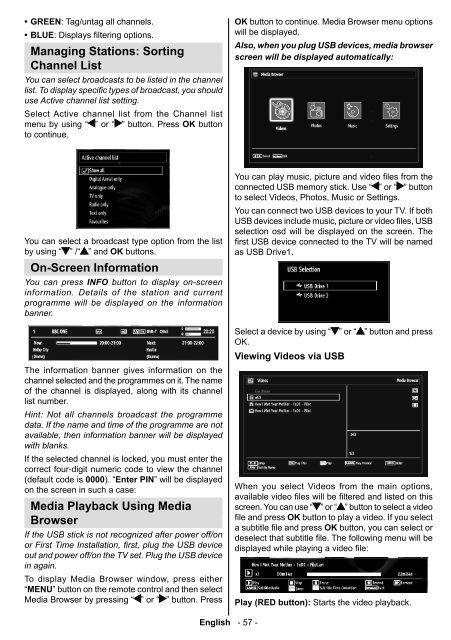Bedienungsanleitung - in der support-zone - HB Austria
Bedienungsanleitung - in der support-zone - HB Austria
Bedienungsanleitung - in der support-zone - HB Austria
Sie wollen auch ein ePaper? Erhöhen Sie die Reichweite Ihrer Titel.
YUMPU macht aus Druck-PDFs automatisch weboptimierte ePaper, die Google liebt.
• GREEN: Tag/untag all channels.<br />
• BLUE: Displays fi lter<strong>in</strong>g options.<br />
Manag<strong>in</strong>g Stations: Sort<strong>in</strong>g<br />
Channel List<br />
You can select broadcasts to be listed <strong>in</strong> the channel<br />
list. To display specific types of broadcast, you should<br />
use Active channel list sett<strong>in</strong>g.<br />
Select Active channel list from the Channel list<br />
menu by us<strong>in</strong>g “ ” or “ ” button. Press OK button<br />
to cont<strong>in</strong>ue.<br />
OK button to cont<strong>in</strong>ue. Media Browser menu options<br />
will be displayed.<br />
Also, when you plug USB devices, media browser<br />
screen will be displayed automatically:<br />
You can select a broadcast type option from the list<br />
by us<strong>in</strong>g “ ” /“ ” and OK buttons.<br />
On-Screen Information<br />
You can press INFO button to display on-screen<br />
<strong>in</strong>formation. Details of the station and current<br />
programme will be displayed on the <strong>in</strong>formation<br />
banner.<br />
The <strong>in</strong>formation banner gives <strong>in</strong>formation on the<br />
channel selected and the programmes on it. The name<br />
of the channel is displayed, along with its channel<br />
list number.<br />
H<strong>in</strong>t: Not all channels broadcast the programme<br />
data. If the name and time of the programme are not<br />
available, then <strong>in</strong>formation banner will be displayed<br />
with blanks.<br />
If the selected channel is locked, you must enter the<br />
correct four-digit numeric code to view the channel<br />
(default code is 0000). “Enter PIN” will be displayed<br />
on the screen <strong>in</strong> such a case:<br />
Media Playback Us<strong>in</strong>g Media<br />
Browser<br />
If the USB stick is not recognized after power off/on<br />
or First Time Installation, fi rst, plug the USB device<br />
out and power off/on the TV set. Plug the USB device<br />
<strong>in</strong> aga<strong>in</strong>.<br />
To display Media Browser w<strong>in</strong>dow, press either<br />
“MENU” button on the remote control and then select<br />
Media Browser by press<strong>in</strong>g “ ” or “ ” button. Press<br />
You can play music, picture and video fi les from the<br />
connected USB memory stick. Use “ ” or “ ” button<br />
to select Videos, Photos, Music or Sett<strong>in</strong>gs.<br />
You can connect two USB devices to your TV. If both<br />
USB devices <strong>in</strong>clude music, picture or video files, USB<br />
selection osd will be displayed on the screen. The<br />
fi rst USB device connected to the TV will be named<br />
as USB Drive1.<br />
Select a device by us<strong>in</strong>g “ ” or “ ” button and press<br />
OK.<br />
View<strong>in</strong>g Videos via USB<br />
When you select Videos from the ma<strong>in</strong> options,<br />
available video fi les will be fi ltered and listed on this<br />
screen. You can use “ ” or “ ” button to select a video<br />
fi le and press OK button to play a video. If you select<br />
a subtitle fi le and press OK button, you can select or<br />
deselect that subtitle fi le. The follow<strong>in</strong>g menu will be<br />
displayed while play<strong>in</strong>g a video fi le:<br />
Play (RED button): Starts the video playback.<br />
English - 57 -<br />
02_[GB]_MB61_DVB-TC_3910UK_32743W_BRONZE16_10069945_50175890.<strong>in</strong>dd 57 05.10.2010 18:11:51