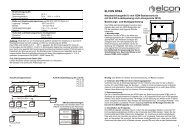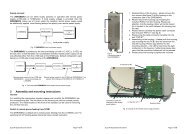EAD 200wi - Elcon Systemtechnik
EAD 200wi - Elcon Systemtechnik
EAD 200wi - Elcon Systemtechnik
Erfolgreiche ePaper selbst erstellen
Machen Sie aus Ihren PDF Publikationen ein blätterbares Flipbook mit unserer einzigartigen Google optimierten e-Paper Software.
2.7 Restart and Factory Reset<br />
26<br />
<strong>EAD</strong> <strong>200wi</strong><br />
In case you find the <strong>EAD</strong> <strong>200wi</strong> in an undefined operating state (e.g. when no data transfer is<br />
possible), just press the Reset button on the right side of the casing with a pointed tool for a<br />
short moment. If you do not succeed, please contact your Internet service provider. Pressing<br />
the reset button for more than 10 s will cause a factory reset of the device, whereby all locally<br />
performed settings will be reset to the default configuration. A Factory Reset should only be<br />
realized by experienced users. Some settings may result in complete non-functionality of the<br />
<strong>EAD</strong> <strong>200wi</strong>!<br />
2.8 Activation / Deactivation of WLAN<br />
Upon initial start-up of the device the WLAN is automatically deactivated as well. The<br />
WLAN status LED does not shine. The WLAN can be activated by keying the WLAN button<br />
placed on the right side of the housing below the reset button. Make sure to not confuse the<br />
buttons with each other, as this could trigger a restart of the <strong>EAD</strong> <strong>200wi</strong>.<br />
The WLAN Status LED starts flashing, upon successful activation this LED will then shine<br />
permanently.<br />
By pressing the WLAN button a second time, the WLAN module will be deactivated again.<br />
The current status is indicated through the WLAN status LED.<br />
In default state your <strong>EAD</strong> <strong>200wi</strong> has been preset as Access Point with below parameters:<br />
� Channel: 6<br />
� SSID: see label<br />
� Security setting: WPA2/PSK<br />
� Code: see label<br />
� Transmit power: 100%<br />
To connect one or several computers via WLAN with the network, it is necessary to enter the<br />
aforementioned settings on your WLAN adapter. This requires that prior to this the WLAN<br />
adapter has been duly installed on your computer. The relevant installation instructions can be<br />
found in the documentation about your WLAN adapter.<br />
After the initial start-up of your WLAN system has been completed successfully, it is recommended<br />
to match your preconfiguration and your password to your individual requirements.<br />
For example, you may change the transmission channel, in case the preset channel has been<br />
occupied (which can be seen in the network status of your WLAN adapter). After first startup,<br />
you should change the security code and the standard passwords, as well as the devicespecific<br />
SSID. Upon entering the WLAN-Key, pay attention to case sensitivity. This settings<br />
have to be transferred to WLAN Access Point, too.<br />
To ensure the highest safety level, select the security setting WPA2 with AES. If your WLAN<br />
adapter does not support the safety protocol WPA2/WPA, then change the encryption mode in<br />
your <strong>EAD</strong> <strong>200wi</strong> to WEP.<br />
If you wish to change your WLAN settings, please proceed as described in chapter 3.<br />
Version: 2012/06/06