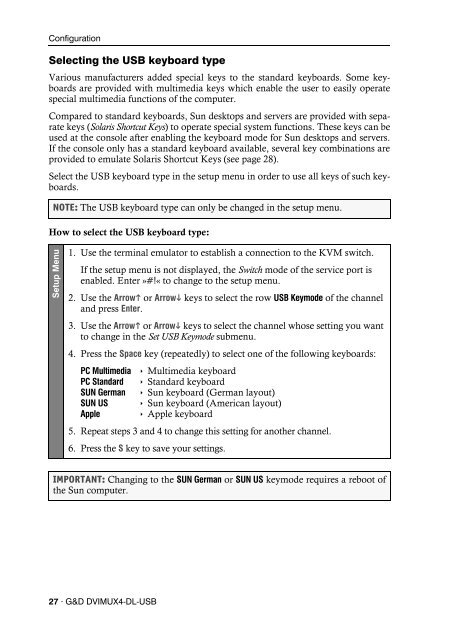G&D DVIMUX4-DL-USB - Guntermann und Drunck GmbH
G&D DVIMUX4-DL-USB - Guntermann und Drunck GmbH G&D DVIMUX4-DL-USB - Guntermann und Drunck GmbH
Configuration Selecting the USB keyboard type Various manufacturers added special keys to the standard keyboards. Some keyboards are provided with multimedia keys which enable the user to easily operate special multimedia functions of the computer. Compared to standard keyboards, Sun desktops and servers are provided with separate keys (Solaris Shortcut Keys) to operate special system functions. These keys can be used at the console after enabling the keyboard mode for Sun desktops and servers. If the console only has a standard keyboard available, several key combinations are provided to emulate Solaris Shortcut Keys (see page 28). Select the USB keyboard type in the setup menu in order to use all keys of such keyboards. NOTE: The USB keyboard type can only be changed in the setup menu. How to select the USB keyboard type: Setup Menu 1. Use the terminal emulator to establish a connection to the KVM switch. If the setup menu is not displayed, the Switch mode of the service port is enabled. Enter »#!« to change to the setup menu. 2. Use the Arrow or Arrow keys to select the row USB Keymode of the channel and press Enter. 3. Use the Arrow or Arrow keys to select the channel whose setting you want to change in the Set USB Keymode submenu. 4. Press the Space key (repeatedly) to select one of the following keyboards: PC Multimedia Multimedia keyboard PC Standard Standard keyboard SUN German Sun keyboard (German layout) SUN US Sun keyboard (American layout) Apple Apple keyboard 5. Repeat steps 3 and 4 to change this setting for another channel. 6. Press the S key to save your settings. IMPORTANT: Changing to the SUN German or SUN US keymode requires a reboot of the Sun computer. 27 · G&D DVIMUX4-DL-USB
Configuration If the console is provided with a Sun keyboard, use the Solaris Shortcut Keys of this keyboard after enabling. When using a standard keyboard, these functions can be performed by using the key combinations listed below: Key combination »Solaris Shortcut Key« of the Sun keyboard Ctrl+Alt+F2 Again Ctrl+Alt+F3 Props Ctrl+Alt+F4 Undo Ctrl+Alt+F5 Front Ctrl+Alt+F6 Copy Ctrl+Alt+F7 Open Ctrl+Alt+F8 Paste Ctrl+Alt+F9 Find Ctrl+Alt+F10 Cut Ctrl+Alt+F11 Help Ctrl+Alt+F12 Mute Ctrl+Alt+NUM+ Loud Ctrl+Alt+NUM- Quiet Ctrl+Alt+NUM* Compose Ctrl+Alt+Pause Shutdown Pause+A Stop G&D DVIMUX4-DL-USB · 28
- Seite 15 und 16: Konfiguration Konfiguration Die Kon
- Seite 17 und 18: Bedienung des Setup-Menüs Konfigur
- Seite 19 und 20: Konfigurationseinstellungen Verwend
- Seite 21 und 22: Änderung des Doppel-Hotkeys Konfig
- Seite 23 und 24: Hotkey-Verzögerung ein- oder aussc
- Seite 25 und 26: Automatische Aufschaltung des erste
- Seite 27 und 28: Umschaltung über Tastenkombination
- Seite 29 und 30: Änderung der Bitrate der Service-B
- Seite 31 und 32: Auswahl des Typs der USB-Tastatur K
- Seite 33 und 34: Bestellnummern DVIMUX4-DL-PS/2 DVIM
- Seite 35 und 36: Individuelle Eigenschaften der Vari
- Seite 37 und 38: NOTIZEN
- Seite 39 und 40: Contents Contents Safety instructio
- Seite 41 und 42: The »DVIMUX4-DL-USB« KVM switch T
- Seite 43 und 44: Connecting the console devices Keyb
- Seite 45 und 46: Connecting the power supply Monitor
- Seite 47 und 48: Initiation Turn on the Power switch
- Seite 49 und 50: How to use step keys to switch to a
- Seite 51 und 52: Configuration Configuration The con
- Seite 53 und 54: Operating the setup menu Configurat
- Seite 55 und 56: Configuration settings Using single
- Seite 57 und 58: Changing the double hotkey Configur
- Seite 59 und 60: Disabling/Enabling the hotkey delay
- Seite 61 und 62: Auto-accessing the first channel Co
- Seite 63 und 64: (De)activating the switching via st
- Seite 65: Changing the standard mode of the S
- Seite 69 und 70: Technical Data General features of
- Seite 71 und 72: DVIMUX4-DL-MC4-USB Technical Data N
- Seite 73 und 74: NOTES
- Seite 75 und 76: NOTES
Configuration<br />
Selecting the <strong>USB</strong> keyboard type<br />
Various manufacturers added special keys to the standard keyboards. Some keyboards<br />
are provided with multimedia keys which enable the user to easily operate<br />
special multimedia functions of the computer.<br />
Compared to standard keyboards, Sun desktops and servers are provided with separate<br />
keys (Solaris Shortcut Keys) to operate special system functions. These keys can be<br />
used at the console after enabling the keyboard mode for Sun desktops and servers.<br />
If the console only has a standard keyboard available, several key combinations are<br />
provided to emulate Solaris Shortcut Keys (see page 28).<br />
Select the <strong>USB</strong> keyboard type in the setup menu in order to use all keys of such keyboards.<br />
NOTE: The <strong>USB</strong> keyboard type can only be changed in the setup menu.<br />
How to select the <strong>USB</strong> keyboard type:<br />
Setup Menu<br />
1. Use the terminal emulator to establish a connection to the KVM switch.<br />
If the setup menu is not displayed, the Switch mode of the service port is<br />
enabled. Enter »#!« to change to the setup menu.<br />
2. Use the Arrow or Arrow keys to select the row <strong>USB</strong> Keymode of the channel<br />
and press Enter.<br />
3. Use the Arrow or Arrow keys to select the channel whose setting you want<br />
to change in the Set <strong>USB</strong> Keymode submenu.<br />
4. Press the Space key (repeatedly) to select one of the following keyboards:<br />
PC Multimedia Multimedia keyboard<br />
PC Standard Standard keyboard<br />
SUN German Sun keyboard (German layout)<br />
SUN US Sun keyboard (American layout)<br />
Apple Apple keyboard<br />
5. Repeat steps 3 and 4 to change this setting for another channel.<br />
6. Press the S key to save your settings.<br />
IMPORTANT: Changing to the SUN German or SUN US keymode requires a reboot of<br />
the Sun computer.<br />
27 · G&D <strong>DVIMUX4</strong>-<strong>DL</strong>-<strong>USB</strong>