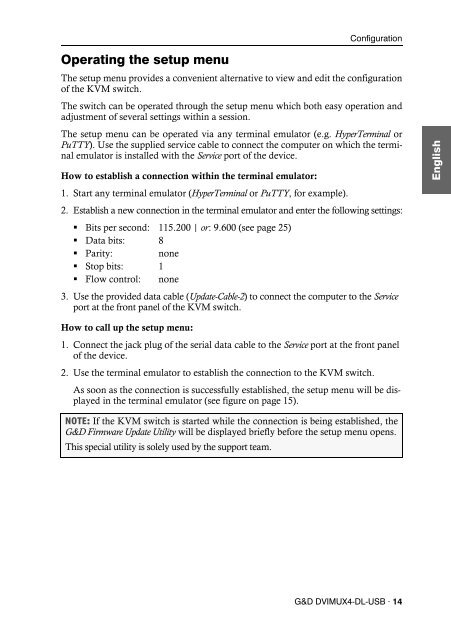G&D DVIMUX4-DL-USB - Guntermann und Drunck GmbH
G&D DVIMUX4-DL-USB - Guntermann und Drunck GmbH G&D DVIMUX4-DL-USB - Guntermann und Drunck GmbH
Configuration Operating the setup mode The setup mode can be enabled using the console keyboard. After enabling, the configuration of the KVM switch can be changed by using various step keys. NOTE: Only one setup function can be performed after the calling of the setup mode. If you want to perform more functions, please restart the setup mode. How to enable the setup mode: Press the Hotkey+Backspace (default: Ctrl+Backspace) key combination to enable the setup mode. NOTE: The successful activation of the setup mode is displayed by the blinking NUM, and Scroll control LEDs on the keyboard. Additionally, the yellow User LED will blink at the KVM switch. IMPORTANT: The key combination to enable the setup mode needs to be pressed for seven seconds. After the first call of the setup mode, the hotkey delay can be disabled by pressing the setup key 8 (see page 20). How to perform a setup function: After enabling the setup mode, press one of the setup keys described on the following pages. How to end the setup mode without performing a function: Press ESC to end the setup mode. 13 · G&D DVIMUX4-DL-USB
Operating the setup menu Configuration The setup menu provides a convenient alternative to view and edit the configuration of the KVM switch. The switch can be operated through the setup menu which both easy operation and adjustment of several settings within a session. The setup menu can be operated via any terminal emulator (e.g. HyperTerminal or PuTTY). Use the supplied service cable to connect the computer on which the terminal emulator is installed with the Service port of the device. How to establish a connection within the terminal emulator: 1. Start any terminal emulator (HyperTerminal or PuTTY, for example). 2. Establish a new connection in the terminal emulator and enter the following settings: Bits per second: 115.200 | or : 9.600 (see page 25) Data bits: 8 Parity: none Stop bits: 1 Flow control: none 3. Use the provided data cable (Update-Cable-2) to connect the computer to the Service port at the front panel of the KVM switch. How to call up the setup menu: 1. Connect the jack plug of the serial data cable to the Service port at the front panel of the device. 2. Use the terminal emulator to establish the connection to the KVM switch. As soon as the connection is successfully established, the setup menu will be displayed in the terminal emulator (see figure on page 15). NOTE: If the KVM switch is started while the connection is being established, the G&D Firmware Update Utility will be displayed briefly before the setup menu opens. This special utility is solely used by the support team. G&D DVIMUX4-DL-USB · 14
- Seite 1 und 2: Guntermann & Drunck GmbH www.gdsys.
- Seite 3 und 4: Inhaltsverzeichnis Inhaltsverzeichn
- Seite 5 und 6: Der KVM-Switch »DVIMUX4-DL-USB« D
- Seite 7 und 8: Anschluss der Geräte des Arbeitspl
- Seite 9 und 10: Anschluss der Stromversorgung Monit
- Seite 11 und 12: Inbetriebnahme Schalten Sie den Pow
- Seite 13 und 14: Umschaltung zwischen den Rechnern S
- Seite 15 und 16: Konfiguration Konfiguration Die Kon
- Seite 17 und 18: Bedienung des Setup-Menüs Konfigur
- Seite 19 und 20: Konfigurationseinstellungen Verwend
- Seite 21 und 22: Änderung des Doppel-Hotkeys Konfig
- Seite 23 und 24: Hotkey-Verzögerung ein- oder aussc
- Seite 25 und 26: Automatische Aufschaltung des erste
- Seite 27 und 28: Umschaltung über Tastenkombination
- Seite 29 und 30: Änderung der Bitrate der Service-B
- Seite 31 und 32: Auswahl des Typs der USB-Tastatur K
- Seite 33 und 34: Bestellnummern DVIMUX4-DL-PS/2 DVIM
- Seite 35 und 36: Individuelle Eigenschaften der Vari
- Seite 37 und 38: NOTIZEN
- Seite 39 und 40: Contents Contents Safety instructio
- Seite 41 und 42: The »DVIMUX4-DL-USB« KVM switch T
- Seite 43 und 44: Connecting the console devices Keyb
- Seite 45 und 46: Connecting the power supply Monitor
- Seite 47 und 48: Initiation Turn on the Power switch
- Seite 49 und 50: How to use step keys to switch to a
- Seite 51: Configuration Configuration The con
- Seite 55 und 56: Configuration settings Using single
- Seite 57 und 58: Changing the double hotkey Configur
- Seite 59 und 60: Disabling/Enabling the hotkey delay
- Seite 61 und 62: Auto-accessing the first channel Co
- Seite 63 und 64: (De)activating the switching via st
- Seite 65 und 66: Changing the standard mode of the S
- Seite 67 und 68: Configuration If the console is pro
- Seite 69 und 70: Technical Data General features of
- Seite 71 und 72: DVIMUX4-DL-MC4-USB Technical Data N
- Seite 73 und 74: NOTES
- Seite 75 und 76: NOTES
Operating the setup menu<br />
Configuration<br />
The setup menu provides a convenient alternative to view and edit the configuration<br />
of the KVM switch.<br />
The switch can be operated through the setup menu which both easy operation and<br />
adjustment of several settings within a session.<br />
The setup menu can be operated via any terminal emulator (e.g. HyperTerminal or<br />
PuTTY). Use the supplied service cable to connect the computer on which the terminal<br />
emulator is installed with the Service port of the device.<br />
How to establish a connection within the terminal emulator:<br />
1. Start any terminal emulator (HyperTerminal or PuTTY, for example).<br />
2. Establish a new connection in the terminal emulator and enter the following settings:<br />
Bits per second: 115.200 | or : 9.600 (see page 25)<br />
Data bits: 8<br />
Parity: none<br />
Stop bits: 1<br />
Flow control: none<br />
3. Use the provided data cable (Update-Cable-2) to connect the computer to the Service<br />
port at the front panel of the KVM switch.<br />
How to call up the setup menu:<br />
1. Connect the jack plug of the serial data cable to the Service port at the front panel<br />
of the device.<br />
2. Use the terminal emulator to establish the connection to the KVM switch.<br />
As soon as the connection is successfully established, the setup menu will be displayed<br />
in the terminal emulator (see figure on page 15).<br />
NOTE: If the KVM switch is started while the connection is being established, the<br />
G&D Firmware Update Utility will be displayed briefly before the setup menu opens.<br />
This special utility is solely used by the support team.<br />
G&D <strong>DVIMUX4</strong>-<strong>DL</strong>-<strong>USB</strong> · 14